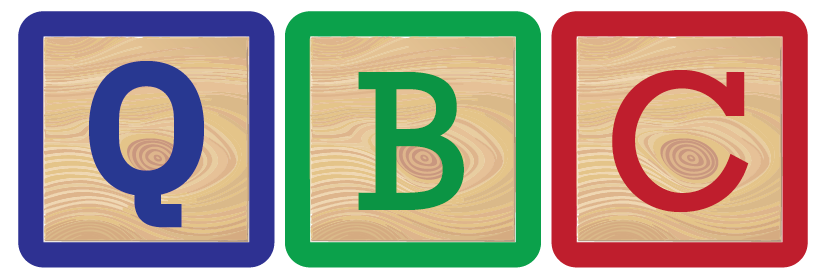This project has been tested and is compatible with Python versions 3.9, 3.10, and 3.11. While it might work on other versions, these are the officially supported and tested ones.
Getting Started#
Before you can run this project, you need to have python installed on your system
Option 1: Setting up a Python Virtual Enviroment (venv)#
This is the standard way to create an isolated Python enviroment.
Steps:
Install pip (if you don’t have it):
python -m ensurepip --default-pip
or on some systems:
sudo apt update
sudo apt install python3-pip
Create a virtual enviroment:
python -m venv venv
This command creatas a new directory named venv (you can choose a different name if you prefer) containing a copy of the Python interpreter and necessary supporting files.
Activate the virtual enviroment:
On macOS and Linux:
source venv/bin/activate
On Windows (command promt):
venv\Scripts\activate
On Windows (PowerShell):
.\venv\Scripts\Activate.ps1
Once the activated, you’ll see (venv) at the beginning of your terminal promt.
Install project dependencies: Once the virtual enviroment is activated, you can install the required packages listed in the
requirements.txtfile:
pip install .
Deactivate the virtual enviroment (when you are done):
deactivateThis will return you to your base Python enviroment.
Option 2: Setting up a Conda Enviroment#
Create the environment from the
requirements.txtfile. This can be done using anaconda, miniconda, miniforge, or any other environment manager.
conda create -n qbc python==3.11
Note: if you receive the error
bash: conda: command not found..., you need to install some form of anaconda to your development environment.
Activate the new environment:
conda activate qbc
pip install .
Verify that the new environment and packages were installed correctly:
conda env list
pip list