Adding a WebSphere Application Server Network Deployment application or Liberty application to a cloud application
IBM Application Navigator enables you to import WebSphere® Application Server Network Deployment cells that automatically include WebSphere enterprise applications, and twas-apps Kubernetes resources, into your Kubernetes cluster. You can then add these enterprise applications as components to cloud applications that can be viewed with Application Navigator.
About this task
You can make a twas-app Kubernetes resource a component of a Kubernetes application resource by importing cells into your Kubernetes cluster. A representation of the twas-apps resource in the cell is created during the import instead of an import of the actual twas-apps resource.
Procedure
-
Choose the applications to which you want to add the twas-app resource.
Find all applications by using the command:
kubectl get applications --all-namespaces -
Determine the labeling scheme that the application uses.
List the application’s label selector by using the command:
kubectl get application <application-name> -n <application-namespace> -o yaml
The target application can specify either a match label, with an autonomous membership, or a match expression, with a directed membership, for its label selector. For more information, see Cloud-native applications on Kubernetes with Application Navigator.
- Add the twas-app resource to the target application according to its labeling scheme.
- For autonomous membership, update the twas-app resource to have a matching label by using the following command syntax:
kubectl label twas-app <twas-app-name> -n <twas-app-namespace> <label>=<label-value>For example:
kubectl label twas-app query -n stock-trader solution=stock-traderCopy - For directed membership, you must update the application resource. You can do this update from the Application Navigator main menu page or with the Kubernetes command-line tool.
- Find the application on the Application Navigator main menu, then from the Action menu click Edit for the target application.
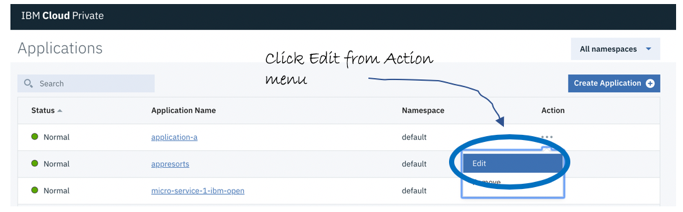
You can add the app label value of the twas-app resource to the application and save your change.
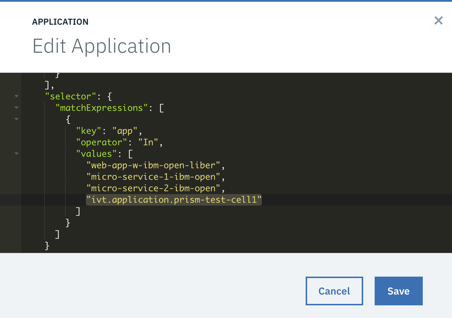
- With the Kubernetes command-line tool, you can update the original application definition and apply the change with the following command:
kubectl apply -f application.yamlImportant: Application components must be in the same namespace as the application that they are a part of.
- For autonomous membership, update the twas-app resource to have a matching label by using the following command syntax: