Running the Cloud Pak Deployer on IBM Cloud🔗
You can use Cloud Pak Deployer to create a ROKS (Red Hat OpenShift Kubernetes Service) on IBM Cloud.
There are 5 main steps to run the deployer for IBM Cloud:
- Configure deployer
- Prepare the cloud environment
- Obtain entitlement keys and secrets
- Set environment variables and secrets
- Run the deployer
See the deployer in action in this video: https://ibm.box.com/v/cpd-ibm-cloud-roks
Topology🔗
A typical setup of the ROKS cluster on IBM Cloud VPC is pictured below: 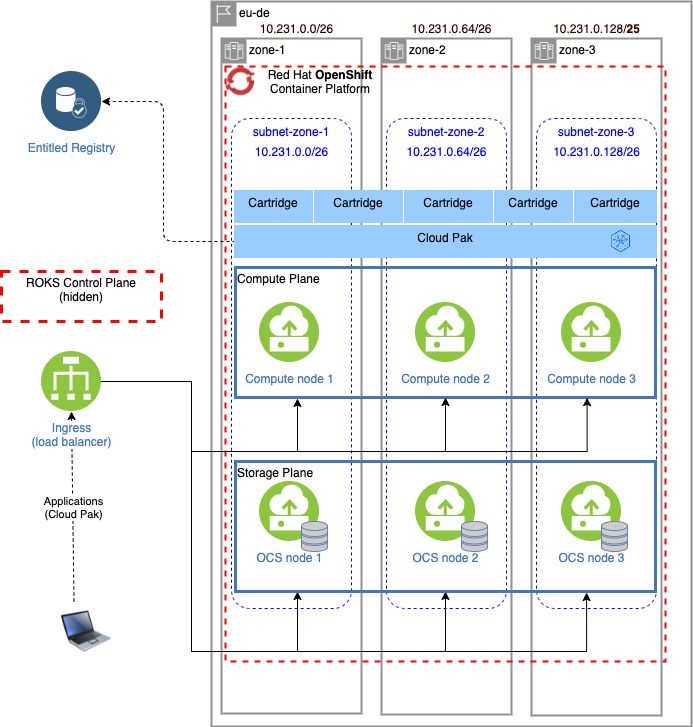
1. Configure deployer🔗
Deployer configuration and status directories🔗
Deployer reads the configuration from a directory you set in the CONFIG_DIR environment variable. A status directory (STATUS_DIR environment variable) is used to log activities, store temporary files, scripts. If you use a File Vault (default), the secrets are kept in the $STATUS_DIR/vault directory.
You can find OpenShift and Cloud Pak sample configuration (yaml) files here: sample configuration. For IBM Cloud installations, copy one of ocp-ibm-cloud-roks*.yaml files into the $CONFIG_DIR/config directory. If you also want to install a Cloud Pak, copy one of the cp4*.yaml files.
Example:
mkdir -p $HOME/cpd-config/config
cp sample-configurations/sample-dynamic/config-samples/ocp-ibm-cloud-roks-ocs.yaml $HOME/cpd-config/config/
cp sample-configurations/sample-dynamic/config-samples/cp4d-471.yaml $HOME/cpd-config/config/
Set configuration and status directories environment variables🔗
Cloud Pak Deployer uses the status directory to log its activities and also to keep track of its running state. For a given environment you're provisioning or destroying, you should always specify the same status directory to avoid contention between different deploy runs.
export CONFIG_DIR=$HOME/cpd-config
export STATUS_DIR=$HOME/cpd-status
CONFIG_DIR: Directory that holds the configuration, it must have aconfigsubdirectory which contains the configurationyamlfiles.STATUS_DIR: The directory where the Cloud Pak Deployer keeps all status information and logs files.
Optional: advanced configuration🔗
If the deployer configuration is kept on GitHub, follow the instructions in GitHub configuration.
For special configuration with defaults and dynamic variables, refer to Advanced configuration.
2. Prepare the cloud environment🔗
Create an IBM Cloud API Key🔗
In order for the Cloud Pak Deployer to create the infrastructure and deploy IBM Cloud Pak for Data, it must perform tasks on IBM Cloud. In order to do so it requires an IBM Cloud API Key. This can be created by following these steps:
- Go to https://cloud.ibm.com/iam/apikeys and login with your IBMid credentials
- Ensure you have selected the correct IBM Cloud Account for which you wish to use the Cloud Pak Deployer
- Click Create an IBM Cloud API Key and provide a name and description
- Copy the IBM Cloud API key using the Copy button and store it in a safe place, as you will not be able to retrieve it later
Warning
You can choose to download the API key for later reference. However, when we reference the API key, we mean the IBM Cloud API key as a 40+ character string.
Set environment variables for IBM Cloud🔗
Set the environment variables specific to IBM Cloud deployments.
export IBM_CLOUD_API_KEY=your_api_key
IBM_CLOUD_API_KEY: This is the API key you generated using your IBM Cloud account, this is a 40+ character string
3. Acquire entitlement keys and secrets🔗
If you want to pull the Cloud Pak images from the entitled registry (i.e. an online install), or if you want to mirror the images to your private registry, you need to download the entitlement key. You can skip this step if you're installing from a private registry and all Cloud Pak images have already been downloaded to the private registry.
- Navigate to https://myibm.ibm.com/products-services/containerlibrary and login with your IBMId credentials
- Select Get Entitlement Key and create a new key (or copy your existing key)
- Copy the key value
Warning
As stated for the API key, you can choose to download the entitlement key to a file. However, when we reference the entitlement key, we mean the 80+ character string that is displayed, not the file.
4. Set environment variables and secrets🔗
Set the Cloud Pak entitlement key🔗
If you want the Cloud Pak images to be pulled from the entitled registry, set the Cloud Pak entitlement key.
export CP_ENTITLEMENT_KEY=your_cp_entitlement_key
CP_ENTITLEMENT_KEY: This is the entitlement key you acquired as per the instructions above, this is a 80+ character string. You don't need to set this environment variable when you install the Cloud Pak(s) from a private registry
Optional: Set the GitHub Personal Access Token (PAT)🔗
In some cases, download of the cloudctl and cpd-cli clients from @IBM will fail because GitHub limits the number of API calls from non-authenticated clients. You can remediate this issue by creating a Personal Access Token on github.com and creating a secret in the vault.
./cp-deploy.sh vault set -vs github-ibm-pat=<your PAT>
Alternatively, you can set the secret by adding -vs github-ibm-pat=<your PAT> to the ./cp-deploy.sh env apply command.
5. Run the deployer🔗
Optional: validate the configuration🔗
If you only want to validate the configuration, you can run the dpeloyer with the --check-only argument. This will run the first stage to validate variables and vault secrets and then execute the generators.
./cp-deploy.sh env apply --check-only --accept-all-licenses
Run the Cloud Pak Deployer🔗
To run the container using a local configuration input directory and a data directory where temporary and state is kept, use the example below. If you don't specify the status directory, the deployer will automatically create a temporary directory. Please note that the status directory will also hold secrets if you have configured a flat file vault. If you lose the directory, you will not be able to make changes to the configuration and adjust the deployment. It is best to specify a permanent directory that you can reuse later. If you specify an existing directory the current user must be the owner of the directory. Failing to do so may cause the container to fail with insufficient permissions.
./cp-deploy.sh env apply --accept-all-licenses
You can also specify extra variables such as env_id to override the names of the objects referenced in the .yaml configuration files as {{ env_id }}-xxxx. For more information about the extra (dynamic) variables, see advanced configuration.
The --accept-all-licenses flag is optional and confirms that you accept all licenses of the installed cartridges and instances. Licenses must be either accepted in the configuration files or at the command line.
When running the command, the container will start as a daemon and the command will tail-follow the logs. You can press Ctrl-C at any time to interrupt the logging but the container will continue to run in the background.
You can return to view the logs as follows:
./cp-deploy.sh env logs
Deploying the infrastructure, preparing OpenShift and installing the Cloud Pak will take a long time, typically between 1-5 hours,dependent on which Cloud Pak cartridges you configured. For estimated duration of the steps, refer to Timings.
If you need to interrupt the automation, use CTRL-C to stop the logging output and then use:
./cp-deploy.sh env kill
On failure🔗
If the Cloud Pak Deployer fails, for example because certain infrastructure components are temporarily not available, fix the cause if needed and then just re-run it with the same CONFIG_DIR and STATUS_DIR as well extra variables. The provisioning process has been designed to be idempotent and it will not redo actions that have already completed successfully.
Finishing up🔗
Once the process has finished, it will output the URLs by which you can access the deployed Cloud Pak. You can also find this information under the cloud-paks directory in the status directory you specified.
To retrieve the Cloud Pak URL(s):
cat $STATUS_DIR/cloud-paks/*
This will show the Cloud Pak URLs:
Cloud Pak for Data URL for cluster pluto-01 and project cpd (domain name specified was example.com):
https://cpd-cpd.apps.pluto-01.example.com
The admin password can be retrieved from the vault as follows:
List the secrets in the vault:
./cp-deploy.sh vault list
This will show something similar to the following:
Secret list for group sample:
- ibm_cp_entitlement_key
- sample-provision-ssh-key
- sample-provision-ssh-pub-key
- sample-terraform-tfstate
- cp4d_admin_cpd_demo
You can then retrieve the Cloud Pak for Data admin password like this:
./cp-deploy.sh vault get --vault-secret cp4d_admin_cpd_demo
PLAY [Secrets] *****************************************************************
included: /cloud-pak-deployer/automation-roles/99-generic/vault/vault-get-secret/tasks/get-secret-file.yml for localhost
cp4d_admin_zen_sample_sample: gelGKrcgaLatBsnAdMEbmLwGr
Post-install configuration🔗
You can find examples of a couple of typical changes you may want to do here: Post-run changes.