quay
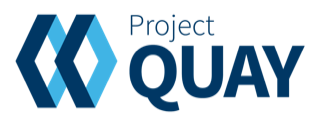 Project Quay builds, stores, and distributes your container images. High-level features include:
Project Quay builds, stores, and distributes your container images. High-level features include:
- Docker Registry Protocol [v2]
- Docker Manifest Schema [v2.1], [v2.2]
- [AppC Image Discovery] via on-demand transcoding
- Image Squashing via on-demand transcoding
- Authentication provided by [LDAP], [Keystone], [OIDC], [Google], and [GitHub]
- ACLs, team management, and auditability logs
- Geo-replicated storage provided by local filesystems, [S3], [GCS], [Swift], and [Ceph]
- Continuous Integration integrated with [GitHub], [Bitbucket], [GitLab], and [git]
- Security Vulnerability Analysis via [Clair]
- [Swagger]-compliant HTTP API
License View license information here As with all Docker images, these likely also contain other software which may be under other licenses (such as Bash, etc from the base distribution, along with any direct or indirect dependencies of the primary software being contained). As for any pre-built image usage, it is the image user's responsibility to ensure that any use of this image complies with any relevant licenses for all software contained within.
Versions Use the pull string below for the version of this image you require.
| solo | docker pull icr.io/ibmz/quay@sha256:a94333a653e6f21ac85da4e7a7e057360c5f7b67111e707e03ad8983a0af9b57 | Vulnerability Report | 12-08-2020 | 3.5.2 | docker pull icr.io/ibmz/quay@sha256:a892322b3df463841864c869690805541a65e5b5edb246997797a7045252d580 | Vulnerability Report | 10-26-2021 |
| Version | Pull String | Security (IBM Cloud) | Created |
|---|---|---|---|
Usage Notes
Start a Redis container from the icr.io/ibmz/redis:6.0 image.
docker run --name quay-redis -d -p 6379:6379 icr.io/ibmz/redis:6.0Start a PostgreSQL container from the quay.io/ibm/postgres image.
docker run --name quay-postgres -e POSTGRES_PASSWORD= \
-d -p 5432:5432 icr.io/ibmz/postgres:13 Wait about 10 seconds for PostgreSQL to be ready, and then make sure that PostgreSQL has the pg_trgm extension.
docker exec --user postgres quay-postgres psql -d postgres -c "create extension pg_trgm"Create Docker volumes for the Quay config file and Quay's persistant storage.
docker volume create quay-config
docker volume create quay-storageStart a container from the icr.io/ibmz/quay:[tag] image in "config mode".
docker run --name configure-quay -d \
-p 8443:8443 \
-p 8080:8080 \
-v quay-storage:/datastorage \
icr.io/ibmz/quay:solo config From a web browser, sign into the Quay configureation web UI.
http://host/ip where quay is running:8080
Extract config.yaml from quay-config.tar.gz, and place config.yaml in the quay-config volume that you created earlier.
tar -xzvf quay-config.tar.gz config.yamlRemove the configure-quay container.
docker rm -f configure-quayStart a Quay container from the quay.io/ibm/quay image. (Not in config mode this time)
`docker run --name quay -d\
-p 8443:8443 \
-p 8080:8080 \
-v quay-config:/conf/stack \
-v quay-storage:/datastorage \
icr.io/ibmz/quay:soloWait about a minute for Quay to be ready, and then view the Quay web UI at the host/ip that you configured earlier to verify that Quay is working.