Object Rules
In this lab we will learn how we can control which objects are being monitored and which objects are being excluded using object rules.
In our installation we want to monitor all the enabled interfaces from the critical devices, but only the main interfaces (Gigabit, TenGigabit...) from the rest of the devices.
Therefore, in this lab we will:
Create a group of devices with the critical devices in it
Create an object rule to monitor all interfaces from the critical devices group
Create an object rule to monitor only the important interfaces from the rest of the devices
Finally, we will review manually on a non-critical device which interfaces have been disabled (i.e. not monitored) to confirm the result is what we expected.
Create Group
Log into the NMS
Go to Devices -> Grouping -> Device Groups
Click Add Device Group
a. Name: Critical Devices
Save
Click Add Rule
a. Device Name: EDGE
b. Save
Click Add Rule
a. Device Name: CORE
b. Save
Click Add Rule
a. Device Name: FW
b. Save
Click Add Rule
a. Device Name: -LB
b. Save
Click Apply Rules
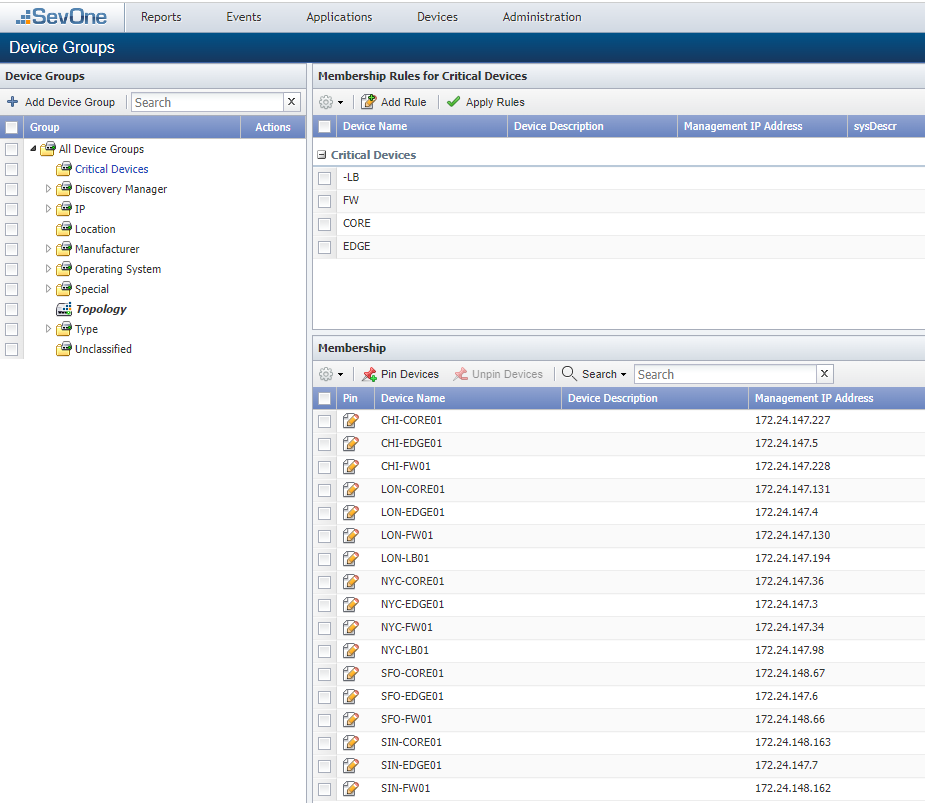
Create Object Rule
Go to Administration -> Monitoring Configuration -> Object Rules
Click on Add Rule
a. Device Group or Type: Critical Devices
b. Plugin: SNMP Poller
c. Object Type: Interface
d. Subtype: All Subtypes
e. Match the object name with this expression: .*
f. Enabled: ticked
g. Status: Include
h. Click Save
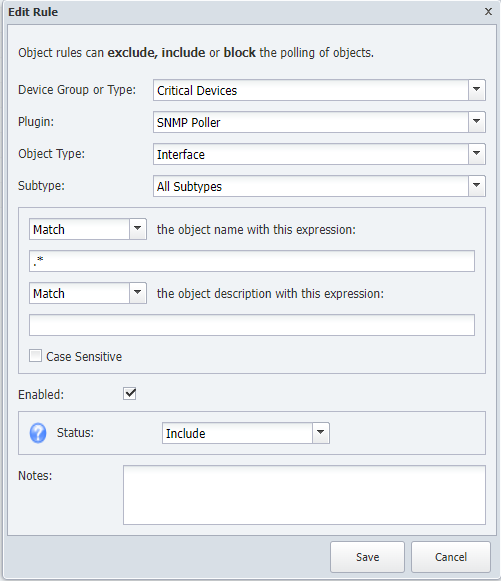
Click on Add Rule
a. Device Group or Type: All Device Groups
b. Plugin: SNMP Poller
c. Object Type: Interface
d. Subtype: All Subtypes
e. Match the object name with this expression: ^(Gi|Te|ens)
f. Enabled: ticked
g. Status: Include
h. Click Save
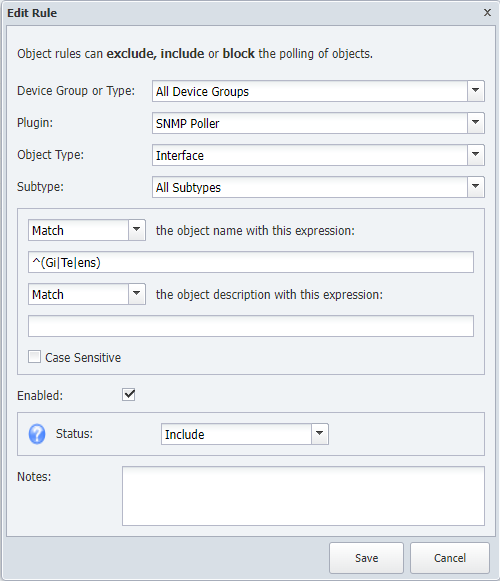
Click on Add Rule
a. Device Group or Type: All Device Groups
b. Plugin: SNMP Poller
c. Object Type: Interface
d. Subtype: All Subtypes
e. Match the object name with this expression: .*
f. Enabled: ticked
g. Status: Exclude
h. Click Save
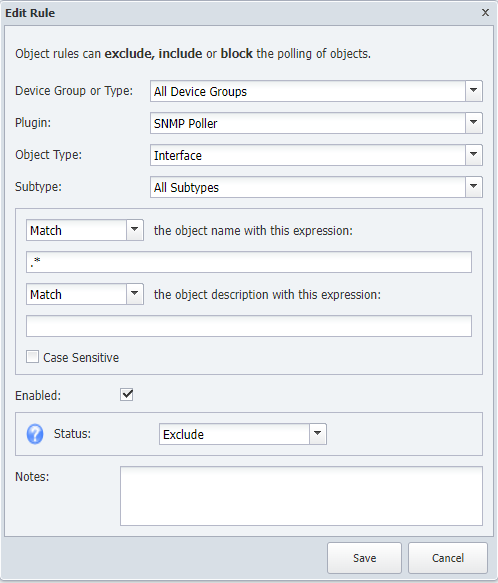
- Using the little arrows that appear on the right hand side of each rule, move the last rule created (ID 11) under the first rule we created (ID 9)

- Go to Devices -> Device Manager, select all devices, click on the gear icon -> Discovery - Discover
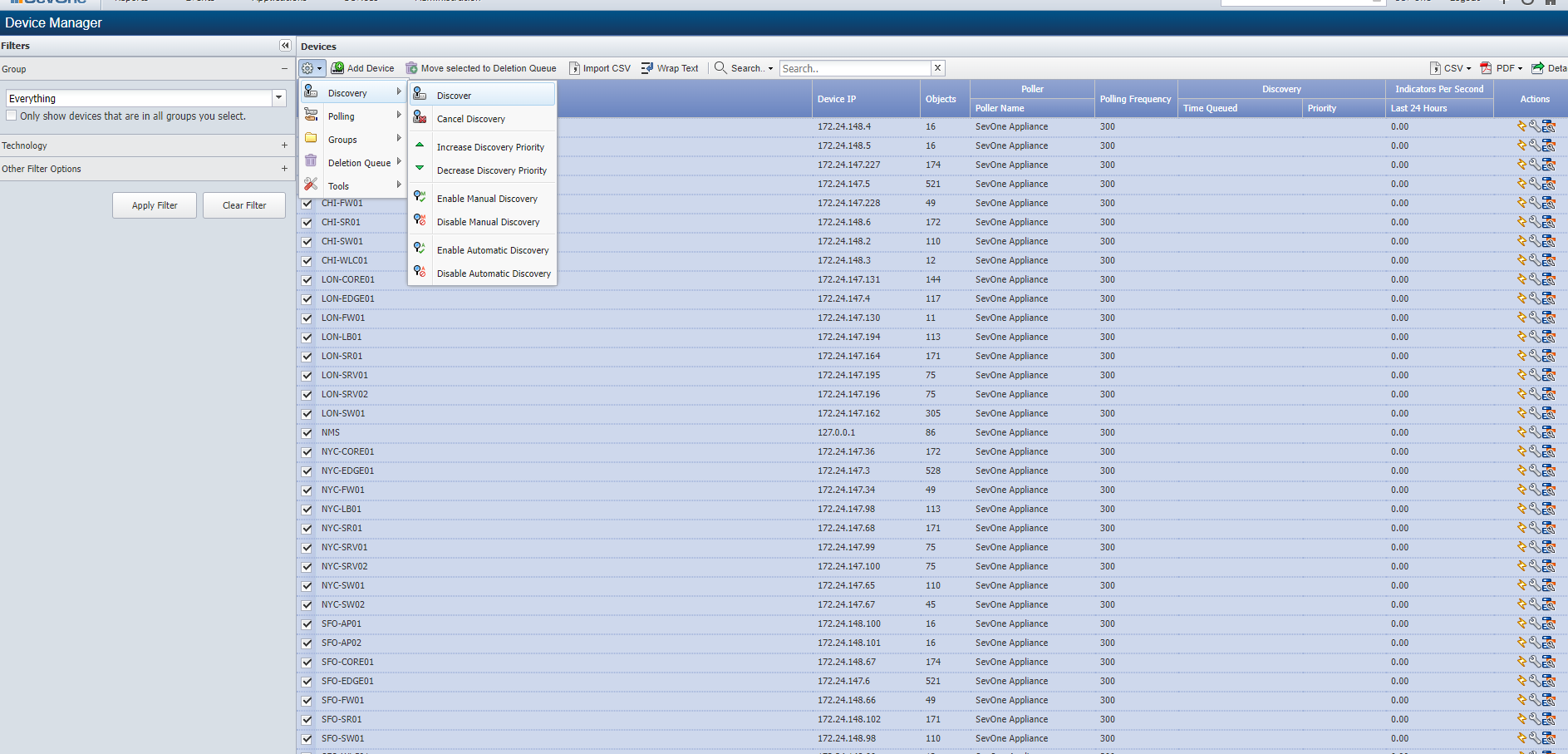
NOTE: This process will take 5-10 minutes to complete
Go to Devices -> Object manager
Click on Clear Filter
Click on Set Filter
a. Device: CHI-SR01
b. Object Type: SNMP -> Interface (remember to disable All Object Types)

NOTE: only 'important interfaces' are being monitored on 'non-critical devices', but what if we want to manually enable monitoring in some interfaces?
Click on Filter Applied
a. Object Visibility: Show Both
b. Object Status: Show Both
c. Object State: Show Both
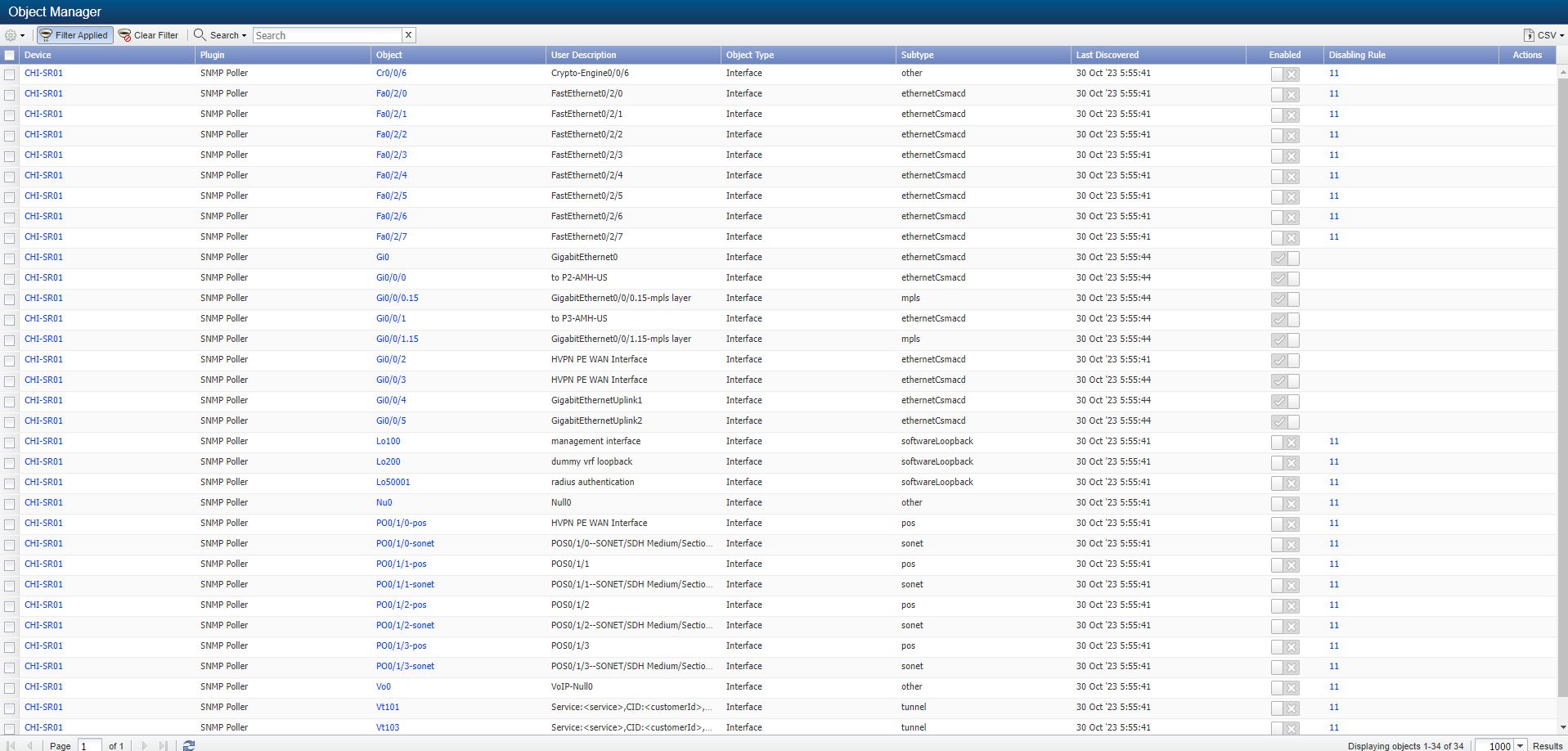
Select interface Cr0/0/6, click on the gear icon:
a. Set Status -> Enabled
b. Set Visibility -> Visible
NOTE: From now on, interface Cr0/0/6 will be monitored, even if we rediscover the device and object rules are applied