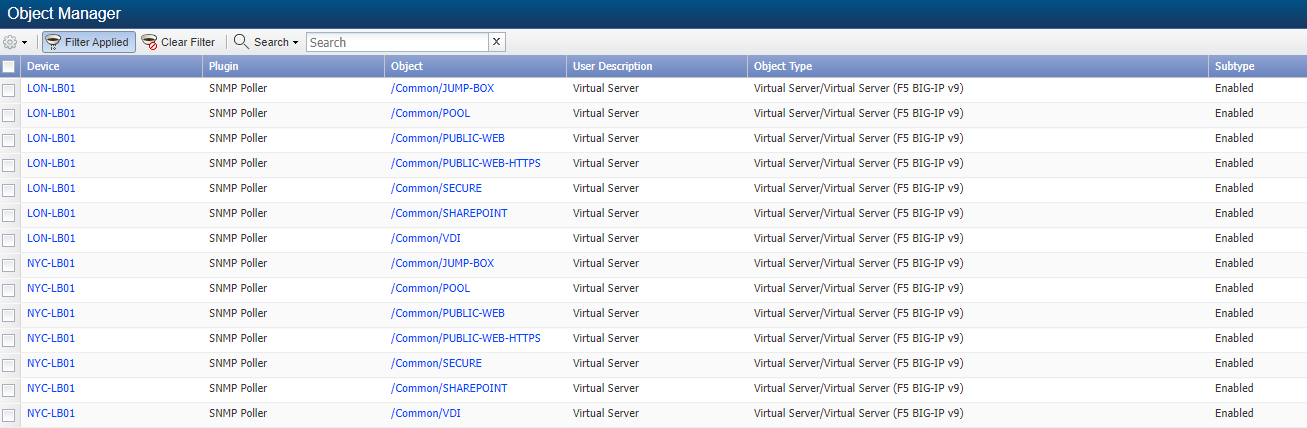Object Subtype
In this lab we will learn how we can leverage object subtypes for better grouping and alerting.
This lab has two sections: the first one where we use object subtypes to categorize better the objects monitored, and a second one where we can use this feature to get more information from the objects to reduce the number of object monitored.
Frame Relay Circuit Type
Log into the NMS
Go to administration -> Monitoring Configuration -> Object Types
Search for Frame Relay (Cisco IOS)
On the Frame Relay (Cisco IOS) click the wrench icon to edit
a. On Subtype, add 1.3.6.1.2.1.10.32.2.1.16
b. Click Save
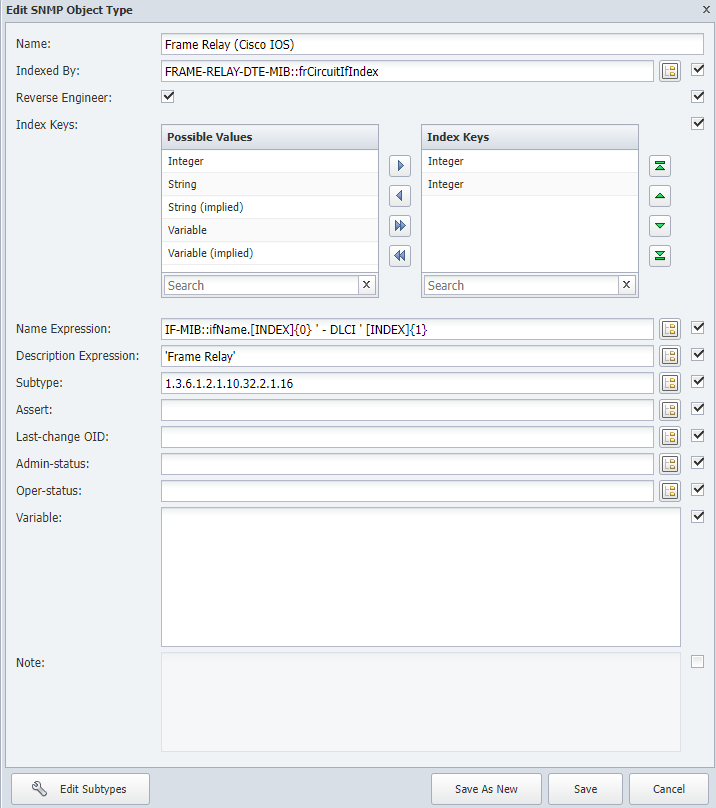
Go to administration -> Monitoring Configuration -> Object Subtype manager
In Object Type, find Frame Relay (Cisco IOS)
Click Add Subtype
a. Name: Static
b. Description: Static
c. Under Rules, click Add
i. Identifier: 1
ii. Click Updated. Click Save
Click Add Subtype
a. Name: Dynamic
b. Description: Dynamic
c. Under Rules, click Add
i. Identifier: 2
ii. Click Updated. Click Save
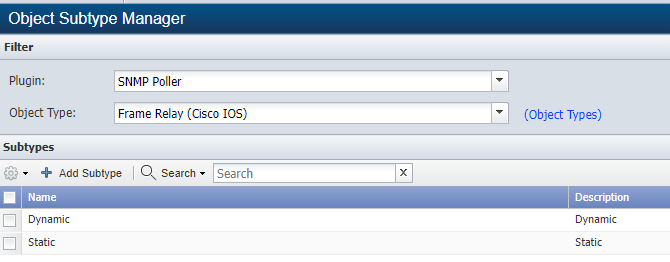
Go to Device -> Device Manager
Select CHI-EDGE01, click the gear icon -> Discovery -> Discover
Click on the wrench icon on that device to edit the device and click on Object Manager
a. Search for Frame Relay
This is how it looks before the discovery is finished
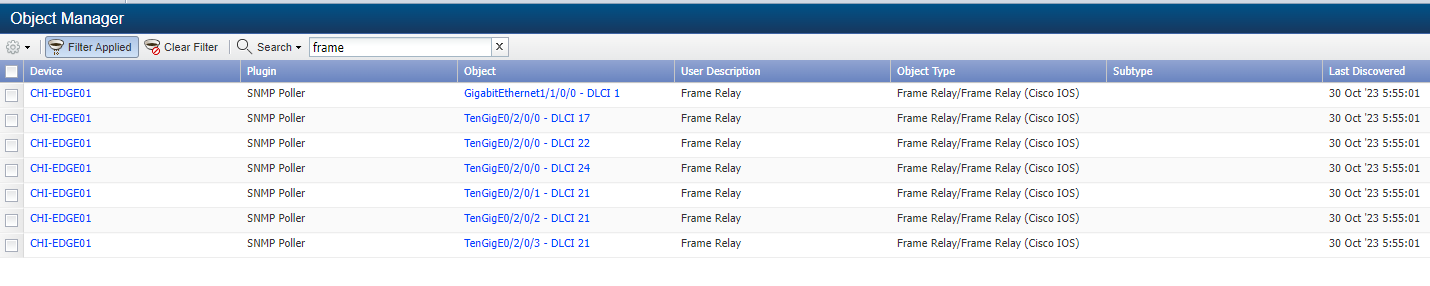
This is how it looks after the discovery is finished

F5 Load Balancer Status
Go to administration -> Monitoring Configuration -> Object Types
Search for Virtual Server (F5 BIG-IP v9)
On the Virtual Server (F5 BIG-IP v9) click the wrench icon to edit
a. On Subtype, add .1.3.6.1.4.1.3375.2.2.10.1.2.1.9
b. Click Save
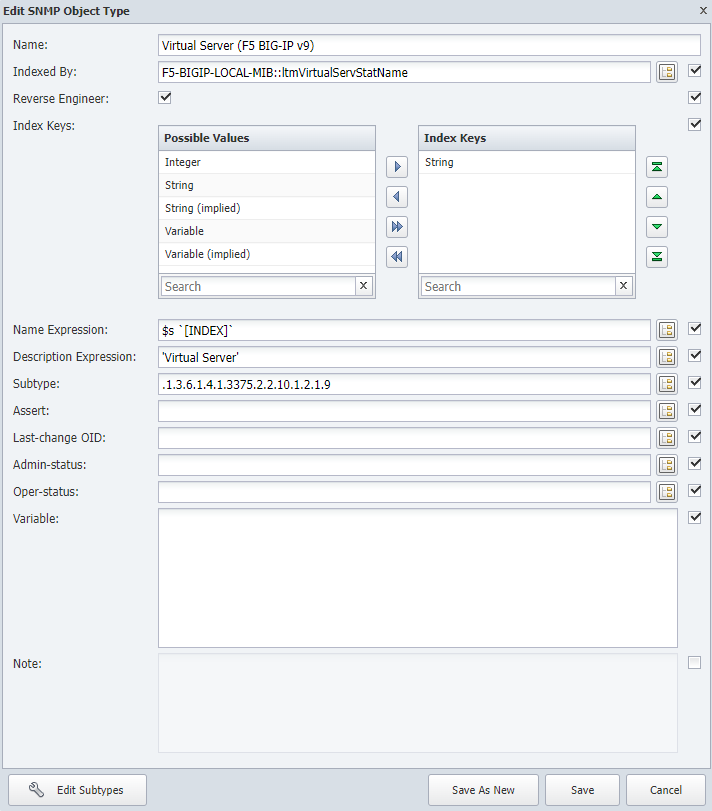
Go to administration -> Monitoring Configuration -> Object Subtype manager
In Object Type, find Virtual Server (F5 BIG-IP v9)
Click Add Subtype
a. Name: Enabled
b. Description: Enabled
c. Under Rules, click Add
i. Identifier: 1
ii. Click Updated. Click Save
Click Add Subtype
a. Name: Disabled
b. Description: Disabled
c. Under Rules, click Add
i. Identifier: 0
ii. Click Updated. Click Save
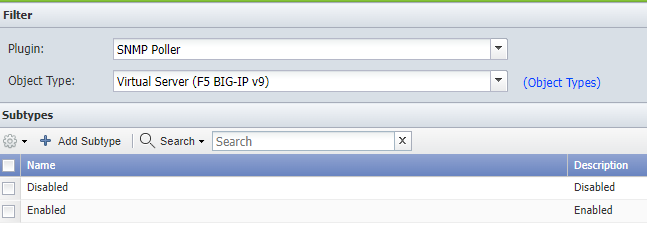
Go to Device -> Device Manager
Select LON-LB01, click the gear icon -> Discovery -> Discover
Go to Device -> Object Manager
a. Click Clear Filter
b. Click Set Filter
i. Object Type: Virtual Server (F5 BIG-IP v9) (remember to unselect All Object Types)
ii. Click ApplyWait until the discovery is finished (max 5 minutes), once it is finished you should see something like this
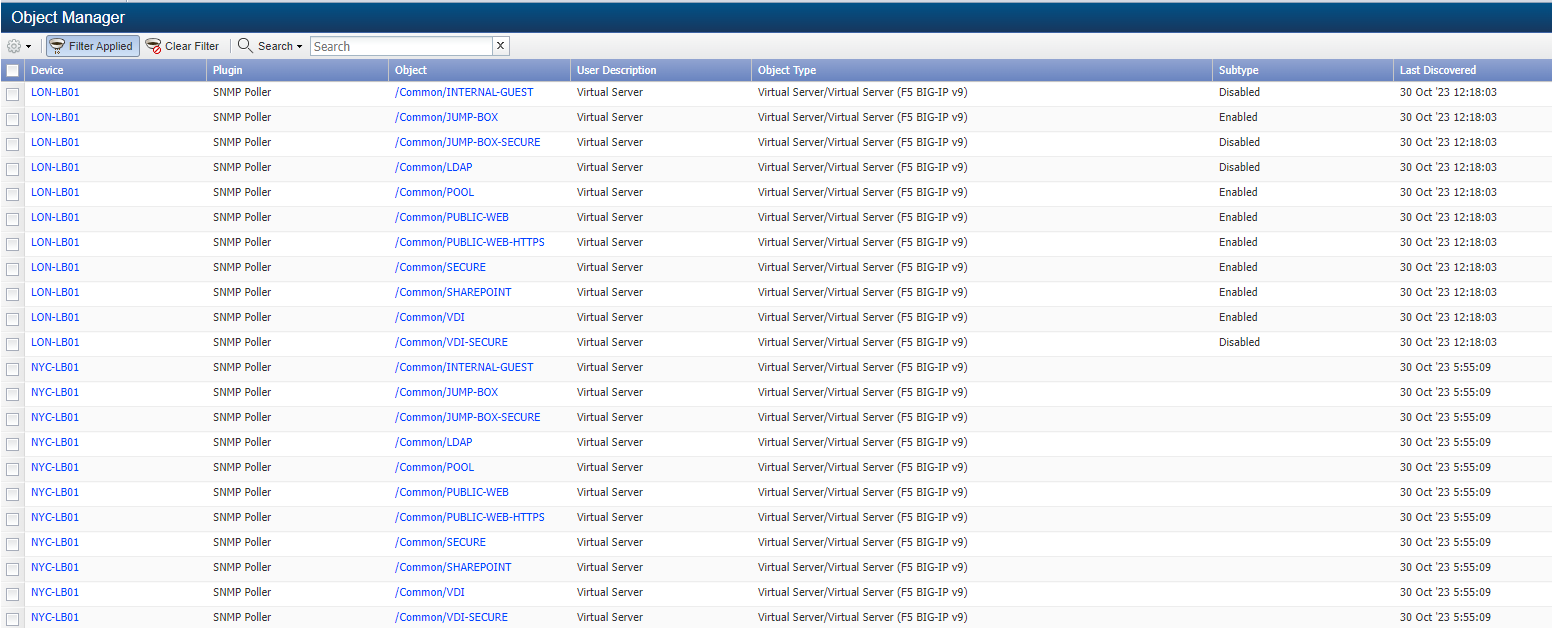
Close the loop
Now that we have this info, let's create an object rule to stop monitoring those virtual servers that are disabled.
Go to Administration -> Monitoring Configuration -> Object Rules
Click on Add Rule
a. Device Group or Type: All Device Groups
b. Plugin: SNMP Poller
c. Object Type: Virtual Server (F5 BIG-IP v9)
d. Subtype: Disabled
e. Match the object name with this expression: .*
f. Enabled: ticked
g. Status: Exclude
h. Click Save
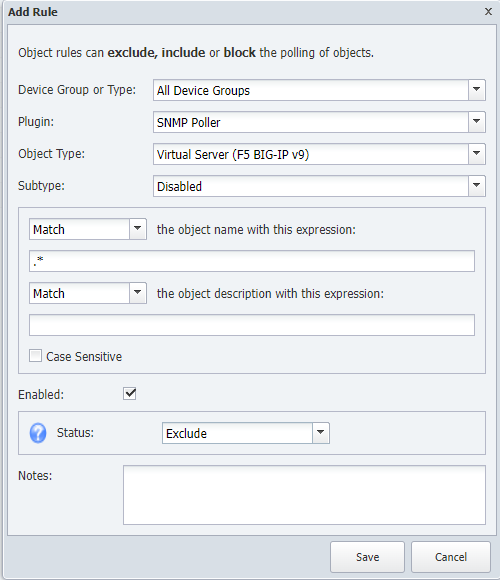
Go to Device -> Device Manager
Select LON-LB01, click the gear icon -> Discovery -> Discover
Go to Device -> Object Manager
a. Click Clear Filter
b. Click Set Filter
i. Object Type: Virtual Server (F5 BIG-IP v9) (remember to unselect All Object Types)
ii. Click ApplyWait until the discovery is finished (max 5 minutes), once it is finished, all virtual servers that are detected as Subtype: Disabled will not be monitored any more.
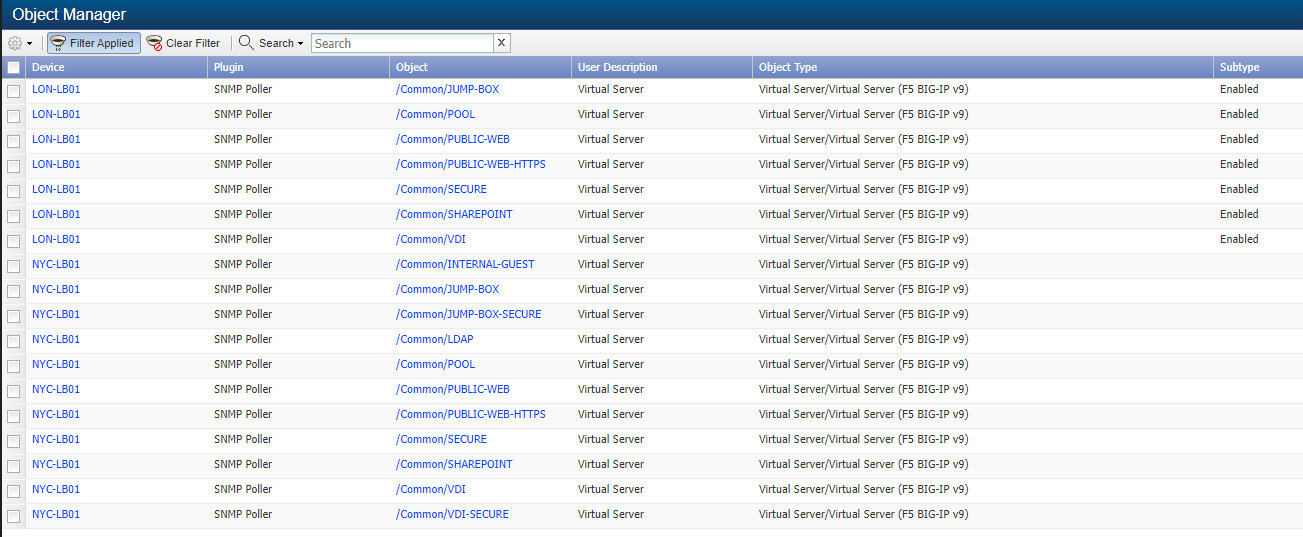
- Discover device NYC-LB01, and now also the virtual servers that are disabled from that load balancer will be removed from monitoring.