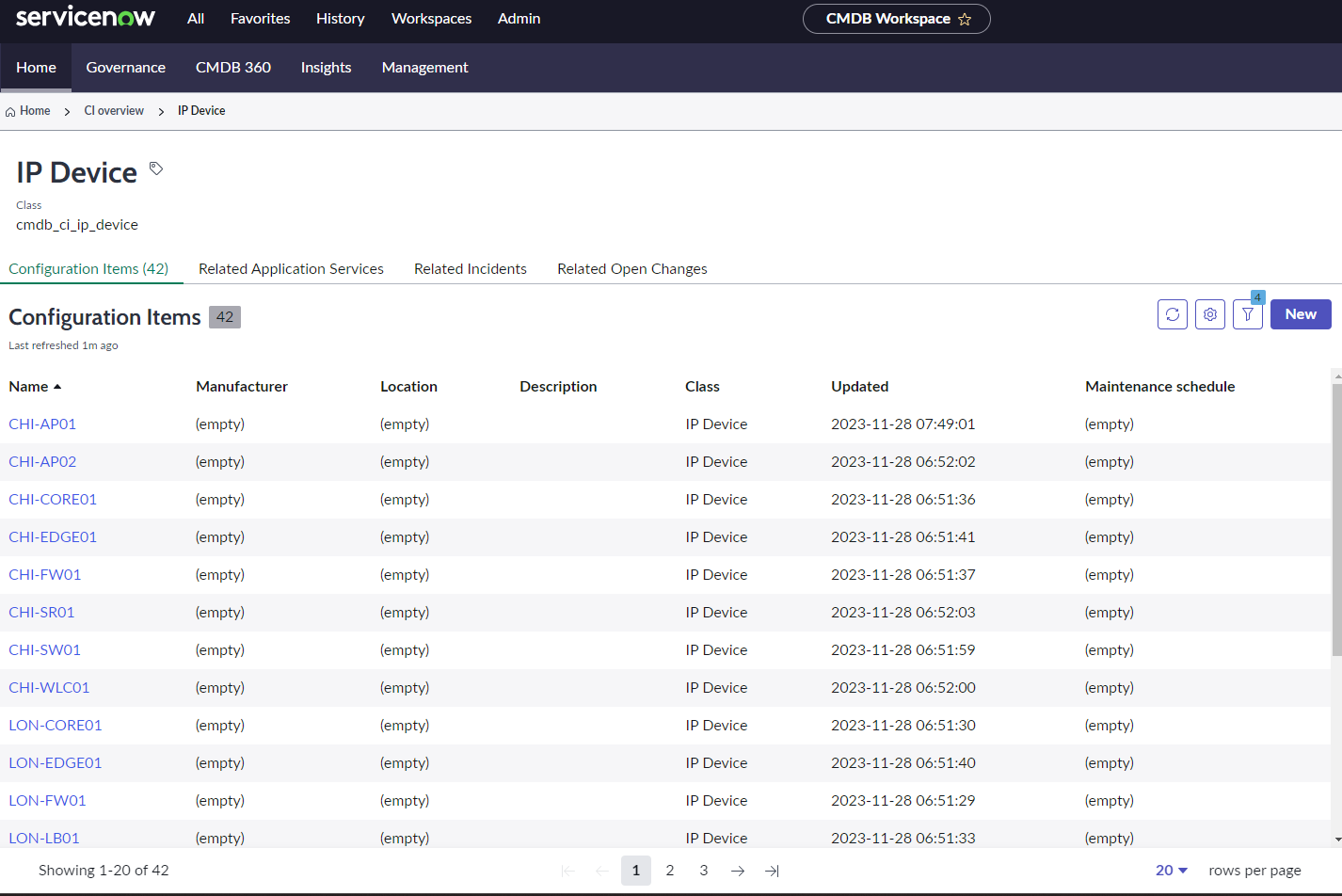Sync SevOne Devices with ServiceNow
Overview
In this lab we will review how we can make sure that all the devices monitored in SevOne are included in ServiceNow, and they are not, add them in ServiceNow.
The flow of this lab is the following:
We get the list of current devices in SevOne
For each of these devices, we will get the name and try to find if there a device with the same name in ServiceNow
If the device already exists in ServiceNow, no further actions will be taken
If the device is not found in ServiceNow, a new device will be added in ServiceNow with the name, ipaddress and description from SevOne
NOTE: there are different tables available in ServiceNow where we can store device details, the one chosen for this lab is the cmdb_ci_ip_device table, but it can be easily changed to another table (or multiple tables).
Prerequirements
In order to complete this lab, it is required to have access to a ServiceNow instance. If you don't have one already, please create one using following the steps defined on this link.
It's important to change your role to admin to be able to use the instance properly (see link here )
SevOne - ServiceNow device sync
If SevOne authentication has already been created, please skip this block of actions and continue to step 5.
Log into SANO automation platform
Go to Authentications
Click Create Authentication
a. Name: SevOne
b. Service: SevOne
c. Protocol: http:// (<-- important)
d. Host: 10.0.0.10
e. Username: admin
f. Password: SevOne
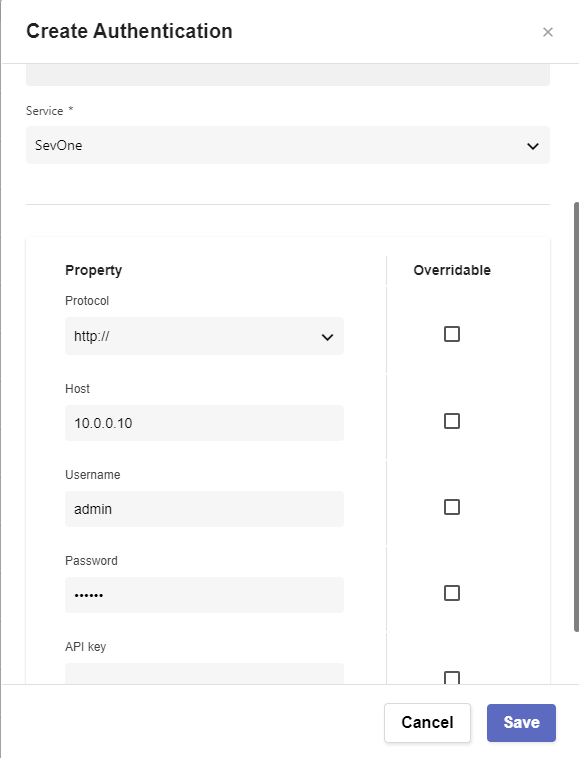
If ServiceNow authentication has already been created, please skip this block of actions and continue to step 5.
Click Create Authentication
a. Name: ServiceNow
b. Service: ServiceNow
c. Protocol: https://
d. Host: (Your SNOW instance URL, example: dev109667.service-now.com)
e. Username: (Your SNOW instance username, example: admin)
f. Password: (Your SNOW instance password)
Go to Workflows
Click Create Workflow
a. Name: Sync SevOne Devices with ServiceNow
b. Layout type: Sequence
Add variables to Start
a. NMSCredentials
i. Name: NMSCredentials
ii. Type: Authentication -> SevOne
iii. Default Value: "admin/SevOne"
iv. In
v. Requiredb. ServiceNowCredentials
i. Name: ServiceNowCredentials
ii. Type: Authentication -> ServiceNow
iii. Default Value: "admin/ServiceNow"
iv. In
v. Requiredc. table
i. Name: table
ii. Type: String
iii. Default Value: "cmdb_ci_ip_device"
iv. In
v. Required
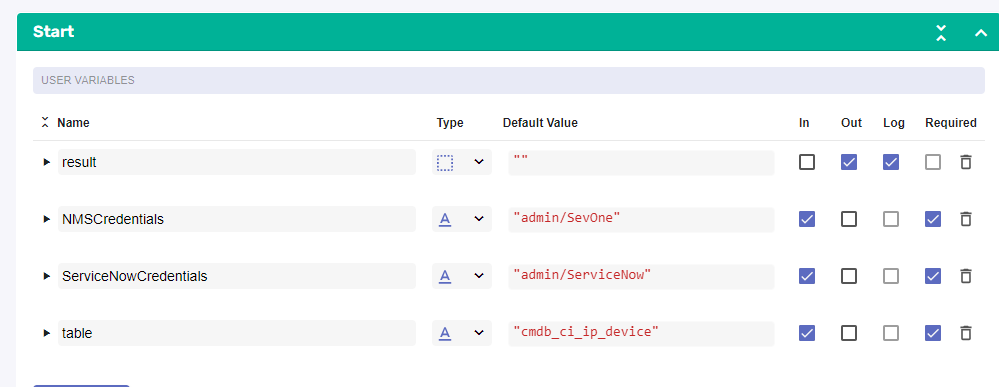
Change to Flow View
On the left hand side panel, Click on SevOne-> REST v3 -> Metadata
Select "Metadata Devices (POST)" and drop it after the building block START
a. Change name to SevOne_Get_Devices
b. Click on the building block to open the right side panel and complete the following fields
i. authKey: $NMSCredentialsAdd a new building block, Common -> ForEach
a. Change name to ForEach_Device
b. Click on the building block to open the right side panel and complete the following fields
i. list: $SevOne_Get_Devices.result.devicesInside the 'LOOP' in the foreach, add a new building block, ServiceNow -> getTable
a. Change name to ServiceNow_Devices
b. Click on the building block to open the right side panel and complete the following fields
i. authKey: $ServiceNowCredentials
ii. tableName: $table
iii. query: "name=" + $ForEach_Device.item.name
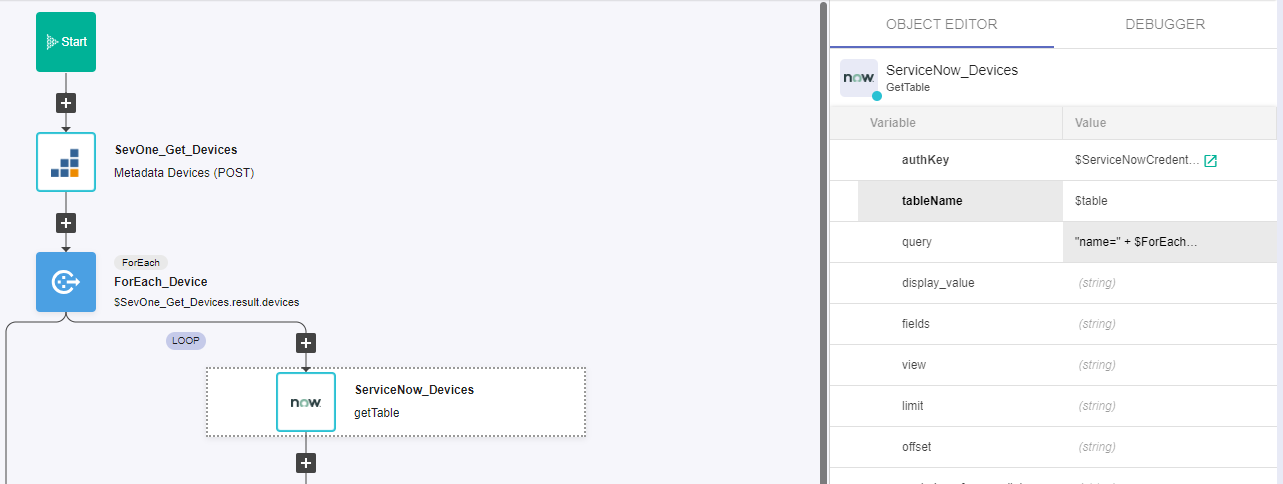
Add a new building block, Common -> If
a. Change name to If_Not_Found
b. Click on the building block to open the right side panel and complete the following fields
i. condition: $ServiceNow_Devices.result.result.length == 0In the 'TRUE' branch of the IF, add a new building block, ServiceNow -> createTable
a. Change name to SevOne_Create_Device
b. Click on the building block to open the right side panel and complete the following fields
i. authKey: $ServiceNowCredentials
ii. tableName: $table
iii. Table: click on the 'pencil' icon to open a new window and past the following content
{
"name": $ForEach_Device.item.name,
"ip_address": $ForEach_Device.item.ip,
"short_description": $ForEach_Device.item.description
}
iv. content_type: "application/json"
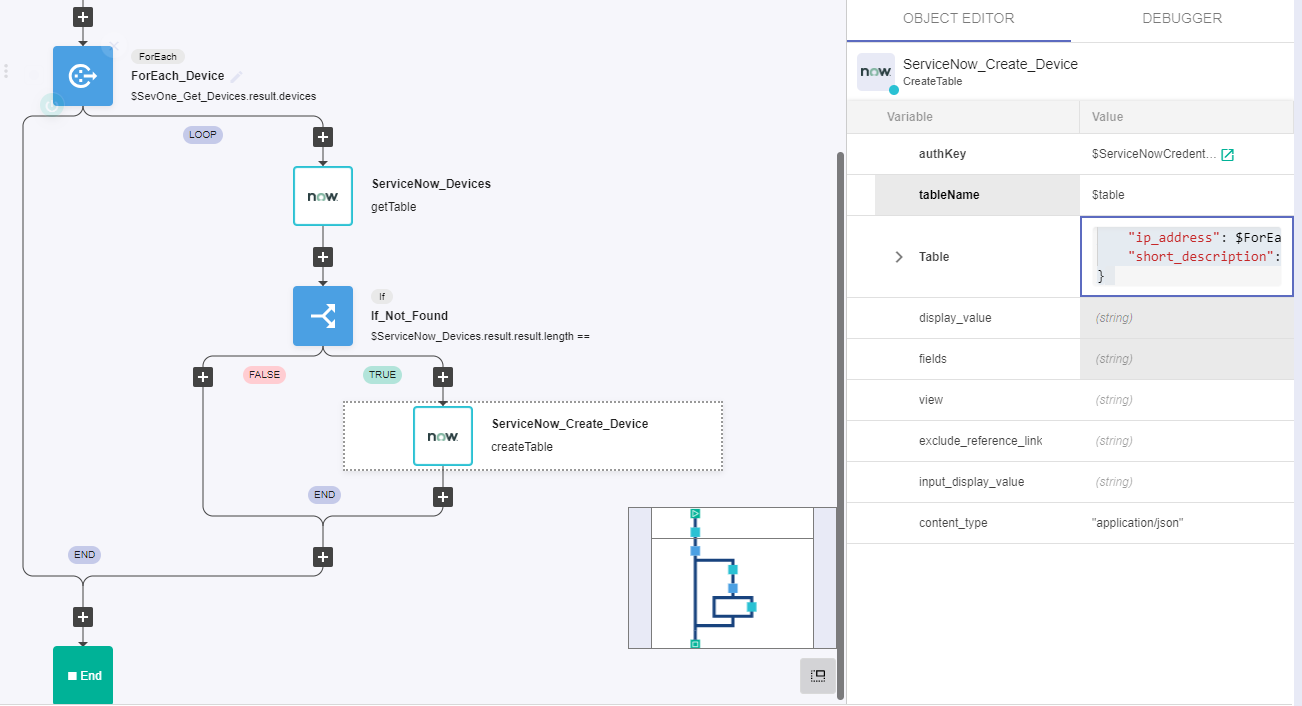
NOTE: you can delete the last 'Assign' building block that was part of the original workflow. It is ok if you want to leave it there too.
Review
To test the workflow, click on Run (it will take around 1 minute to complete)
Go to your ServiceNow instance
i. Click on All
ii. Search for CMDB
iii. Click on CMDB workspace (inside the CMDB workspace group)
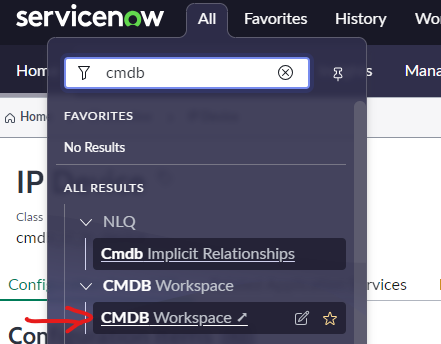
- Scroll down where CI overview is, and click on the 'Devices' column
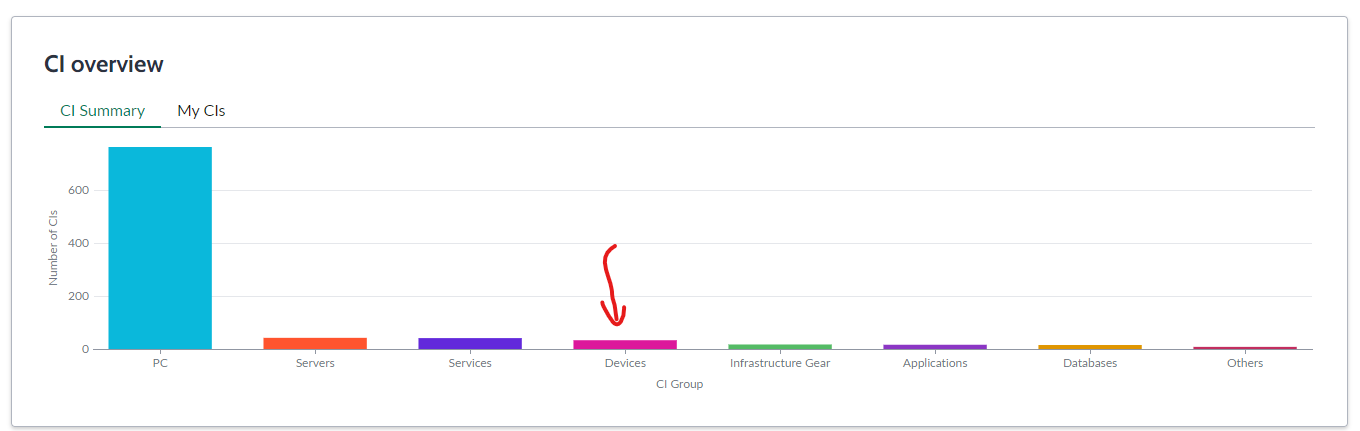
- Click on IP Device, and you should see a list with the devices that are in SevOne