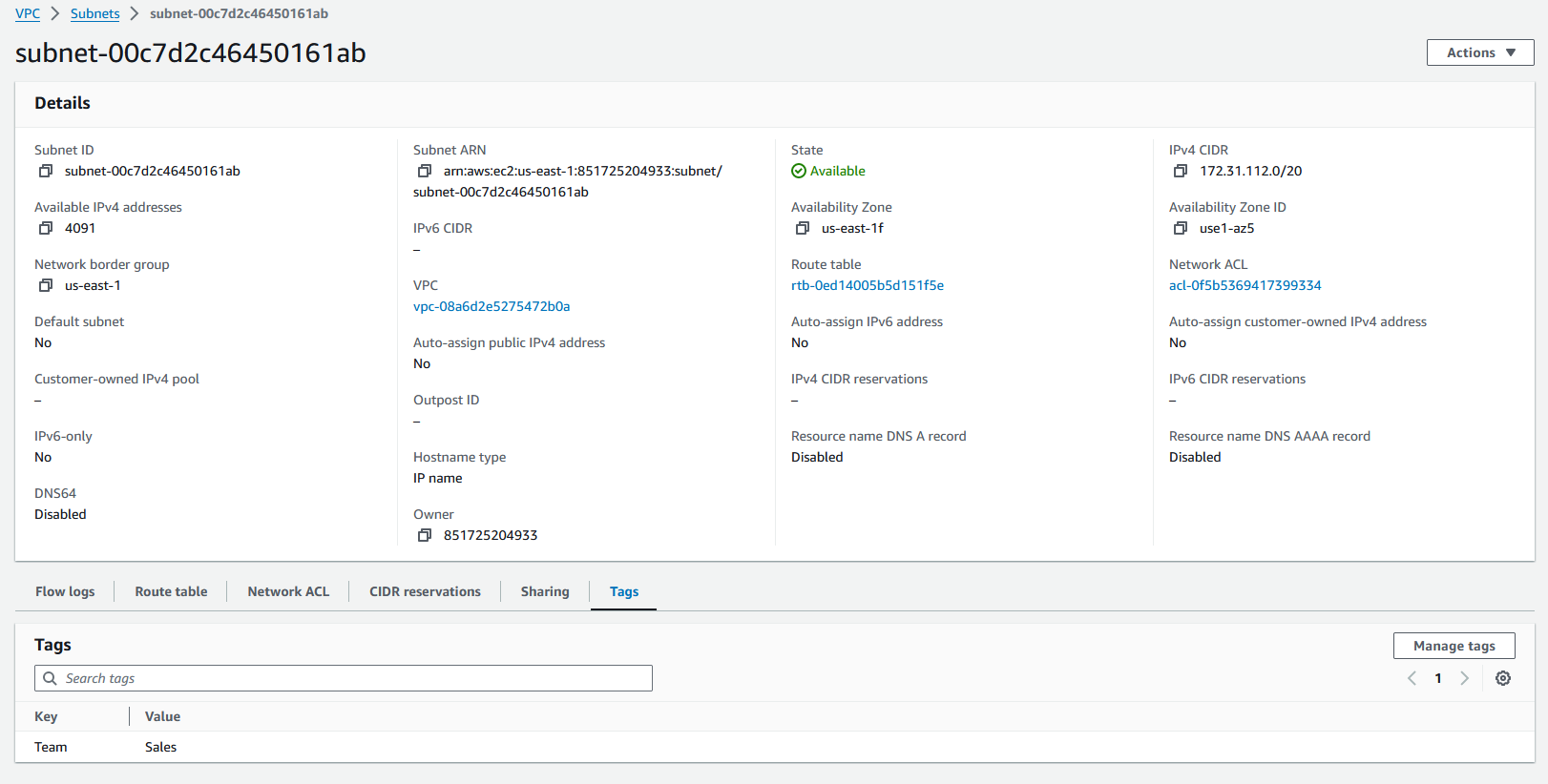Automate Subnet Creation
Overview
In this lab we will review how we can create multiple subnets in AWS in a specified VPC and tag the subnets for later use.
The process of this RNA lab is the following:
Check the VPCs available in our account
On the first VPC available create each of the subnets defined
Tag each of the subnets to the team assigned to that subnet
Prerequirements
In order to complete this lab, it is required to have access to AWS, including free AWS accounts https://aws.amazon.com/free/
To access the AWS API, we will require to create an access key and secret key https://docs.aws.amazon.com/keyspaces/latest/devguide/access.credentials.html
Create Subnets
If AWS authentication has already been created, please skip this block of actions and continue to step 4.
Log into RNA
Go to Authentications
Click Create Authentication
a. Name: AWS
b. Service: AWS
c. Access Key Id: [Copy Access Key from AWS]
d. Secret Access Key: [Copy Secret Access Key from AWS]
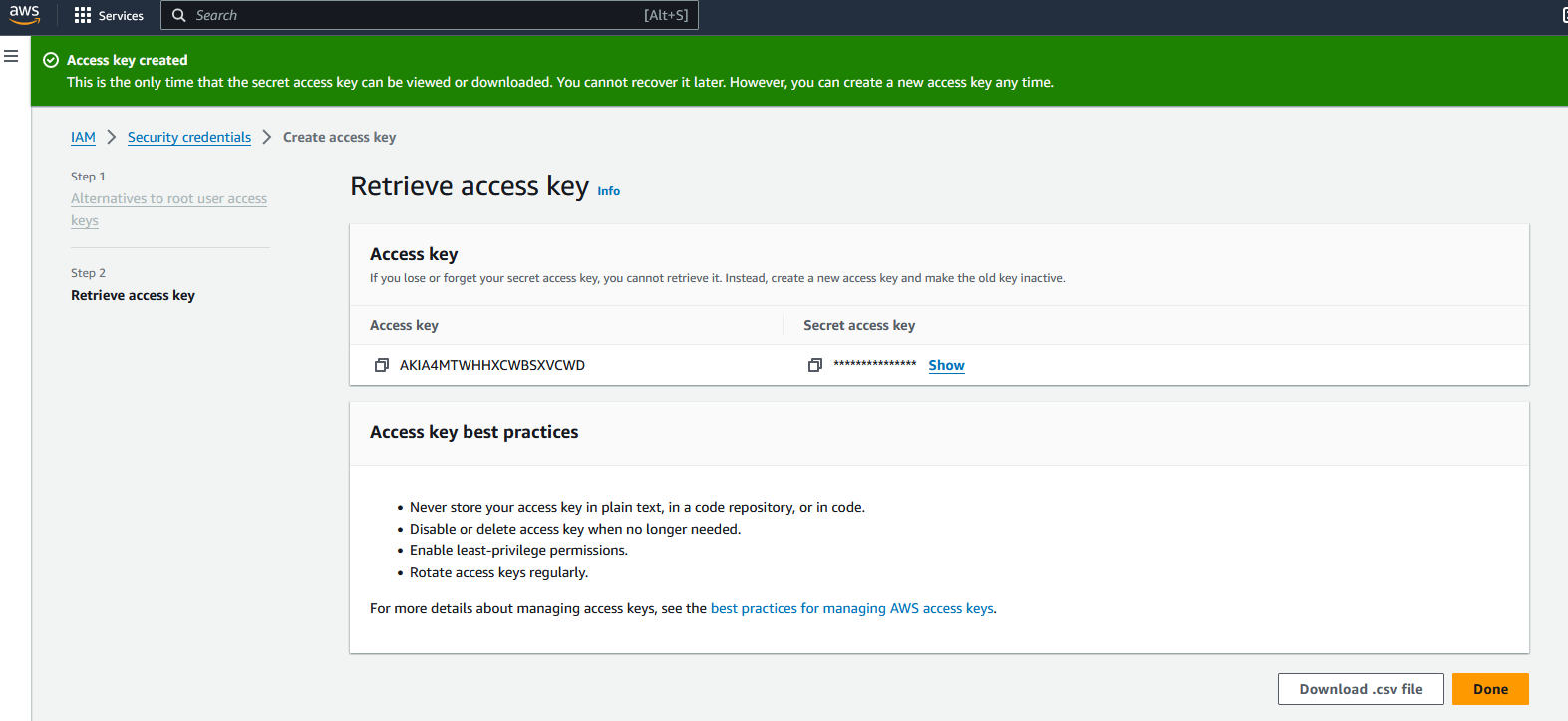
Go to Workflows
Click Create Workflow
a. Name: AWS Create Subnets
b. Layout type: Sequence
Add variables to Start
a. subnets
i. Name: subnets
ii. Type: Array
iii. Default Value:
[ {
"CIDR": "172.31.96.0/20",
"Team": "Engineering"
},
{
"CIDR": "172.31.112.0/20",
"Team": "Sales"
}
]
iv. In
v. Requiredb. AWSCredentials
i. Name: AWSCredentials
ii. Type: Authentication -> AWS
iii. Default Value: "admin/AWS"
iv. In
v. Requiredc. region
i. Name: region
ii. Type: String
iii. Default Value: "us-east-1"
iv. In
v. Required
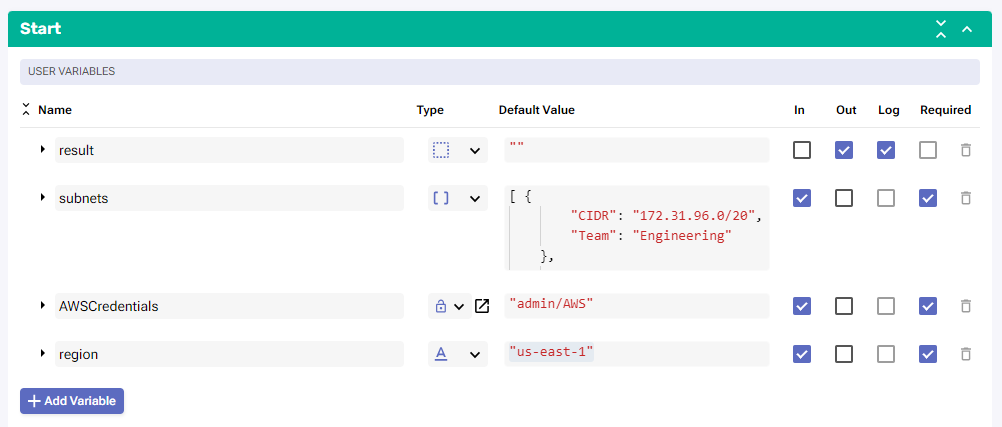
Change to Flow View
On the left hand side panel, Click on AWS -> EC2
Select "DescribeVpcs" and drop it after the building block START
a. Change name to SevOne_Check_VPCs
b. Click on the building block to open the right side panel and complete the following fields
i. authKey: $AWSCredentials
ii. region: $regionAdd a new building block, Common -> ForEach
a. Change name to ForEach_Subnet
b. Click on the building block to open the right side panel and complete the following fields
i. list: $subnetsInside the LOOP, add a new building block, AWS -> EC2 -> CreateSubnet
a. Change name to AWS_Create_Subnet
b. Click on the building block to open the right side panel and complete the following fields
i. authKey: $AWSCredentials
ii. region: $region
iii. body:
1. CidrBlock: $ForEach_Subnet.item.CIDR
2. VpcId: $AWS_Check_VPCs.result.Vpcs[0].VpcIdAdd a new building block, AWS -> EC2 -> CreateTags
a. Change name to AWS_Create_Tag
b. Click on the building block to open the right side panel and complete the following fields
i. authKey: $AWSCredentials
ii. region: $region
iii. body:
{
"ResourceId": $AWS_Create_Subnet.result.Subnet.SubnetId,
"Tags": [{
"Key": "Team",
"Value": $ForEach_Subnet.item.Team
}]
}

If there is an 'Assign_1' block at the end of the workflow, use it for the following step, otherwise add a new building block Common -> Assign
a. variable: $result
b. value: $AWS_Create_Subnet.result
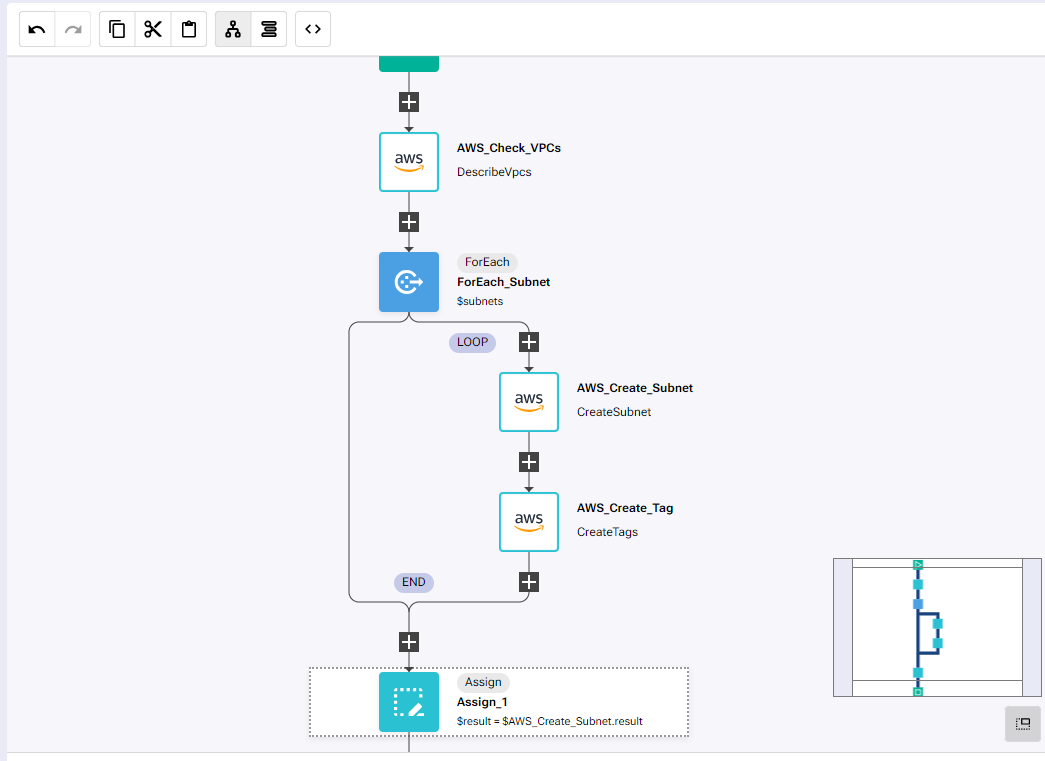
Review
Go to your AWS console
Search for subnets on the top bar, it will show VPC and it you hover the mouse over VPC you will see subnets
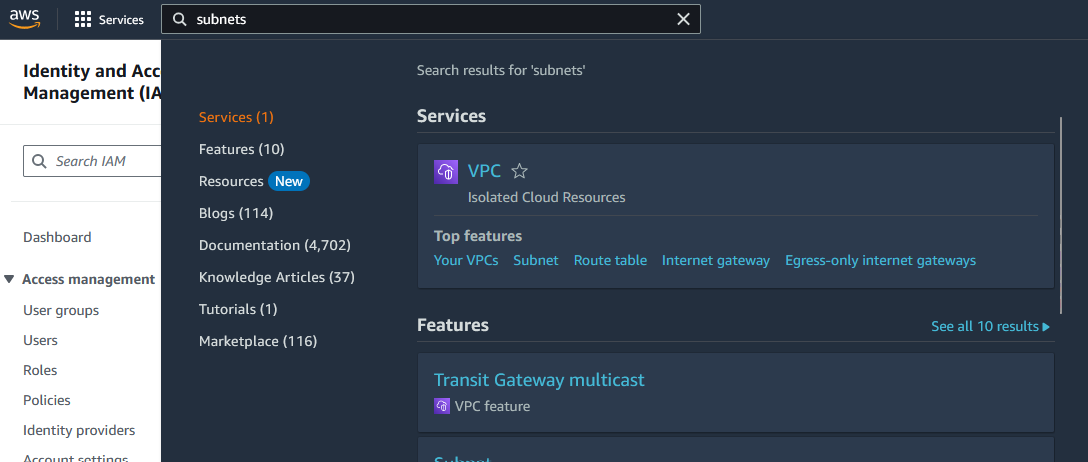
Click on Subnet
There should be 6 subnets created by default

- Run the workflow in RNA, it should create two new subnets
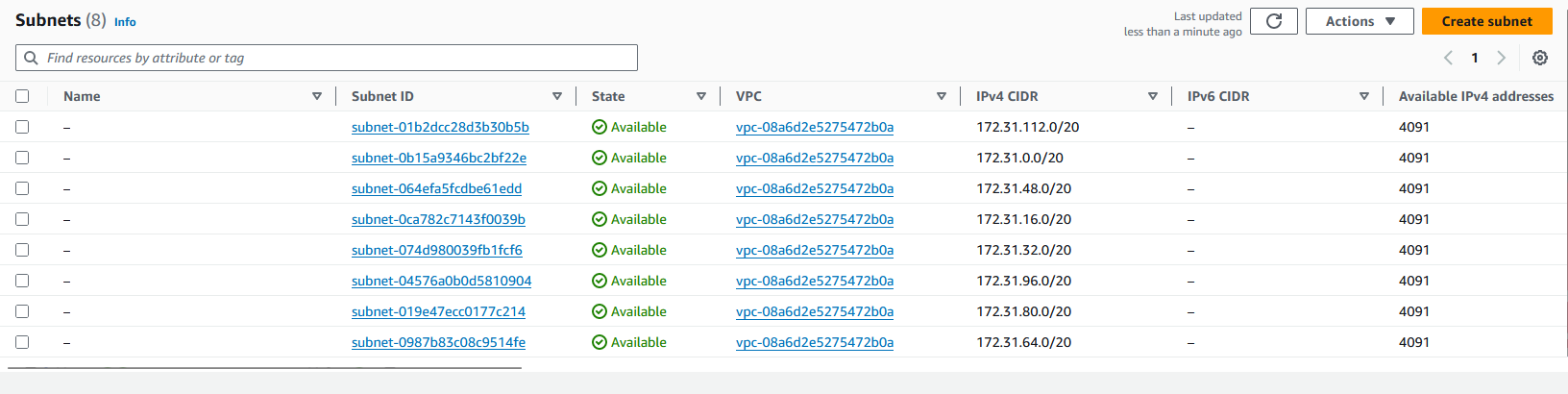
Click on the Subnet ID of the subnet with CIDR 172.31.96.0/20
Click on Tags to show which team that subnet is assigned to
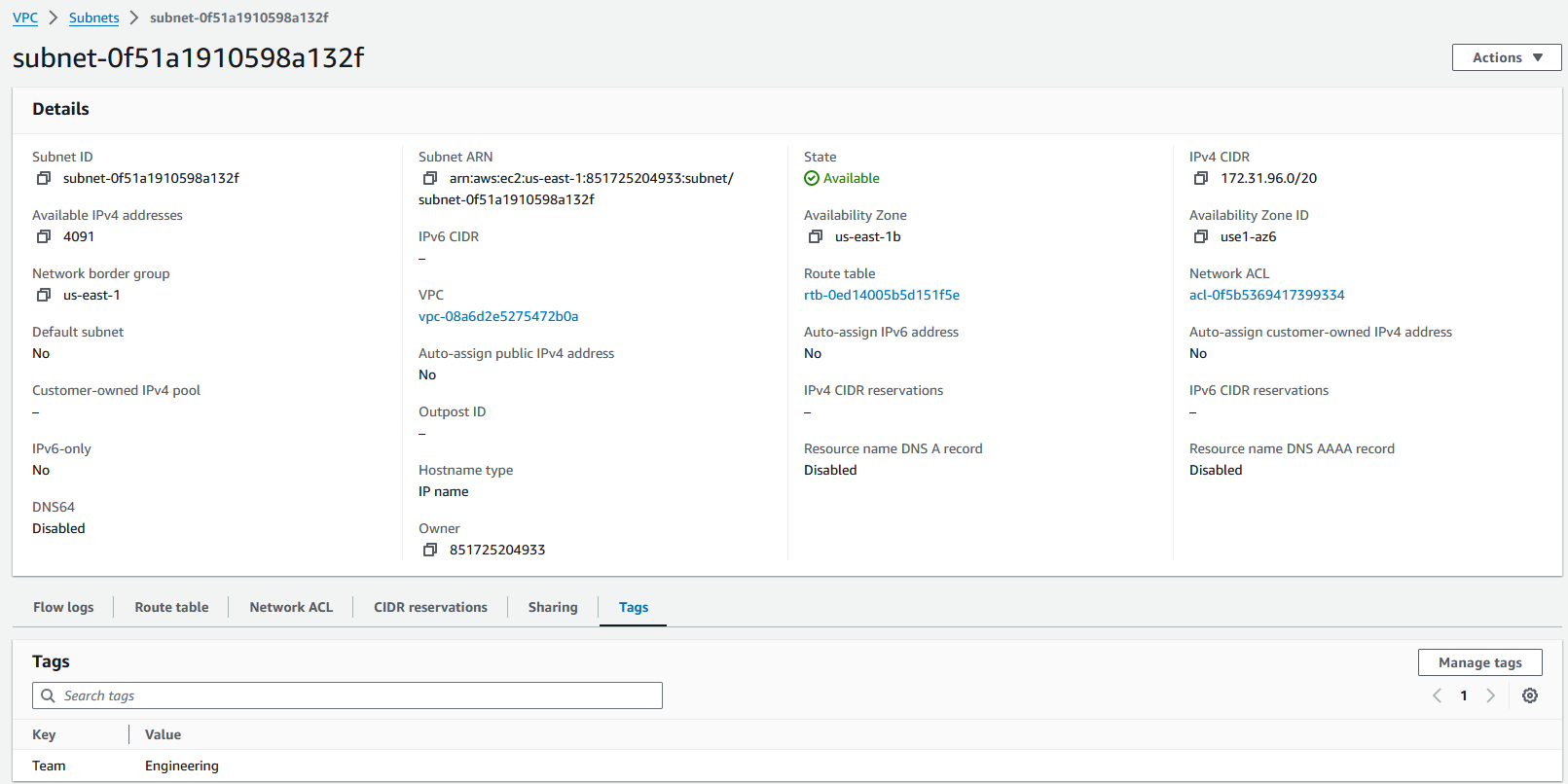
Click on subnets to go back to the main list of subnets and click on the Subnet Id of the subnet with CIDR 172.31.112.0/20
Click on Tags to show which team that subnet is assigned to