Automated Multi Tenancy
Overview
SevOne is a multitenant solution that allows us to create different users that will have different access to devices, different permissions, different reports and even different look and feel, allowing us to completely separate users or tenants among them.
In this lab we will review how we can fully automate the creation of multiple tenants from a list of devices.
The process to fully create a new tenant will be the following, from a list of devices that contains name of the device, IP address, SNMP community string and customer/tenant, we will go through each of them and:
Check if there is a device group created for that tenant, if there isn't we will create a new one
Check if the device is already monitored, if it isn't we will monitor it
Add the device into the device group
Check if the tenant has already a user role create, if there isn't we will create a new one and assign permissions and access to the device group created
Check if there is any user assigned to that user role, if there isn't we will create a new user and assign it to that user role
Check if the tenant is created in DI, if it isn't we will create a new tenant in DI and assign the default authentication datasource to the tenant
Create Workflow
If SevOne authentication has already been created, please skip this block of actions and continue to step 4.
Log into SANO automation platform
Go to Authentications
Click Create Authentication
a. Name: SevOne
b. Service: SevOne
c. Protocol: http:// (<-- important)
d. Host: 10.0.0.10
e. Username: admin
f. Password: SevOne
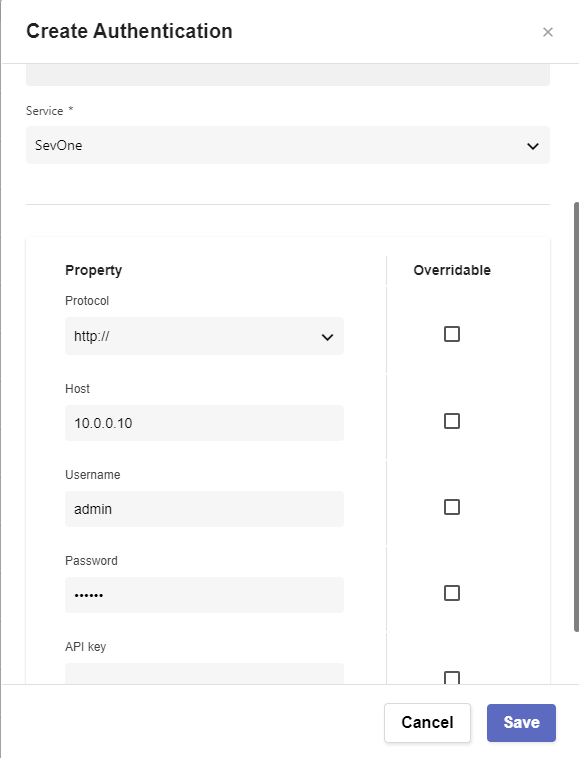
Go to Workflows and click on Create Workflow
a. Name: SevOne Device Onboarding including Tenant
b. Layout type: Sequence
Add variables to Start
a. NMSCredentials
i. Name: NMSCredentials
ii. Type: Authentication -> SevOne
iii. Default Value: "admin/SevOne"
iv. In
v. Requiredb. ListDevices
i. Name: ListDevices
ii. Type: list
iii. Default Value:
[
{
"device": {
"name": "MAD-FW01",
"ip": "172.24.147.228",
"snmp": "public",
"customer": "CustomerA"
}
},
{
"device": {
"name": "MAD-FW02",
"ip": "172.24.147.130",
"snmp": "public",
"customer": "CustomerA"
}
},
{
"device": {
"name": "BRG-EDGE01",
"ip": "172.24.147.5",
"snmp": "public",
"customer": "CustomerB"
}
}
]
iv. In
v. Requiredc. devicegroupparentid
i. Name: devicegroupparentid
ii. Type: Number
iii. Default Value: 2d. IPAddressDI
i. Name: IPAddressDI
ii. Type: String
iii. Default Value: "10.0.0.11"
iv. In
v. Requirede. DIuser
i. Name: DIuser
ii. Type: String
iii. Default Value: "admin"
iv. In
v. Requiredf. DIpass
i. Name: DIpass
ii. Type: String
iii. Default Value: "SevOne"
iv. In
v. Required
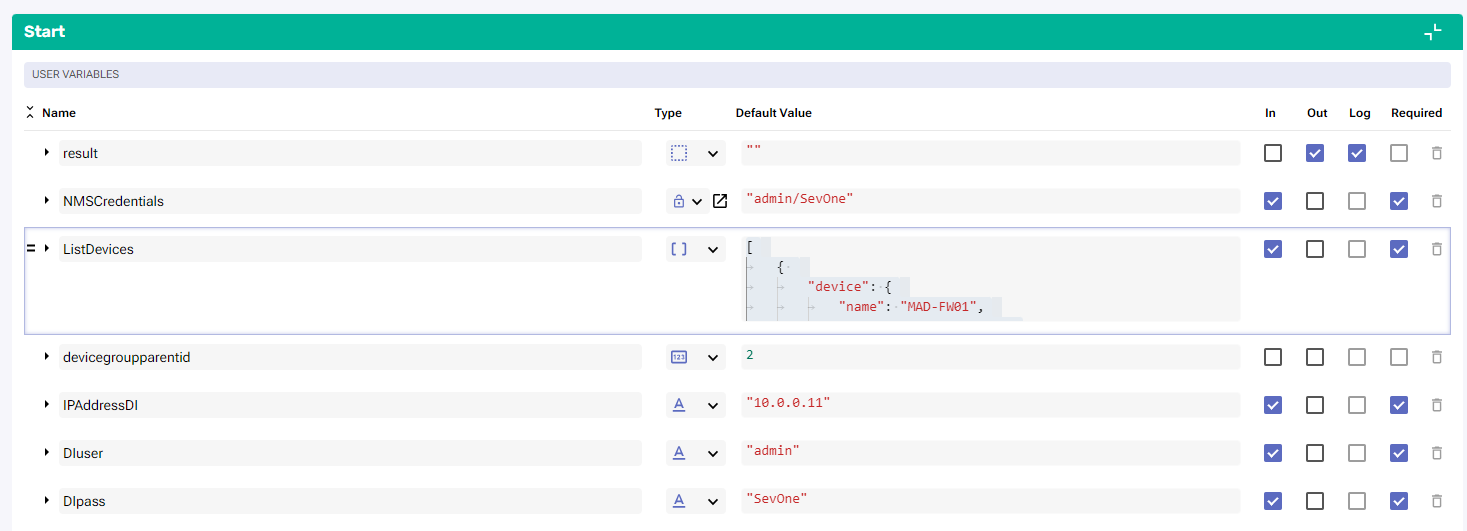
Change to Flow View
On the left hand side panel, click on Common
Select "ForEach" and drop it after the building block START
a. Change name to ForEach_Device
b. Click on the building block to open the right side panel and complete the following fields
i. list: $ListDevicesAdd a comment:
a. Check Device Group
Add a new building block, SevOne -> REST v3 -> Device Groups -> Device Groups Filter Device Groups
a. Change name to SevOne_Find_Device_Group
b. Click on the building block to open the right side panel and complete the following fields
i. authKey: $NMSCredentials
ii. body:
1. name: $ForEach_Device.item.device.customerAdd a new building block, Common -> If
a. Change name to If_Group_Not_found
b. Click on the building block to open the right side panel and complete the following fields
i. condition: $SevOne_Find_Device_Group.result.totalElements == 0On the FALSE branch of the IF, add a new building block, Common -> Assign
a. Change name to Assign_devicegroupid
b. Click on the building block to open the right side panel and complete the following fields
i. variable: $devicegroupid
ii. value: $SevOne_Find_Device_Group.result.content[0].idOn the TRUE branch of the if, add a new building block, SevOne -> REST v3 -> Device Groups -> Device Groups Create Device Group
a. Change name to SevOne_Create_Device_Group
b. Click on the building block to open the right side panel and complete the following fields
i. authKey: $NMSCredentials
ii. body:
1. name: $ForEach_Device.item.device.customer
2. parentid: $devicegroupparentid
Add a new building block, Common -> Assign
a. Change name to Assign_devicegroupid2
b. Click on the building block to open the right side panel and complete the following fields
i. variable: $devicegroupid
ii. value: $SevOne_Create_Device_Group.result.id
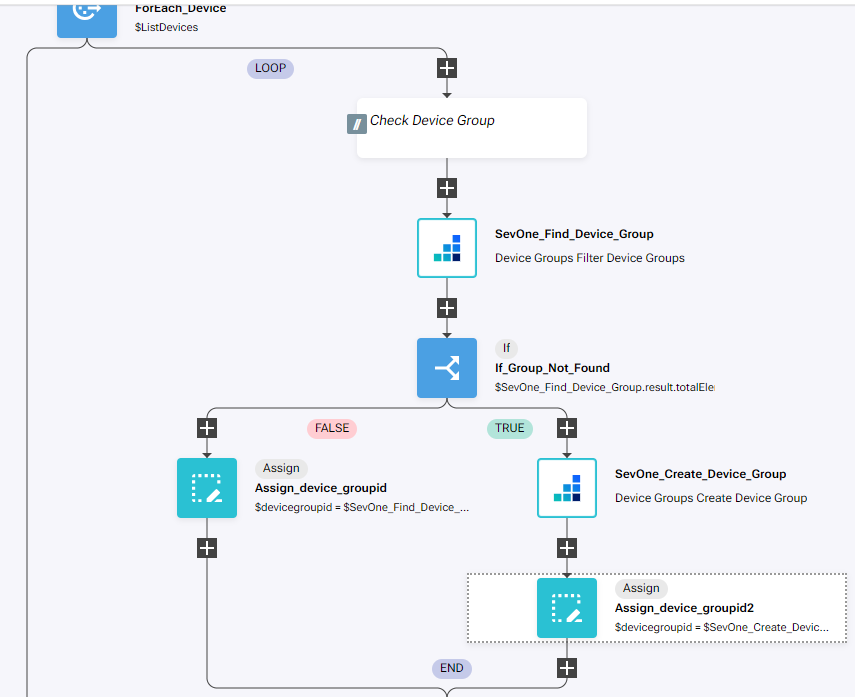
After the end of the IF, add a comment
a. Create Device
Add a new building block, SevOne -> REST v3 -> Metadata -> Metadata Devices (POST)
a. Change name to SevOne_Find_Device
b. Click on the building block to open the right side panel and complete the following fields
i. authKey: $NMSCredentials
ii. body:
1. name:
a. value: $ForEach_Device.item.device.name
Add a new building block, Common -> If
a. Change name to If_Device_Not_Found
b. Click on the building block to open the right side panel and complete the following fields
i. condition: $SevOne_Find_Device.result.devices.length == 0On the FALSE branch of the IF, add a new building block, Common -> Assign
a. Change name to Assign_deviceid
b. Click on the building block to open the right side panel and complete the following fields
i. variable: $deviceid
ii. value: $SevOne_Find_Device.result.devices[0].idOn the 'TRUE' branch of the If, add a new building block, SevOne -> Rest v2 -> Devices -> Create Device
a. Change name to SevOne_Create_Device
b. Click on the building block to open the right side panel and complete the following fields
i. authKey: $NMSCredentials
ii. body:
1. name: $ForEach_Device.item.device.name
2. ipAddress: $ForEach_Device.item.device.ip
3. description: $ForEach_Device.item.device.name
4. pluginInfo:
{
"1": {
"extendedInfo": {
"snmpVersion": "2",
"roCommunity": $ForEach_Device.item.device.snmp,
"snmpPort": "161"
},
"enabled": true
},
"2": {
"extendedInfo": {
"packetInterval": "0",
"packetNumber": "5",
"packetSize": "64"
},
"enabled": true
}
}Add a new building block, Common -> Assign
a. Change name to Assign_device2
b. Click on the building block to open the right side panel and complete the following fields
i. variable: $deviceid
ii. item: $SevOne_Create_Device.result.id
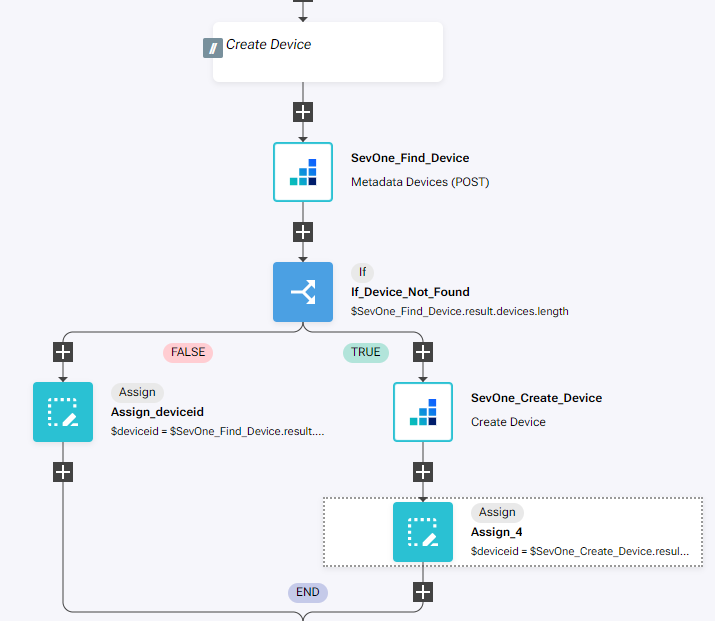
After the end of the IF, add a comment
a. Add Device to Group
Add a new building block, SevOne -> REST v3 -> Device Groups -> Device Groups Add Device to Device Groups
a. Change name to SevOne_add_device_To_Group
b. Click on the building block to open the right side panel and complete the following fields
i. authKey: $NMSCredentials
ii. id: $devicegroupid
iii. deviceid: $deviceidAdd a comment
a. Check User Role
Add a new building block, Sevone -> REST v2 -> Roles -> Filter Roles
a. Change name to SevOne_Find_Role
b. Click on the building block to open the right side panel and complete the following fields
i. authKey: $NMSCredentials
ii. roleFilter:
1. name: $ForEach_Device.item.device.customerAdd a new building block, Common -> If
a. Change name to If_Role_Not_Found
b. Click on the building block to open the right side panel and complete the following fields
i. condition: $SevOne_Find_Role.result.totalElements == 0On the FALSE branch of the If, add a new building block, Common -> Assign
a. Change name to Assign_roleid
b. Click on the building block to open the right side panel and complete the following fields
i. variable: $roleid
ii. value: $SevOne_Find_Role.result.content[0].idOn the TRUE branch of the If, add a new building block, SevOne -> REST v2 -> Roles -> Create Role
a. Change name to SevOne_Create_Role
b. Click on the building block to open the right side panel and complete the following fields
i. authKey: $NMSCredentials
ii. role:
1. name: $ForEach_Device.item.device.customer
2. parentId: 3Add a new building block, Common -> Assign
a. Change name to Assign_roleid2
b. Click on the building block to open the right side panel and complete the following fields
i. variable: $roleid
ii. value: $SevOne_Create_Role.result.id
Add a new building block, SevOne -> REST v2 -> Permissions -> Update Device Group Permissions2
a. Change name to SevOne_Update_Permissions
b. Click on the building block to open the right side panel and complete the following fields
i. authKey: $NMSCredentials
ii. dto:
1. canViewGroup: true
2. canViewGroupMembers: true
iii. id: $devicegroupid
iv. roleId: $roleid
Add a new building block, SevOne -> REST v2 -> Permissions -> Update Access Permissions
a. Change name to SevOne_Update_Access
b. Click on the building block to open the right side panel and complete the following fields
i. authKey: $NMSCredentials
ii. permissions: [
"VIEW_NETFLOW",
"VIEW_REPORTS",
"VIEW_ALERTS",
"VIEW_ALERT_HISTORY",
"RECEIVE_ALERTS"
]
iii. roleId: $roleid
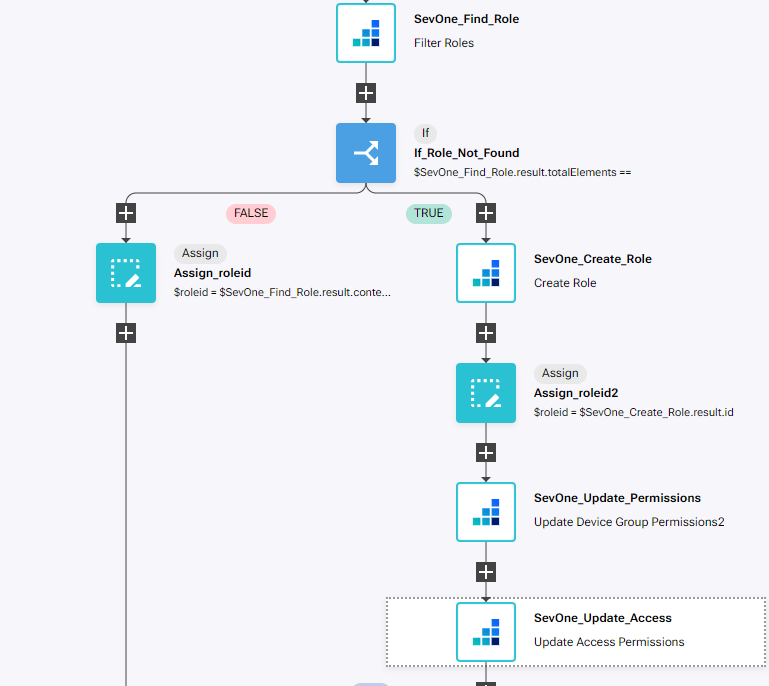
After the end of the IF, add a comment
a. Check First User
Add a new building block, SevOne -> REST v3 -> Users -> Users Users (POST)
a. Change name to SevOne_Find_User
b. Click on the building block to open the right side panel and complete the following fields
i. authKey: $NMSCredentials
ii. body:
1. roles:
a. ids: [ $roleid ]Add a new building block, Common -> If
a. Change name to If_User_Not_Found
b. Click on the building block to open the right side panel and complete the following fields
i. condition: $SevOne_Find_User.result.users.length == 0On the TRUE branch of the If, add a new building block, SevOne -> REST v2 -> Users -> Create User Using POST
a. Change name to SevOne_Create_User
b. Click on the building block to open the right side panel and complete the following fields
i. authKey: $NMSCredentials
ii. user:
1. authentication: SEVONE
2. email: "a@a.com"
3. firstName: $ForEach_Device.item.device.customer
4. isActive: true
5. lastName: $ForEach_Device.item.device.customer
6. password: $ForEach_Device.item.device.customer
7. roleIds: [ $roleid ]
8. username: $ForEach_Device.item.device.customer
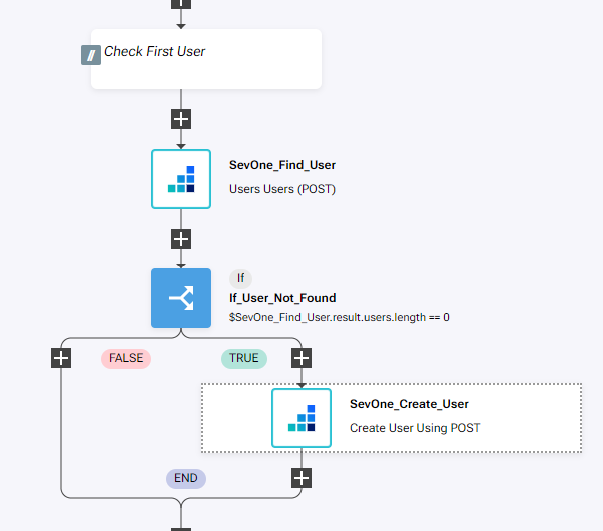
After the end of the IF, add a comment
a. Check Tenant in DI
Add a new buildig block, Common -> HttpRequest
a. Change name to HttpRequest_Get_DI_Token
b. Click on the building block to open the right side panel and complete the following fields
i. method: POST
ii. host: $IPAddressDI+"/retinaserver"
iii. protocol: https
iv. headers:
{
"Content-Type": "application/json"
}
v. body: "{\"query\":\"mutation {\\r\\n authenticate(tenant: \\\"SevOne\\\", name: \\\""+$DIuser+"\\\", password:\\\""+$DIpass+"\\\") {\\r\\n token\\r\\n }\\r\\n}\",\"variables\":{}}"Add a new buildig block, Common -> HttpRequest
a. Change name to HttpRequest_Find_Tenant
b. Click on the building block to open the right side panel and complete the following fields
i. method: POST
ii. host: $IPAddressDI+"/retinaserver"
iii. protocol: https
iv. headers:
{
"Content-Type": "application/json",
"X-Auth-Token": $HttpRequest_Get_DI_Token.result.data.authenticate.token
}
v. body: "{\"query\":\"query {\\r\\n tenants (\\r\\n name: \\\"" + $ForEach_Device.item.device.customer + "\\\"\\r\\n )\\r\\n {\\r\\n id\\r\\n name\\r\\n }\\r\\n}\",\"variables\":{}}"Add a new building block, Common -> If
a. Change name to If_Tenant_Not_Found
b. Click on the building block to open the right side panel and complete the following fields
i. condition: $HttpRequest_Find_Tenant.result.errors
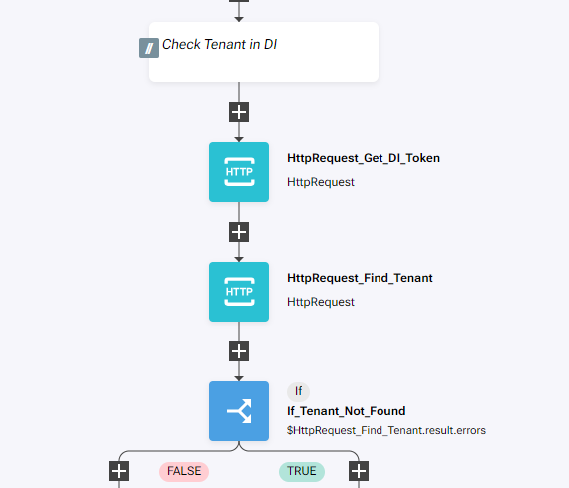
On the TRUE branch of the If, add a new buildig block, Common -> HttpRequest
a. Change name to HttpRequest_Create_Tenant
b. Click on the building block to open the right side panel and complete the following fields
i. method: POST
ii. host: $IPAddressDI+"/retinaserver"
iii. protocol: https
iv. headers:
{
"Content-Type": "application/json",
"X-Auth-Token": $HttpRequest_Get_DI_Token.result.data.authenticate.token
}
v. body: "{\"query\":\"mutation {\\r\\n createTenant (\\r\\n tenant: {\\r\\n name: \\\"" + $ForEach_Device.item.device.customer + "\\\",\\r\\n nmsRoleId: " + $roleid + "\\r\\n }\\r\\n )\\r\\n {\\r\\n id\\r\\n name\\r\\n }\\r\\n}\",\"variables\":{}}"Add a new buildig block, Common -> HttpRequest
a. Change name to HttpRequest_Get_Datasource
b. Click on the building block to open the right side panel and complete the following fields
i. method: POST
ii. host: $IPAddressDI+"/retinaserver"
iii. protocol: https
iv. headers:
{
"Content-Type": "application/json",
"X-Auth-Token": $HttpRequest_Get_DI_Token.result.data.authenticate.token
}
v. body: "{\"query\":\"query {\\r\\n datasources\\r\\n {\\r\\n id\\r\\n name\\r\\n }\\r\\n}\",\"variables\":{}}"Add a new buildig block, Common -> HttpRequest
a. Change name to HttpRequest_Assign_Datasource
b. Click on the building block to open the right side panel and complete the following fields
i. method: POST
ii. host: $IPAddressDI+"/retinaserver"
iii. protocol: https
iv. headers:
{
"Content-Type": "application/json",
"X-Auth-Token": $HttpRequest_Get_DI_Token.result.data.authenticate.token
}
v. body: "{\"query\":\"mutation {\\r\\n addTenantDatasource (\\r\\n datasourceId: " + $HttpRequest_Get_Datasource.result.data.datasources[0].id + ",\\r\\n tenantId: " + $HttpRequest_Create_Tenant.result.data.createTenant.id + ",\\r\\n useAsAuthsource: true,\\r\\n useAsDatasource: true\\r\\n )\\r\\n {\\r\\n id\\r\\n name\\r\\n }\\r\\n}\\r\\n\\r\\n\\r\\n\",\"variables\":{}}"
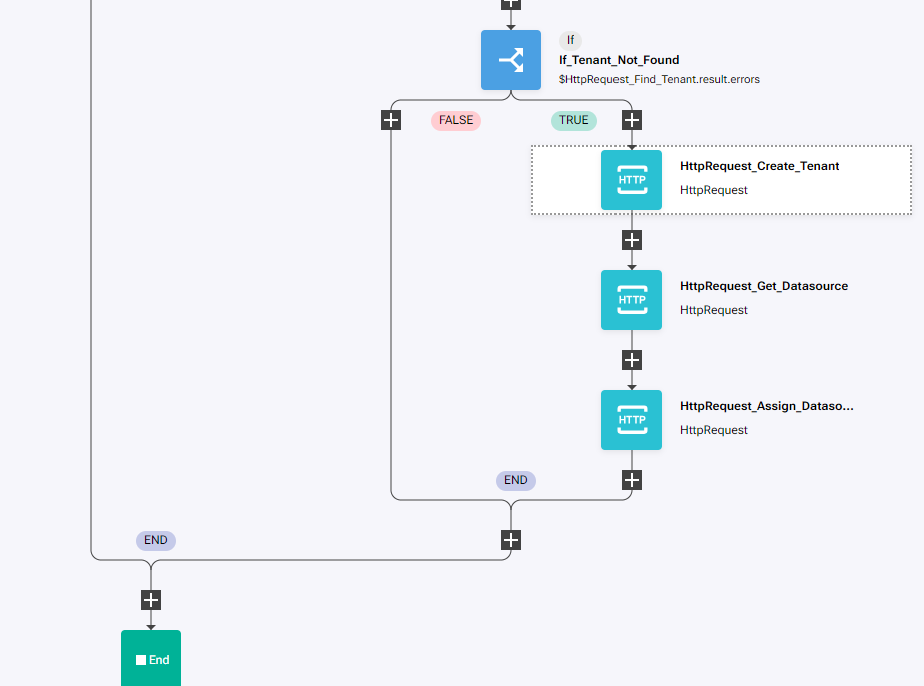
Review
Run the workflow, it should finish without errors
Go to the NMS
Go to Devices -> Device Manager
a. There should be three new devices that were not before:
1. MAD-FW02
2. MAD-FW01
3. BRG-EDGE01
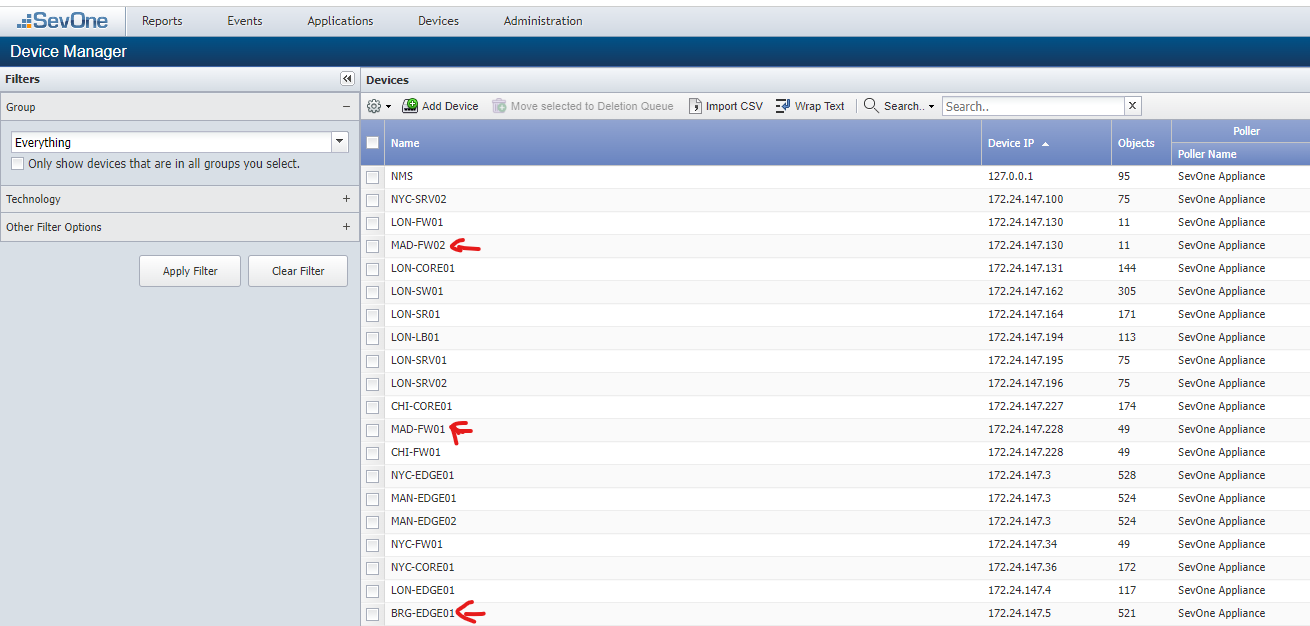
Go to Devices -> Grouping -> Device Groups
a. There should be two new groups:
i. CustomerA: including the two MAD devices
ii. CustomerB: including the BRG device
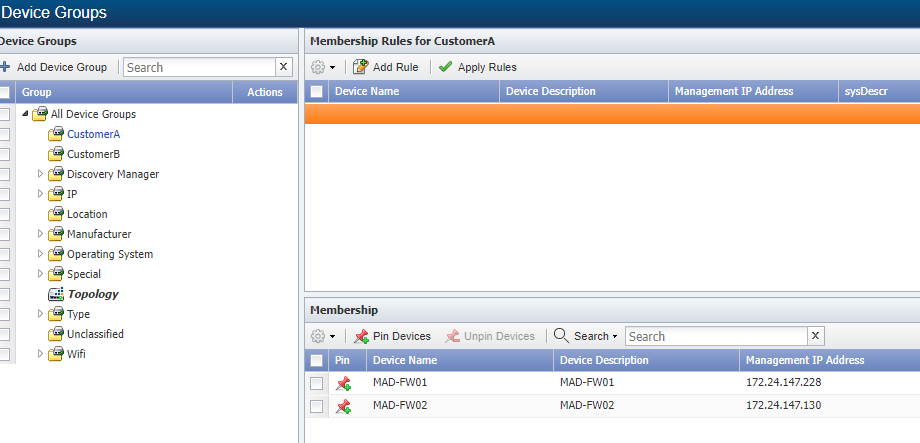
Go to Administration -> Access Configuration-> User Role Manager
a. Expand System Administrators -> Administrators to find the new roles created
1. CustomerA: click on it to see the permissions and click on Devices and Device Groups Access to review the access
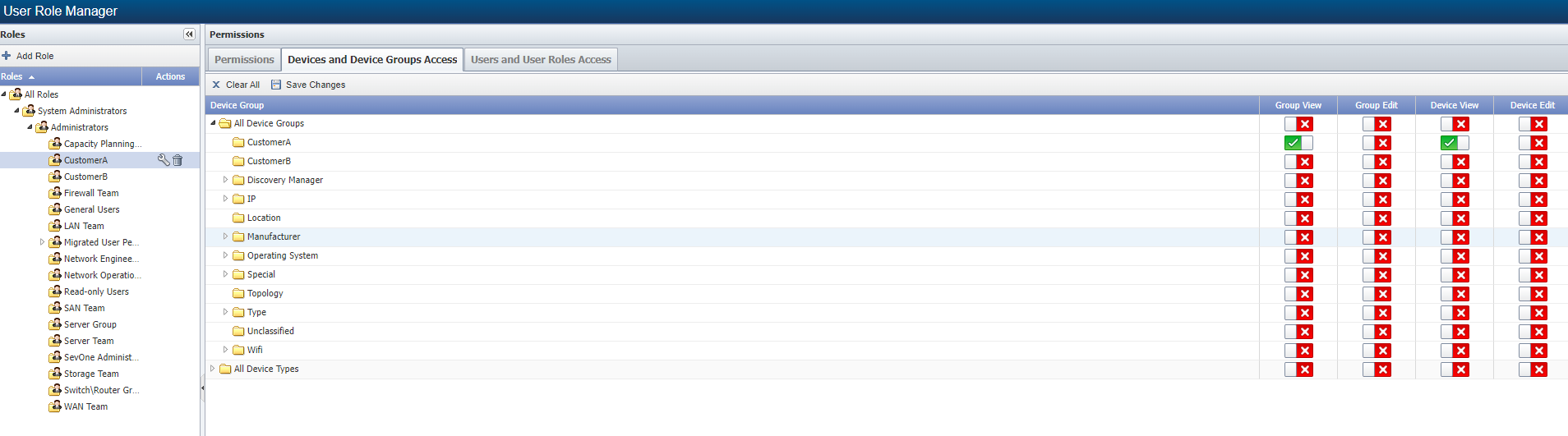
Go to Administration -> Access Configuration -> User Manager
a. There should be two new users:
i. CustomerA: assigned to role CustomerA
ii. CustomerB: assigned to role CustomerB

Go to DI and login using the admin user and SevOne tenant
Select all the reports you have in All Reports folder
a. click on Permissions
b. User Access: Multi-tenant
i. Tenants: All Tenants
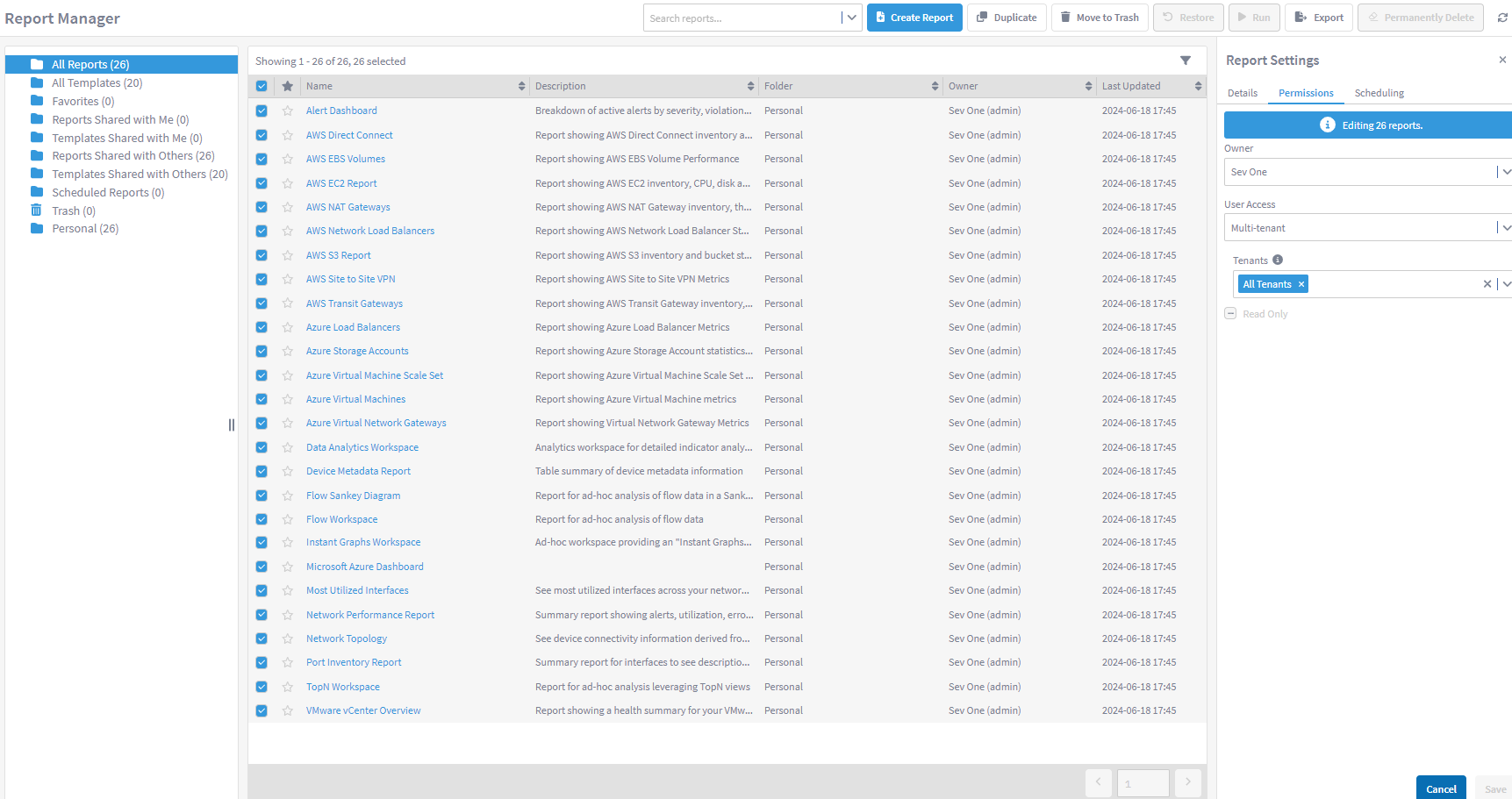
Do the same with All Templates
Logout and login using:
a. Tenant: CustomerA
b. User: CustomerA
c. Password: CustomerA
Go to Network Performance Report, and click on the variable Devices to see the devices available on this tenant
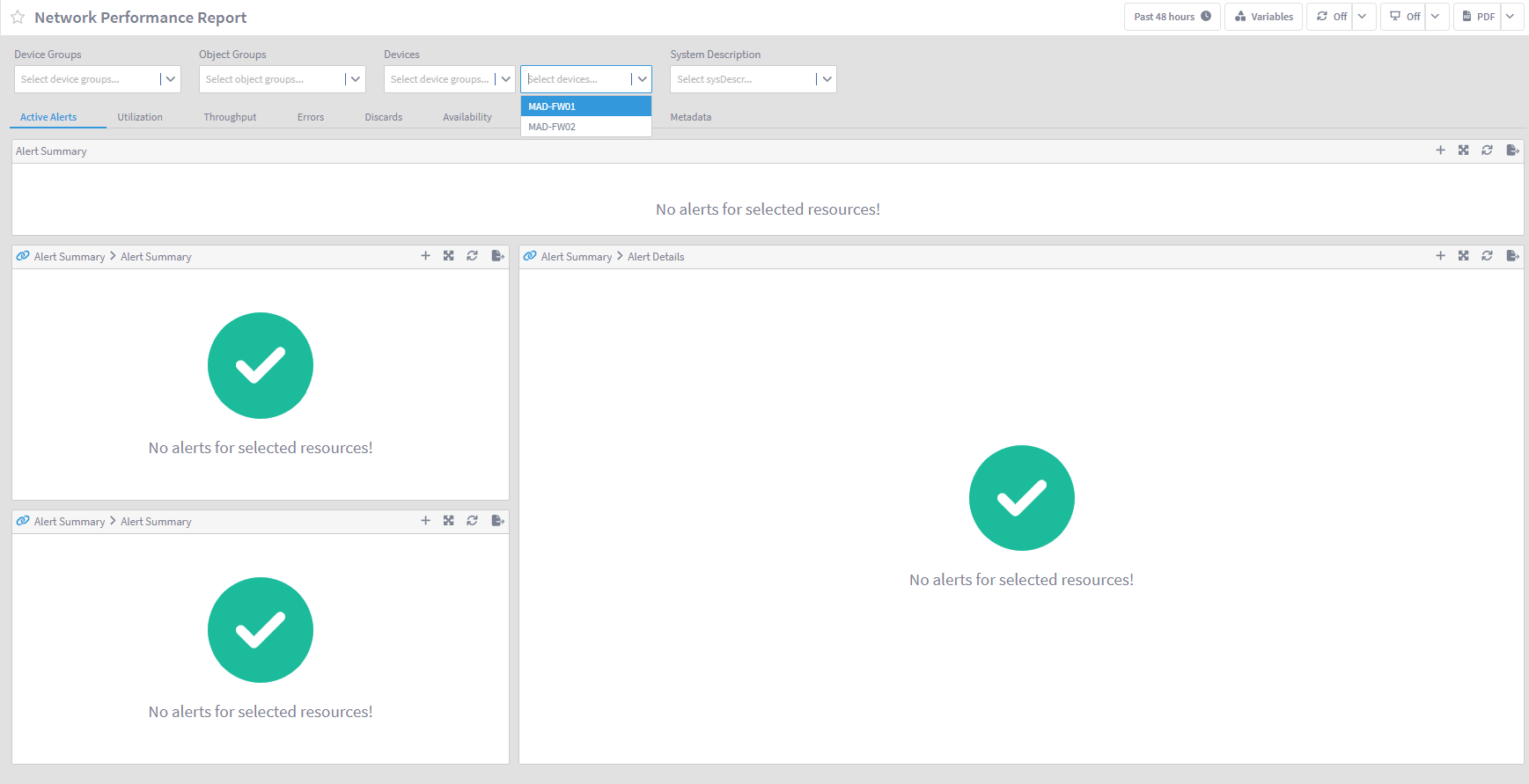
Log out and do the same with CustomerB
a. Tenant: CustomerB
b. User: CustomerB
c. Password: CustomerB
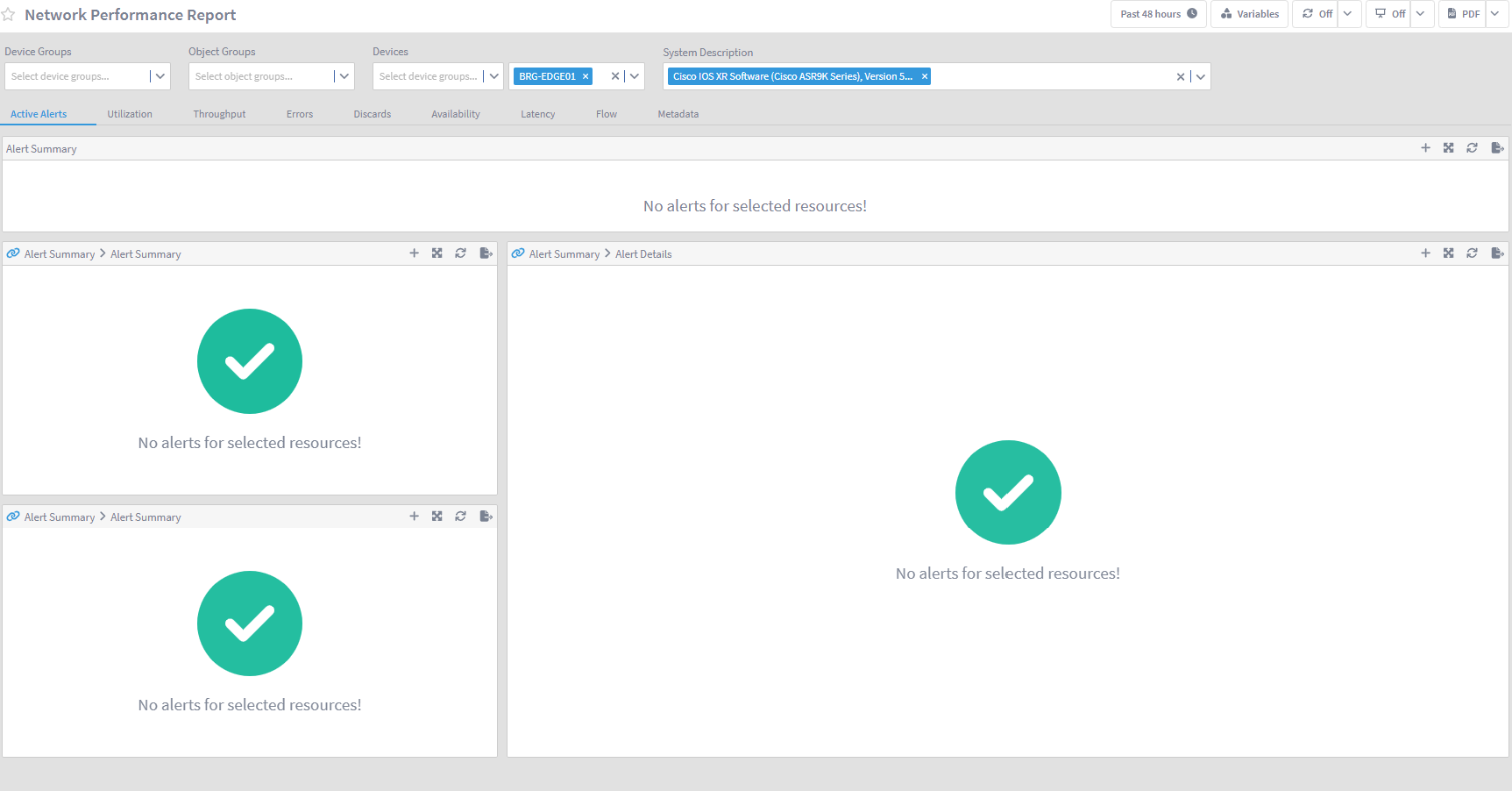
To test how dynamic this workflow is, go back to RNA, open the workflow and edit the ListDevices variable:
[
{
"device": {
"name": "MAD-FW01",
"ip": "172.24.147.228",
"snmp": "public",
"customer": "CustomerA"
}
},
{
"device": {
"name": "MAD-FW02",
"ip": "172.24.147.130",
"snmp": "public",
"customer": "CustomerA"
}
},
{
"device": {
"name": "BRG-EDGE01",
"ip": "172.24.147.5",
"snmp": "public",
"customer": "CustomerB"
}
},
{
"device": {
"name": "MAN-EDGE01",
"ip": "172.24.147.3",
"snmp": "public",
"customer": "NewCustomerC"
}
}
]
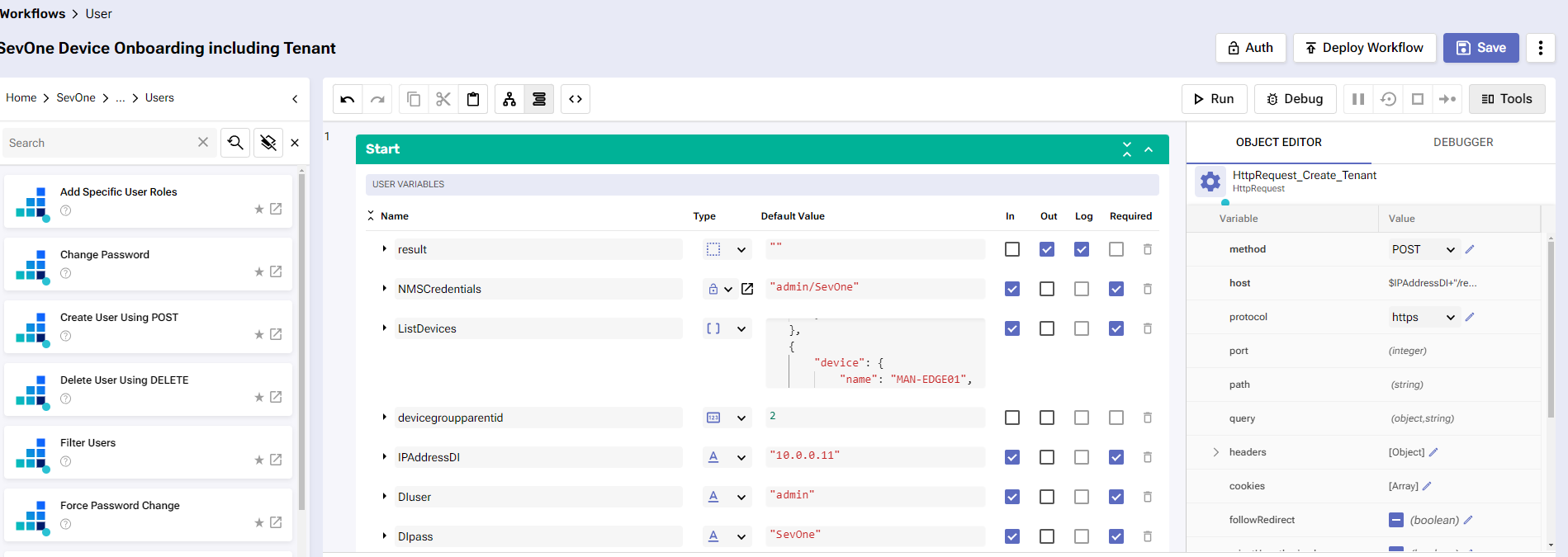
Run the workflow again
Go back to DI and login using NewCustomerC tenant:
a. Tenant: NewCustomerC
b. User: NewCustomerC
c. Password: NewCustomerC
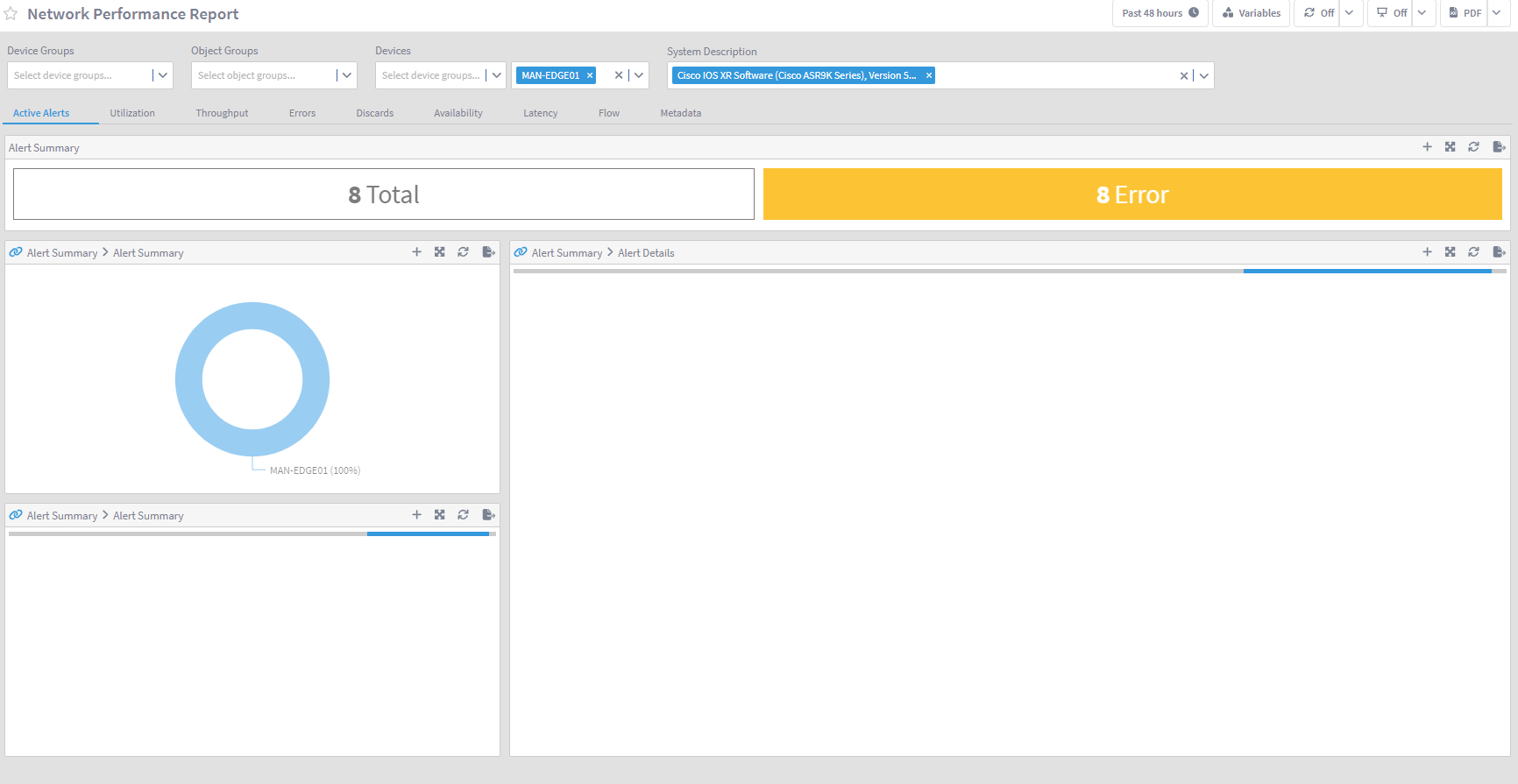
NOTE: in your instance there will be no alerts triggered for this device