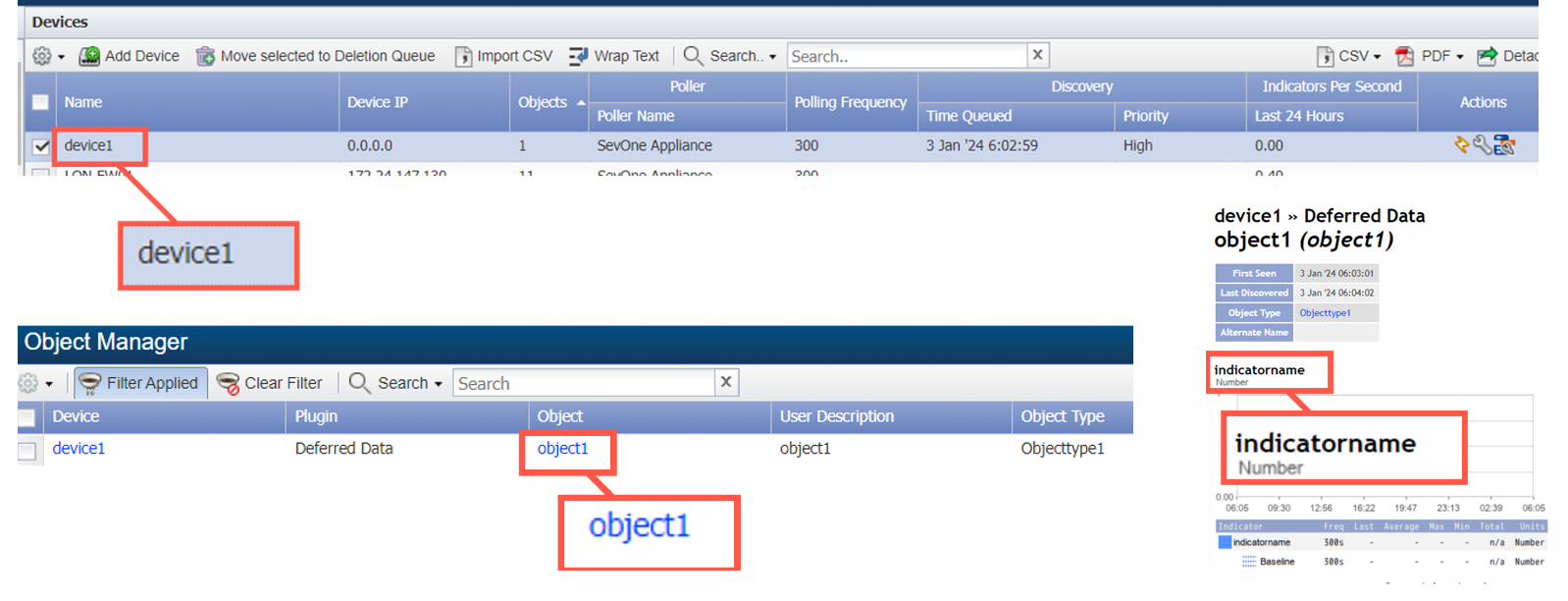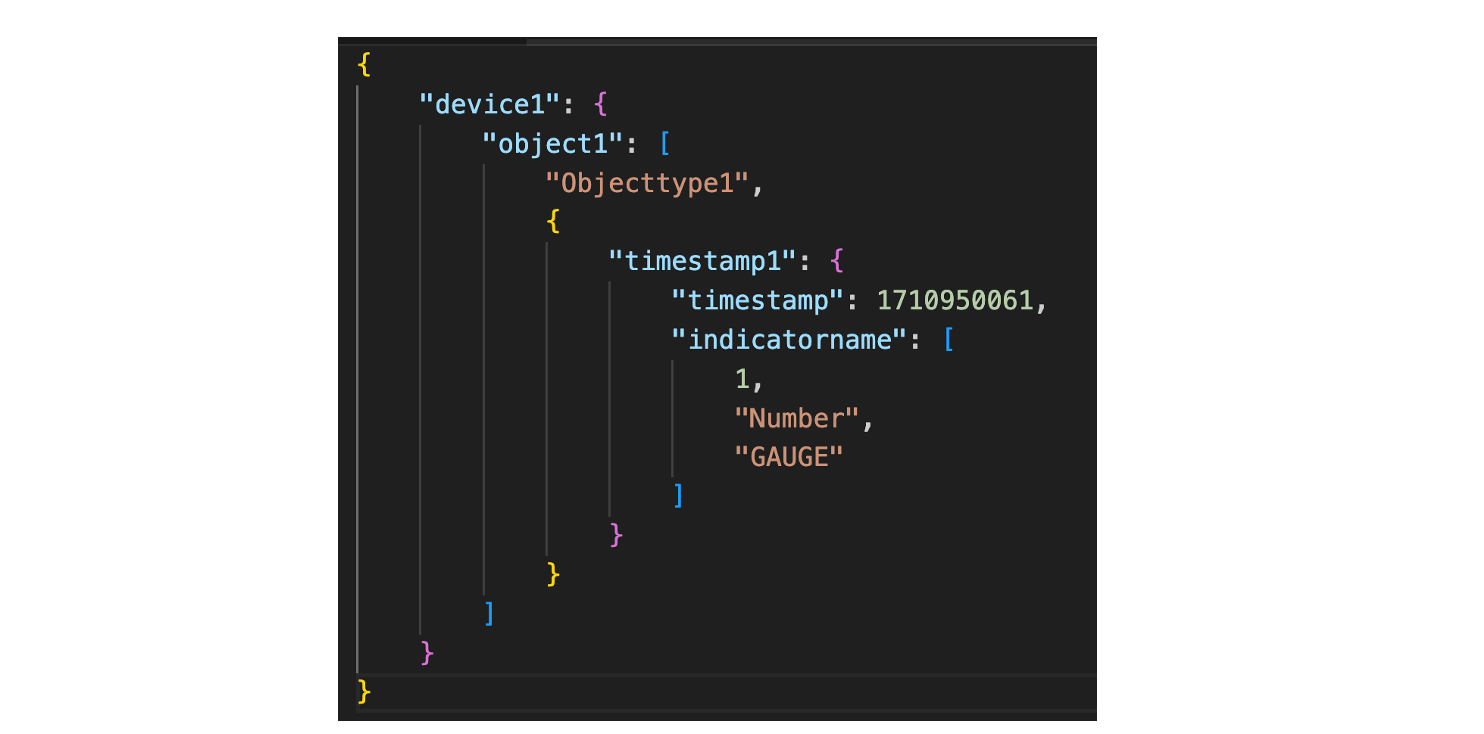Variables
Overview
In this lab you will build this $body structure using a no-code action block workflow:
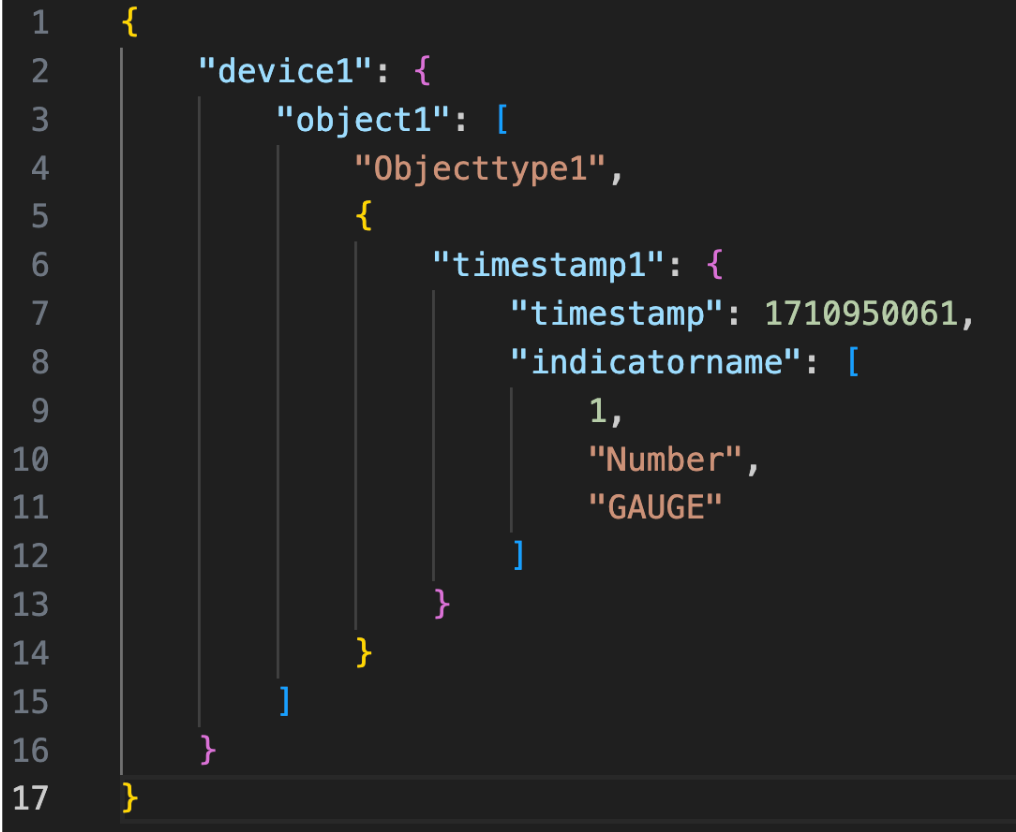
You will then pass it to an IBM Community workflow that will import the data into SevOne.
Steps:
[1] Create an authentication to connect to the SevOne NMS
- Authentication name: SevOne
- Protocol: http://
- IP: 10.0.0.10
- User: admin
- Password: _your password here_
[2] Create a new workflow
- Add the following initial variable in the Start block:
- Name: body
- Type: object
- Default value: {}
- Out (selected)
- Log (selected)
- Let’s add the first ‘key-value’ pair to the empty variable ‘body’:
- Add an action block: Common -> Assign
- Variable: $body['device1']
- Value: {}
NOTE: what we are doing here is creating a key-value pair as follows { 'device1': {} }. The key is 'device1' and the value is an empty object '{}', this way we are paving the way to add more key-value pairs inside that object.
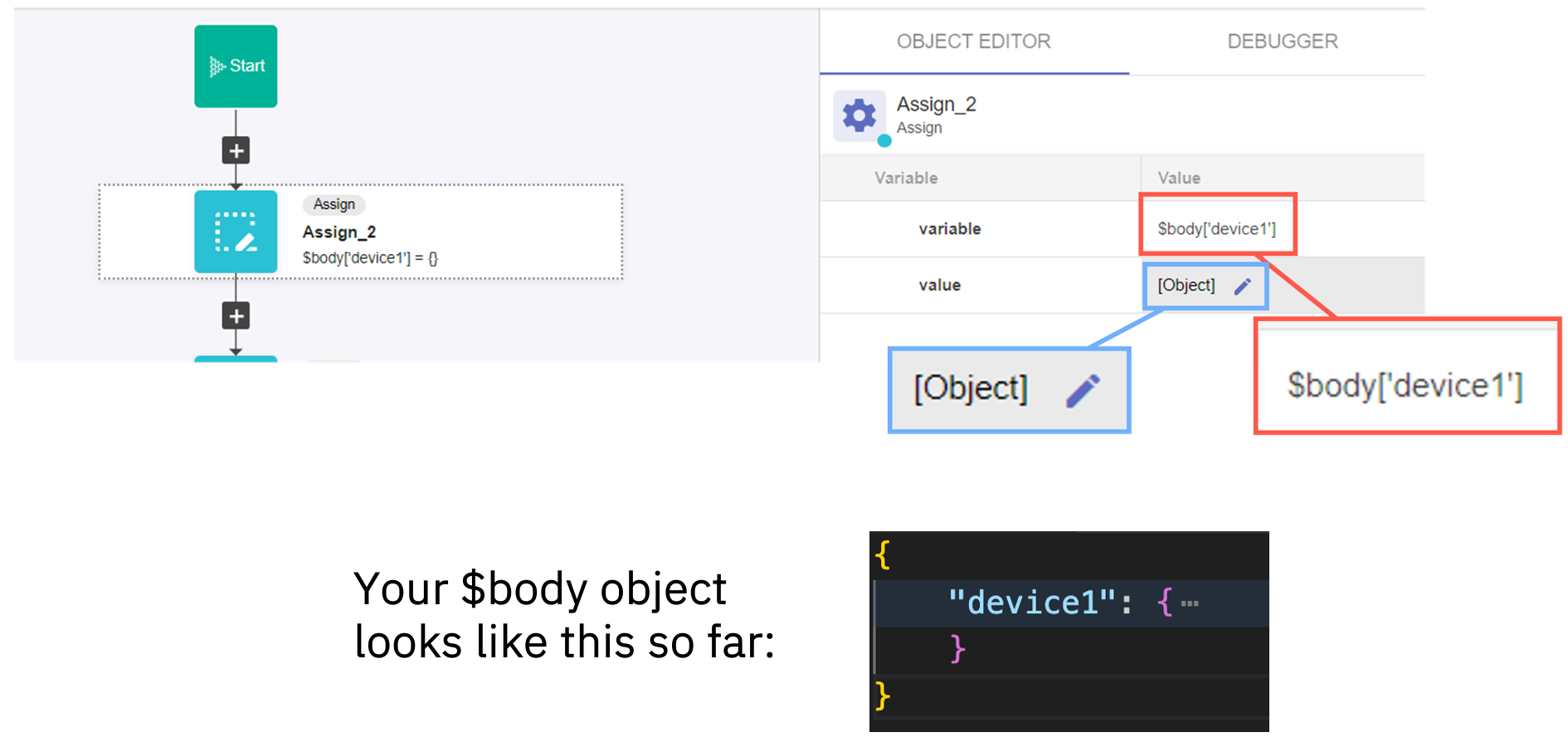
- Add another Assign action block:
- Variable: $body['device1']['object1']
- Value: ['Objecttype1', {}]
NOTE: we have created a new key-value pair where the key is object1 and the value is an array ([]) that contains two items: a string ('Objecttype1') in the first position, and an object ({}) in the second position.
- Add another Assign action block:
- Variable: $body['device1']['object1'][1]['timestamp1']
- Value: {}
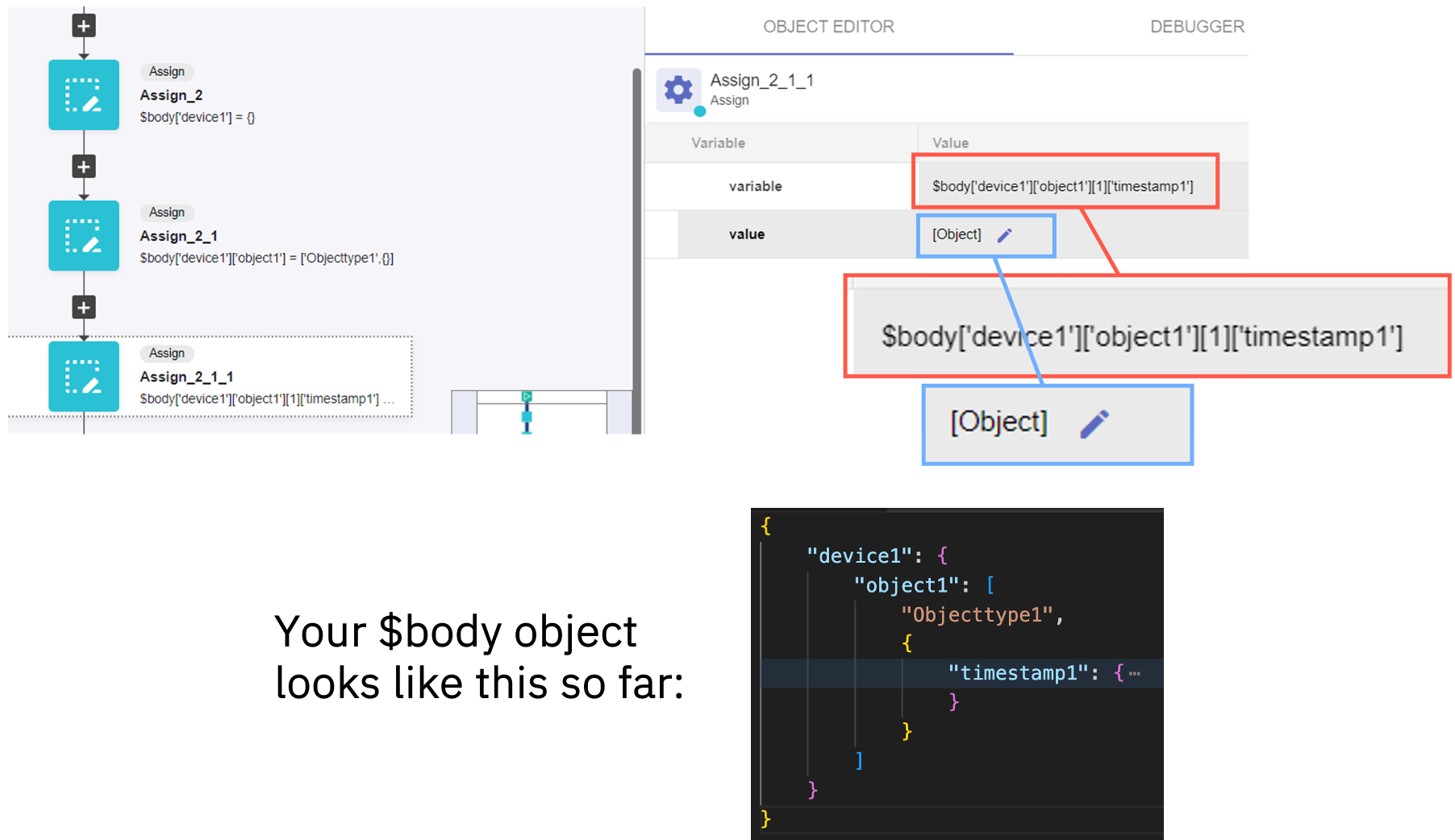
- Add another Assign action block:
- Variable: $body['device1']['object1'][1]['timestamp1']['timestamp']
- Value: 1710950061
NOTE: go to https://www.epochconverter.com/ and paste the value that appears there, mine was 1710950061
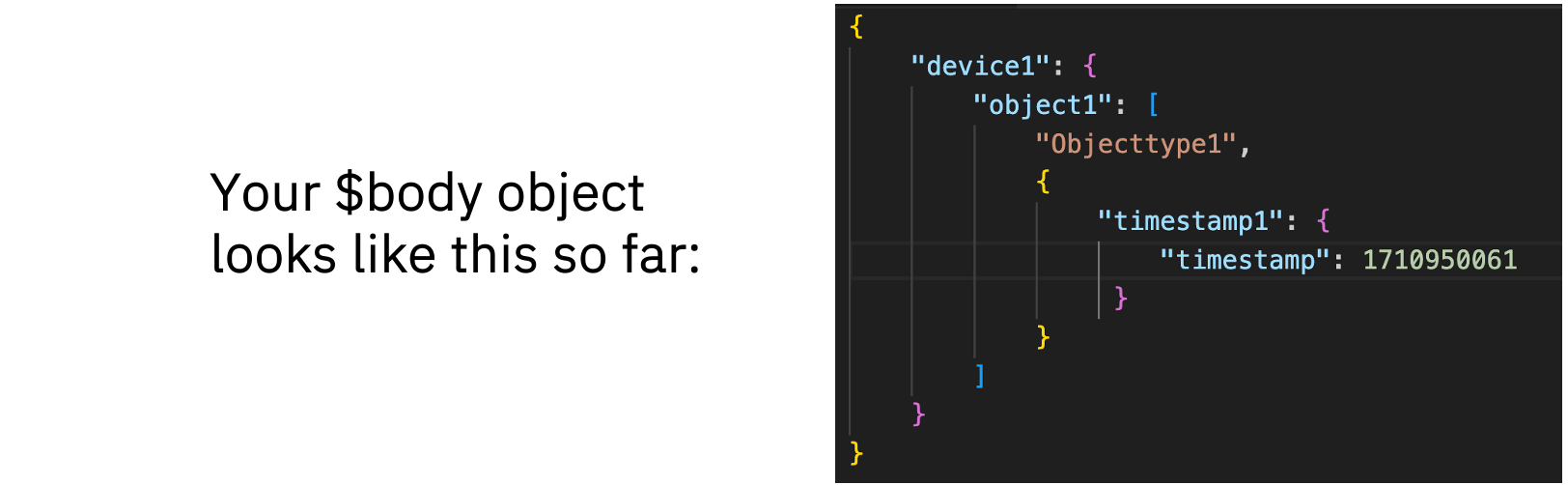
- Add another Assign action block:
- Variable: $body['device1']['object1'][1]['timestamp1']['indicatorname']
- Value: [1, 'Number', 'GAUGE']
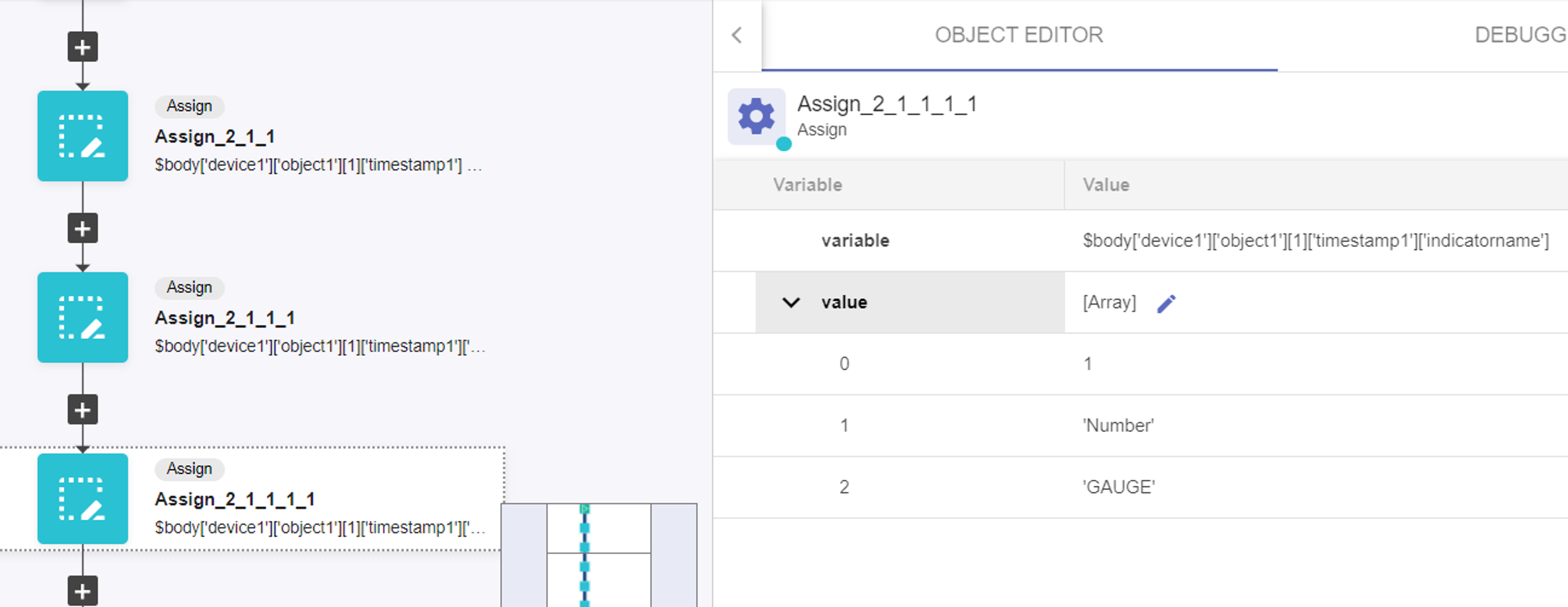
NOTE: In this step, we have not created a new nested key-value pair--we have added a new one to the key 'timestamp1', meaning that the value of the key 'timestamp1' will be an object with two key-value pairs inside: “timestamp” and “indicatorname”.
- Click Save and click run, the output should look like this:

[3] Check if the body that we have built works with the template available in the community to ingest data into SevOne
Download the SevOne Ingest Data - APIv3 workflow from https://community.ibm.com/community/user/aiops/viewdocument/sevone-data-ingestion-api-v3?CommunityKey=fe9d91df-352c-4846-9060-189fd98d00ca&tab=librarydocuments and import it into RNA.
Go back to your original workflow and add the newly downloaded workflow as an action block at the end of the workflow.
The imported workflow should be under User in the API selection menu.
Add these settings to the downloaded workflow's action block:
- Content: $body
- NMSCredentials: 'admin/SevOne'
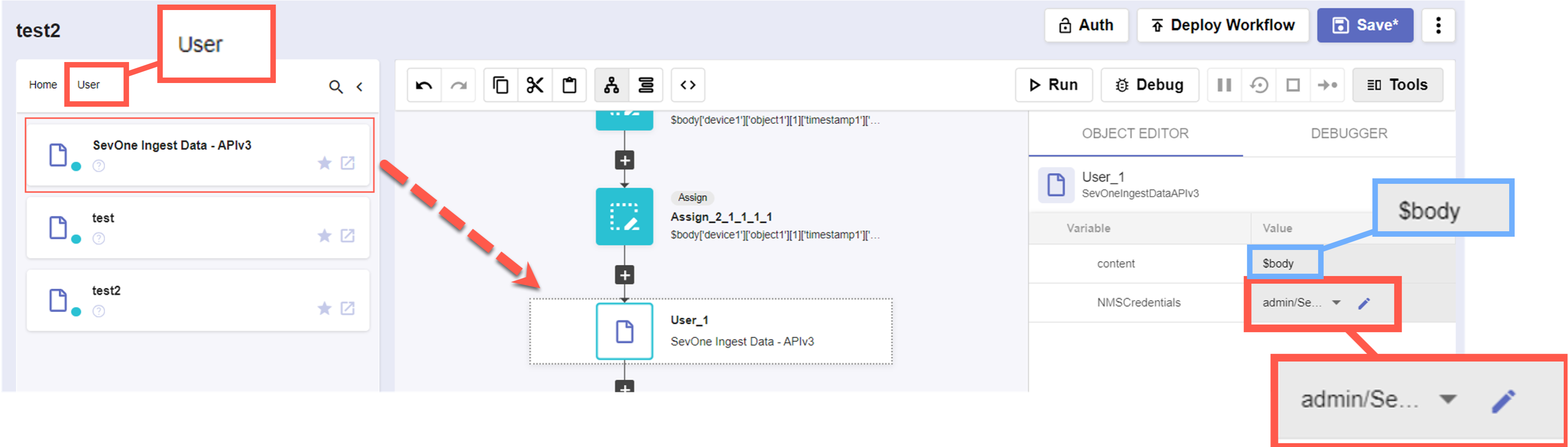
Save and click Run.
Go to the NMS (https://10.0.0.10). Login and navigate to Devices > Device Manager.
There should be a new device called 'device1’ that has one object 'object1’ which has one indicator 'indicatorname'