Instantiate Resource
Push Resource
Push the Resource project to your target environment with LMCTL
lmctl project push example-env
Add Resource to design
Create a new Assembly in the Telco Network Cloud Orchestration (TNC-O) UI
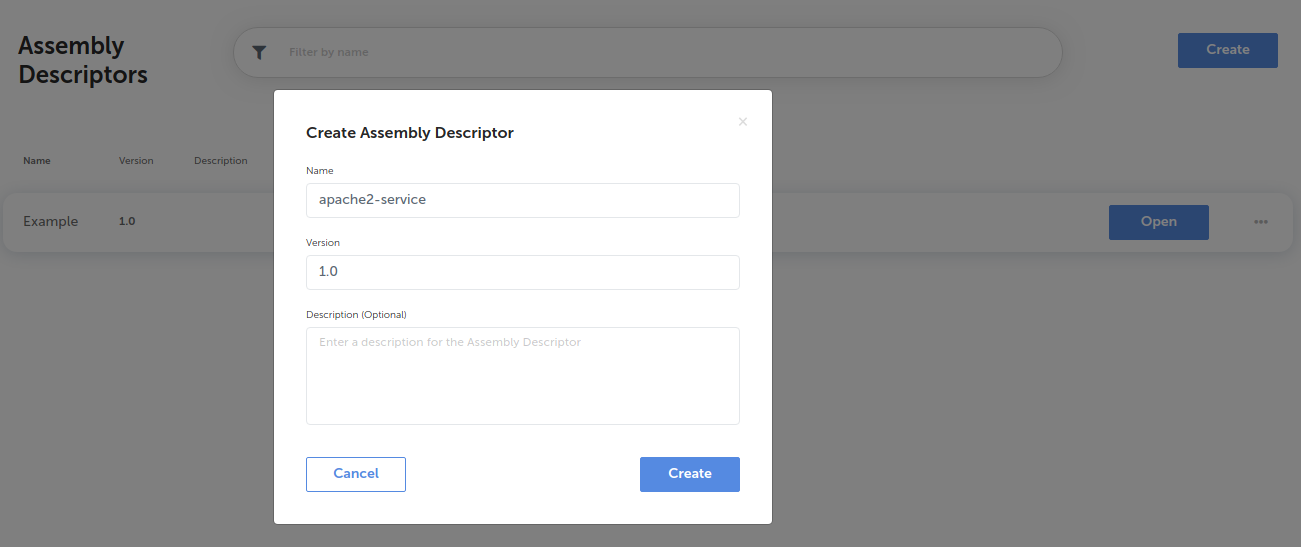
Open the Assembly design and click “Add Element” in the top right
Add an element using the hw-apache2 Resource descriptor now available in the environment
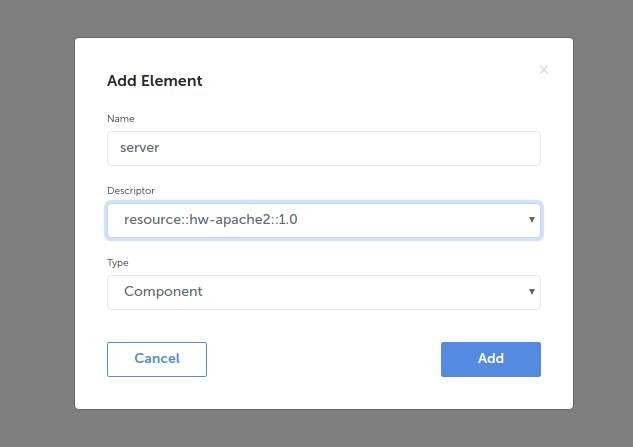
Select the “apache2-service” node in the designer and open the right hand panel by selecting the menu icon in the top right
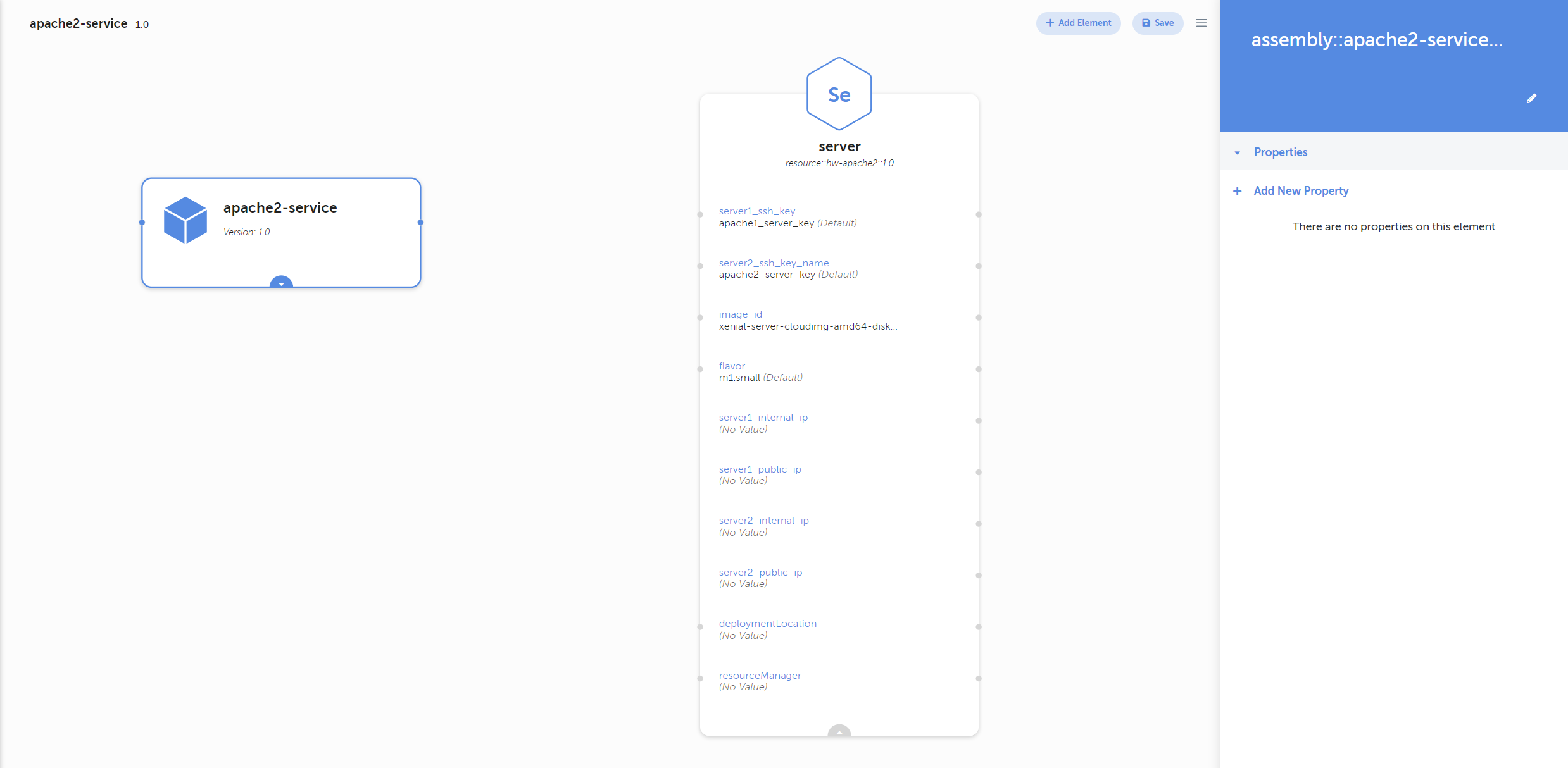
Click “Add New Property” from the right hand panel to add a new resourceManager property
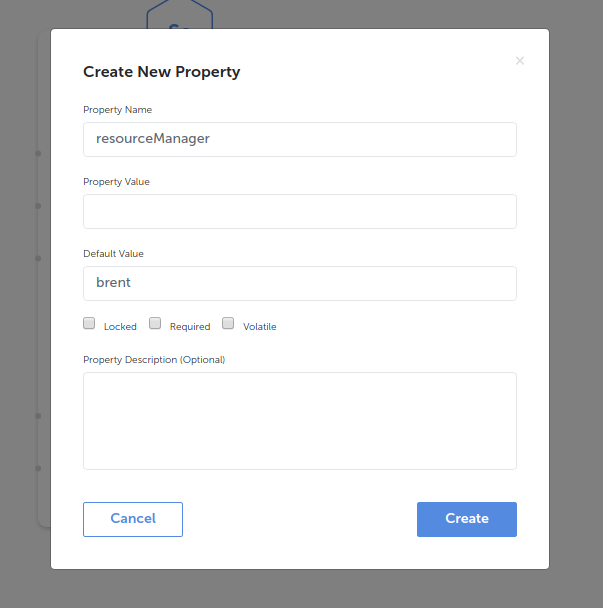
Repeat step 5 to create a deploymentLocation property (set the default value to the name your intended deployment location)

Also create a server1_ssh_key property to be mapped to the hw-apache2 Resource (set the default value to the name of your existing Openstack SSH key pair). The use of this property is explained when you created the resource
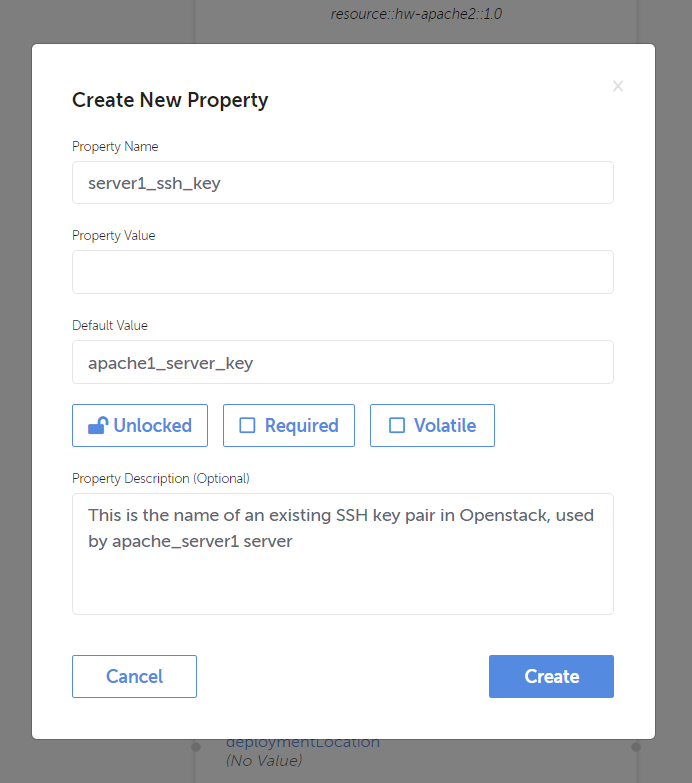
Map the resourceManager and deploymentLocation and server1_ssh_key property from the service node to the server Resource added earlier, by dragging from the blue connection point of the properties to the connection point of the same properties on the Resource node
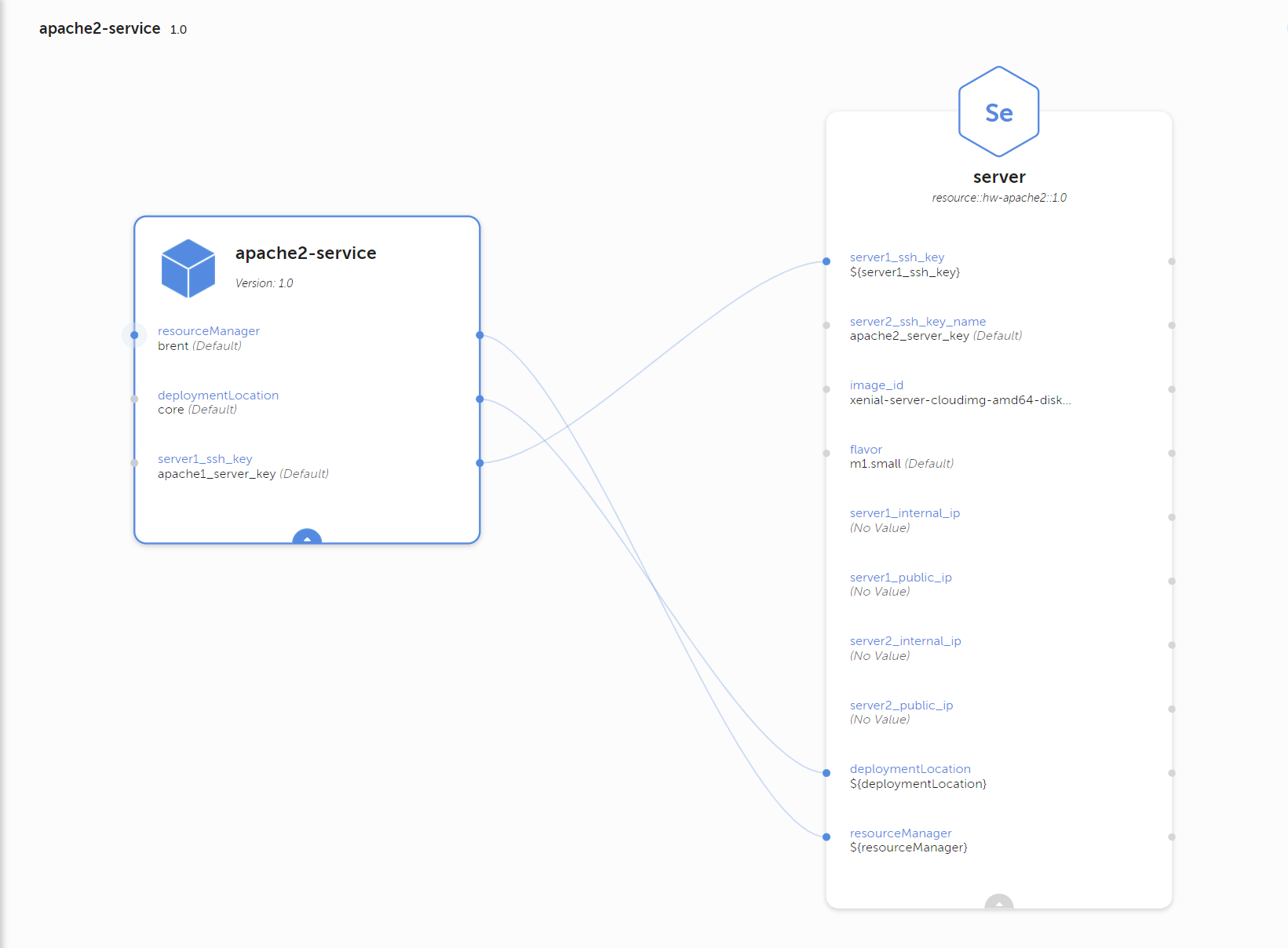
Save the design using the “Save” button in the top right
Create Assembly
Navigate to “Recent Assembly Instances” and select “Create” in the top right. Give the new instance a name and select the “apache2-service” descriptor created earlier
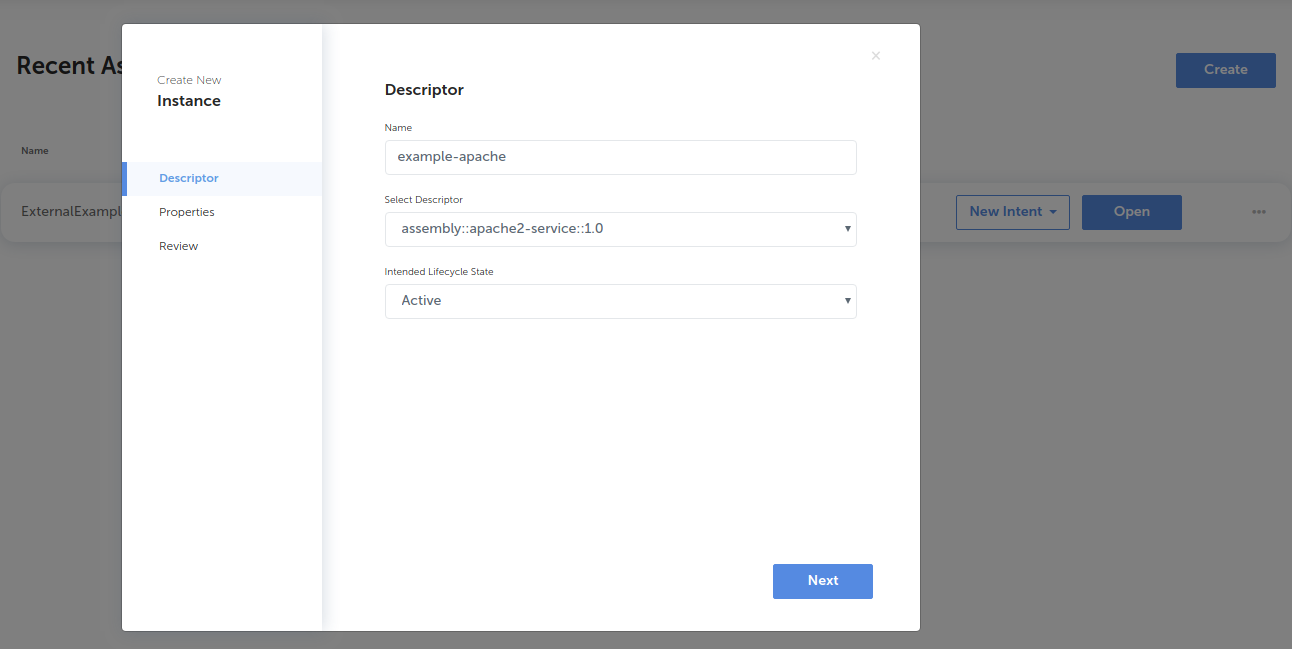
Ensure the resourceManager property is set to brent and the deploymentLocation property is set to the name of your Openstack deployment location.
If you decide to use a different SSH key pair than the default one you’ve set in the assembly design, you can provide it as property here.
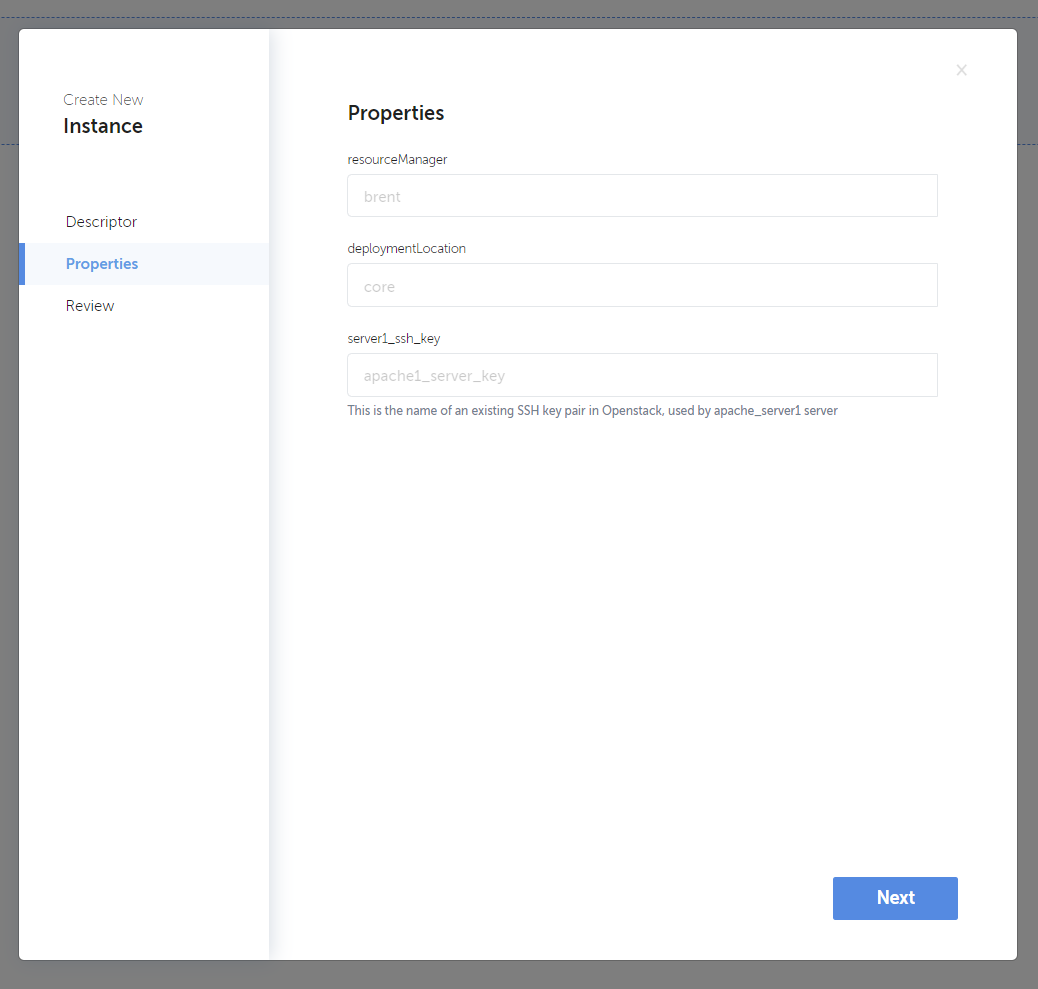
Review the settings and click “Create”. Once the process has completed you will see the Resource has been created and 2 servers are assigned an internal and public IP
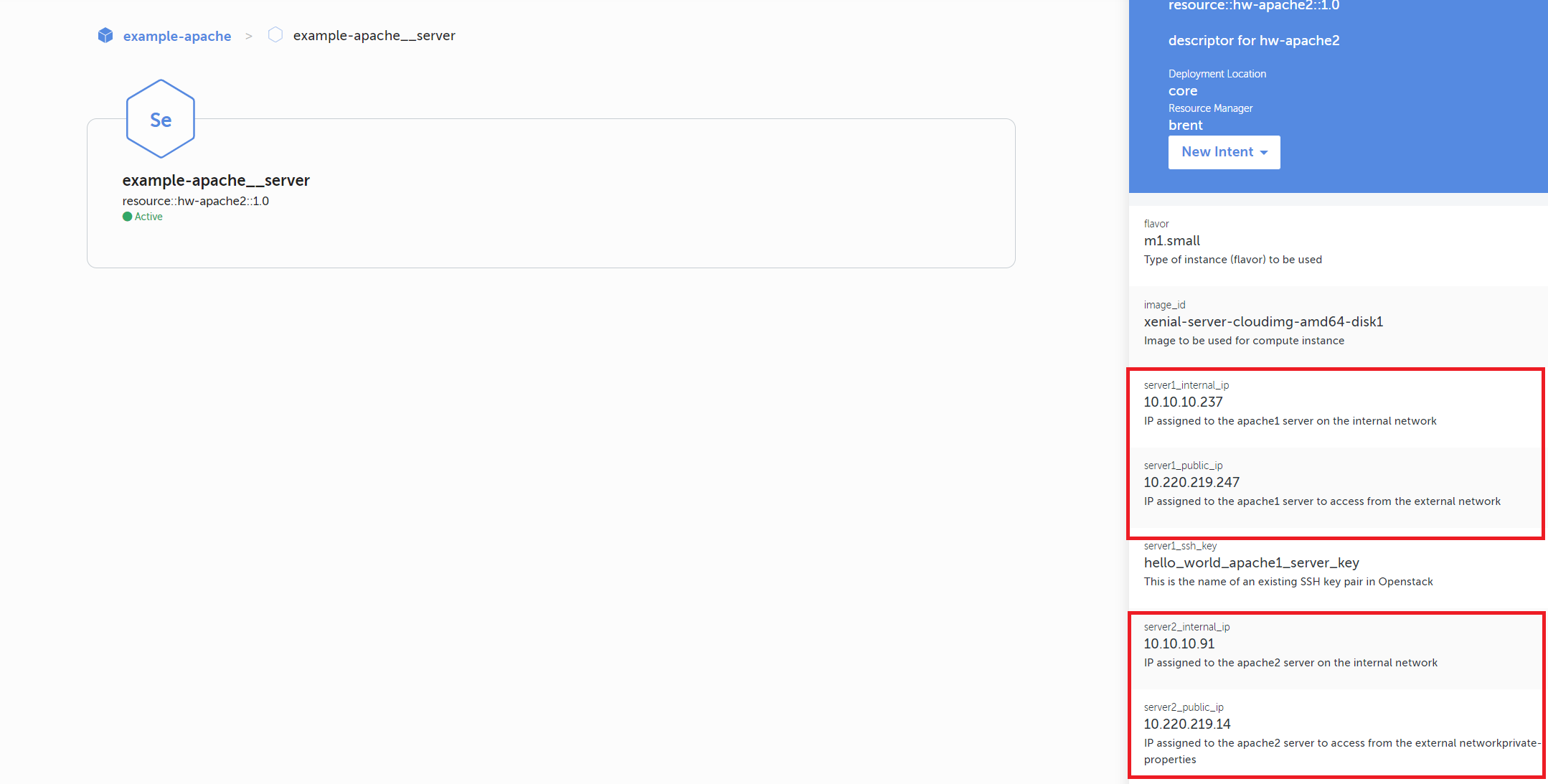
Open your Openstack dashboard to see the groups and 2 compute instances created for this Resource

Uninstall the Assembly and wait for the infrastructure to be removed
Next Steps
You have now successfully created an instance of a Resource with infrastructure. Continue reading to add lifecycle scripts to configure software through transitions.