2. Lab Environment
In this Lab, you will have access to one OpenShift cluster via a bastion virtual machine that has installed Red Hat Enterprise Linux (RHEL). Note that inside OpenShift, the cluster has installed a Lightweight Directory Access Protocol (LDAP) server called OpenLDAP that will be used later in the lab. It also has installed the Red Hat OpenShift Data Foundation (ODF) which is a software-defined, container-native storage solution that provides storage classes that will be used by the Cloud Pak for AIOps to dynamically request storage.
The following diagram describes the initial infrastructure for the Lab:
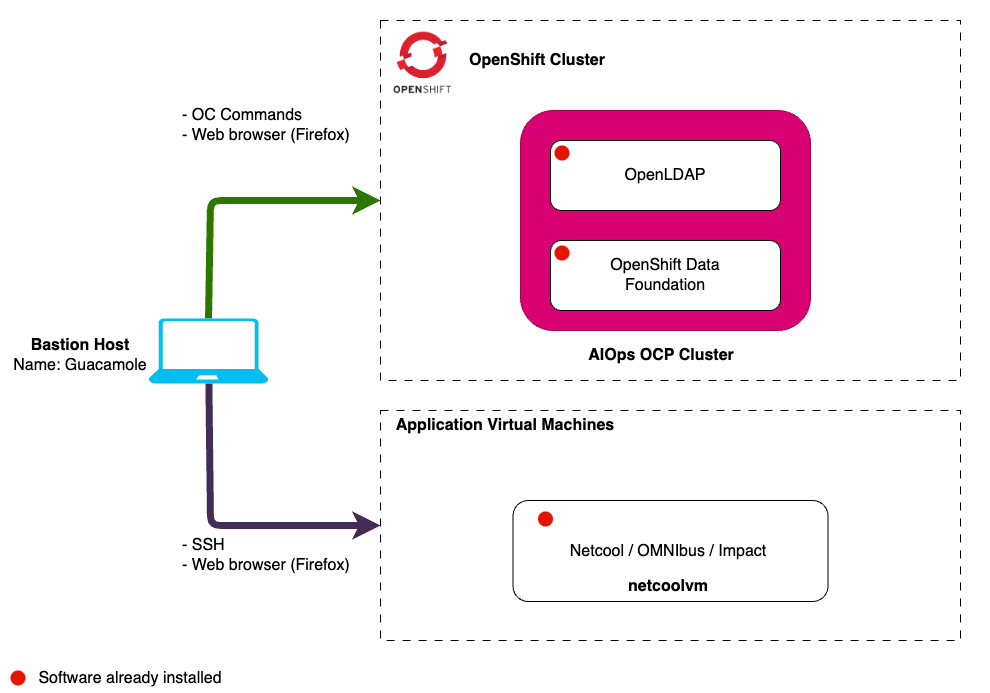
One key objective of this Lab is to expose the product public documentation to the practitioners. With this in mind, each installation steps will reference the product documentation.
2.1: Prerequisites
Create an IBM ID
You will need an IBM ID to request and access your lab environment in IBM TechZone. You can create an IBM ID here.
Obtain your Entitlement key
Navigate to the IBM Container Software Library to obtain your entitlement key. The entitlement key is assigned to your IBM ID which will grant you access to the IBM Container Registry.
You can check your entitlement key by clicking View Library. Take note of this key as you will need it later in the Lab.

If your entitlement key is not valid for the Cloud Pak for AIOPs, you can register for a 60 day trial using the following link: Request trial.
2.2: Requesting a Lab Environment
Below is a live chart showing Tech Zone capacity in each available region. When requesting your environment it would be wise to select the region that has the most capacity available.
Follow these instructions for step by step guidance on requesting and accessing a lab environment in IBM Tech Zone.
Request Tech Zone environment: