7. Try out your runbook
3.1: Overview
In this lab, you will inject a synthetic alert into your system, observe the runbook get associated with it, then run the runbook and observe parameters being passed, branching working, action output being passed from one action to another, and parameters being used in the target script.
3.2 Set up the Netcool Connector integration
If you haven't already completed the Migration from Netcool labs, you will need to follow the steps in module 3.2: Create a Netcool Connector instance before you continue.
Return to this point after you have set up the Netcool Connector instance.
3.3: Inject a synthetic alert
Use the following steps to inject a synthetic alert into AIOps:
- Open a command terminal, connect to the virtual machine
netcoolvmvia SSH, and log in to the Netcool/OMNIbus ObjectServer:
$ ssh jammer@netcoolvm
$ sudo su - netcool
$ $OMNIHOME/bin/nco_sql -server AGG_P -user root -password netcool
- Copy and paste the following SQL into the SQL prompt:
insert into alerts.status (Identifier, Node, NodeAlias, Severity, Summary, Type, FirstOccurrence,
LastOccurrence, Class, Service, AlertGroup, Manager, ExpireTime) values
('BranchedExample', 'cisco1000', '', 5, 'Branched example: link down: cisco1000/slot1', 1,
getdate, getdate, 40057, 'Banking', 'CiscoLink', 'SNMP', 86400);
go
-
Press the
enterkey to run the command -
Type:
exitand press theenterkey to exit the command prompt -
Log in to the AIOps console
-
Select Alerts from the Quick navigation menu or Operate → Alerts from the main menu
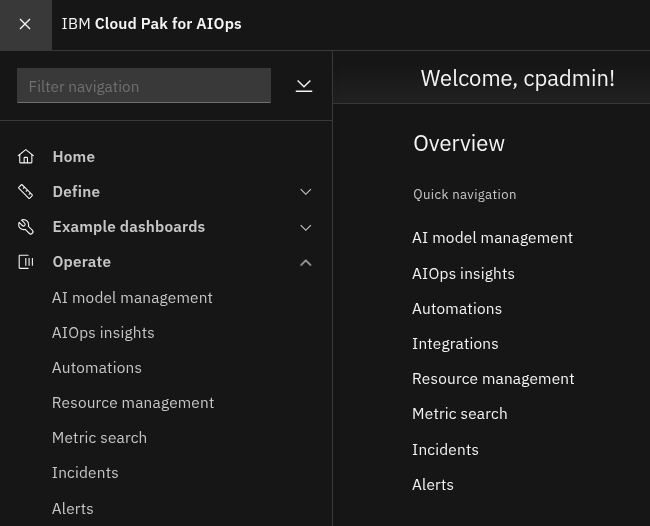
- Type:
Branchedinto the Search box at the top of the Alerts viewer
You should see your synthetic alert in your Alerts viewer:

If you don't see the alert in your Alert viewer, wait up to a minute and then click the refresh button to refresh your view. The synthetic alert is being created in the Netcool/OMNIbus ObjectServer and then propagates up to AIOps via the Netcool Connector.
- Under the Runbooks column, double-click the blue hyperlink: 1
- Look for: Runbooks (1) under the Alert details
- You will be presented with the associated runbook: Branched example
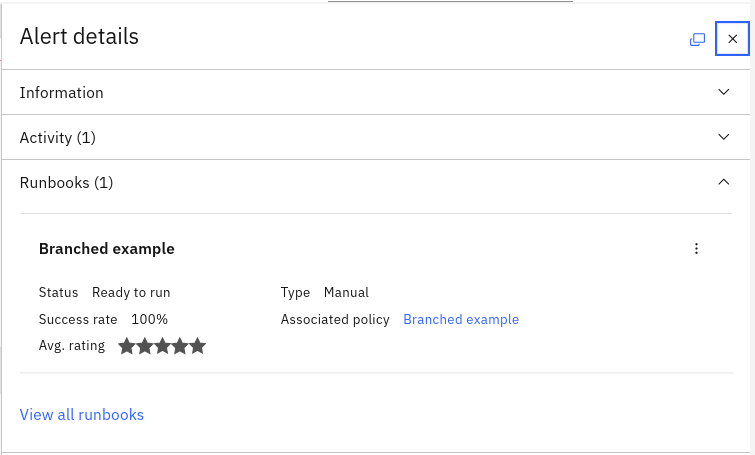
- Click on the 3 small dots to the right of the runbook name
- Select Run from the popup menu
The runbook execution environment will now open. Note the hostname has been copied from the synthetic alert resource.name attribute and made available as a parameter within the runbook. We could potentially then use this or any other alert attribute in conjunction with other parameters within our runbooks.
- Click the Start runbook button to kick off the runbook execution
- Click the Run button in Step 1
It should complete successfully and return an integer value:
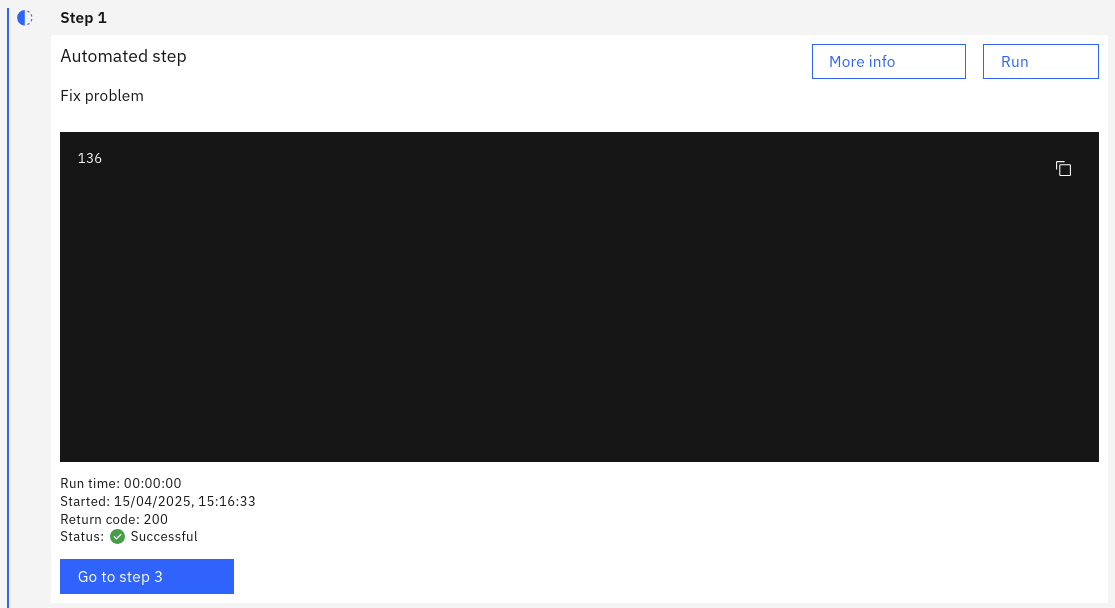
Note also that it prompts you to jump straight to Step 3 because of the branching condition.
- Click the Go to step 3 button
Note that Step 2 is skipped:

- Click the Run button in Step 3
Step 3 completes and shows the output. You should be able to see the files you created in your tests as well as the newly created file:
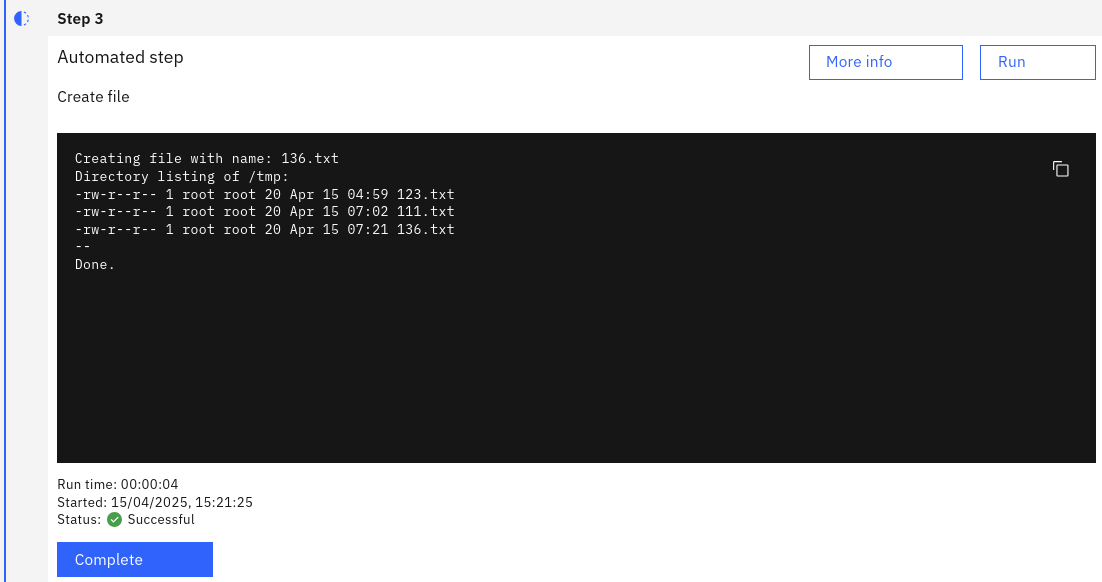
- Click the Complete button to complete Step 3
- Give your runbook a star rating, provide any feedback, and click Runbook worked
You have now completed the Runbook Automation lab modules.