Application Data Target
This lab has a pre-installed Instana Server running. If you would like to learn more about installing and configuring Instana yourself you can do so here.
4.1: Introduction
Turbonomic Application Resource Management (ARM) is all about ensuring your critical business applications are getting the resources they need, when they need them, to proactively mitigate against SLO breaches and SLA violations.
To do this, Turbonomic ARM ingests data from your existing tools to begin the process of making recommendations and taking actions across your full stack, using it's patented analytics engine.
A target is the term used for your existing solutions and accounts from which Turbonomic ARM will either pull data from, or integrate with to perform actions.
Data ingestion is typically agentless and conducted via REST APIs. There is an exception to this, Kubernetes, we will look into this more let in the lab.
For business critical applications, application performance monitoring (APM) data is pulled from your existing APM solution(s).
In this section, we are going to integrate Instana to pull application performance data for applications being monitored using Instana, namely, the Robot Shop demo application.
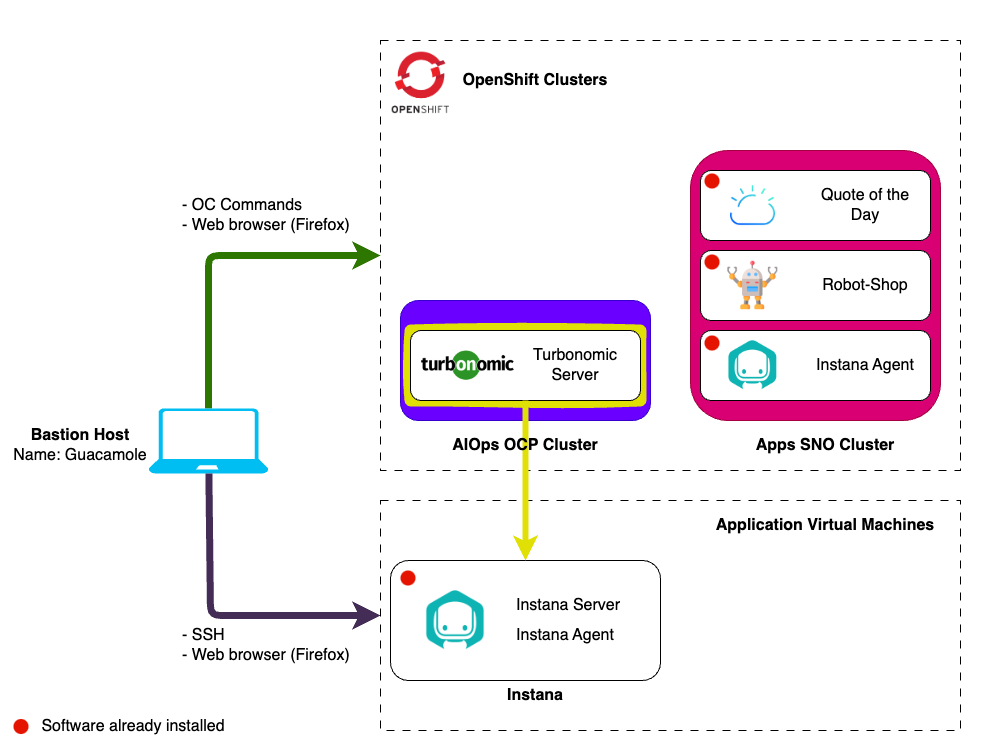
4.2: Ingest application performance data from Instana
-
Navigate to the Instana console by selecting the Instana bookmark from the bookmarks bar in Firefox and logging in.
- Username:
admin@instana.local - Password:
Passw0rd
- Username:
-
Create a new API token by selecting:
- Settings -> Team Settings page -> API Tokens.
- Click on New API Token to create an API key from Instana.

-
In the create API token page, enter a name for your token, e.g.
Turbonomic API Tokenand scroll down to the Permissions section to enable the following permissions:- Access to audit log
- Access to token and session timeout settings
- Access to account and billing information
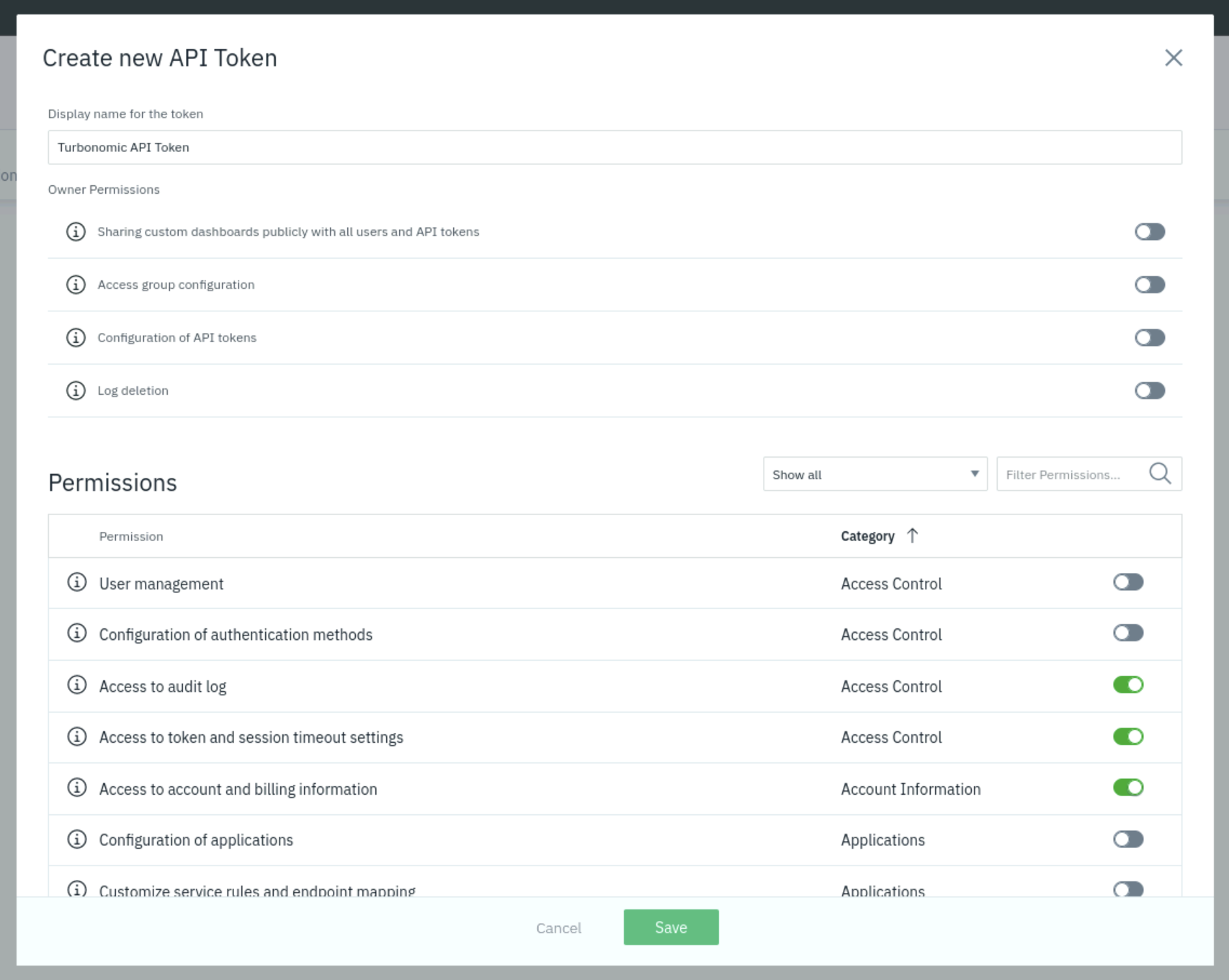
-
Copy the generated API token to be used in later steps:
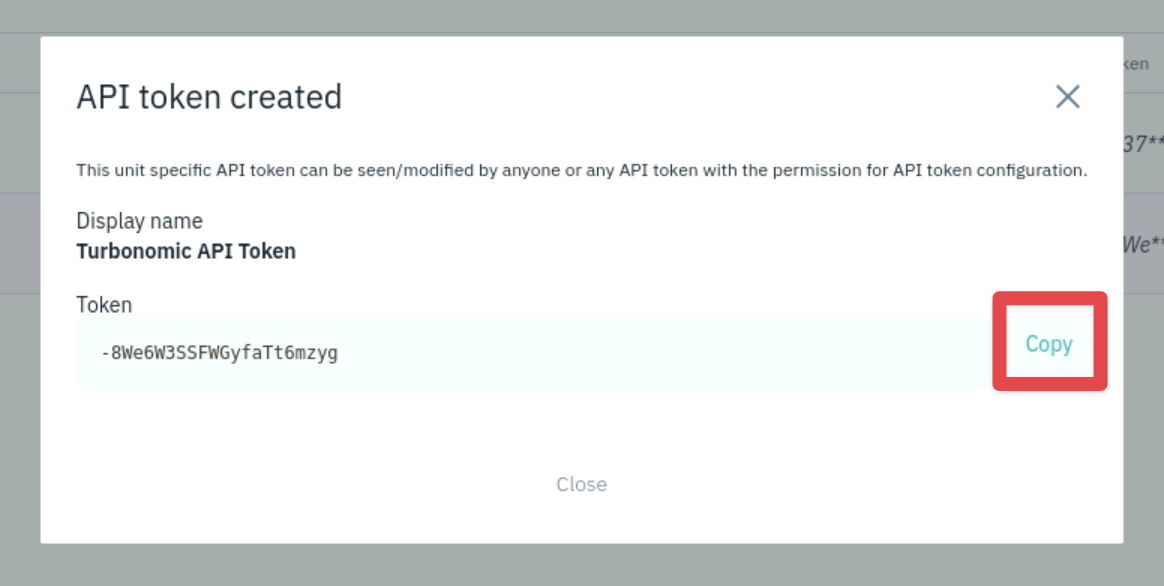
-
Click on the Save button. The API token is created.
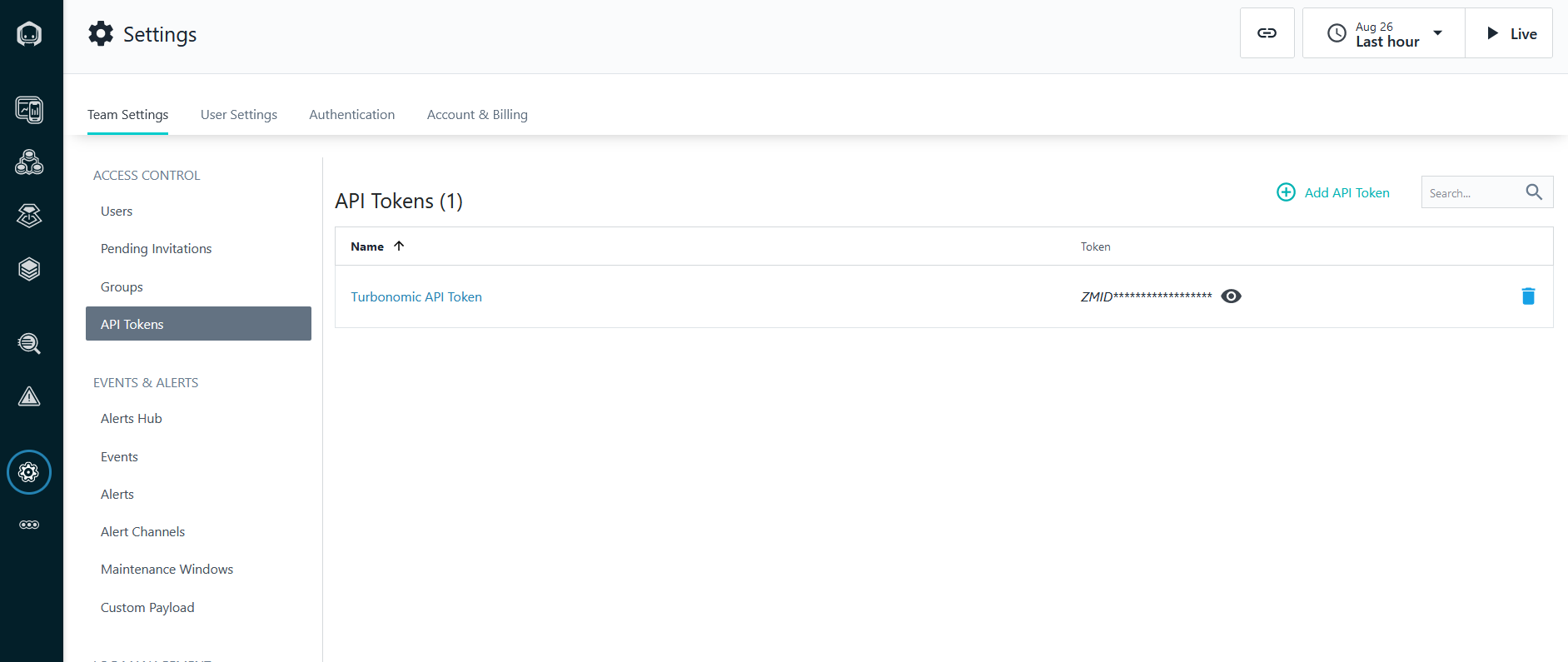
-
In the Turbonomic console, go to Settings -> Target Configuration:
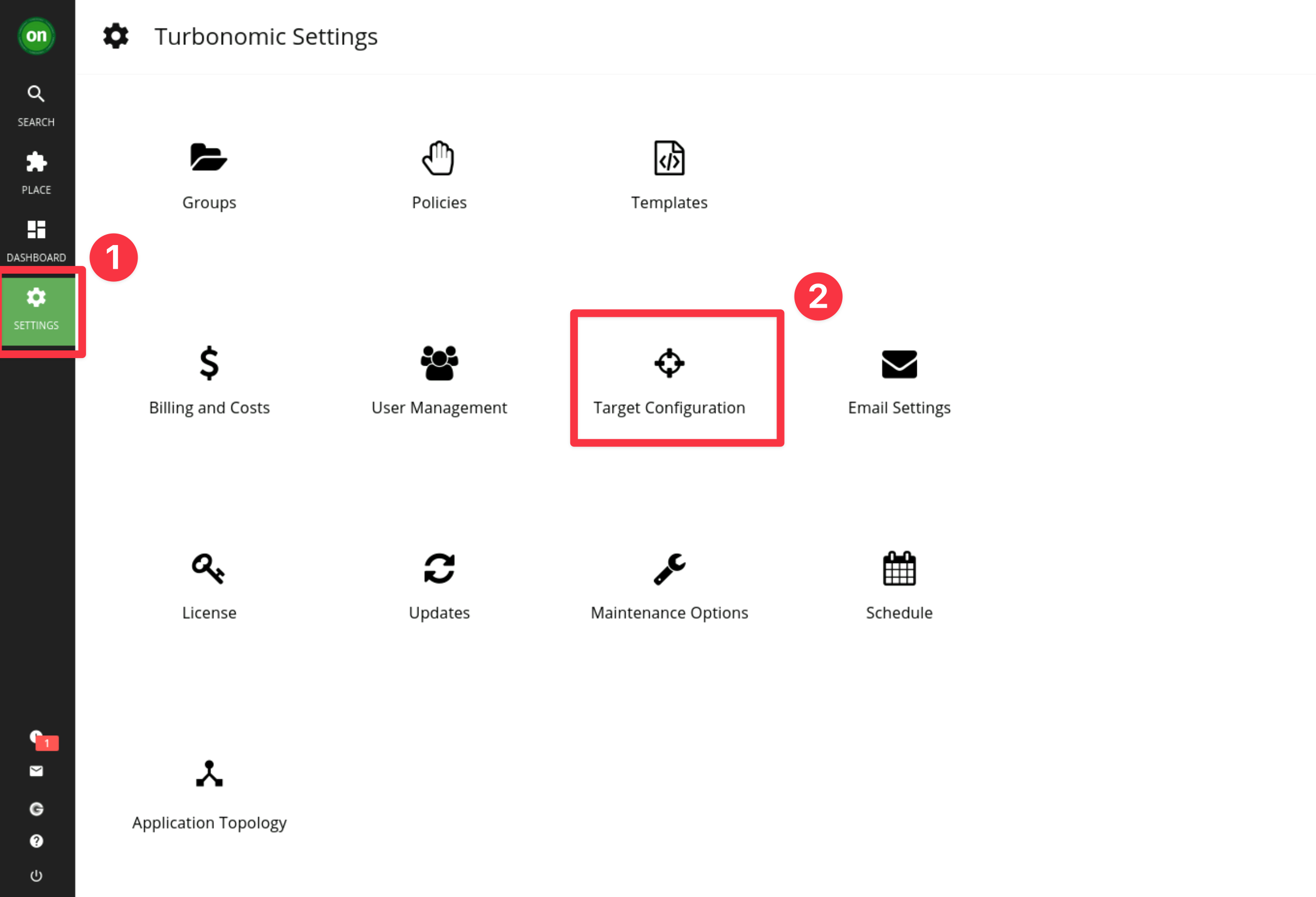
-
Click on the NEW TARGET button (top-right) and then select Applications and Databases:

-
Click on Instana:
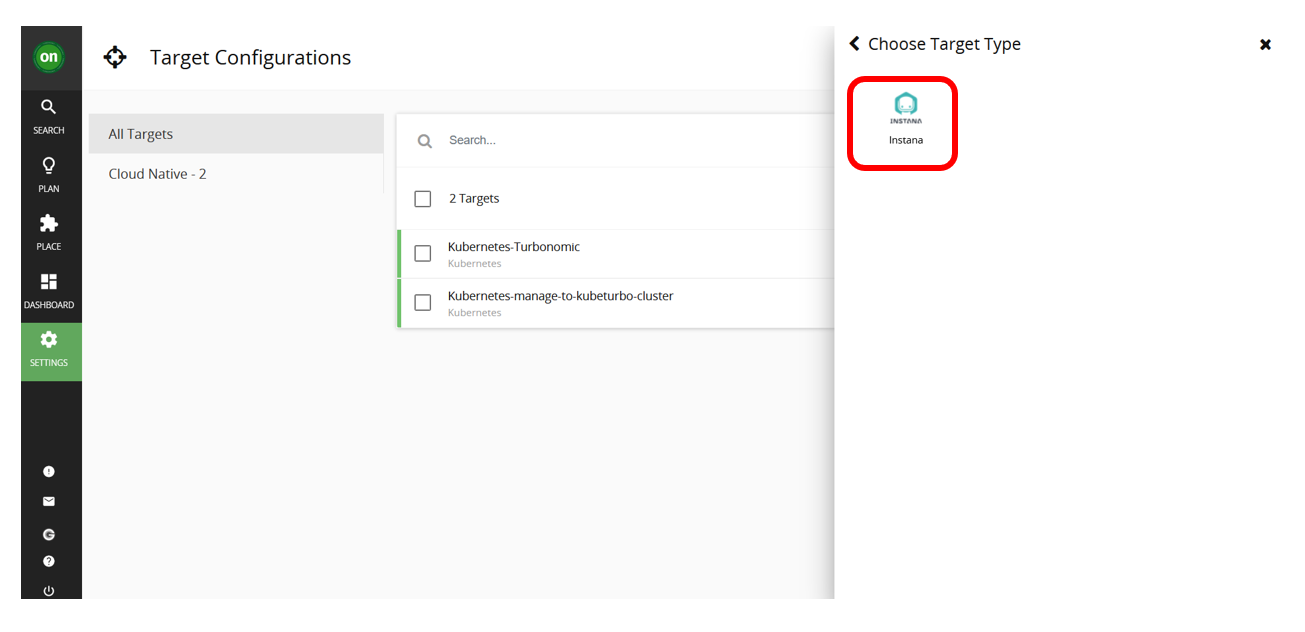
-
Add the Instana Target details:
infoInstana has been pre-installed in an Ubuntu VM using the standard installation method on K3s. Instana had been installed with the unit name
unit0and tenant nameibm. This can change depending on the environment. In a kubernetes environment you can look at the configured routes to get a better understanding of what endpoints are available- K3s:
- command:
kubectl get svc -n instana-core - example:
unit0-tenant0.instana.techzone.lan
- command:
- Openshift:
- command:
oc get route -n instana-core - example:
unit0-tenant0.instana.apps.ocp.techzone.lan
- command:
- Hostname we will use for this lab:
unit0-ibm.instana.techzone.lan - API key: The key you created and copied in Step 2 earlier

Click Add and Turbonomic will begin to validate the Target.
It can take some time for Turbonomic to discover and validate the target. Once it is validated, you should see:
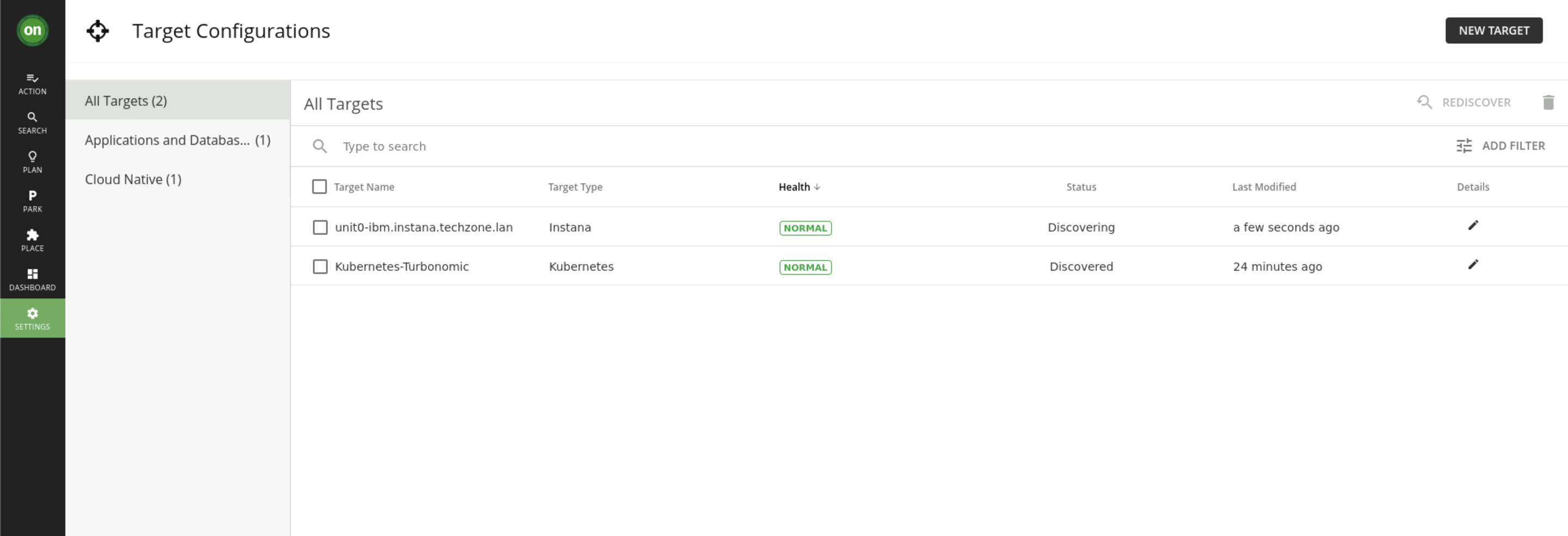
You can now select the green on at the top left of the Turbonomic Dashboard. You will need to wait a little while to be able to see information on monitored applications coming into Turbonomic from Instana.
cautionIt can take up to 15 minutes to start displaying data from Instana depending on the speed of the demo system.
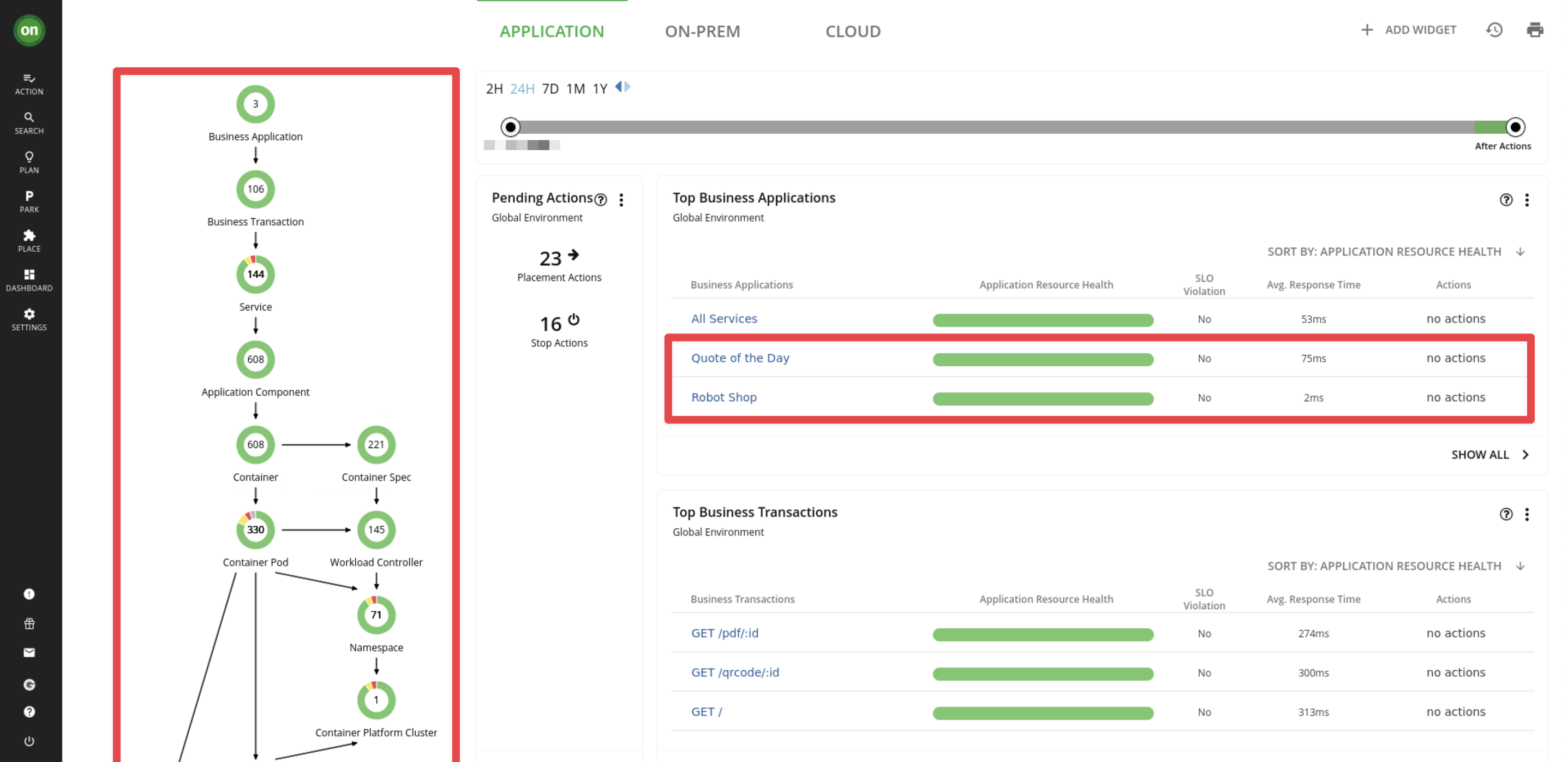
- K3s:
3.3: Summary
In this lab you have learned how to integrate your existing Instana APM software to give Turbonomic ARM a view of your critical business applications.
Continue with the next lab to learn more about the Instana UI and how to ingest Kubernetes data.