Note: To follow the step-by-step instructions in this tutorial, you can watch the video or read the instructions on the page.
Overview
To help you start exploring the features of IBM Event Automation, the tutorial includes a small selection of topics with a live stream of events that are ready to use.
This page outlines how to set up and access the tutorial environment on your own OpenShift Container Platform cluster.
The tutorial topics simulate aspects of a clothing retailer, with topics relating to sales, stock management, and employee activities. Messages on the topics are consistent (for example, events on the topic for cancelled orders use order IDs that are used in events on the orders topic) to allow you to experiment with joining and correlating events from different topics. Some topics include events that are intentionally delayed, duplicated, or produced out of sequence, to allow you to learn how to use Event Automation to correctly process topics like this.
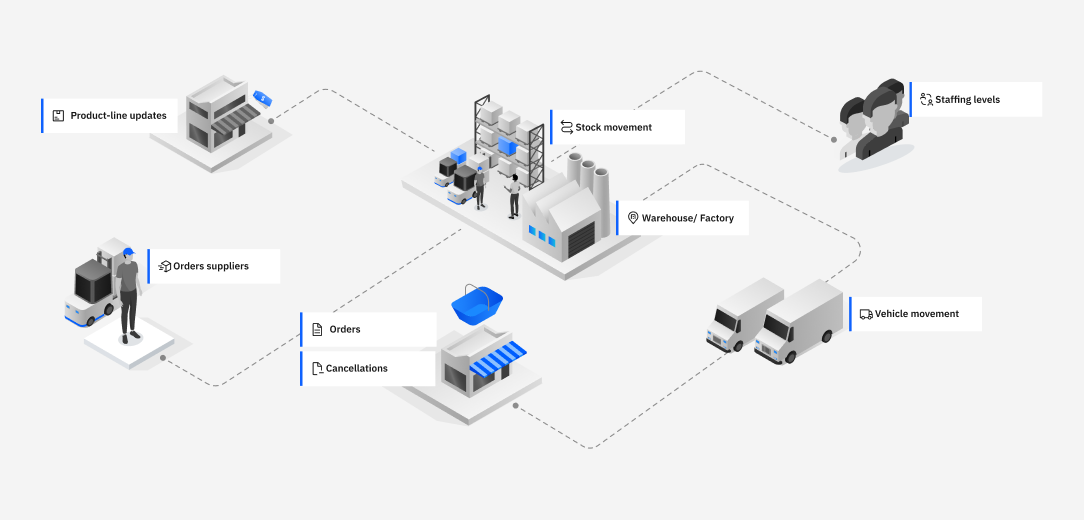
Scope
This tutorial environment is not intended to demonstrate a production deployment. It is a quick and simple instance of Event Automation for learning some of the key features. There is no persistent storage, and the deployment uses hard-coded username/passwords.
Before you begin
Entitled Registry key
- Obtain an entitlement key from the IBM Container software library.
Tutorial playbook
-
Clone the event-automation-demo Github repository.
-
Install Python and pip on the computer that you will use to run the tutorial playbook.
-
Install Ansible on the computer that you will use to run the tutorial playbook.
If you are using MacOS, you can use homebrew. Alternatively, you can use a Python installer.
Include the
kubernetes.coreandcommunity.generalcollections:ansible-galaxy collection install kubernetes.core ansible-galaxy collection install community.general
Red Hat OpenShift
You need a Red Hat OpenShift Container Platform cluster to run the tutorial.
-
Log in to the OpenShift Container Platform web console using your login credentials.
Access to the OpenShift Console will make the following steps easier.
-
Log in to your Red Hat OpenShift Container Platform as a cluster administrator by using the
ocCLI (oc login).You need to be logged in to run the
ansible-playbookcommand in the following step.
Deploy the tutorial
ansible-playbook \
-e license_accept=<true if you accept the IBM EA license> \
-e install_certmgr=<true if you need a certificate manager> \
-e ibm_entitlement_key=<your Entitled Registry key> \
-e eventautomation_namespace=event-automation \
install/event-automation.yaml
Note: If you encounter any errors such as environment is externally managed when running an Ansible playbook within your Python environment, you can create a Python virtual environment, and then execute the Ansible commands within the new virtual Python environment.
license_accept
Set this to true if you accept the terms of the Event Automation license. This value is used for each of the components that the playbook installs.
install_certmgr
IBM Event Automation requires a certificate manager operator to create and manage SSL/TLS certificates. If you already have a certificate manager operator, you can use that for the tutorial.
Review the installed operators in your OpenShift cluster for operators with names such as IBM Cert Manager.
If you don’t have an existing certificate manager operator, set install_certmgr to true.
Otherwise, you can omit this value or set it to false to use your existing operator.
ibm_entitlement_key
Set this to the key you created in the IBM Container software library.
eventautomation_namespace
Setting this to event-automation will install a new instance of all the components of Event Automation into the event-automation namespace. The namespace will be created if it does not already exist.
Other options
For details about the other deployment options for the tutorial environment, see the README.md file for the demo playbook. These include being able to deploy the tutorial cluster with persistent storage, or customizing the simulated events that are generated.
For example, if you are deploying into an OpenShift Container Platform running in IBM Cloud, you can deploy the tutorial cluster using persistent storage by running:
ansible-playbook \
-e license_accept=true \
-e install_certmgr=true \
-e ibm_entitlement_key=<your Entitled Registry key> \
-e eventautomation_namespace=event-automation \
-e eventstreams_storage_class=ibmc-block-gold \
-e eventendpointmanagement_storage_class=ibmc-block-bronze \
-e eventprocessing_storage_class=ibmc-block-bronze \
install/event-automation.yaml
Populating the catalog
The tutorials depend on being able to discover and use Kafka topics in the Event Endpoint Management catalog. To prepare the cluster for the tutorials, you will need to add the demo topics to the catalog.
The reset-all-data.sh script in the eem-seed folder of the event-automation-demo repository will populate the catalog with documentation for the tutorial topics.
You need an API access token to run the script.
./eem-seed/reset-all-data.sh event-automation <access-token>
You need to be logged in to run oc commands to run the script.
Accessing the tutorial environment
Details of how to access the deployed tutorial environment can be found in Accessing the tutorial environment which includes how to find the URLs and the correct usernames and passwords to use.
Deploying optional components
Some of the tutorials demonstrate how IBM Event Automation can be used with other technologies. These are not deployed by default, so you need to run the following additional playbooks to follow those tutorials.
The options for these are the same as for deploying the default tutorial environment.
IBM MQ
To create an IBM MQ queue manager:
ansible-playbook \
-e license_accept=<true if you accept the IBM EA license> \
-e ibm_entitlement_key=<your Entitled Registry key> \
-e eventautomation_namespace=event-automation \
install/supporting-demo-resources/mq/install.yaml
Note: The previous command installs IBM Cloud Pak foundational services, which requires a default storage class to be available on your OpenShift cluster.
IBM App Connect
To create an IBM App Connect Designer environment:
ansible-playbook \
-e license_accept=<true if you accept the IBM EA license> \
-e ibm_entitlement_key=<your Entitled Registry key> \
-e eventautomation_namespace=event-automation \
install/supporting-demo-resources/appconnect/install.yaml
PostgreSQL database
To create a PostgreSQL database:
ansible-playbook \
-e license_accept=true \
-e ibm_entitlement_key=YOUR-ENTITLEMENT-KEY \
-e eventautomation_namespace=event-automation \
install/supporting-demo-resources/pgsql/install.yaml
Next step
In the next tutorial, you will start to use your new Event Automation deployment.