You can secure your Event Streams resources by managing the access each user and application has to each resource.
An Event Streams cluster can be configured to expose any number of internal or external Kafka listeners. These listeners provide the mechanism for Kafka client applications to communicate with the Kafka brokers. The bootstrap address is used for the initial connection to the cluster. The address will resolve to one of the brokers in the cluster and respond with metadata describing all the relevant connection information for the remaining brokers.
Each Kafka listener providing a connection to Event Streams can be configured to authenticate connections with Mutual TLS, SCRAM-SHA-512, or OAuth authentication mechanisms.
Additionally, the Event Streams cluster can be configured to authorize operations sent via an authenticated listener.
Note: Schemas in the Apicurio Registry in Event Streams are a special case and are secured using the resource type of topic combined with a prefix of __schema_. You can control the ability of users and applications to create, delete, read, and update schemas.
Accessing the Event Streams UI and CLI
When Kafka authentication is enabled, the Event Streams UI and CLI requires you to log in by using an IBM Cloud Pak foundational services Identity and Access Management (IAM) user, or by using a Kafka user configured with SCRAM-SHA-512 authentication, depending on the authentication type set for the adminUI in the EventStreams custom resource (see configuring UI and CLI security).
Note: Identity and Access Management (IAM) authentication is only available on the OpenShift Container Platform with IBM Cloud Pak foundational services 3.x releases. It is not supported on other Kubernetes platforms. For other Kubernetes platforms, you can log in by using a Kafka user configured with SCRAM-SHA-512 authentication. You can create a Kafka user by applying a KafkaUser custom resource.
Managing access to the UI with Keycloak
When access to the Event Streams UI is set up with Keycloak authentication, access for groups and users is managed through Keycloak groups. If you have not previously created any group, you can use the administrative user credentials to set up a group.
When a Keycloak instance is set up, the Keycloak instance can be shared with the other capabilities in IBM Cloud Pak for Integration, allowing for a single identity management system within IBM Cloud Pak for Integration.
Access to the Event Streams UI requires a Keycloak user with a role of eventstreams-admin or admin. The role can be set for the user, or for the group the user is part of.
The default initial administrator (admin) user credentials are stored in a secret within the namespace where you installed the foundational services operator. Follow the instructions in the IBM Cloud Pak for Integration documentation to retrieve the username and password.
Note: For Keycloak requirements and limitations, see the prerequisites.
Managing access to the UI and CLI with SCRAM
When access to the Event Streams UI and CLI is set up with SCRAM authentication, any Kafka users configured to use SCRAM-SHA-512 are able to log in to the UI and run CLI commands by using the Kafka user name and the SCRAM password, which is contained in the secret generated by the creation of the Kafka user (as described in retrieving credentials).
When a SCRAM user logs in to the UI or runs CLI commands, the permissions of the KafkaUser determine which panels or functionality are available to the user. This allows the cluster administrator to grant different permissions to different users, permitting administrative actions through the UI or CLI based on the role of a specific user.
The following table describes the UI panels and the permissions required to access them.
| UI Panel | Permissions | Additional Information |
|---|---|---|
| Topics | topic.read or topic.describe |
- If the user also has either topic.create or cluster.create permissions, the Topic Create button is enabled. - If the user has topic.delete permission, the Topic Delete button in the overflow menu is enabled. |
| Topic Producer | This panel is disabled for SCRAM authentication. | |
| Schema registry | schema.read |
If the user also has the schema.alter permission, then the Add Schema button is enabled. |
| Metrics | This panel is disabled for SCRAM authentication. | |
| Consumer groups | group.read |
|
| Geo-replication | cluster.alter |
Geo-replication is enabled for SCRAM authentication. |
| Generate credentials | cluster.alter |
Generate credentials buttons are enabled in the Cluster connection panel. |
| Starter application | topic.read and topic.write |
When generating the starter application, the current user ID and password will be configured in the properties. topic.create permission is required to create new topics within the Starter App wizard. |
The following tables describe the CLI commands and the permissions required to run them.
| Topic CLI command | Permissions required |
|---|---|
kubectl es topics |
topic.read or topic.describe |
kubectl es topic |
topic.read and topic.describeConfigs |
kubectl es topic-create |
topic.create |
kubectl es topic-partitions-set |
topic.alter and topic.describeConfigs |
kubectl es topic-update |
topic.alterConfigs and topic.describe |
kubectl es topic-delete kubectl es topic-delete-records |
topic.delete |
| Consumer group CLI command | Permissions required |
|---|---|
kubectl es groups |
group.read |
kubectl es group |
group.read and topic.describe |
kubectl es group-reset |
group.read and topic.read |
kubectl es group-delete |
group.delete |
| Schema CLI command | Permissions required |
|---|---|
kubectl es schemas kubectl es schema kubectl es schema-export |
schema.read |
kubectl es schema-add kubectl es schema-verify kubectl es schema-modify |
schema.read and schema.alter |
kubectl es schema-remove kubectl es schema-import |
schema.alter |
| Geo-replication CLI command | Permissions required |
|---|---|
kubectl es geo-cluster kubectl es geo-cluster-add kubectl es geo-cluster-connect kubectl es geo-cluster-remove kubectl es geo-clusters kubectl es geo-replicator-create kubectl es geo-replicator-delete kubectl es geo-replicator-pause kubectl es geo-replicator-restart kubectl es geo-replicator-resume kubectl es geo-replicator-topics-add kubectl es geo-replicator-topics-remove |
cluster.alter |
| Broker or cluster CLI command | Permissions required |
|---|---|
kubectl es acls |
cluster.describe |
kubectl es broker |
cluster.describe and cluster.describeConfigs |
kubectl es broker-config kubectl es cluster kubectl es cluster-config |
cluster.describeConfigs |
kubectl es certificates |
No permissions required |
Note: If your Event Streams instance uses SCRAM-SHA-512 authentication, you can create a Kafka User by using the OpenShift web console or the Kubernetes CLI. You can also use the Event Streams UI to generate the Kafka users.
The following table describes the mapping of these permissions to the Kafka user ACL definitions.
| Permissions | ACL Resource Type | ACL Operation | ACL Pattern Type | ACL Resource Name |
|---|---|---|---|---|
cluster.alter |
cluster | ALTER | N/A | N/A |
cluster.create |
cluster | CREATE | N/A | N/A |
cluster.describe |
cluster | DESCRIBE | N/A | N/A |
cluster.describeConfigs |
cluster | DESCRIBE_CONFIGS | N/A | N/A |
group.read 1 |
group | READ | literal/prefix | ‘*’, <group prefix> or <group name> |
group.delete 1 |
group | DELETE | literal/prefix | ‘*’, <group prefix> or <group name> |
schema.alter 2 |
topic | ALTER | prefix | ‘__schema_’ |
schema.read 2 |
topic | READ | prefix | ‘__schema_’ |
topic.create 1 |
topic | CREATE | literal/prefix | ‘*’, <topic prefix> or <topic name> |
topic.delete 1 |
topic | DELETE | literal/prefix | ‘*’, <topic prefix> or <topic name> |
topic.describe 1 |
topic | DESCRIBE | literal/prefix | ‘*’, <topic prefix> or <topic name> |
topic.read 1 |
topic | READ | literal/prefix | ‘*’, <topic prefix> or <topic name> |
topic.write 1 |
topic | WRITE | literal/prefix | ‘*’, <topic prefix> or <topic name> |
topic.describeConfigs 1 |
topic | DESCRIBE_CONFIGS | literal/prefix | ‘*’, <topic prefix> or <topic name> |
For more information about ACLs, see the authorization section.
Managing access to the UI and CLI with IAM
Access for groups and users is managed through IAM teams. If you have not previously created any teams, the administrative user credentials can be used to set up a team.
Access to the Event Streams UI and CLI requires an IAM user with a role of Cluster Administrator, CloudPakAdministrator, or Administrator. The role can be set for the user, or for the group the user is part of.
The default cluster administrator (admin) IAM user credentials are stored in a secret within the ibm-common-services namespace. To retrieve the username and password:
- Log in to your Red Hat OpenShift Container Platform as a cluster administrator by using the
ocCLI (oc login). -
Extract and decode the current IBM Cloud Pak foundational services admin username:
oc --namespace ibm-common-services get secret platform-auth-idp-credentials -o jsonpath='{.data.admin_username}' | base64 --decode -
Extract and decode the current IBM Cloud Pak foundational services admin password:
oc --namespace ibm-common-services get secret platform-auth-idp-credentials -o jsonpath='{.data.admin_password}' | base64 --decode
Note: The password is auto-generated in accordance with the default password rules for IBM Cloud Pak foundational services. To change the username or password of the admin user, see the instructions about changing the cluster administrator access credentials.
The admin user has the Cluster Administrator role granting full access to all resources within the cluster, including Event Streams.
Any groups or users added to an IAM team with the Cluster Administrator role can log in to the Event Streams UI and CLI. Any groups or users with the Administrator role will not be able to log in until the namespace that contains the Event Streams cluster is added as a resource for the IAM team.
If Kafka authorization is enabled, operations by IAM users are automatically mapped to a Kafka principal with authorization for the required Kafka resources.
Note: If you are using OAuth authorization in Kafka, ensure you add all admin user IDs to the superUsers property in the Kafka authorization configuration within the EventStreams custom resource, as described in enabling OAuth authorization.
Managing access to Kafka resources
Each Kafka listener exposing an authenticated connection to Event Streams requires credentials to be presented when connecting. SCRAM-SHA-512 and Mutual TLS authentication credentials are created by using a KafkaUser custom resource, where the spec.authentication.type field has a value that matches the Kafka listener authentication type.
OAuth authentication does not require any KafkaUser custom resources to be created.
You can create a KafkaUser by using the Event Streams UI or CLI. It is also possible to create a KafkaUser by using the OpenShift Container Platform UI or CLI, or the underlying Kubernetes API by applying a KafkaUser operand request.
Note: You must have authenticated to the OpenShift Container Platform UI with a Keycloak user or an IAM user to be able to generate Kafka users within the UI. To generate Kafka users within the UI as a SCRAM user, you must have an administrator role with the cluster.alter permission enabled.
To assist in generating compatible KafkaUser credentials, the Event Streams UI indicates which authentication mechanism is being configured for each Kafka listener.
Warning: Do not use or modify the internal Event Streams KafkaUsers named <cluster>-ibm-es-kafka-user, <cluster>-ibm-es-georep-source-user, <cluster>-ibm-es-iam-admin-kafka-user, or <cluster>-ibm-es-ac-reg. These are reserved to be used internally within the Event Streams instance.
Creating a KafkaUser in the Event Streams UI
- Log in to your Event Streams UI as an administrator from a supported web browser (see how to determine the login URL for your Event Streams UI).
- Click the Connect to this cluster tile to view the Cluster connection panel.
- Go to the Kafka listener and Credentials section.
- To generate credentials for external clients, click External, or to generate credentials for internal clients, click Internal.
- Click the Generate SCRAM credential or Generate TLS credential button next to the required listener to view the credential generation dialog.
- Follow the instructions to generate credentials with desired permissions.
Note: If your cluster does not have authorization enabled, the permission choices will not have any effect.
The generated credential appears after the listener bootstrap address:
- For SCRAM credentials, two tabs are displayed: Username and password and Basic Authentication. The SCRAM username and password combination is used by Kafka applications, while the Basic Authentication credential is for use as an HTTP authorization header.
- For TLS credentials, a download button is displayed, providing a zip archive with the required certificates and keys.
A KafkaUser will be created with the entered credential name.
The cluster truststore is not part of the above credentials ZIP file archive. This certificate is required for all external connections, and is available to download from the Cluster connection panel under the Certificates heading within the OpenShift Container Platform UI, or by running the command kubectl es certificates. Upon downloading the PKCS12 certificate, the certificate password will also be displayed.
Note: If you have overridden the cluster CA certificates for any Kafka listener or REST endpoint to use an externally signed CA certificate, the download does not include the external certificate in the truststore unless you provided the external CA certificate in a secret.
Additionally, to retrieve endpoint details, view the EventStreams custom resource in the OpenShift web console as follows:
- Log in to the OpenShift Container Platform web console using your login credentials.
- Expand Operators in the navigation on the left, and click Installed Operators.
- Locate the operator that manages your Event Streams instance in the namespace. It is called Event Streams in the NAME column.
- Click the Event Streams link in the row and click the Event Streams tab. This lists the Event Streams instances related to this operator.
- Find your instance in the Name column and click the link for the instance.
- Go to the menu of your Event Streams instance and select Edit EventStreams.
- In the YAML view, scroll down to the
status.endpointssection. - The admin API URL is the value in the
uriproperty of theadminsection. - The schema registry URL is the value in the
uriproperty of theapicurioregistrysection.
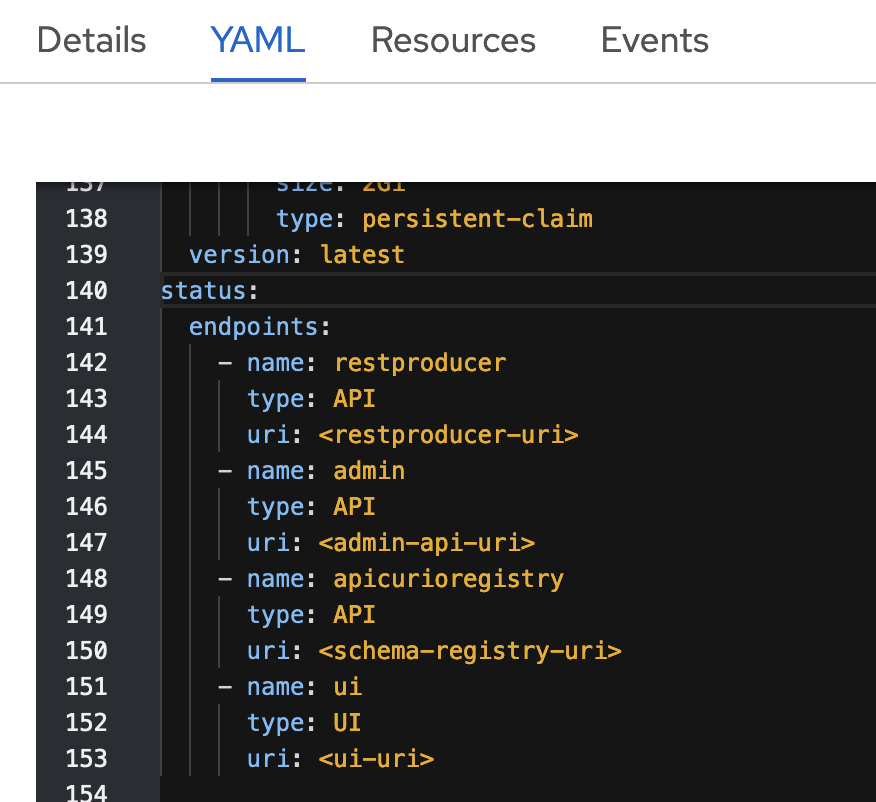
Creating a KafkaUser in the Event Streams CLI
Note: If your Event Streams instance uses SCRAM-SHA-512 authentication, you can create a Kafka User by using the OpenShift web console or the Kubernetes CLI. You can also use the Event Streams UI to generate the Kafka users.
- Log in to your cluster as an administrator by using the IBM Cloud Pak CLI:
cloudctl login -a https://<cluster_address>:<cluster_router_https_port> - Initialize the Event Streams CLI by following the instructions in logging in.
- Use the
kafka-user-createcommand to create aKafkaUserwith the accompanying permissions.
Note: If your cluster does not have authorization enabled, the permission choices will not have any effect.
For example, to create SCRAM credentials with authorization to create topics and schemas, and also to produce to (including transactions) and consume from every topic:
cloudctl es kafka-user-create \
--name my-user \
--consumer \
--producer \
--schema-topic-create \
--all-topics \
--all-groups \
--all-txnids \
--auth-type scram-sha-512
For information about all options provided by the command, use the --help flag:
cloudctl es kafka-user-create --help
Creating a KafkaUser in the OpenShift Container Platform UI
Note: You must have authenticated to the OpenShift Container Platform UI with a Keycloak user or an IAM user to be able to generate Kafka users within the UI. To generate Kafka users within the UI as a SCRAM user, you must have an administrator role with the cluster.alter permission enabled.
Navigate to the Event Streams installed operator menu and select the KafkaUser tab. Click Create KafkaUser. The YAML view contains sample KafkaUser definitions to consume, produce, or modify every resource.
Creating a KafkaUser by using YAML
You can create a Kafka user by creating a KafkaUser custom resource in a YAML file, and then running kubectl apply -f <filename>.yaml.
For example, the following YAML creates SCRAM credentials for a Kafka user with authorization to create topics, groups, and schemas, and also to produce to and consume from every topic. It also provides administrator access to the Event Streams UI by generating a Kubernetes Secret containing the Base64-encoded SCRAM password for the scram-sha-512 authentication type. You can use the password to access the Event Streams UI.
apiVersion: eventstreams.ibm.com/v1beta2
kind: KafkaUser
metadata:
name: <username>
namespace: <namespace>
labels:
eventstreams.ibm.com/cluster: <cluster-name>
backup.eventstreams.ibm.com/component: kafkauser
spec:
authentication:
type: scram-sha-512
authorization:
type: simple
acls:
- resource:
type: cluster
operations:
- Alter
- resource:
type: topic
name: '*'
patternType: literal
operations:
- Create
- Delete
- Read
- Write
- resource:
type: topic
name: __schema_
patternType: prefix
operations:
- Alter
- Read
- resource:
type: group
name: '*'
patternType: literal
operations:
- Read
UI and CLI KafkaUser authorization
KafkaUsers created by using the UI and CLI can only be configured with permissions for the most common operations against Kafka resources. You can later modify the created KafkaUser to add additional ACL rules.
Retrieving the credentials of a KafkaUser
When a KafkaUser custom resource is created, the Entity Operator within Event Streams will create the principal in ZooKeeper with appropriate ACL entries. It will also create a Kubernetes Secret that contains the Base64-encoded SCRAM password for the scram-sha-512 authentication type, or the Base64-encoded certificates and keys for the tls authentication type.
You can retrieve the credentials by using the name of the KafkaUser. For example, you can retrieve the credentials as follows:
-
Set the current namespace:
kubectl config set-context --current --namespace=<namespace> - Log in to your Kubernetes cluster as a cluster administrator by setting your
kubectlcontext. -
Use the following command to retrieve the required
KafkaUserdata, adding theKafkaUsername and your chosen namespace: \kubectl get kafkauser <name> -o jsonpath='{"username: "}{.status.username}{"\nsecret-name: "}{.status.secret}{"\n"}'The command provides the following output:
- The principal username
- The name of the Kubernetes
Secret, which includes the namespace, containing the SCRAM password or the TLS certificates.
-
Decode the credentials.
-
For SCRAM, use the
secret-namefrom the previous step to retrieve the password and decode it:kubectl get secret <secret-name> -o jsonpath='{.data.password}' | base64 --decode -
For TLS, get the credentials, decode them, and write each certificates and keys to files:
kubectl get secret <secret-name> -o jsonpath='{.data.ca\.crt}' | base64 --decode > ca.crtkubectl get secret <secret-name> -o jsonpath='{.data.user\.crt}' | base64 --decode > user.crtkubectl get secret <secret-name> -o jsonpath='{.data.user\.key}' | base64 --decode > user.keykubectl get secret <secret-name> -o jsonpath='{.data.user\.p12}' | base64 --decode > user.p12kubectl get secret <secret-name> -o jsonpath='{.data.user\.password}' | base64 --decode
-
- Additionally, you can also retrieve endpoint details such as the admin API URL and the schema registry URL by using the following commands:
-
To retrieve the admin API URL from the
status.endpointslist in theEventStreamscustom resource, run the following command:kubectl get eventstreams <instance-name> -n <namespace> -o jsonpath="{.status.endpoints[?(@.name=='admin')].uri}" -
To retrieve the schema registry URL from the
status.endpointslist in theEventStreamscustom resource, run the following command:kubectl get eventstreams <instance-name> -n <namespace> -o jsonpath="{.status.endpoints[?(@.name=='apicurioregistry')].uri}"
The cluster truststore certificate is required for all external connections and is available to download from the Cluster connection panel under the Certificates heading, within the OpenShift Container Platform UI, or by running the command kubectl es certificates. Upon downloading the PKCS12 certificate, the certificate password will also be displayed.
Similarly, if you are using OpenShift Container Platform, you can inspect these KafkaUser and Secret resources by using the web console.
Warning: Do not use or modify the internal Event Streams KafkaUsers named <cluster>-ibm-es-kafka-user, <cluster>-ibm-es-georep-source-user, <cluster>-ibm-es-iam-admin-kafka-user, or <cluster>-ibm-es-ac-reg. These are reserved to be used internally within the Event Streams instance.
Authorization
What resource types can I secure?
Within Event Streams, you can secure access to the following resource types, where the names in parentheses are the resource type names used in Access Control List (ACL) rules:
- Topics (
topic): you can control the ability of users and applications to create, delete, read, and write to a topic. - Consumer groups (
group): you can control an application’s ability to join a consumer group. - Transactional IDs (
transactionalId): you can control the ability to use the transaction capability in Kafka. - Cluster (
cluster): you can control operations that affect the whole cluster, including idempotent writes.
Note: Schemas in the Apicurio Registry in Event Streams are a special case and are secured using the resource type of topic combined with a prefix of __schema_. You can control the ability of users and applications to create, delete, read, and update schemas.
What are the available Kafka operations?
Access control in Apache Kafka is defined in terms of operations and resources. Operations are actions performed on a resource, and each operation maps to one or more APIs or requests.
| Resource type | Operation | Kafka API |
|---|---|---|
| topic | Alter | CreatePartitions |
| AlterConfigs | AlterConfigs | |
| IncrementalAlterConfigs | ||
| Create | CreateTopics | |
| Metadata | ||
| Delete | DeleteRecords | |
| DeleteTopics | ||
| Describe | ListOffsets | |
| Metadata | ||
| OffsetFetch | ||
| OffsetForLeaderEpoch | ||
| DescribeConfigs | DescribeConfigs | |
| Read | Fetch | |
| OffsetCommit | ||
| TxnOffsetCommit | ||
| Write | AddPartitionsToTxn | |
| Produce | ||
| All | All topic APIs | |
| group | Delete | DeleteGroups |
| Describe | DescribeGroup | |
| FindCoordinator | ||
| ListGroups | ||
| Read | AddOffsetsToTxn | |
| Heartbeat | ||
| JoinGroup | ||
| LeaveGroup | ||
| OffsetCommit | ||
| OffsetFetch | ||
| SyncGroup | ||
| TxnOffsetCommit | ||
| All | All group APIs | |
| transactionalId | Describe | FindCoordinator |
| Write | AddOffsetsToTxn | |
| AddPartitionsToTxn | ||
| EndTxn | ||
| InitProducerId | ||
| Produce | ||
| TxnOffsetCommit | ||
| All | All txnid APIs | |
| cluster | Alter | AlterReplicaLogDirs |
| CreateAcls | ||
| DeleteAcls | ||
| AlterConfigs | AlterConfigs | |
| IncrementalAlterConfigs | ||
| ClusterAction | ControlledShutdown | |
| ElectPreferredLeaders | ||
| Fetch | ||
| LeaderAndISR | ||
| OffsetForLeaderEpoch | ||
| StopReplica | ||
| UpdateMetadata | ||
| WriteTxnMarkers | ||
| Create | CreateTopics | |
| Metadata | ||
| Describe | DescribeAcls | |
| DescribeLogDirs | ||
| ListGroups | ||
| ListPartitionReassignments | ||
| DescribeConfigs | DescribeConfigs | |
| IdempotentWrite | InitProducerId | |
| Produce | ||
| All | All cluster APIs |
Implicitly-derived operations
Certain operations provide additional implicit operation access to applications.
When granted Read, Write, or Delete, applications implicitly derive the Describe operation.
When granted AlterConfigs, applications implicitly derive the DescribeConfigs operation.
For example, to Produce to a topic, the Write operation for the topic resource is required, which will implicitly derive the Describe operation required to get the topic metadata.
Access Control List (ACL) rules
Access to resources is assigned to applications through an Access Control List (ACL), which consists of rules. An ACL rule includes an operation on a resource together with the additional fields listed in the following tables. A KafkaUser custom resource contains the binding of an ACL to a principal, which is an entity that can be authenticated by the Event Streams instance.
An ACL rule adheres to the following schema:
| Property | Type | Description |
|---|---|---|
host |
string | The host from which the action described in the ACL rule is allowed. |
operations |
array | An array of strings that lists all the operations which will be allowed on the chosen resource. |
resource |
object | Indicates the resource for which the ACL rule applies. |
The resource objects used in ACL rules adhere to the following schema:
| Property | Type | Description |
|---|---|---|
type |
string | Can be one of cluster, group, topic or transactionalId. |
name |
string | Identifies the value that the ACL rule will authenticate against when receiving incoming requests, rejecting anything that does not match. For example, the topic that can be accessed based on the topic name, or the transactionalId that can be used by a client. The name value can be used in combination with the patternType value to use the prefix pattern. |
patternType |
string | Describes the pattern used in the resource field. The supported types are literal and prefix. With literal pattern type, the resource field will be used as a definition of a full topic name. With prefix pattern type, the resource name will be used only as a prefix. The default value is literal. |
Using the information about schemas and resource-operations described in the previous tables, the spec.authorization.acls list for a KafkaUser can be created as follows:
# ...
spec:
# ...
authorization:
# ...
acls:
- host: '*'
resource:
type: topic
name: 'client-'
patternType: prefix
operations:
- Write
In this example, an application using this KafkaUser would be allowed to write to any topic beginning with client- (for example, client-records or client-billing) from any host machine.
Note: The write operation also implicitly derives the required describe operation that Kafka clients require to understand the data model of a topic.
The following is an example ACL rule that provides access to read Schemas:
- host: '*'
resource:
type: topic
name: '__schema_'
patternType: prefix
operations:
- Read
Using OAuth
Open Authorization (OAuth) is an open standard for authorization that allows client applications secure delegated access to specified resources. OAuth works over HTTPS and uses access tokens for authorization rather than credentials.
Ensure you have enabled OAuth in your Event Streams installation.
You can configure OAuth authentication by using either fast JWT token authentication or token introspection.
Note: You cannot configure OAuth authentication with the Event Streams REST producer API or Schema registry. Both endpoints can only be configured with SCRAM-SHA-512 or Mutual TLS authentication.
You can also configure OAuth authorization.
Revoking access for an application
As each application will be using credentials provided through a KafkaUser instance, deleting the instance will revoke all access for that application. Individual ACL rules can be deleted from a KafkaUser instance to remove the associated control on a resource operation.
Footnotes
-
Topics and groups can be configured with an asterisk (*), meaning all topics and groups, a specific prefix name, or an exact name. These will influence which resources are listed within the panels, and they also determine whether certain actions are permitted, for example, whether a user can create a topic. ↩ ↩2 ↩3 ↩4 ↩5 ↩6 ↩7 ↩8
-
Event Streams Schema ACLs are topic resource ACLs, but with a specific prefix,
__schema_. Schema permissions do not target a set of named schemas through prefixed names or a single schema through an explicitly defined name. Only define ACLs for schemas with the exact settings defined in the table earlier, permitting the operation against all schemas (otherwise, parts of the UI might not work as expected). ↩ ↩2
