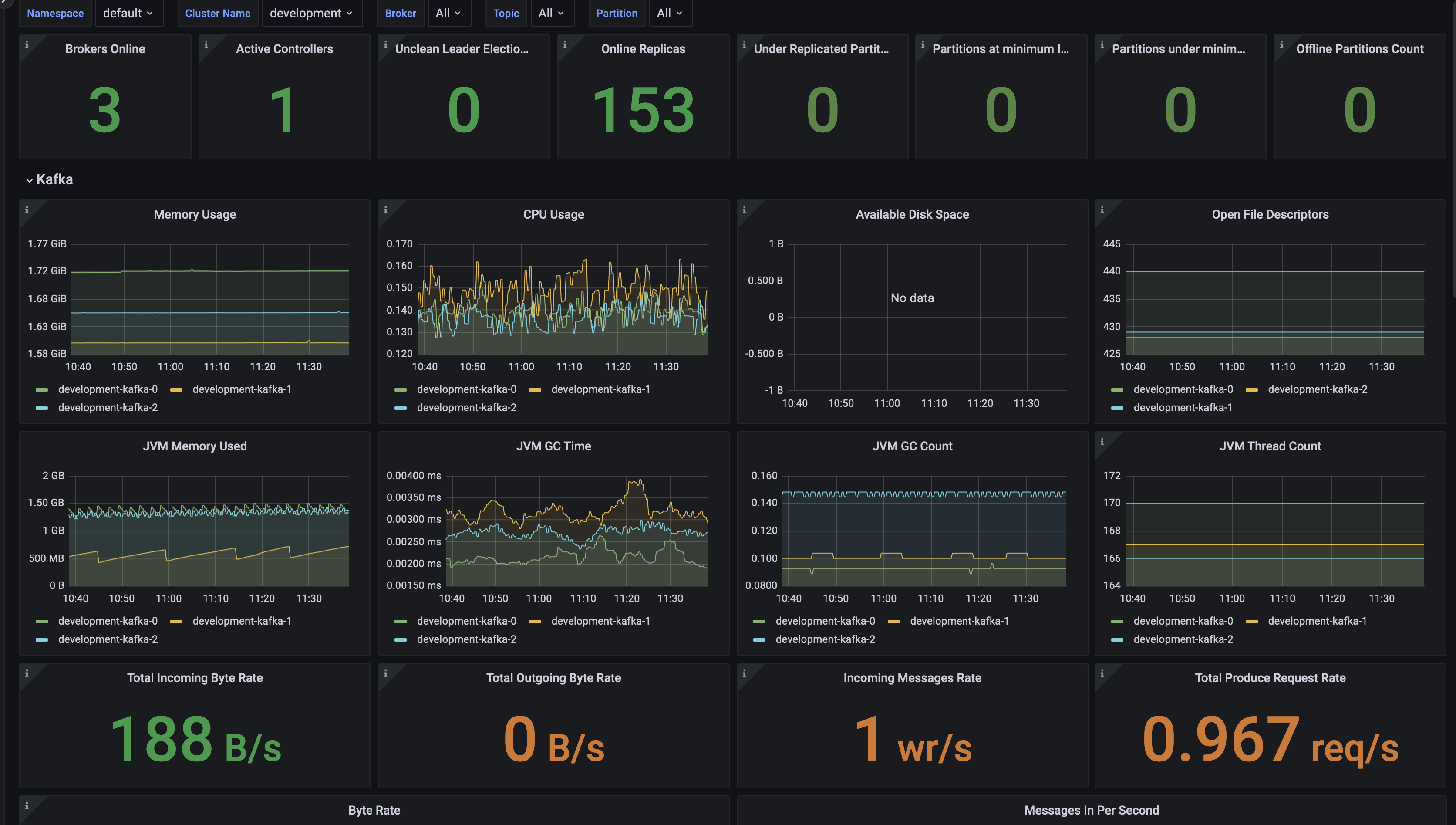Prometheus and Grafana can be used to monitor an Event Streams instance by showing key metrics on dashboards and setting up alerts that trigger when the cluster is not functioning normally. Metrics are available for each of the Kafka and Zookeeper components of Event Streams.
You can configure Prometheus with a set of rules for Kafka and ZooKeeper metrics. These rules govern how Prometheus consumes key metrics from Kafka and ZooKeeper pods. You can then view the metrics in dashboards that are provided by Grafana.
Prerequisites
- Ensure you have an Event Streams installation available. This tutorial is based on Event Streams version 11.2.0.
- Ensure you have the Prometheus stack that is installed on the cluster by using the
kube-prometheusproject. For more information, see the kube-prometheus GitHub repository.
Setting up Prometheus to monitoring Event Streams
To set up Prometheus for your Event Streams instance and visualize the collected metrics in Grafana dashboards, complete the following main tasks as described in the following sections:
- Configure Event Streams to expose metrics
- Connect Prometheus to Event Streams
- Enable the Grafana dashboard
Configuring Event Streams to expose metrics
You can configure Event Streams to expose JMX metrics from Kafka and ZooKeeper pods. You can do this by referencing a ConfigMap that defines the rules for the JMX metrics for each component.
To enable the collection of JMX metrics from an Event Streams instance, set the value of spec.strimziOverrides.kafka.metricsConfig.type and spec.strimziOverrides.zookeeper.metricsConfig.type to jmxPrometheusExporter, and set the valueFrom field to refer to the appropriate data within themetrics-config ConfigMap, for example:
apiVersion: eventstreams.ibm.com/v1beta1
kind: EventStreams
# ...
spec:
# ...
strimziOverrides:
kafka:
metricsConfig:
type: jmxPrometheusExporter
valueFrom:
configMapRef:
key: kafka-metrics-config.yaml
name: metrics-config
# ...
zookeepers:
metricsConfig:
type: jmxPrometheusExporter
valueFrom:
configMapRef:
key: zookeeper-metrics-config.yaml
name: metrics-config
# ...
A ConfigMap is used by Event Streams to set up the rules for the metrics that Prometheus can obtain from Kafka and ZooKeeper pods. The following is the default metrics configuration provided by Event Streams:
kind: ConfigMap
apiVersion: v1
metadata:
name: metrics-config
data:
kafka-metrics-config.yaml: |
lowercaseOutputName: true
rules:
- attrNameSnakeCase: false
name: kafka_controller_$1_$2_$3
pattern: kafka.controller<type=(\w+), name=(\w+)><>(Count|Value|Mean)
- attrNameSnakeCase: false
name: kafka_server_BrokerTopicMetrics_$1_$2
pattern: kafka.server<type=BrokerTopicMetrics, name=(BytesInPerSec|BytesOutPerSec)><>(Count)
- attrNameSnakeCase: false
name: kafka_server_BrokerTopicMetrics_$1__alltopics_$2
pattern: kafka.server<type=BrokerTopicMetrics, name=(BytesInPerSec|BytesOutPerSec)><>(OneMinuteRate)
- attrNameSnakeCase: false
name: kafka_server_ReplicaManager_$1_$2
pattern: kafka.server<type=ReplicaManager, name=(\w+)><>(Value)
zookeeper-metrics-config.yaml: |
lowercaseOutputName: true
rules: []
To verify that the data is being made available, expose the <instance>-kafka-brokers service or the <instance>-zookeeper-nodes service by using the following command:
kubectl port-forward svc/<instance-name>-kafka-brokers 9404
Go to localhost:9404 in your browser to display all the metrics data. To view this data in a more insightful format, configure Prometheus and Grafana to provide dashboards for monitoring your Event Streams instance as described later.
Connecting Prometheus to Event Streams
Prometheus scrapes metrics data from components in Kubernetes by using either a pod monitor or a service monitor.
- A pod monitor gathers the data from a component by directly contacting the pod that is exposing metrics. This is an unencrypted connection within the cluster.
- A service monitor monitors a service that the pod is pushing metrics to, and this provides an encrypted connection between Prometheus and the component being monitored.
By default, Event Streams creates the following services to expose metrics:
- The Kafka metrics are exposed by the service called
<instance-name>-kafka-brokerson port 9404. - The Zookeeper metrics are exposed by the service called
<instance-name>-zookeeper-nodeson port 9404.
Create a ServiceMonitor custom resource for each of these services as shown in the following examples. These use the selector field to specify which service is being targeted by the labels that are present.
The following ServiceMonitor selects the <instance-name>-kafka-brokers service:
apiVersion: monitoring.coreos.com/v1
kind: ServiceMonitor
metadata:
name: <instance-name>-ibm-es-kafka
namespace: <instance-namespace>
spec:
endpoints:
- port: tcp-prometheus
scheme: http
selector:
matchLabels:
app.kubernetes.io/instance: <instance-name>
app.kubernetes.io/name: kafka
prometheus-jmx-metrics: enabled
targetLabels:
- eventstreams.ibm.com/cluster
The following ServiceMonitor selects the <instance-name>-zookeeper-nodes service:
apiVersion: monitoring.coreos.com/v1
kind: ServiceMonitor
metadata:
name: <instance-name>-ibm-es-zookeeper
namespace: <instance-namespace>
spec:
endpoints:
- port: tcp-prometheus
scheme: http
selector:
matchLabels:
app.kubernetes.io/instance: <instance-name>
app.kubernetes.io/name: zookeeper
prometheus-jmx-metrics: enabled
targetLabels:
- eventstreams.ibm.com/cluster
To verify that Prometheus is scraping the metrics data from these services, you can expose the prometheus-operated service on port 9090 as follows:
kubectl port-forward -n monitoring svc/prometheus-operated 9090
Go to localhost:9090 in your browser and view the Targets page under the Status heading to see whether the intended metrics targets have been found.
Note: If the metrics targets do not display in the Prometheus UI, you might need to add role and rolebinding permissions in the namespace where your Event Streams instance is installed to allow the Prometheus instance to scrape the metrics data.
Create a Role custom resource to provide the permissions required by Prometheus, as shown in the following example:
apiVersion: rbac.authorization.k8s.io/v1
kind: Role
metadata:
labels:
app.kubernetes.io/component: prometheus
app.kubernetes.io/instance: k8s
app.kubernetes.io/name: prometheus
name: prometheus-k8s
namespace: <instance-namespace>
rules:
- apiGroups:
- ""
resources:
- services
- endpoints
- pods
verbs:
- get
- list
- watch
- apiGroups:
- extensions
resources:
- ingresses
verbs:
- get
- list
- watch
- apiGroups:
- networking.k8s.io
resources:
- ingresses
verbs:
- get
- list
- watch
Create a RoleBinding custom resource to link the role to the Prometheus service account, as shown in the following example:
apiVersion: rbac.authorization.k8s.io/v1
kind: RoleBinding
metadata:
labels:
app.kubernetes.io/component: prometheus
app.kubernetes.io/instance: k8s
app.kubernetes.io/name: prometheus
name: prometheus-k8s
namespace: <instance-namespace>
roleRef:
apiGroup: rbac.authorization.k8s.io
kind: Role
name: prometheus-k8s
subjects:
- kind: ServiceAccount
name: prometheus-k8s
namespace: <prometheus-namespace>
You can view individual graphs of the data collected in the Graph tab of the Prometheus UI. For a complete overview of your cluster’s health, you can use Grafana to combine individual statistics and graphs, and display them in dashboards.
Enabling Grafana dashboards
Grafana is included in the kube-prometheus stack. To access the Grafana UI, expose the grafana service on port 3000:
kubectl port-forward -n monitoring svc/grafana 3000
Go to localhost:3000 in your browser to access the Grafana UI, and set up Prometheus as a datasource.
To configure the Event Streams dashboard:
- Click the dashboard icon in the navigation panel on the left.
- Click New and select + Import.
- Import the dashboard JSON file named
ibm-eventstreams-kafka.jsonfrom thegrafana-dashboardsdirectory in the Event Streams samples.
Your dashboard will provide a view similar to the following example: