Receiving notifications based on monitored metrics is an important way of keeping an eye on the health of your cluster. You can set up notifications to be sent to applications like Slack based on pre-defined triggers.
The following tutorial shows an example of how to set up alert notifications to be sent to Slack based on metrics from Event Streams.
Prerequisites
- Ensure you have an Event Streams installation available. This tutorial is based on Event Streams version 11.0.2 installed on Red Hat OpenShift Container Platform 4.8.43.
- Ensure you have Slack installed and ready to use. This tutorial is based on Slack version 4.28.171.
- You need to be a Workplace Administrator to add apps to a Slack channel.
Preparing Slack
To send notifications from Event Streams to your Slack channel, configure an incoming webhook URL within your Slack service. The webhook URL provided by Slack is required for the integration steps later in this section. To create the webhook URL:
- Open Slack and go to your Slack channel where you want the notifications to be sent.
- From your Slack channel click the icon for Channel Settings, and select Add apps or Add an app depending on the Slack plan you are using.
- Search for “Incoming Webhooks”.
- Click Add configuration.
- Select the channel that you want to post to.
- Click Add Incoming Webhooks integration.
- Copy the URL in the Webhook URL field.
For more information about incoming webhooks in Slack, see the Slack documentation.
Installing the Prometheus server
In this tutorial, we will use the Prometheus Operator to launch the Prometheus server and install Prometheus Alertmanager. The Prometheus Operator will initially be implemented in the same namespace as Event Streams. The following resources are required to launch a Prometheus server after installing the Prometheus Operator.
- ClusterRole
- ServiceAccount
- ClusterRoleBinding
- Prometheus
The YAML file for installing these resources is available on GitHub.
apiVersion: rbac.authorization.k8s.io/v1
kind: ClusterRole
metadata:
name: prometheus-server
labels:
app: strimzi
rules:
- apiGroups: [""]
resources:
- nodes
- nodes/proxy
- services
- endpoints
- pods
verbs: ["get", "list", "watch"]
- apiGroups:
- extensions
resources:
- ingresses
verbs: ["get", "list", "watch"]
- nonResourceURLs: ["/metrics"]
verbs: ["get"]
---
apiVersion: v1
kind: ServiceAccount
metadata:
name: prometheus-server
labels:
app: strimzi
---
apiVersion: rbac.authorization.k8s.io/v1
kind: ClusterRoleBinding
metadata:
name: prometheus-server
labels:
app: strimzi
roleRef:
apiGroup: rbac.authorization.k8s.io
kind: ClusterRole
name: prometheus-server
subjects:
- kind: ServiceAccount
name: prometheus-server
namespace: <namespace>
---
apiVersion: monitoring.coreos.com/v1
kind: Prometheus
metadata:
name: prometheus
labels:
app: strimzi
spec:
replicas: 1
serviceAccountName: prometheus-server
podMonitorSelector:
matchLabels:
app: strimzi
serviceMonitorSelector: {}
resources:
requests:
memory: 400Mi
enableAdminAPI: false
ruleSelector:
matchLabels:
role: alert-rules
app: strimzi
alerting:
alertmanagers:
- namespace: <namespace>
name: alertmanager
port: alertmanager
Replace <namespace> with the namespace where your Event Streams instance is installed. After applying this YAML, it will bring up a Prometheus server. You can access the Prometheus server by applying a route that points to the prometheus-operated service.
The following is an example route to access the Prometheus server.
kind: Route
apiVersion: route.openshift.io/v1
metadata:
name: prometheus
namespace: <namespace>
spec:
path: /
to:
kind: Service
name: prometheus-operated
weight: 100
port:
targetPort: web
Installing Alertmanager
Alertmanager handles alerts sent by client applications such as the Prometheus server. It takes care of deduplicating, grouping, and routing them to the correct receiver integration, for example, email, PagerDuty, or Slack. It also takes care of silencing and inhibiting alerts. For more information about Prometheus Alertmanager, see the Prometheus documentation.
We will deploy an Alertmanager service in order to create a route to the Alertmanager user interface. The following example deploys an Alertmanager with port 9093 configured for the service.
apiVersion: monitoring.coreos.com/v1
kind: Alertmanager
metadata:
name: alertmanager
labels:
app: strimzi
spec:
replicas: 1
---
apiVersion: v1
kind: Service
metadata:
name: alertmanager
labels:
app: strimzi
spec:
ports:
- name: alertmanager
port: 9093
targetPort: 9093
protocol: TCP
selector:
alertmanager: alertmanager
type: ClusterIP
The following route provides access to the Alertmanager user interface.
kind: Route
apiVersion: route.openshift.io/v1
metadata:
name: alertmanager
namespace: <namespace>
spec:
path: /
to:
kind: Service
name: alertmanager-operated
weight: 100
port:
targetPort: web
wildcardPolicy: None
Slack Integration
Define the Slack channel as the receiver using the incoming webhook you copied earlier, and also set up the notification details such as the channel to post to, the content format, and criteria for the events to send to Slack. Settings to configure include the following:
slack_api_url: The incoming webhook generated in Slack earlier.send_resolved: Set totrueto send notifications about resolved alerts.channel: The Slack channel to send the notifications to.username: The username that posts the alert notifications to the channel.
For more information about the configuration settings to enter for Slack notifications, see the Prometheus documentation.
The content for the posts can be customized, see the following blog for Slack alert examples from Prometheus.
For example, to set up Slack notifications for your alert rule created earlier:
apiVersion: v1
kind: Secret
metadata:
name: alertmanager-alertmanager
type: Opaque
stringData:
alertmanager.yaml: |
global:
slack_api_url: <slack_api_url>
route:
receiver: slack
receivers:
- name: slack
slack_configs:
- channel: "<channel>"
# The username to post alerts as
username: "<username>"
# An icon for posts in Slack
icon_url: https://ibm.github.io/event-streams/images/es_icon_light.png
#
# The content for posts to Slack when alert conditions are fired
# Improves on the formatting from the default, with support for handling
# alerts containing multiple events.
# (Modified from the examples in
# https://medium.com/quiq-blog/better-slack-alerts-from-prometheus-49125c8c672b)
title: |-{% raw %}
[{{ .Status | toUpper }}{{ if eq .Status "firing" }}:{{ .Alerts.Firing | len }}{{ end }}] {{ if or (and (eq (len .Alerts.Firing) 1) (eq (len .Alerts.Resolved) 0)) (and (eq (len .Alerts.Firing) 0) (eq (len .Alerts.Resolved) 1)) }}{{ range .Alerts.Firing }} @ {{ .Annotations.identifier }}{{ end }}{{ range .Alerts.Resolved }} @ {{ .Annotations.identifier }}{{ end }}{{ end }}
text: |-
{{ if or (and (eq (len .Alerts.Firing) 1) (eq (len .Alerts.Resolved) 0)) (and (eq (len .Alerts.Firing) 0) (eq (len .Alerts.Resolved) 1)) }}
{{ range .Alerts.Firing }}{{ .Annotations.description }}{{ end }}{{ range .Alerts.Resolved }}{{ .Annotations.description }}{{ end }}
{{ else }}
{{ if gt (len .Alerts.Firing) 0 }}
*Alerts Firing:*
{{ range .Alerts.Firing }}- {{ .Annotations.identifier }}: {{ .Annotations.description }}
{{ end }}{{ end }}
{{ if gt (len .Alerts.Resolved) 0 }}
*Alerts Resolved:*
{{ range .Alerts.Resolved }}- {{ .Annotations.identifier }}: {{ .Annotations.description }}
{{ end }}{{ end }}
{{ end }}
send_resolved: true
Selecting the metrics to monitor
In the EventStreams custom resource, you can configure a ConfigMap path as the metricsConfig. In the configuration map, you can specify the metrics you want to monitor.
The following is an example of configuring the metricsConfig in the EventStreams custom resource:
metricsConfig:
type: jmxPrometheusExporter
valueFrom:
configMapKeyRef:
key: kafka-metrics-config.yaml
name: metrics-config
The metrics are exported by means of the JMX Prometheus Exporter. For more information about the exporter, see the following Github page.
The following is an example of various metrics that can be collected from both ZooKeeper and Kafka.
kind: ConfigMap
apiVersion: v1
metadata:
name: kafka-metrics
labels:
app: strimzi
data:
kafka-metrics-config.yaml: |
lowercaseOutputName: true
rules:
# Special cases and very specific rules
- pattern: kafka.server<type=(.+), name=(.+), clientId=(.+), topic=(.+), partition=(.*)><>Value
name: kafka_server_$1_$2
type: GAUGE
labels:
clientId: "$3"
topic: "$4"
partition: "$5"
- pattern: kafka.server<type=(.+), partition=(.+)><>Value
name: kafka_server_$1_partitioncount
type: GAUGE
labels:
partition: "$1"
- pattern: kafka.server<type=(.+), name=(.+), clientId=(.+), brokerHost=(.+), brokerPort=(.+)><>Value
name: kafka_server_$1_$2
type: GAUGE
labels:
clientId: "$3"
broker: "$4:$5"
- pattern: kafka.server<type=(.+), cipher=(.+), protocol=(.+), listener=(.+), networkProcessor=(.+)><>connections
name: kafka_server_$1_connections_tls_info
type: GAUGE
labels:
cipher: "$2"
protocol: "$3"
listener: "$4"
networkProcessor: "$5"
- pattern: kafka.server<type=(.+), clientSoftwareName=(.+), clientSoftwareVersion=(.+), listener=(.+), networkProcessor=(.+)><>connections
name: kafka_server_$1_connections_software
type: GAUGE
labels:
clientSoftwareName: "$2"
clientSoftwareVersion: "$3"
listener: "$4"
networkProcessor: "$5"
- pattern: "kafka.server<type=(.+), listener=(.+), networkProcessor=(.+)><>(.+):"
name: kafka_server_$1_$4
type: GAUGE
labels:
listener: "$2"
networkProcessor: "$3"
- pattern: kafka.server<type=(.+), listener=(.+), networkProcessor=(.+)><>(.+)
name: kafka_server_$1_$4
type: GAUGE
labels:
listener: "$2"
networkProcessor: "$3"
# Some percent metrics use MeanRate attribute
# Ex) kafka.server<type=(KafkaRequestHandlerPool), name=(RequestHandlerAvgIdlePercent)><>MeanRate
- pattern: kafka.(\w+)<type=(.+), name=(.+)Percent\w*><>MeanRate
name: kafka_$1_$2_$3_percent
type: GAUGE
# Generic gauges for percents
- pattern: kafka.(\w+)<type=(.+), name=(.+)Percent\w*><>Value
name: kafka_$1_$2_$3_percent
type: GAUGE
- pattern: kafka.(\w+)<type=(.+), name=(.+)Percent\w*, (.+)=(.+)><>Value
name: kafka_$1_$2_$3_percent
type: GAUGE
labels:
"$4": "$5"
# Generic per-second counters with 0-2 key/value pairs
- pattern: kafka.(\w+)<type=(.+), name=(.+)PerSec\w*, (.+)=(.+), (.+)=(.+)><>Count
name: kafka_$1_$2_$3_total
type: COUNTER
labels:
"$4": "$5"
"$6": "$7"
- pattern: kafka.(\w+)<type=(.+), name=(.+)PerSec\w*, (.+)=(.+)><>Count
name: kafka_$1_$2_$3_total
type: COUNTER
labels:
"$4": "$5"
- pattern: kafka.(\w+)<type=(.+), name=(.+)PerSec\w*><>Count
name: kafka_$1_$2_$3_total
type: COUNTER
# Generic gauges with 0-2 key/value pairs
- pattern: kafka.(\w+)<type=(.+), name=(.+), (.+)=(.+), (.+)=(.+)><>Value
name: kafka_$1_$2_$3
type: GAUGE
labels:
"$4": "$5"
"$6": "$7"
- pattern: kafka.(\w+)<type=(.+), name=(.+), (.+)=(.+)><>Value
name: kafka_$1_$2_$3
type: GAUGE
labels:
"$4": "$5"
- pattern: kafka.(\w+)<type=(.+), name=(.+)><>Value
name: kafka_$1_$2_$3
type: GAUGE
# Emulate Prometheus 'Summary' metrics for the exported 'Histogram's.
# Note that these are missing the '_sum' metric!
- pattern: kafka.(\w+)<type=(.+), name=(.+), (.+)=(.+), (.+)=(.+)><>Count
name: kafka_$1_$2_$3_count
type: COUNTER
labels:
"$4": "$5"
"$6": "$7"
- pattern: kafka.(\w+)<type=(.+), name=(.+), (.+)=(.*), (.+)=(.+)><>(\d+)thPercentile
name: kafka_$1_$2_$3
type: GAUGE
labels:
"$4": "$5"
"$6": "$7"
quantile: "0.$8"
- pattern: kafka.(\w+)<type=(.+), name=(.+), (.+)=(.+)><>Count
name: kafka_$1_$2_$3_count
type: COUNTER
labels:
"$4": "$5"
- pattern: kafka.(\w+)<type=(.+), name=(.+), (.+)=(.*)><>(\d+)thPercentile
name: kafka_$1_$2_$3
type: GAUGE
labels:
"$4": "$5"
quantile: "0.$6"
- pattern: kafka.(\w+)<type=(.+), name=(.+)><>Count
name: kafka_$1_$2_$3_count
type: COUNTER
- pattern: kafka.(\w+)<type=(.+), name=(.+)><>(\d+)thPercentile
name: kafka_$1_$2_$3
type: GAUGE
labels:
quantile: "0.$4"
zookeeper-metrics-config.yaml: |
lowercaseOutputName: true
rules:
# replicated Zookeeper
- pattern: "org.apache.ZooKeeperService<name0=ReplicatedServer_id(\\d+)><>(\\w+)"
name: "zookeeper_$2"
type: GAUGE
- pattern: "org.apache.ZooKeeperService<name0=ReplicatedServer_id(\\d+), name1=replica.(\\d+)><>(\\w+)"
name: "zookeeper_$3"
type: GAUGE
labels:
replicaId: "$2"
- pattern: "org.apache.ZooKeeperService<name0=ReplicatedServer_id(\\d+), name1=replica.(\\d+), name2=(\\w+)><>(Packets\\w+)"
name: "zookeeper_$4"
type: COUNTER
labels:
replicaId: "$2"
memberType: "$3"
- pattern: "org.apache.ZooKeeperService<name0=ReplicatedServer_id(\\d+), name1=replica.(\\d+), name2=(\\w+)><>(\\w+)"
name: "zookeeper_$4"
type: GAUGE
labels:
replicaId: "$2"
memberType: "$3"
- pattern: "org.apache.ZooKeeperService<name0=ReplicatedServer_id(\\d+), name1=replica.(\\d+), name2=(\\w+), name3=(\\w+)><>(\\w+)"
name: "zookeeper_$4_$5"
type: GAUGE
labels:
replicaId: "$2"
memberType: "$3"
For example, to test the triggering of alerts, you can monitor the total number of partitions for all topics by using the kafka_server_replicamanager_partitioncount_value metric. When topics are created, this metric can trigger notifications.
For production environments, a good metric to monitor is the number of under-replicated partitions as it tells you about potential problems with your Kafka cluster, such as load or network problems where the cluster becomes overloaded and followers are not able to catch up on leaders. Under-replicated partitions might be a temporary problem, but if it continues for longer, it probably requires urgent attention. An example is to set up a notification trigger to your Slack channel if the number of under-replicated partitions is greater than 0 for more than a minute. You can do this with the kafka_server_replicamanager_underreplicatedpartitions_value metric.
The examples in this tutorial show you how to set up monitoring for a number of metrics, with the purpose of testing notification triggers, and also to have a production environment example.
Note: Not all of the metrics that Kafka uses are published to Prometheus by default. The metrics that are published are controlled by a ConfigMap. You can publish metrics by adding them to the ConfigMap.
For information about the different metrics, see Monitoring Kafka.
Setting the alert rule
To set up the alert rule and define the trigger criteria, use the PrometheusRule custom resource.
The following YAML configuration will configure Prometheus rules to deliver various alerts to Slack; for example: The zookeeper is running out of free storage space or The consumer group lag is too great.
apiVersion: monitoring.coreos.com/v1
kind: PrometheusRule
metadata:
labels:
role: alert-rules
app: strimzi
name: prometheus-k8s-rules
spec:
groups:
- name: kafka
rules:
- alert: KafkaRunningOutOfSpace
expr: kubelet_volume_stats_available_bytes{persistentvolumeclaim=~"data(-[0-9]+)?-(.+)-kafka-[0-9]+"} * 100 / kubelet_volume_stats_capacity_bytes{persistentvolumeclaim=~"data(-[0-9]+)?-(.+)-kafka-[0-9]+"} < 15
for: 10s
labels:
severity: warning
annotations:
summary: 'Kafka is running out of free disk space'
description: 'There are only {{ $value }} percent available at {{ $labels.persistentvolumeclaim }} PVC'
- alert: UnderReplicatedPartitions
expr: kafka_server_replicamanager_underreplicatedpartitions > 0
for: 10s
labels:
severity: warning
annotations:
summary: 'Kafka under replicated partitions'
description: 'There are {{ $value }} under replicated partitions on {{ $labels.kubernetes_pod_name }}'
- alert: AbnormalControllerState
expr: sum(kafka_controller_kafkacontroller_activecontrollercount) by (strimzi_io_name) != 1
for: 10s
labels:
severity: warning
annotations:
summary: 'Kafka abnormal controller state'
description: 'There are {{ $value }} active controllers in the cluster'
- alert: OfflinePartitions
expr: sum(kafka_controller_kafkacontroller_offlinepartitionscount) > 0
for: 10s
labels:
severity: warning
annotations:
summary: 'Kafka offline partitions'
description: 'One or more partitions have no leader'
- alert: UnderMinIsrPartitionCount
expr: kafka_server_replicamanager_underminisrpartitioncount > 0
for: 10s
labels:
severity: warning
annotations:
summary: 'Kafka under min ISR partitions'
description: 'There are {{ $value }} partitions under the min ISR on {{ $labels.kubernetes_pod_name }}'
- alert: OfflineLogDirectoryCount
expr: kafka_log_logmanager_offlinelogdirectorycount > 0
for: 10s
labels:
severity: warning
annotations:
summary: 'Kafka offline log directories'
description: 'There are {{ $value }} offline log directories on {{ $labels.kubernetes_pod_name }}'
- alert: ScrapeProblem
expr: up{kubernetes_namespace!~"openshift-.+",kubernetes_pod_name=~".+-kafka-[0-9]+"} == 0
for: 3m
labels:
severity: major
annotations:
summary: 'Prometheus unable to scrape metrics from {{ $labels.kubernetes_pod_name }}/{{ $labels.instance }}'
description: 'Prometheus was unable to scrape metrics from {{ $labels.kubernetes_pod_name }}/{{ $labels.instance }} for more than 3 minutes'
- alert: ClusterOperatorContainerDown
expr: count((container_last_seen{container="strimzi-cluster-operator"} > (time() - 90))) < 1 or absent(container_last_seen{container="strimzi-cluster-operator"})
for: 1m
labels:
severity: major
annotations:
summary: 'Cluster Operator down'
description: 'The Cluster Operator has been down for longer than 90 seconds'
- alert: KafkaBrokerContainersDown
expr: absent(container_last_seen{container="kafka",pod=~".+-kafka-[0-9]+"})
for: 3m
labels:
severity: major
annotations:
summary: 'All `kafka` containers down or in CrashLookBackOff status'
description: 'All `kafka` containers have been down or in CrashLookBackOff status for 3 minutes'
- alert: KafkaContainerRestartedInTheLast5Minutes
expr: count(count_over_time(container_last_seen{container="kafka"}[5m])) > 2 * count(container_last_seen{container="kafka",pod=~".+-kafka-[0-9]+"})
for: 5m
labels:
severity: warning
annotations:
summary: 'One or more Kafka containers restarted too often'
description: 'One or more Kafka containers were restarted too often within the last 5 minutes'
- alert: KafkaUnderreplicatedPartitions
expr: sum(kafka_server_replicamanager_underreplicatedpartitions_value) by (job) > 0
labels:
severity: warning
annotations:
summary: Kafka cluster {{$labels.job}} has underreplicated partitions
description: The Kafka cluster {{$labels.job}} has {{$value}} underreplicated partitions
- alert: KafkaOfflinePartitions
expr: sum(kafka_server_replicamanager_underreplicatedpartitions_value) by (job) > 0
labels:
severity: critical
annotations:
summary: Kafka cluster {{$labels.job}} has offline partitions
description: The Kafka cluster {{$labels.job}} has {{$value}} offline partitions
- name: zookeeper
rules:
- alert: AvgRequestLatency
expr: zookeeper_avgrequestlatency > 10
for: 10s
labels:
severity: warning
annotations:
summary: 'Zookeeper average request latency'
description: 'The average request latency is {{ $value }} on {{ $labels.kubernetes_pod_name }}'
- alert: OutstandingRequests
expr: zookeeper_outstandingrequests > 10
for: 10s
labels:
severity: warning
annotations:
summary: 'Zookeeper outstanding requests'
description: 'There are {{ $value }} outstanding requests on {{ $labels.kubernetes_pod_name }}'
- alert: ZookeeperRunningOutOfSpace
expr: kubelet_volume_stats_available_bytes{persistentvolumeclaim=~"data-(.+)-zookeeper-[0-9]+"} < 5368709120
for: 10s
labels:
severity: warning
annotations:
summary: 'Zookeeper is running out of free disk space'
description: 'There are only {{ $value }} bytes available at {{ $labels.persistentvolumeclaim }} PVC'
- alert: ZookeeperContainerRestartedInTheLast5Minutes
expr: count(count_over_time(container_last_seen{container="zookeeper"}[5m])) > 2 * count(container_last_seen{container="zookeeper",pod=~".+-zookeeper-[0-9]+"})
for: 5m
labels:
severity: warning
annotations:
summary: 'One or more Zookeeper containers were restarted too often'
description: 'One or more Zookeeper containers were restarted too often within the last 5 minutes. This alert can be ignored when the Zookeeper cluster is scaling up'
- alert: ZookeeperContainersDown
expr: absent(container_last_seen{container="zookeeper",pod=~".+-zookeeper-[0-9]+"})
for: 3m
labels:
severity: major
annotations:
summary: 'All `zookeeper` containers in the Zookeeper pods down or in CrashLookBackOff status'
description: 'All `zookeeper` containers in the Zookeeper pods have been down or in CrashLookBackOff status for 3 minutes'
Example test setup
As mentioned earlier, to test the triggering of alerts, you can monitor the total number of partitions for all topics by using the kafka_server_replicamanager_partitioncount_value metric.
Define an alert rule that creates a notification if the number of partitions increases. To achieve this, add a new rule for kafka_server_replicamanager_partitioncount_value, and set the trigger conditions in the expr section, for example:
Note: In this example, we are setting a threshold value of 50 as the built-in consumer-offsets topic has 50 partitions by default already, and this topic is automatically created the first time a consumer application connects to the cluster. We will create a topic later with 10 partitions to test the firing of the alert and the subsequent notification to the Slack channel.
apiVersion: monitoring.coreos.com/v1
kind: PrometheusRule
metadata:
labels:
role: alert-rules
app: strimzi
name: partition-count
namespace: <namespace>
spec:
groups:
- name: kafka
rules:
# Posts an alert if the number of partitions increases
- alert: PartitionCount
expr: kafka_server_replicamanager_partitioncount_value > 50
for: 10s
labels:
# Labels should match the alert manager so that it is received by the Slack hook
severity: critical
# The contents of the Slack messages that are posted are defined here
annotations:
identifier: "Partition count"
description: "There are {{ $value }} partition(s) reported by broker {{ $labels.kafka }}"
Important: As noted in the prerequisites, this tutorial is based on Red Hat OpenShift Container Platform 4.8.43.
To review your alert rules set up this way, use the oc get PrometheusRules command, for example:
$ oc get PrometheusRules
NAME AGE
prometheus-k8s-rules 1h
partition-count 1h
Example production setup
As mentioned earlier, a good metric to monitor in production environments is the metric kafka_server_replicamanager_underreplicatedpartitions_value, for which we want to define an alert rule that creates a notification if the number of under-replicated partitions is greater than 0 for more than a minute. To achieve this, add a new rule for kafka_server_replicamanager_underreplicatedpartitions_value, and set the trigger conditions in the data section, for example:
apiVersion: monitoring.coreos.com/v1
kind: PrometheusRule
metadata:
labels:
role: alert-rules
app: strimzi
name: monitoring-prometheus-alertrules
namespace: <namespace>
spec:
groups:
- name: alert.rules
rules:
# Posts an alert if there are any under-replicated partitions
# for longer than a minute
- alert: under_replicated_partitions
expr: kafka_server_replicamanager_underreplicatedpartitions_value > 0
for: 1m
labels:
# Labels should match the alert manager so that it is received by the Slack hook
severity: critical
# The contents of the Slack messages that are posted are defined here
annotations:
identifier: "Under-replicated partitions"
description: "There are {% raw %}{{ $value }} under-replicated partition(s) reported by broker {{ $labels.kafka }}"
Important: As noted in the prerequisites, this tutorial is based on Red Hat OpenShift Container Platform 4.8.43.
To review your alert rules set up this way, use the oc get PrometheusRules command, for example:
$ oc get PrometheusRules
NAME AGE
Under-replicated partitions 1h
You can also see the list of alerts in both the Prometheus UI and the Alertmanager UI.
The following are examples from both UIs.
- Prometheus Alert Page:
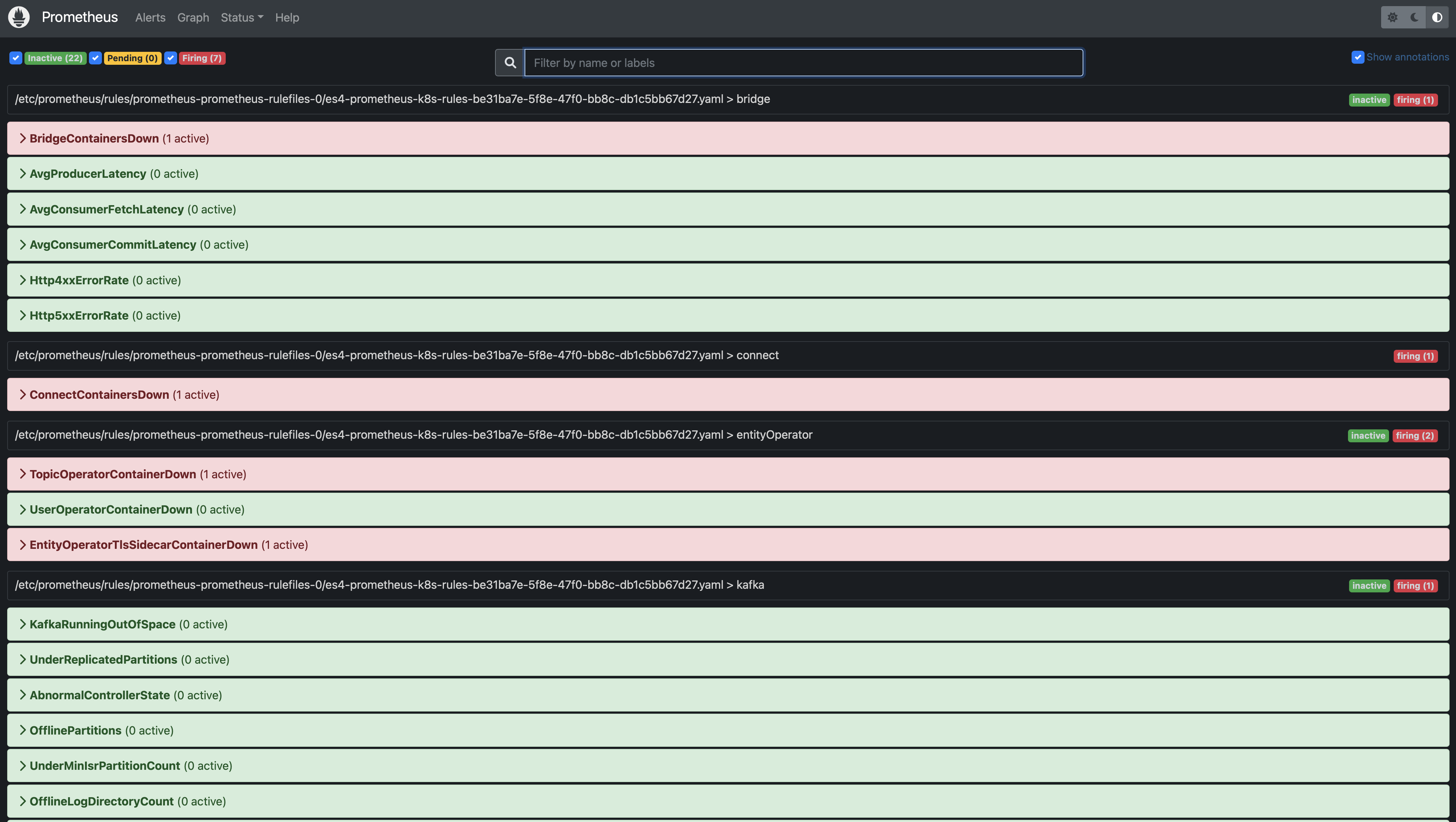
- Alertmanager Home Page:
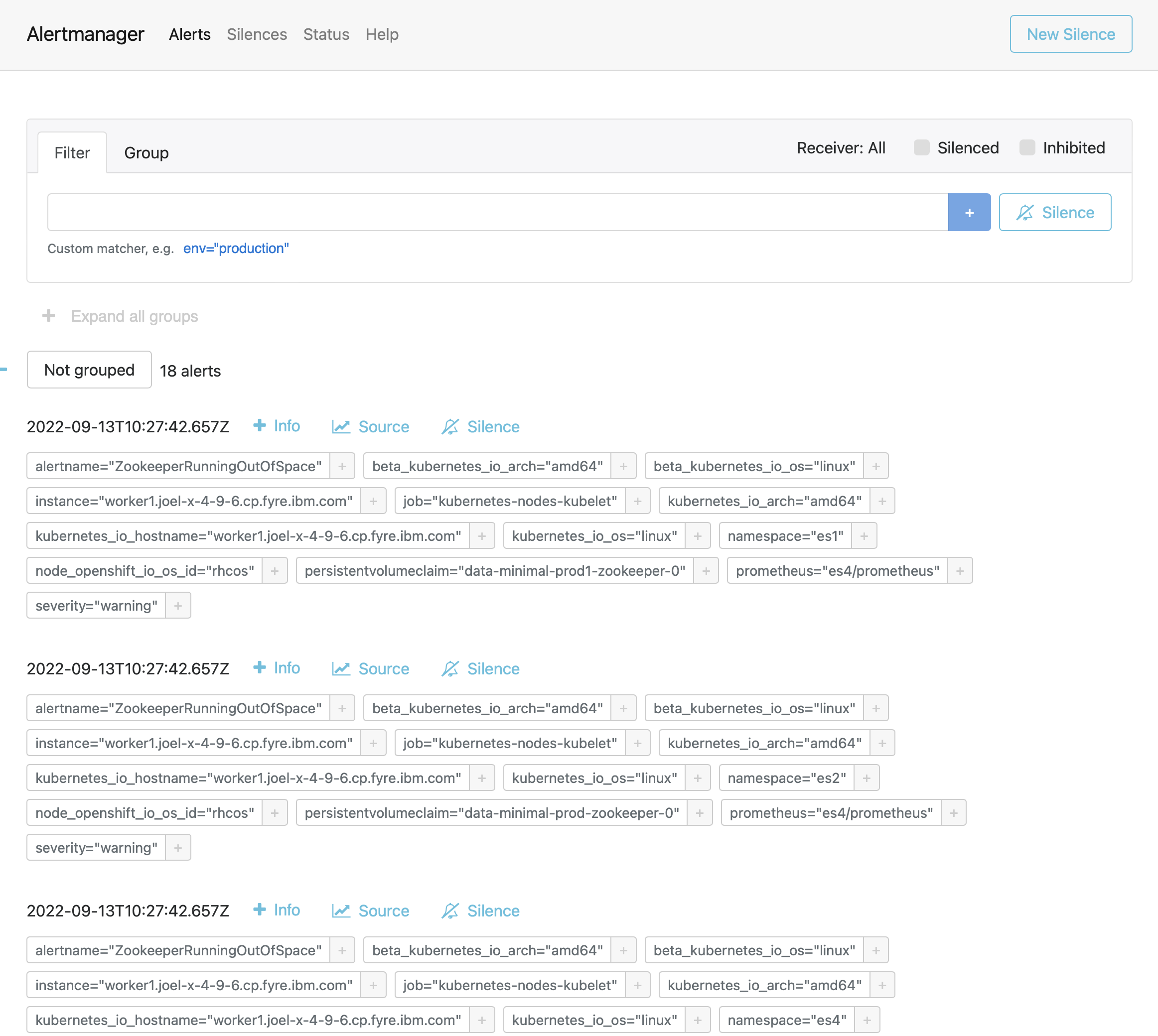
Prometheus Sample Alert Rule:

Prometheus Sample Alert:

Testing
Example test setup
To create a notification for the test setup, create a topic with 10 partitions as follows:
- Log in to your IBM Event Streams UI.
- Click the Topics tab.
- Click Create topic.
- Follow the instructions to create the topic, and set the Partitions value to 10.
The following notification is sent to the Slack channel when the topic is created:
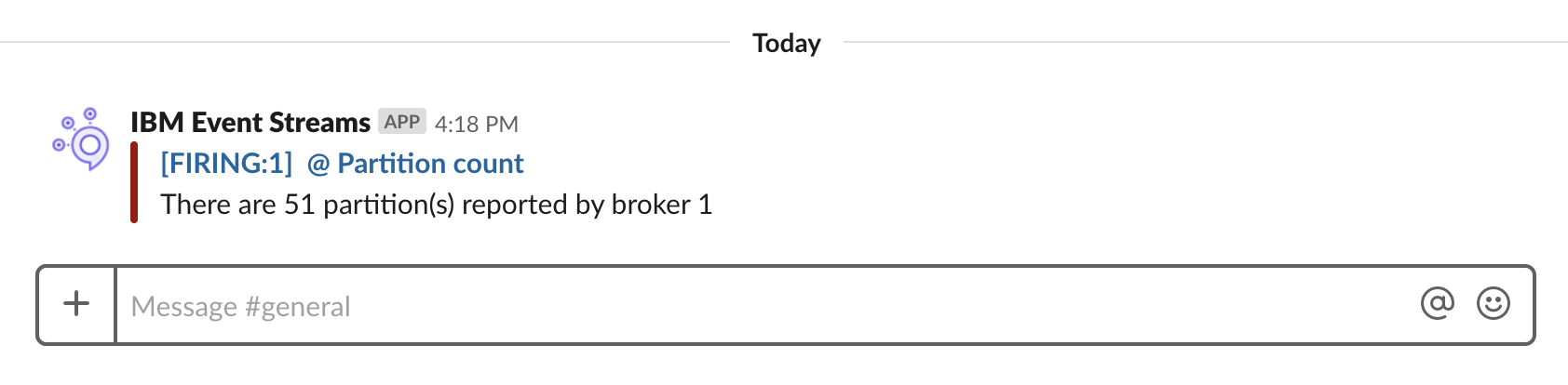
To create a resolution alert, delete the topic you created previously:
- Log in to your IBM Event Streams UI.
- Click the Topics tab.
- Go to the topic you created and click
 More options > Delete this topic.
More options > Delete this topic.
When the topic is deleted, the following resolution alert is posted:
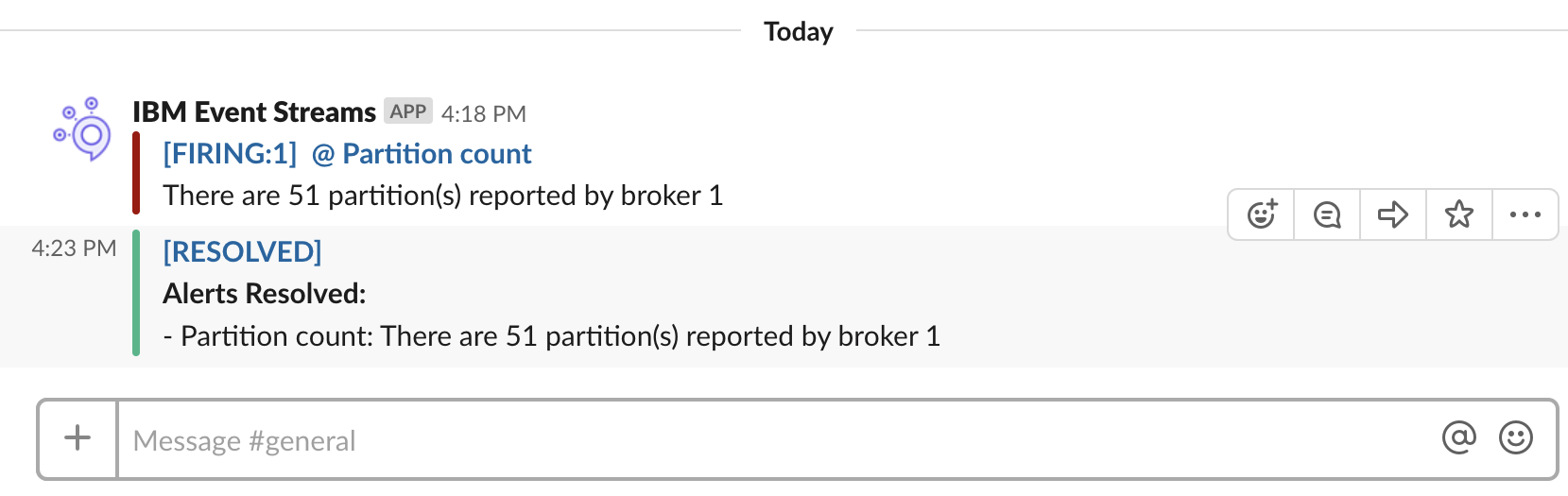
Example production setup
For the production environment example, the following notification is posted to the Slack channel if the number of under-replicated partitions remains above 0 for a minute:
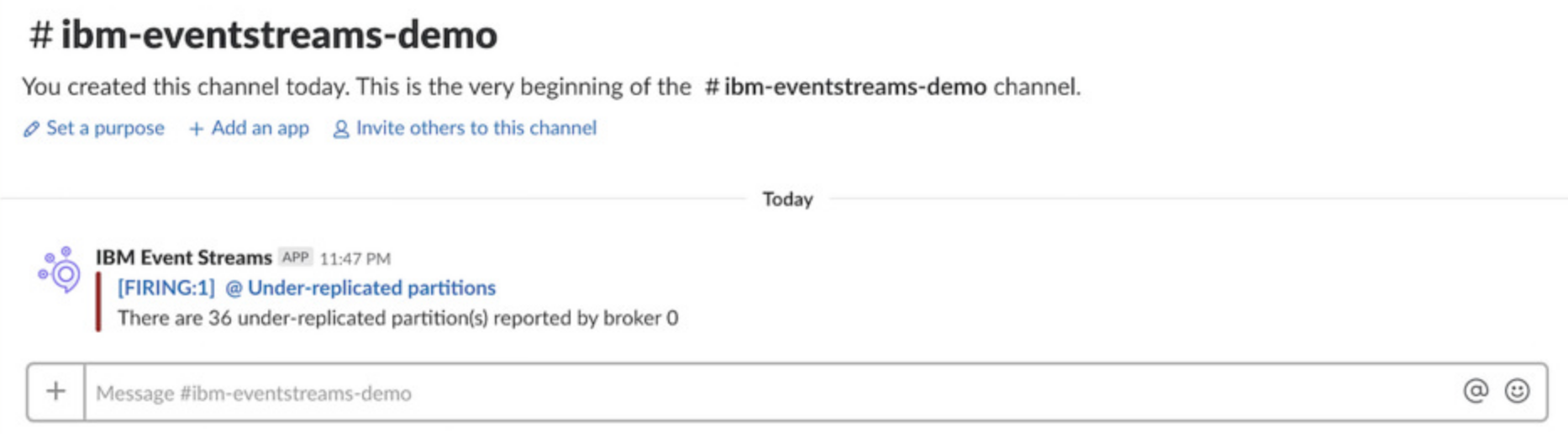
When the cluster recovers, a new resolution alert is posted when the number of under-replicated partitions returns to 0. This is based on the send_resolved setting (was set to true).
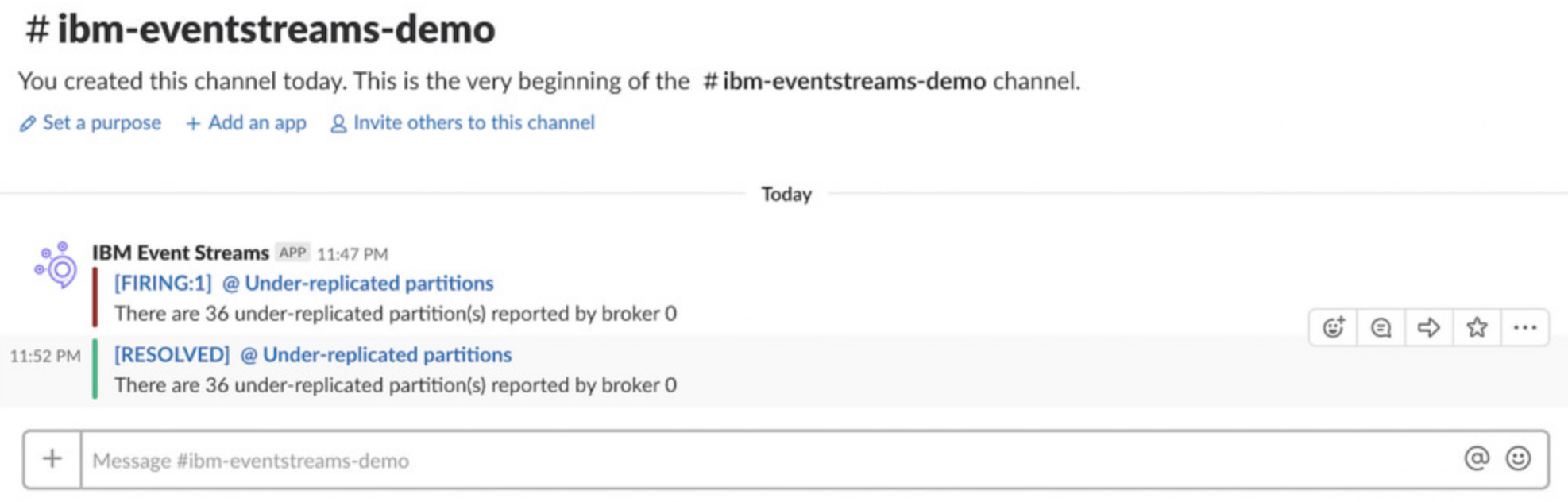
Setting up other notifications
You can use this example to set up alert notifications to other applications, including HipChat, PagerDuty, emails, and so on. You can also use this technique to generate HTTP calls, which lets you customize alerts when defining a flow in tools like Node-RED or IBM App Connect.
Troubleshooting
To obtain more log data, you can increase the logging level for the Alertmanager by modifying the loglevel custom resource as follows:
spec:
logLevel: debug