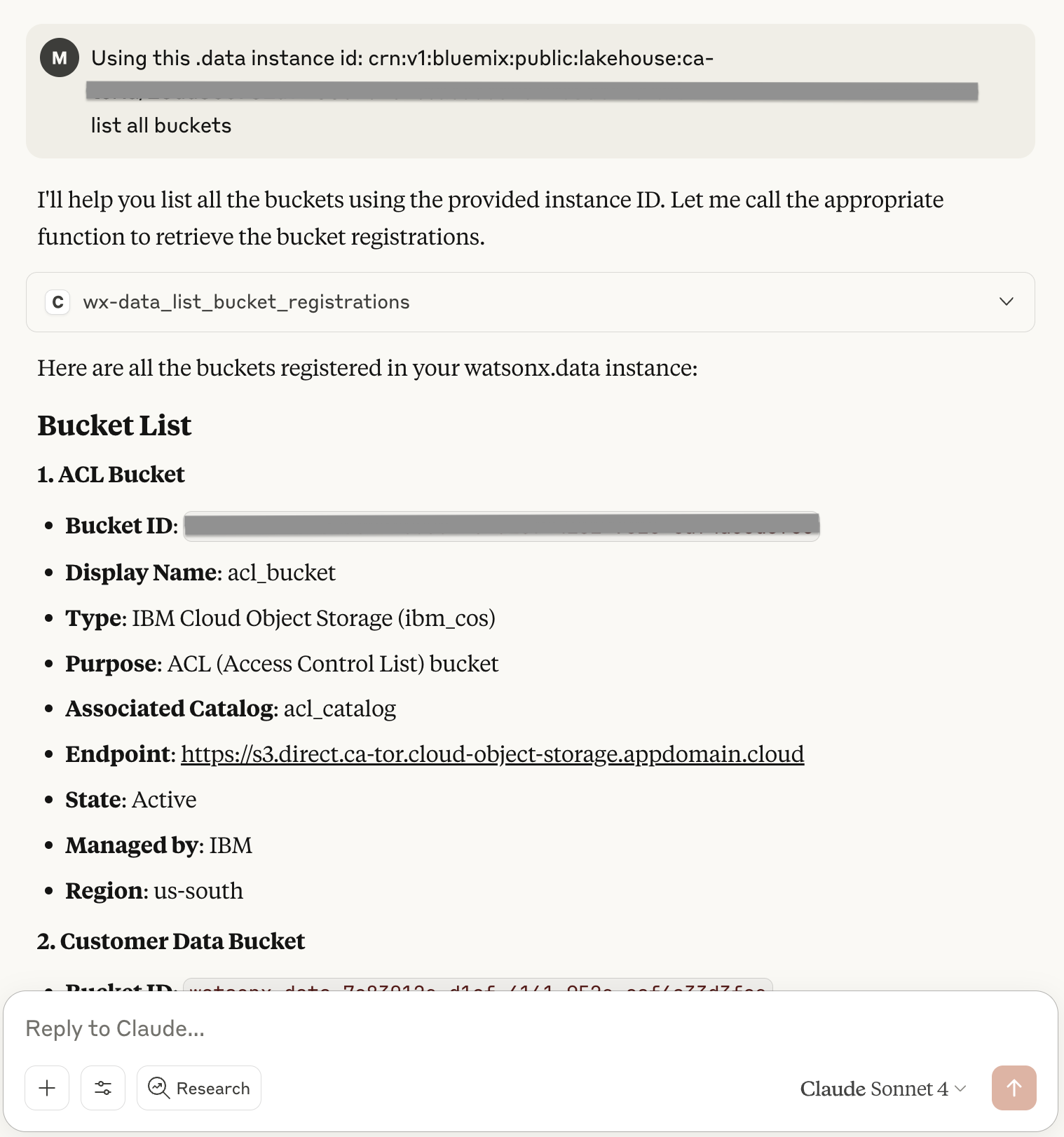IBM watsonx.data Demo
This guide shows you how to integrate MCP Composer with IBM watsonx.data API and then test it using MCP Inspector or Claude Desktop.
Overview
IBM watsonx.data exposes API and provides OpenAPI specification that is available at ./spec/wx-data-openapi.json.
This demo consists of two examples:
- connection from MCP Inspector to MCP Composer running in HTTP mode
- connection from Claude Dektop to MCP Composer running in STDIO mode
Configuration
Prepare a new configuration file by providing values for the following attributes:
- endpoint - watsonx.data API endpoint
- apikey - watsonx.data apikey
and customize custom_routes according to your specific needs.
[
{
"id": "wx-data",
"type": "openapi",
"open_api": {
"endpoint": "...",
"spec_filepath": "./spec/wx-data-openapi.json",
"custom_routes": [
{
"methods": [
"GET",
"POST"
],
"pattern": ".*/",
"mcp_type": "TOOL"
},
{
"methods": [
"DELETE",
"PUT",
"PATCH"
],
"pattern": ".*/",
"mcp_type": "EXCLUDE"
}
]
},
"auth_strategy": "dynamic_bearer",
"auth": {
"auth_prefix": "Bearer",
"apikey": "...",
"token_url": "https://iam.cloud.ibm.com/identity/token"
},
"_id": "wx-data"
}
]When starting MCP Composer, this configuration file should be passed as an environment variable:
SERVER_CONFIG_FILE_PATH="./wx-data-config.json"MCP Inspector example
Follow this MCP Inspector Demo to start MCP Composer in HTTP mode and connect to it using MCP Inspector. You will gain access to the exposed MCP tools, which you can call.
Claude Desktop example
You need at least a Claude Desktop Pro plan to use the tools exposed by MCP Composer. Start your Claude Desktop application and go to Claude -> Settings -> Developer and click Edit Config. Then you will need to edit the 'claude_desktop_config.json' file using your preferred editor and add MCP Composer to the list of mcpServers.
{
"mcpServers": {
"composer":{
"command":"/opt/homebrew/bin/uv",
"args":[
"--directory",
".../mcp-composer/test/",
"run",
"test_composer.py"
]
}
}
}Restart Claude Desktop and, you can start using tools exposed by MCP Composer. The first step in a conversation is to provide the Instance identifier (CRN) that should be used during the interaction. Below is an example of a conversation with watsonx.data.