Exercise 1: Deploy a Java application with a Docker Image¶
In this exercise, you'll deploy a simple Java microservice - "Authors" from a public image registry to OpenShift. You can find the image on Docker Hub here: https://hub.docker.com/r/nheidloff/authors
Deploy Authors application¶
Access your cluster on the IBM Cloud clusters dashboard. Click the OpenShift web console button on the top-right. (This is a pop-up so you'll need to white list this site.)
Create a project, you can title it whatever you like, we suggest "example-authors."
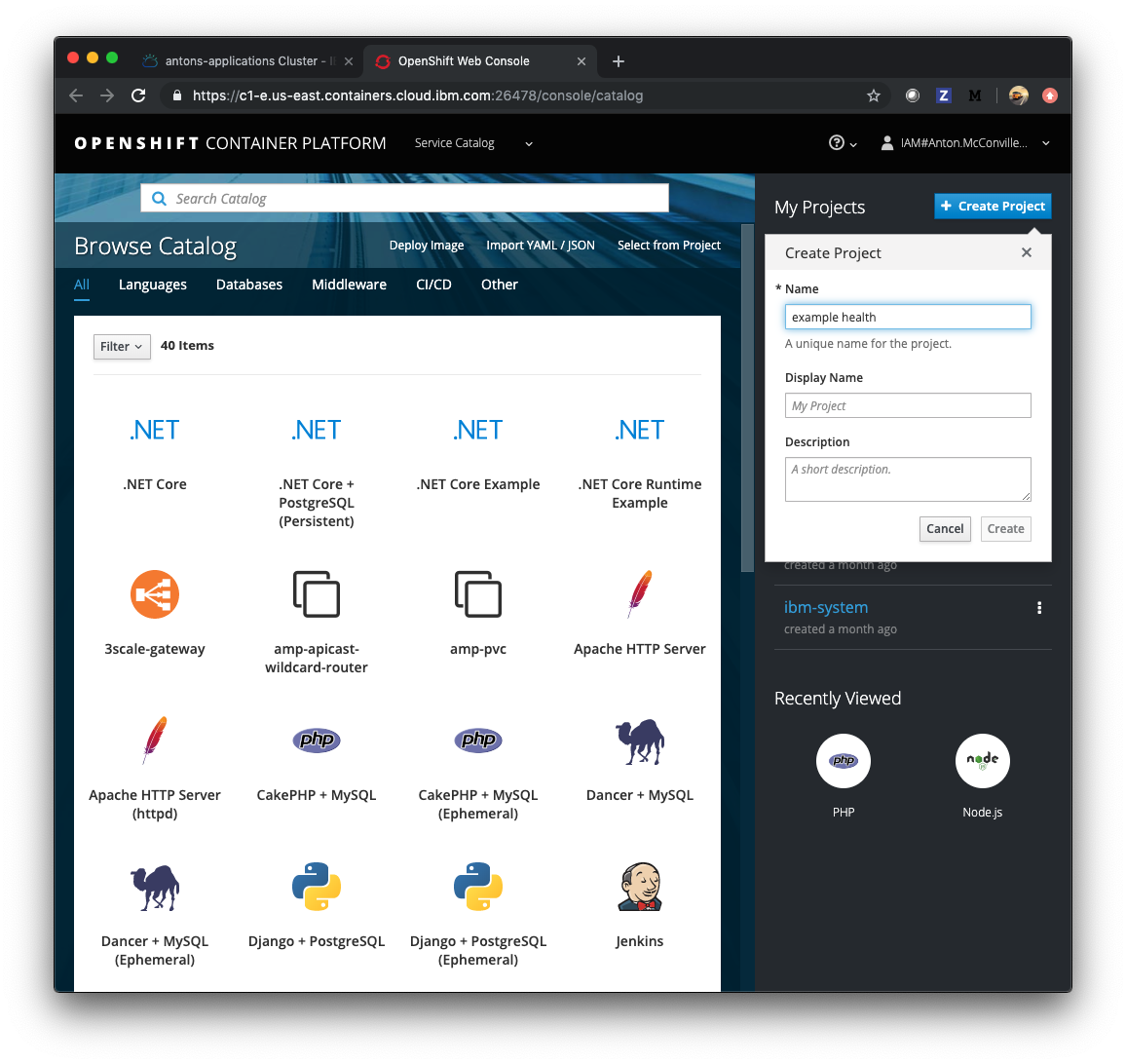
Click on your new project. You should see a view that looks like the image below. Click on the Deploy Image button on the main screen, or click on the Add to Project button and choose Deploy Image from there.
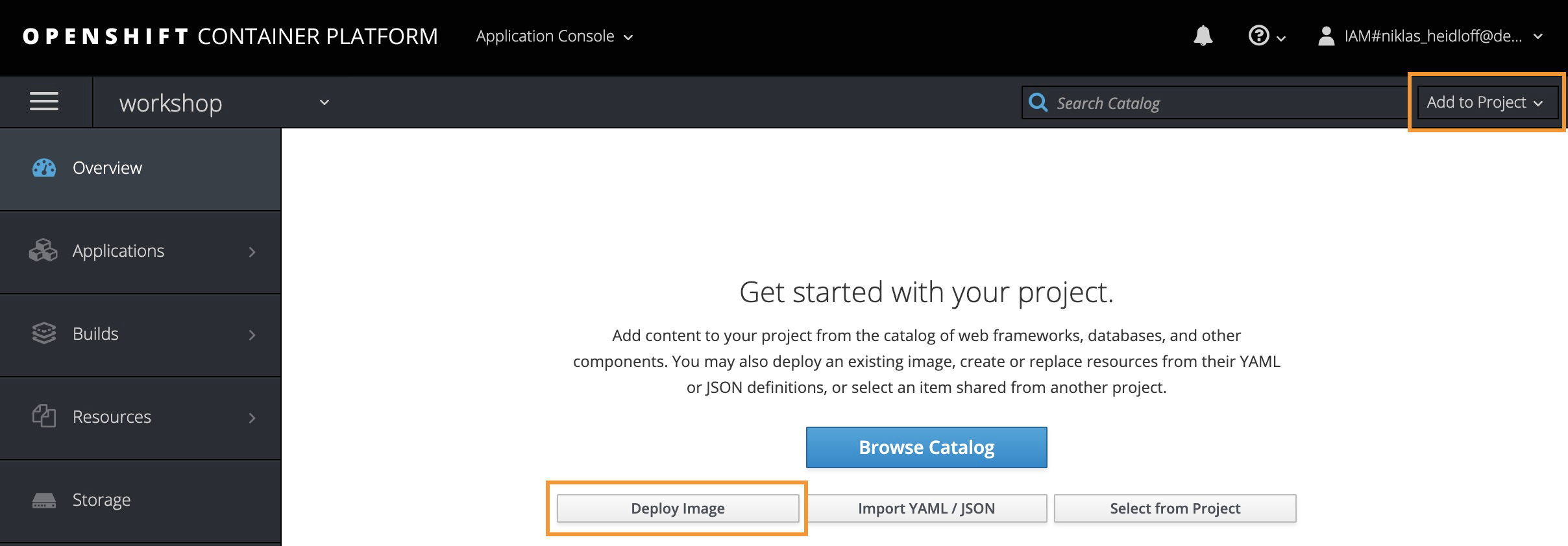
At the pop up, choose the Image Name option. Enter nheidloff/authors:v1 as the image name and click the search icon. Once the image metadata loads click the Deploy button.
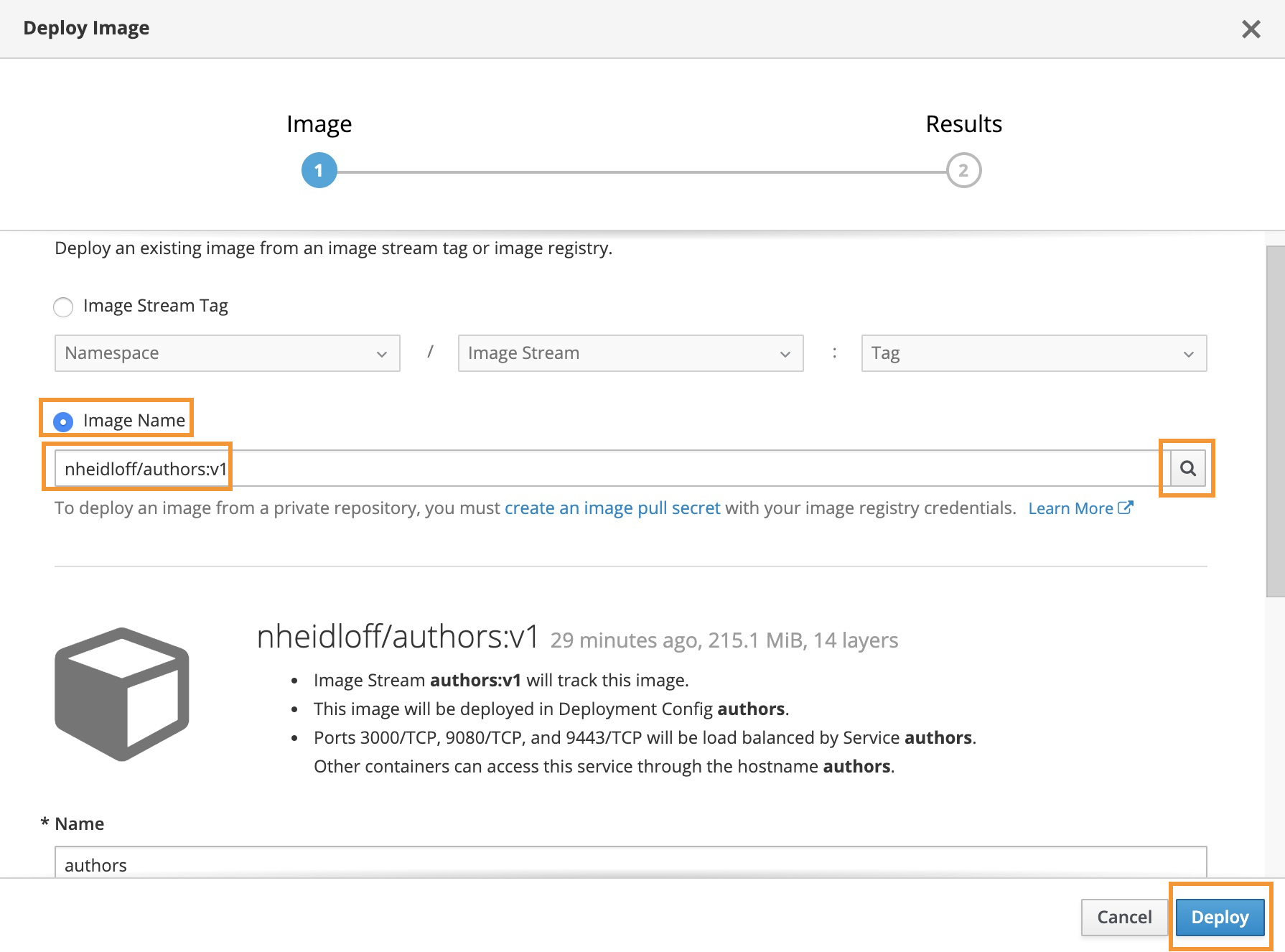
At the application overview page, click the Create Route option. This will give our application an external URL.
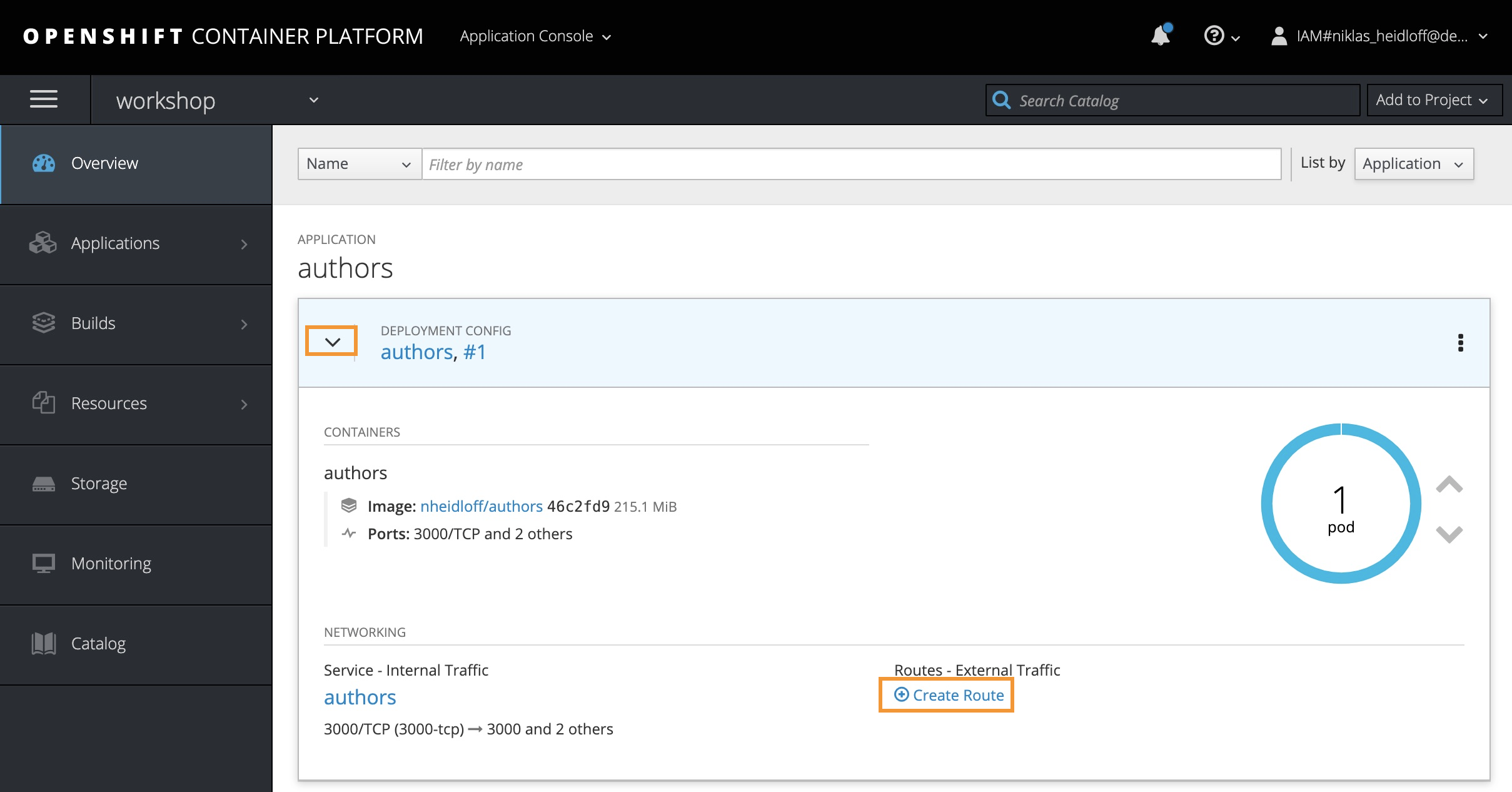
The default options are sufficient, scroll down to the bottom and click the Create button.

Try to launch the application by copying the route's URL and appending /openapi/ui.
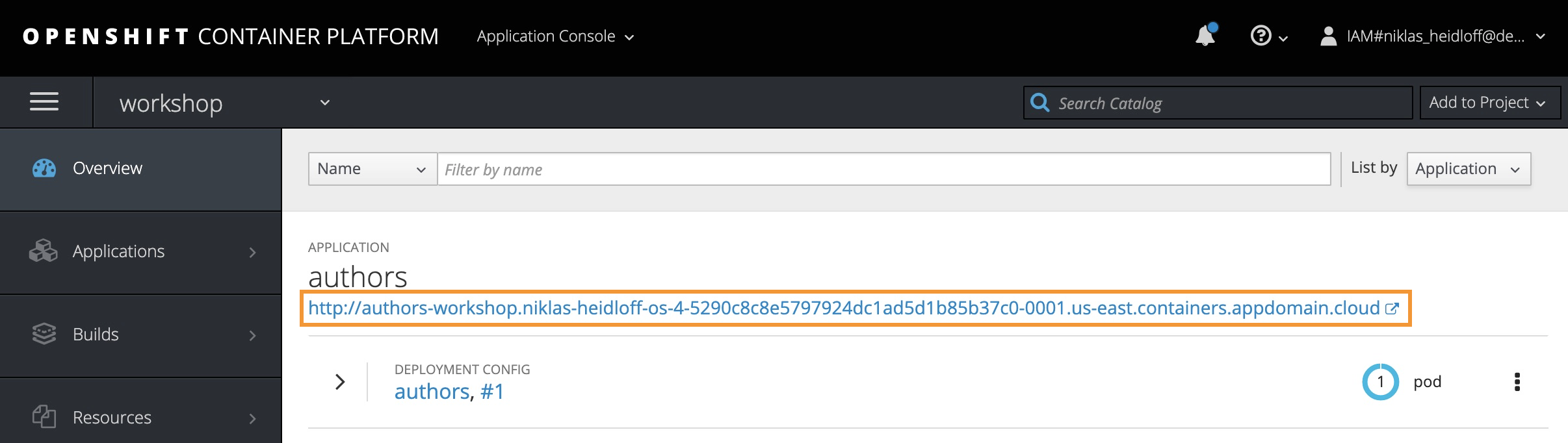
{% hint style="info" %}
Add /openapi/ui to the URL!
The Open API user interface for our Authors service will load. We can test the application by clicking the GET /v1/getauthor API. Choose the Try it out button and entering "Niklas Heidloff" as the query.
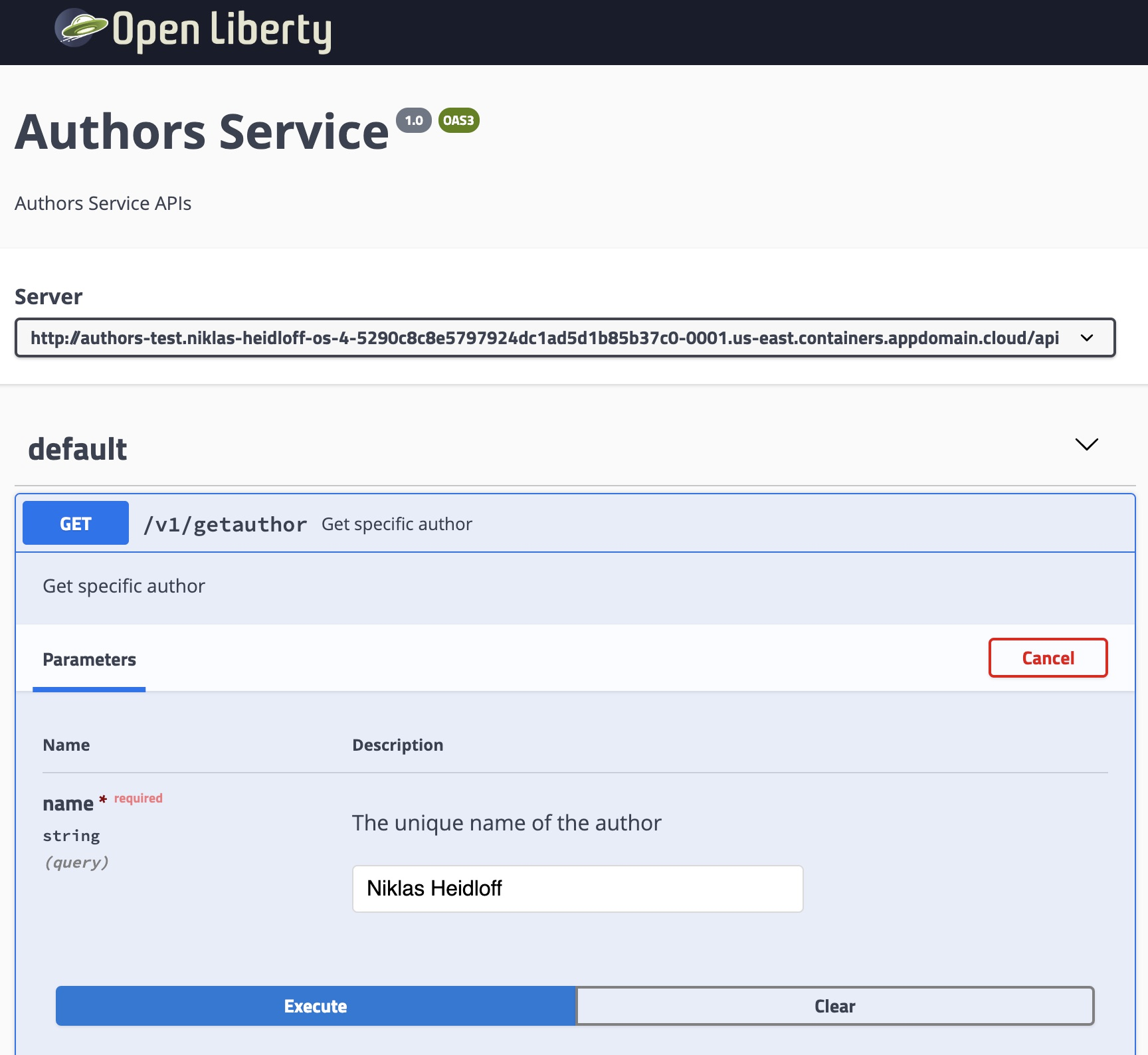
Congratulations! You just deployed an image from a public registry aviable from Docker Hub.