Log in to your Event Streams installation. To determine the Event Streams UI URL:
- Log in to your IBM Cloud Private cluster management console from a supported web browser by using the URL
https://<Cluster Master Host>:<Cluster Master API Port>. The master host and port for your cluster are set during the installation of IBM Cloud Private. For more information, see the IBM Cloud Private documentation. - From the navigation menu, click Workloads > Helm Releases.
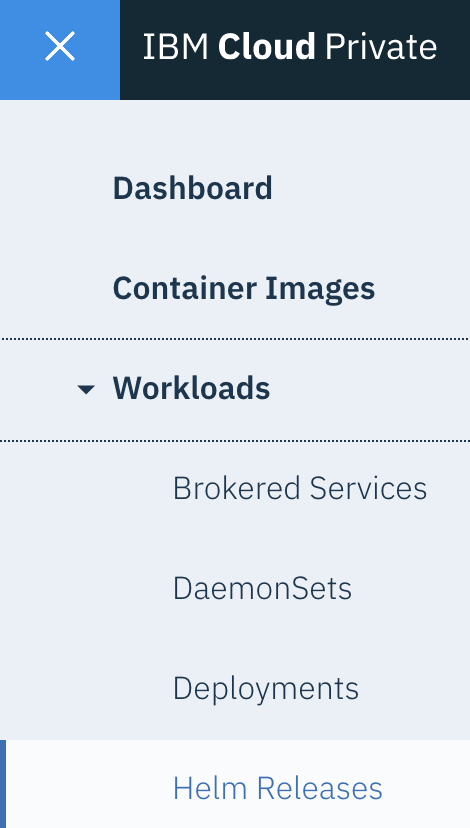
- Locate the release name of your Event Streams installation in the NAME column.
- Expand the Launch link in the row and click admin-ui-https.
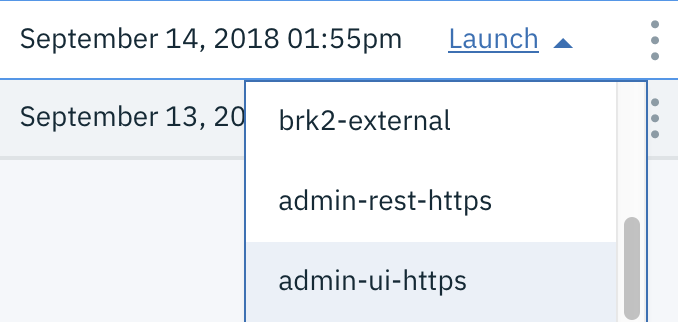
The Event Streams log in page is displayed.
Note: You can also determine the Event Streams UI URL by using the CLI. Click the release name and scroll to the Notes section at the bottom of the page and follow the instructions. You can then use the URL to log in. - Use your IBM Cloud Private administrator user name and password to access the UI. Use the same username and password as you use to log in to IBM Cloud Private.
From the Getting started page, you can start exploring Event Streams through a simulated topic, or through learning about the concepts of the underlying technology. You can also generate a starter application that lets you learn more about writing applications.
For more useful applications, tools, and connectors, go to the Toolbox tab.
Logging out
Logging out of Event Streams does not log you out of your session entirely. To log out, you must first log out of your IBM Cloud Private session, and then log out of your Event Streams session.
To log out of Event Streams:
- Log in to your IBM Cloud Private cluster management console from a supported web browser by using the URL
https://<Cluster Master Host>:<Cluster Master API Port>. The master host and port for your cluster are set during the installation of IBM Cloud Private. For more information, see the IBM Cloud Private documentation. - Click the user icon in the upper-right corner of the window, and click Log out.
- Return to your Event Streams UI and click the user icon in the upper-right corner of the window, and click Log out.
