Exercise 5 - Expose the service mesh with the Istio Ingress Gateway¶
The components deployed on the service mesh by default are not exposed outside the cluster. External access to individual services so far has been provided by creating an external load balancer or node port on each service.
An Ingress Gateway resource can be created to allow external requests through the Istio Ingress Gateway to the backing services.
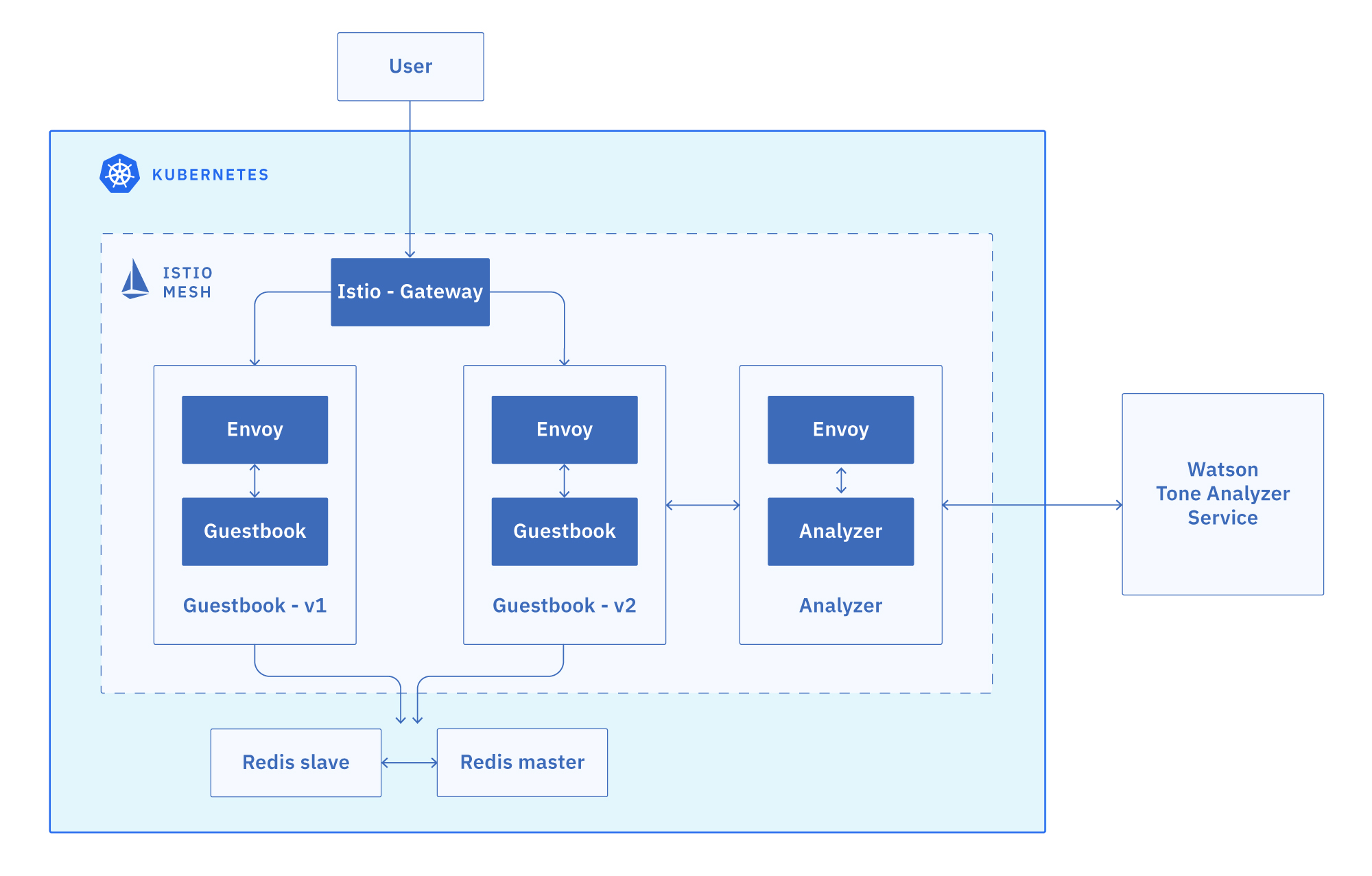
Expose the Guestbook app with Ingress Gateway¶
- Configure the guestbook default route with the Istio Ingress Gateway. The
guestbook-gateway.yamlfile is in this repository (istio101) in theworkshop/plansdirectory.
cd ../../plans
kubectl create -f guestbook-gateway.yaml
- Get the EXTERNAL-IP of the Istio Ingress Gateway.
kubectl get service istio-ingressgateway -n istio-system
Output:
NAME TYPE CLUSTER-IP EXTERNAL-IP PORT(S) AGE
istio-ingressgateway LoadBalancer 172.21.254.53 169.6.1.1 80:31380/TCP,443:31390/TCP,31400:31400/TCP 1m
2d
- Make note of the external IP address that you retrieved in the previous step, as it will be used to access the Guestbook app in later parts of the course. Create an environment variable called $INGRESS_IP with your IP address.
Example:
export INGRESS_IP=169.6.1.1
Connect Istio Ingress Gateway to the IBM Cloud Kubernetes Service NLB Host Name¶
NLB host names are the DNS host names you can generate for each IBM Cloud Kubernetes deployment exposed with the Network LoadBalancer(NLB) service. These host names come with SSL certificate, the DNS registration, and health checks so you can benefit from them for any deployments that you expose via the NLB on IBM Cloud Kubernetes Service.
You can run the IBM Cloud Kubernetes Service ALB, an API gateway of your choice, an Istio ingress gateway, and an MQTT server in parallel in your IBM Cloud Kubernetes Service cluster. Each one will have its own:
1. Publicly available wildcard host name
2. Wildcard SSL certificate associated with the host name
3. Health checks that you can configure if you use multizone deployments.
Let's leverage this feature with Istio ingress gateway:
-
Let's first check if you have any NLB host names for your cluster:
ibmcloud ks nlb-dnss --cluster $MYCLUSTER
If you haven't used this feature before, you will get an empty list.
-
Obtain the Istio ingress gateway's external IP. Get the EXTERNAL-IP of the istio-ingressgateway service via output below:
kubectl get service istio-ingressgateway -n istio-system -
Create the NLB host with the Istio ingress gateway's public IP address:
ibmcloud ks nlb-dns create classic --cluster $MYCLUSTER --ip $INGRESS_IP -
List the NLB host names for your cluster:
ibmcloud ks nlb-dnss --cluster $MYCLUSTERExample output:
shell Retrieving host names, certificates, IPs, and health check monitors for network load balancer (NLB) pods in cluster <cluster_name>... OK Hostname IP(s) Health Monitor SSL Cert Status SSL Cert Secret Name mycluster-85f044fc29ce613c264409c04a76c95d-0001.us-east.containers.appdomain.cloud ["169.1.1.1"] None created mycluster-85f044fc29ce613c264409c04a76c95d-0001 -
Make note of the NLB host name (
), as it will be used to access your Guestbook app in later parts of the course. Create an environment variable for it and test using curl or visit in your browser. Example:
export NLB_HOSTNAME=mycluster-85f044fc29ce613c264409c04a76c95d-0001.us-east.containers.appdomain.cloudcurl $NLB_HOSTNAME -
Enable health check of the NLB host for Istio ingress gateway:
ibmcloud ks nlb-dns monitor configure --cluster $MYCLUSTER --nlb-host $NLB_HOSTNAME --type HTTP --description "Istio ingress gateway health check" --path "/healthz/ready" --port 15021 --enable -
Monitor the health check of the NLB host for Istio ingress gateway:
ibmcloud ks nlb-dns monitor status --cluster $MYCLUSTERAfter waiting for a bit, you should start to see the health monitor's status changed to Enabled.
Example output:
Retrieving health check monitor statuses for NLB pods... OK Hostname IP Health Monitor H.Monitor Status mycluster-85f044fc29ce613c264409c04a76c95d-0001.us-east.containers.appdomain.cloud 169.1.1.1 Enabled Healthy
Congratulations! You extended the base Ingress features by providing a DNS entry to the Istio service.