With Application Delivery Foundation for z Systems V3.0 announcement, we made a number of changes to deliver the marketing leading development and problem diagnosis solution for z/OS application developers. Figure 1 summaries the changes.
The biggest change is the brand new product, IBM Developer for z Systems Enterprise Edition, which effectively takes the best of IBM Developer for z Systems V14.0 (formally known as Rational Developer for z Systems V9.5) and IBM Debug for z Systems V14.0 (formally known as Debug Tool for z/OS V13.1). This product is the complete development solution for the Enterprise, which includes 1) Integrated Development Environment (IDz) for developers who prefer to work under GUI environment (built on IBM Explorer for z/OS Aqua and Eclipse Luna), 2) A 3270 (MFI) source line debugger, and 3) utilities such as Load Module Analyzer and COBOL migration utility.
With this product, we made some changes to how we package
the products (specifically for IBM Developer for z Systems
and IBM Debug for z Systems) which are described in the
following section.
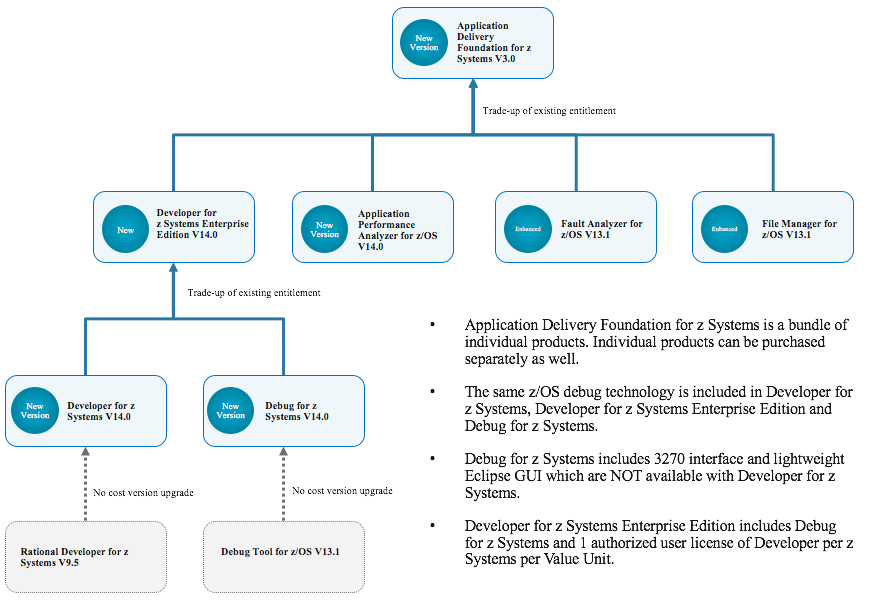
Installation of IBM Debug for z Systems V14.0
If you are a user of Debug Tool for z/OS product, you might be wondering what happened to this product. The product is now called IBM Debug for z Systems V14.0. The good news is you are entitled to IBM Debug for z Systems V14.0. This brings a significant advancements including support for debugging 64-bit applications. We also ensured smooth transition to IBM Debug for z Systems V14.0 by providing a full DT compatibility mode of operation so you are not required to change your debug setups.
There is a change in how you obtain IBM Debug for z Systems.
Rather than installing IBM Debug for z Systems as a separate
entity from z/OS Explorer Aqua, you need to select “IBM
Developer for z Systems” first. See Figure 2.
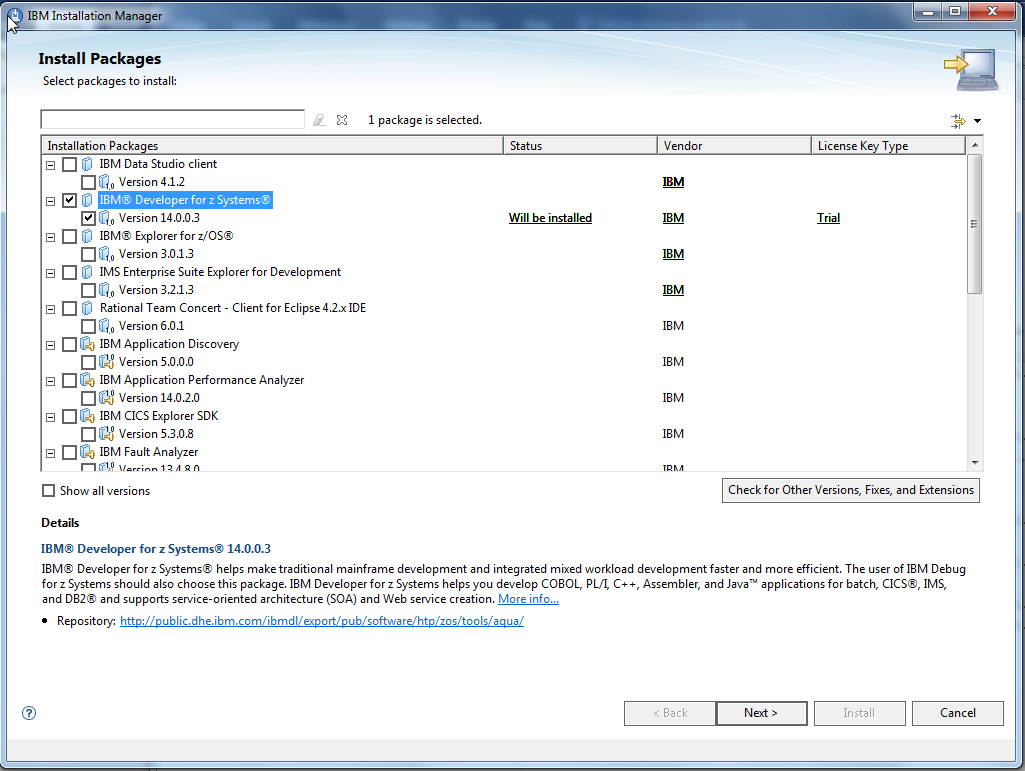
On the next screens, accept the license agreement as shown
in Figures 3 & 4, which includes the license for the IBM
Debug for z Systems.
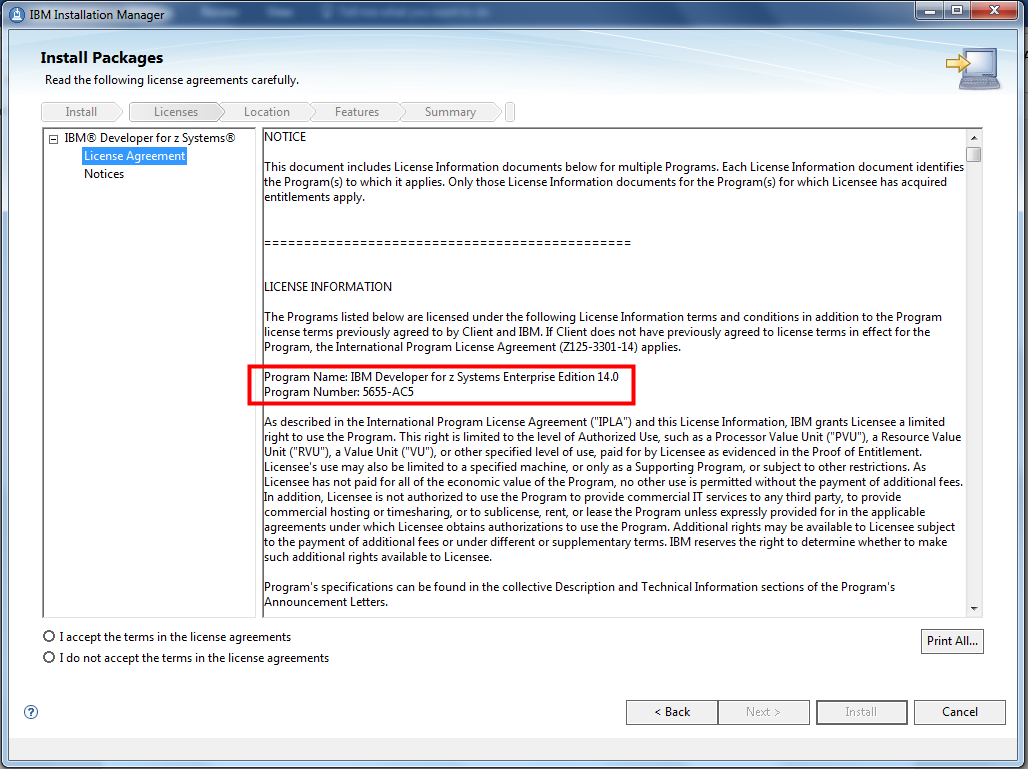

How do you validate if you installed IBM Debug for z Systems
features alone? You can check this via “Manage Licenses”
feature of IBM Installation Manager. See Figure 8. Notice
there is “Nodelock” value for “License type” and no
“Expiration Date” fields. A node-locked license key is for
use on one computer, and is tied to that computer. You do
not need to run a license server if you are using a
node-locked license. If you installed any other IBM
Developer for z Systems features, you will notice those two
fields contain values such as “trial” and expected
expiration date of trial license.

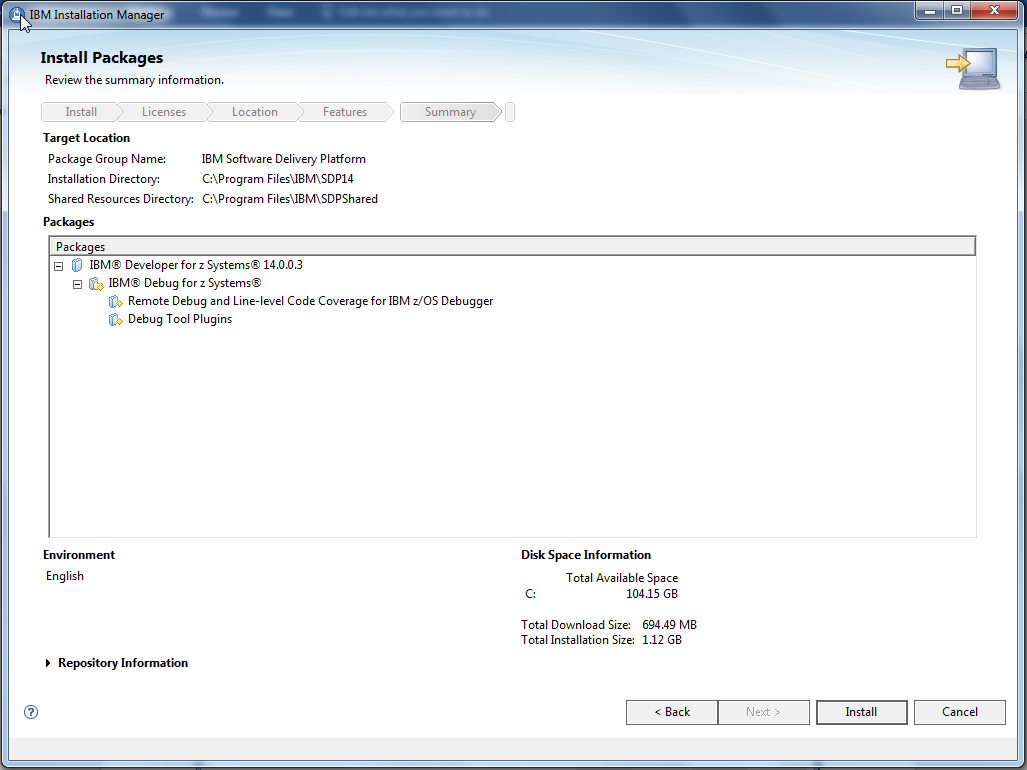
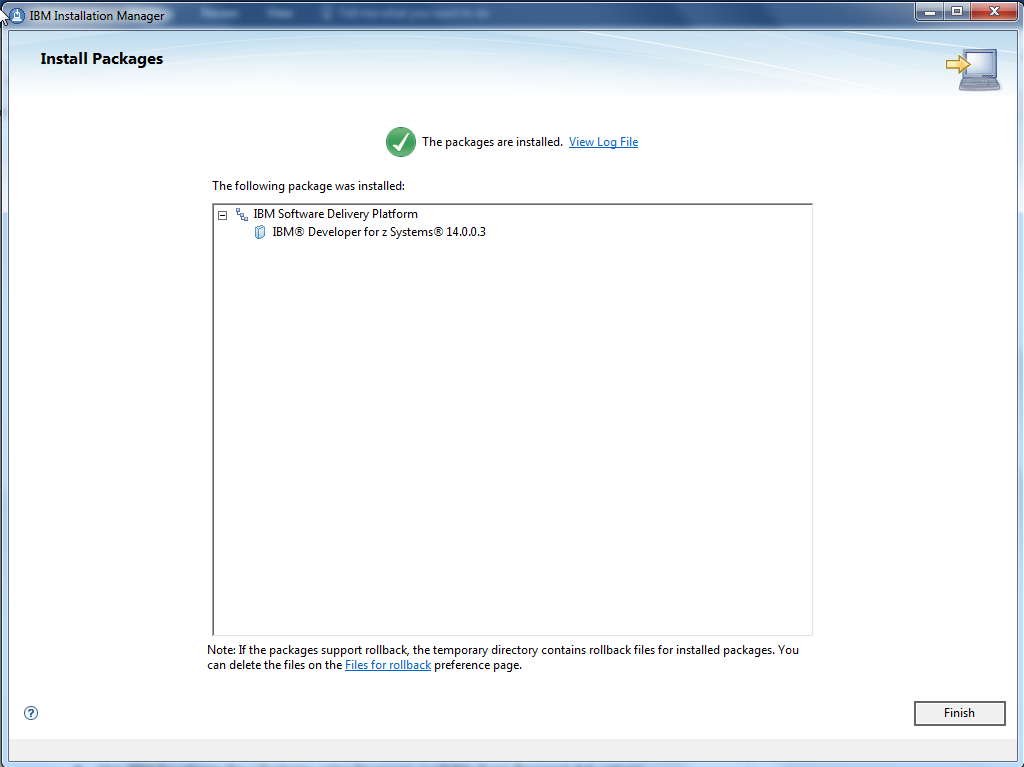
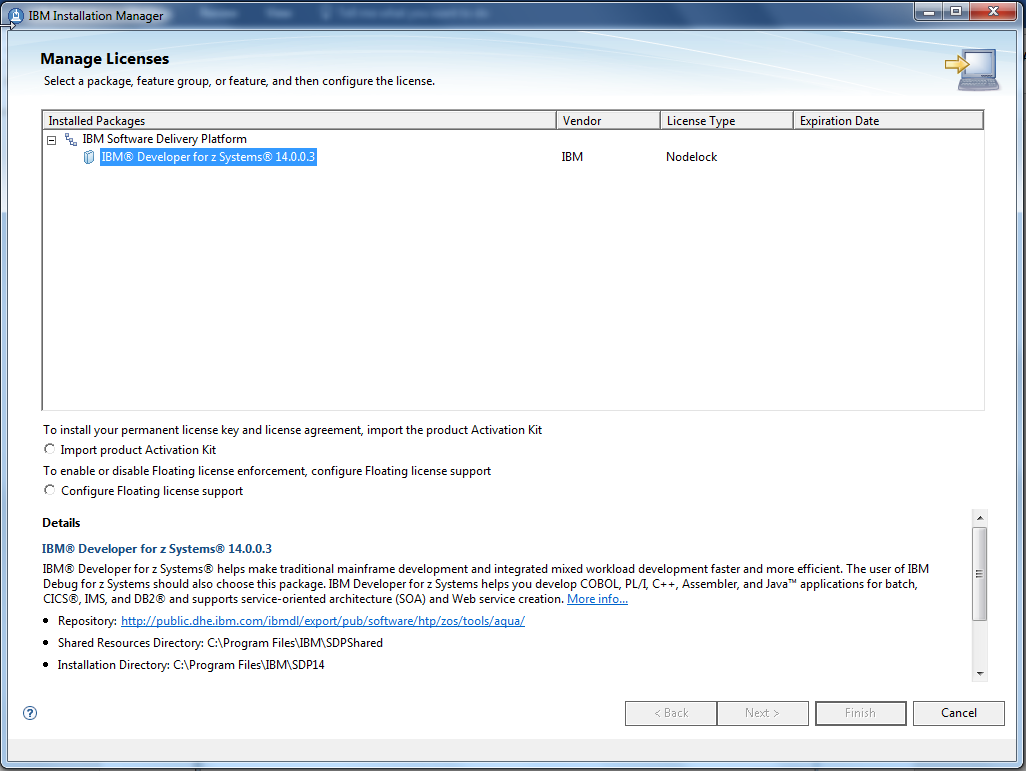
IBM z/OS Debugger V14.0.0 GI13-4540 section “Enable/Register z/OS Debugger”.
Installation of IBM Developer for z Systems V14.0
Installation of IBM Developer for z Systems V14.0 largely
remains the same as the installation steps of IBM Debug for
z Systems V14.0 which are described in the previous section.
While selecting features of IBM Developer for z Systems
V14.0, ensure to select all features you are expecting to
use (see Figure 9).
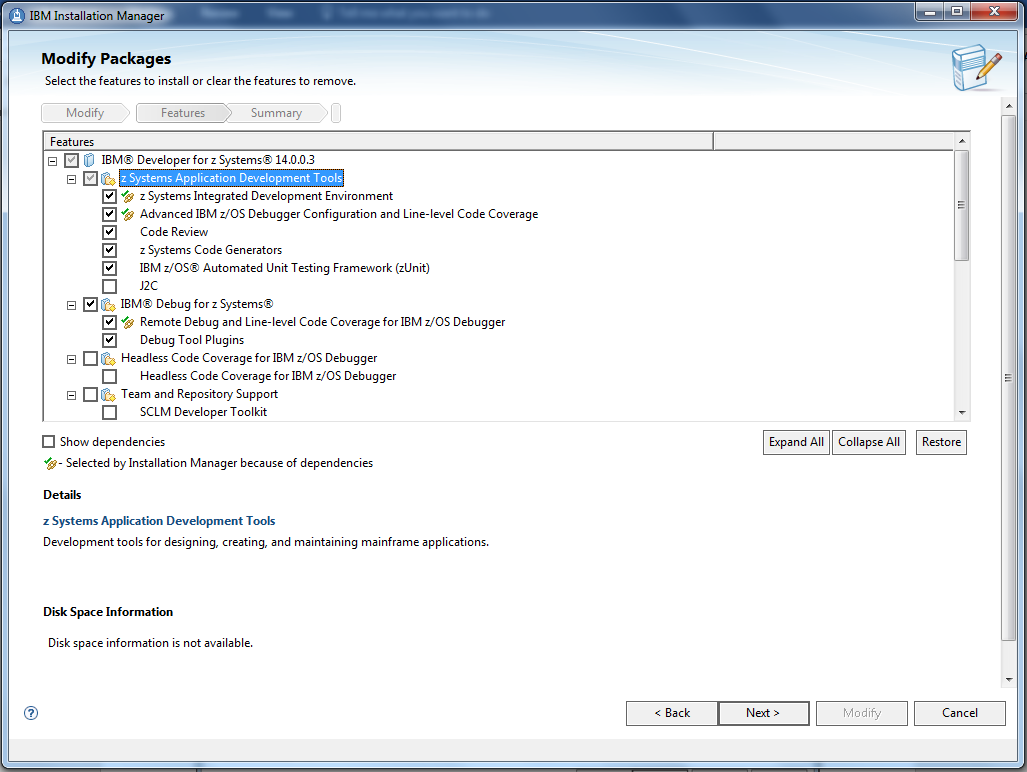
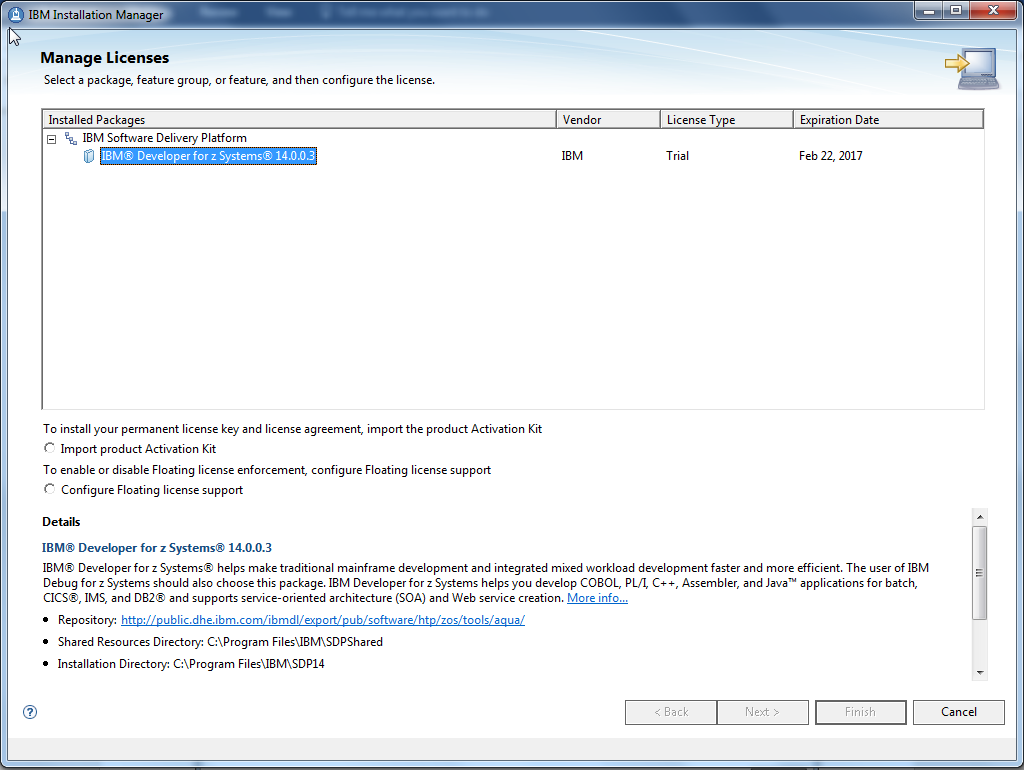
Several options are available:
- Use IBM Developer for z Systems as part of IBM Application Delivery Foundation for z Systems or IBM Developer for z Systems Enterprise Edition. Read “Product enablement in IFAPRDxx” section in IBM Developer for z Systems V14.0 Host Configuration Guide (SC27-8577).
- Use IBM Developer for z Systems using licenses available from Passport Advantage (such as Authorized User License and Floating User), visit Rational License Key support page.
1 The remote debug features related to IBM Debug for z Systems are not protected by the license activation infrastructure. You can continue to use those features after the expiration of IBM Developer for z Systems trial license period.