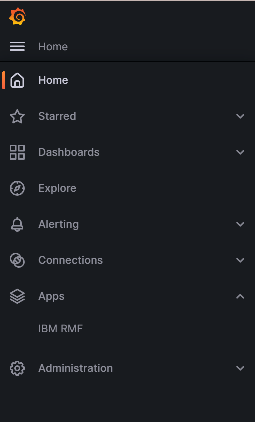Installing the RMF for z/OS plugin on Grafana
You must install the IBM® RMF for z/OS Grafana plugin to analyze and visualize RMF Monitor III metrics and reports.
Before you begin
You must have completed the following tasks:
- Installed RMF for z/OS 3.1 DDS and the functionality level must be 3650 or higher.
- Installed Grafana 10.0 or later.
Procedure
-
Set the value of allow_loading_unsigned_plugins to
ibm-rmf-app,ibm-rmf-datasource,ibm-rmf-panel in the
[plugins] section of your custom configuration
file.
The default configurations for a Grafana installation are in the defaults.ini file. You can copy the default.ini file and rename it to custom.ini for customizing your Grafana configuration.
The default location of the configuration file is as follows:
Operating systems Default path to the configuration file Windows® WORKING_DIR/conf/defaults.ini Linux® /etc/grafana/grafana.ini macOS® /usr/local/etc/grafana/grafana.ini Note: You can use the GF_PLUGINS_ALLOW_LOADING_UNSIGNED_PLUGINS environment variable to override allow_loading_unsigned_plugins. - Choose any one of the methods described in the following table to install the RMF for z/OS plugin based on your requirements:
-
Run the following command to install the plugin by using Grafana CLI:
grafana cli --pluginUrl https://github.com/IBM/RMF/releases/download/ibm-rmf-grafana/v<version>/ibm-rmf-grafana-<version>.zip plugins install ibm-rmfRemember: You must replace the value of <version> for the pluginURL option to version number of the plugin to be installed. - Restart the Grafana server, and then go to step 7.
-
Run the following command to create a volume for storing the Grafana
state:
docker volume create rmf-grafana-data -
Run the following command to create and run a container:
docker run --name rmf-grafana --hostname rmf-grafana --detach --restart unless-stopped --volume rmf-grafana-data:/var/lib/grafana --publish 3000:3000 --env "GF_INSTALL_PLUGINS=https://github.com/IBM/RMF/releases/download/ibm-rmf-grafana/v<version>/ibm-rmf-grafana-<version>.zip;ibm-rmf" --env "GF_PLUGINS_ALLOW_LOADING_UNSIGNED_PLUGINS=ibm-rmf-app,ibm-rmf-datasource,ibm-rmf-panel" <image>Remember: You must replace the values of the following options in the command:- <version> for the env option to the version number of the plugin to be installed.
- <image> to the version of the Grafana image to be used.
Note: zCX/zLinux images are available at Container Images for IBM Z and LinuxONE. Similarly, images of other required platforms are available at Docker Hub. -
To enable the RMF for z/OS plugin on the Grafana
UI, you must perform the following sub-steps:
- Optional:
To install the sample dashboards, perform the following sub-steps:
Results