Access the Cluster¶
In this section you will login to your own IBM Cloud account and then get access to an IBM Cloud Lab account which contains pre-provisioned clusters. Each workshop attendee will be granted access to one pre-provisioned cluster.
Step 1: Setting up your IBM Cloud ID¶
- Log into IBM Cloud with an existing account: https://cloud.ibm.com
OR
- Create your own: http://ibm.biz/nheidloff
Step 2: Accessing the Cluster¶
Instructors will provide a URL to a web app. Enter your IBMid (the email you used to sign up) and the workshop key (also provided by the instructor link).
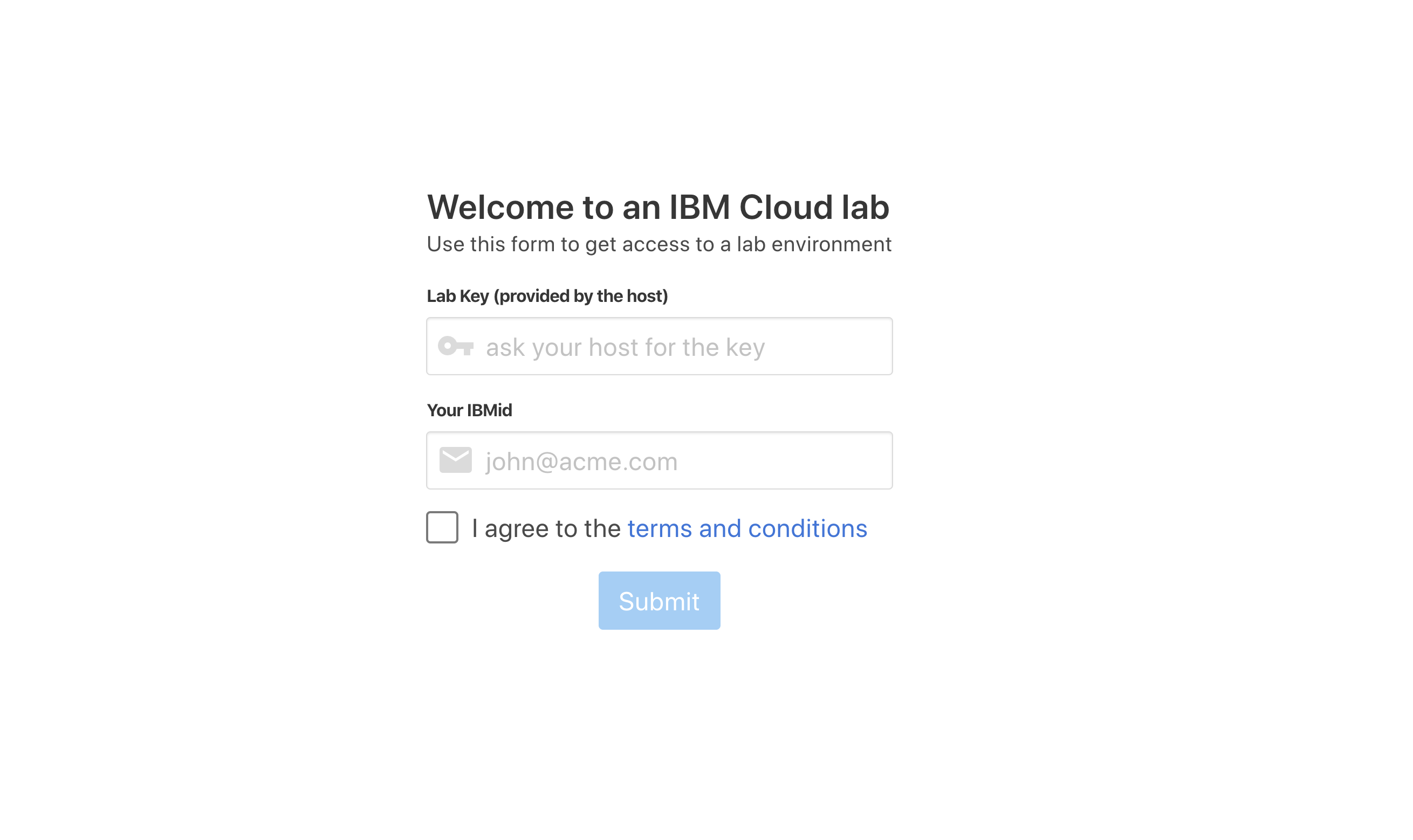
- Follow the instructions on the next page. You will be added to the IBM Workshop account and granted access to a cluster. Note the name of your cluster. In the example below, it's
TorontoMulticlientWorkshop31.
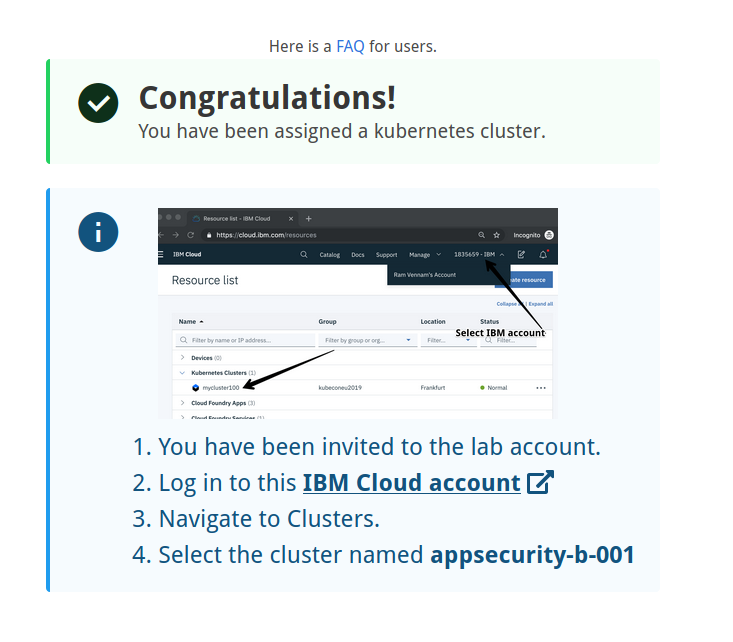
- Back in IBM Cloud, refresh the IBM Cloud Dashboard. If required, switch to the 1840867-IBM account by clicking on the account selection drop down in the top nav bar.
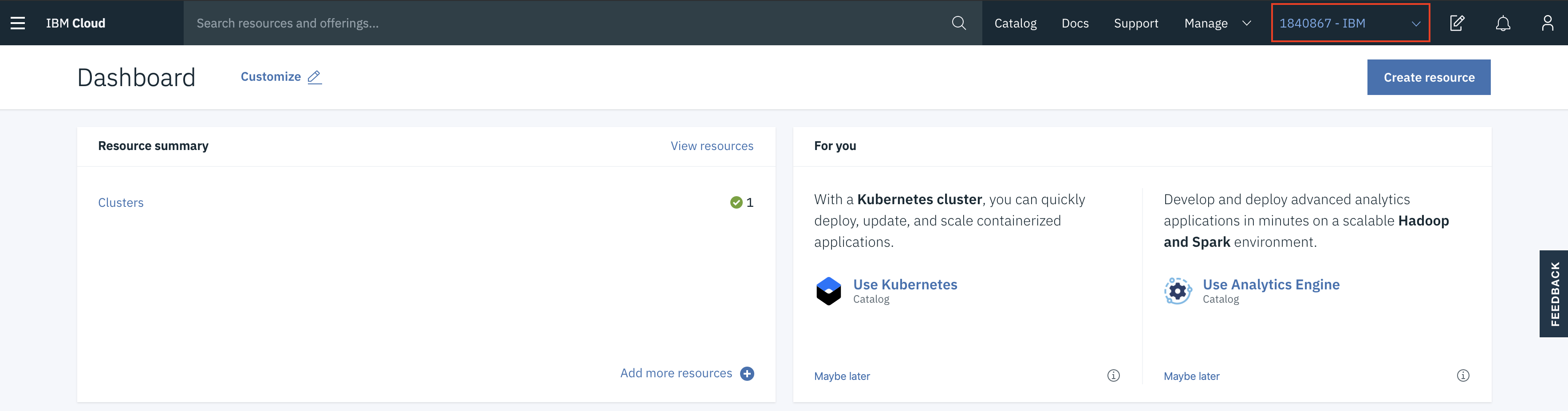
- Click on Clusters in the Resource Summary tile.
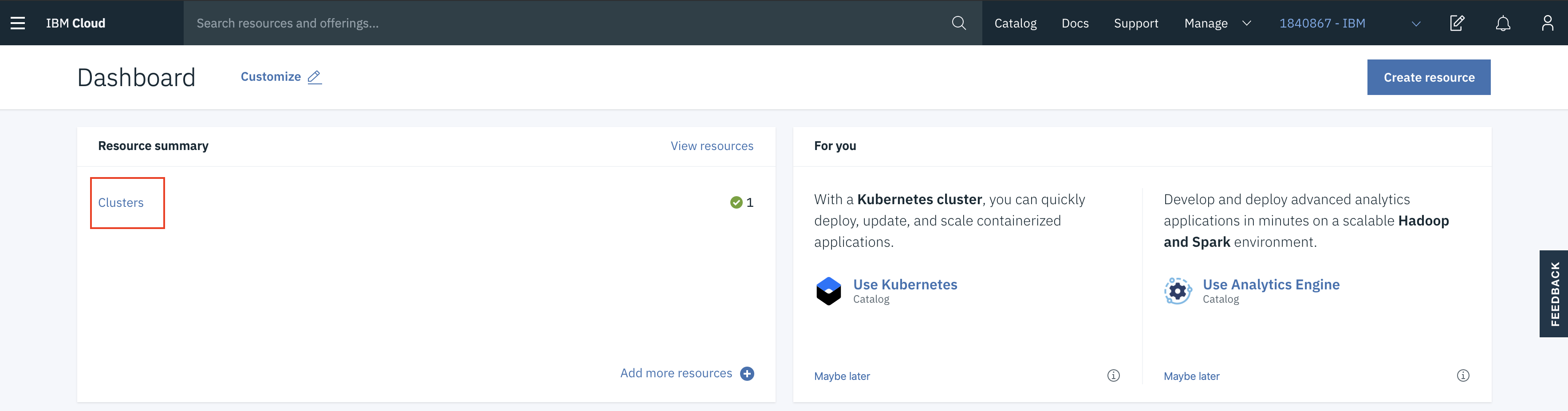
- Under Clusters, click on the cluster that has been assigned to you.
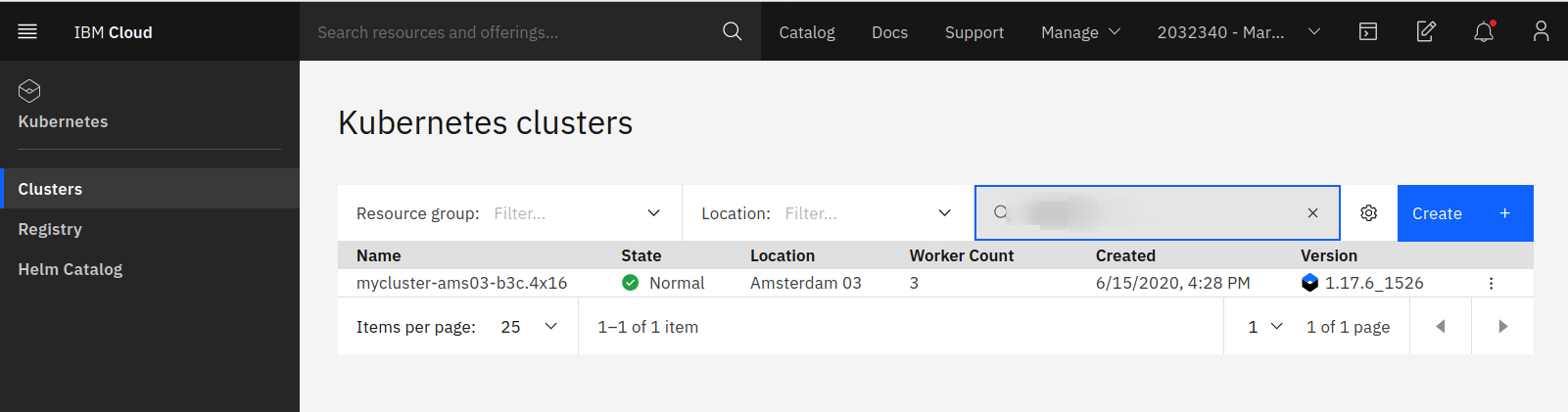
- Launch the Kubernetes Dashboard and have a look around! You can come back to this dashboard throughout your workshop.
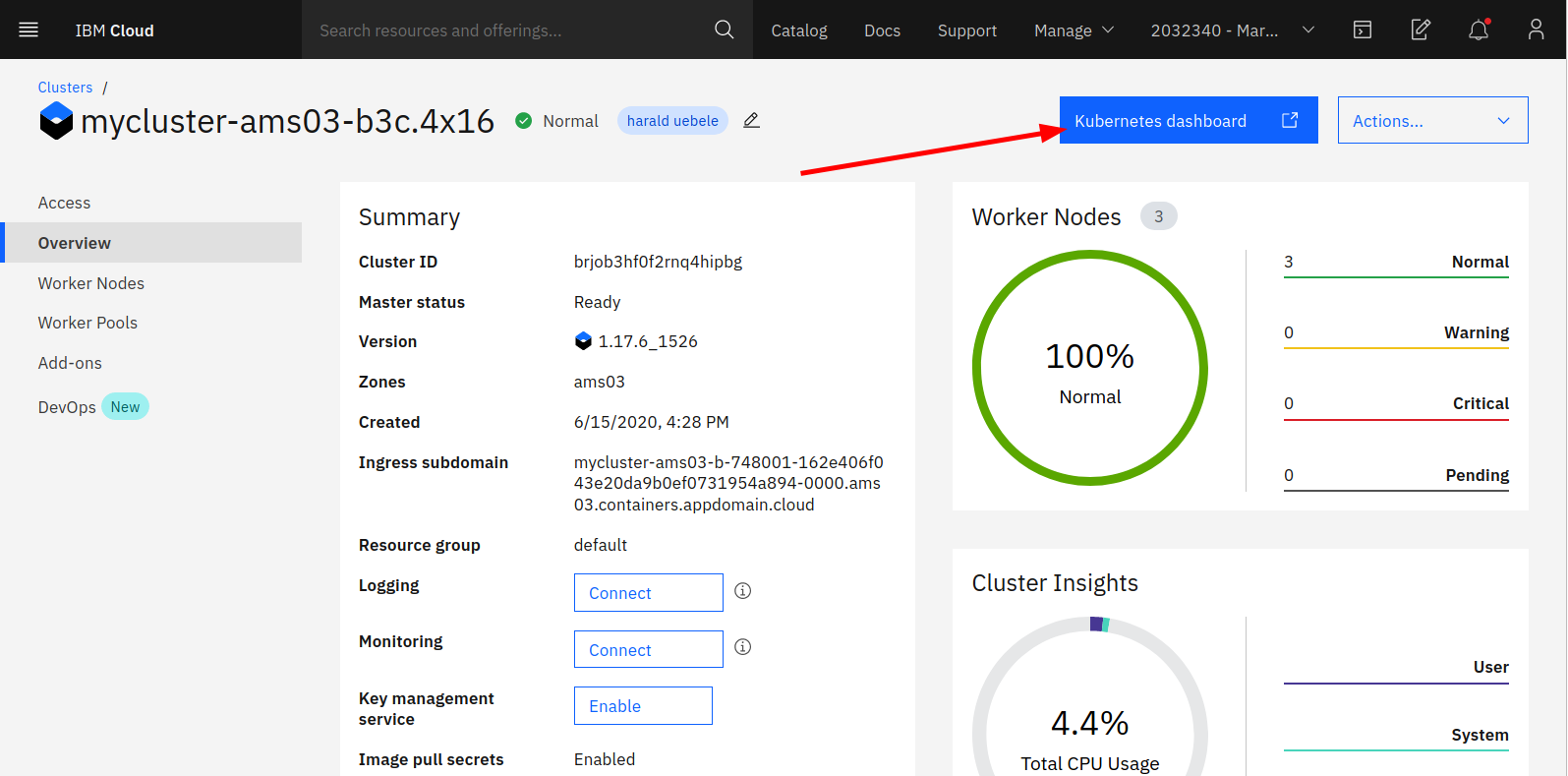
-
Go back to the open browser tab the open Kubernetes Cluster in the IBM Cloud web console.
- Now select
Actions->Connect via CLIon the right-hand side.
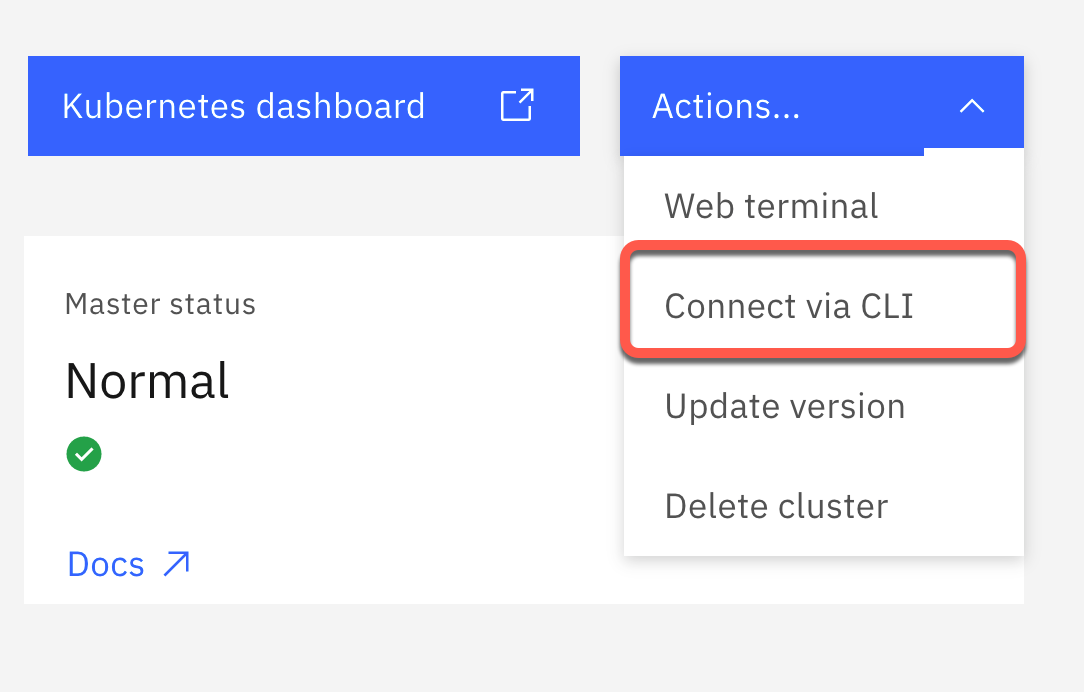
- In the new window you see all steps to access your Kubernetes Cluster in a terminal session. You can easily copy and paste the commands. We will use these commands later to access the Kubernetes cluster in the IBM Cloud Shell.
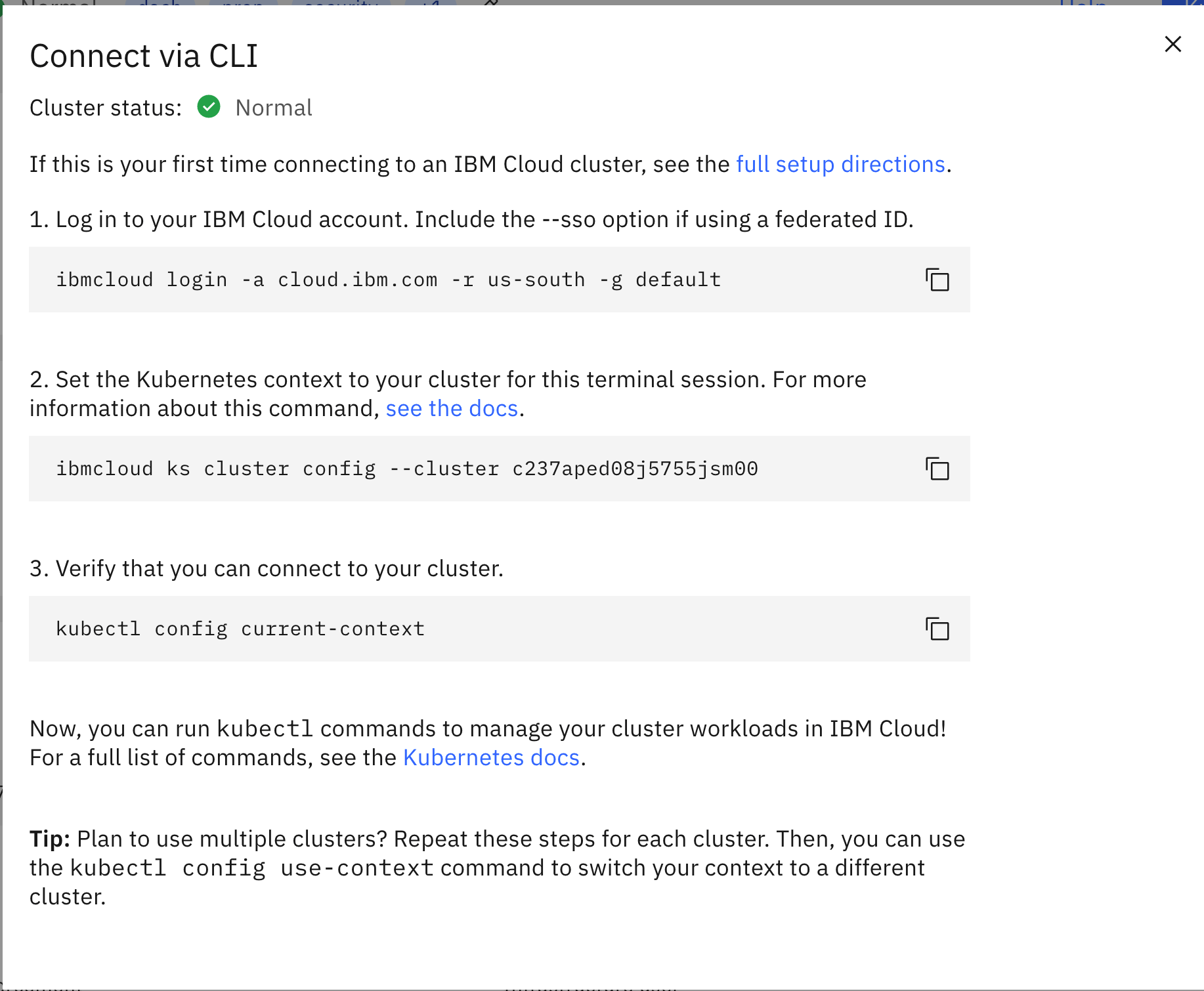
- Now select