Log in to your Event Streams UI from a supported web browser. Determining the URL depends on your platform.
Using the OpenShift Container Platform CLI
Event Streams uses OpenShift routes. To retrieve the URL for your Event Streams UI, use the following command:
- Log in to your Red Hat OpenShift Container Platform as a cluster administrator by using the
ocCLI (oc login). -
Run the following command:
oc get routes -n <namespace> -l app.kubernetes.io/name=admin-uiThe following is an example output, and you use the value from the HOST/PORT column to log in to your UI in a web browser:
NAME HOST/PORT PATH SERVICES PORT TERMINATION WILDCARD my-eventstreams-ibm-es-ui my-eventstreams-ibm-es-ui-myproject.apps.my-cluster.my-domain.com my-eventstreams-ibm-es-ui 3000 reencrypt None - Enter the address in a web browser. Add
https://in front of the HOST/PORT value. For example:https://my-eventstreams-ibm-es-ui-myproject.apps.my-cluster.my-domain.com - Use your credentials provided to you by your cluster administrator. A cluster administrator can manage access rights by following the instructions in managing access. Enter your username and password to access the Event Streams UI.
Using OpenShift Container Platform UI
Event Streams uses OpenShift routes. To retrieve the URL for your Event Streams UI, you can find it in the OpenShift UI:
- Log in to the OpenShift Container Platform web console using your login credentials.
- Expand Operators in the navigation on the left, and click Installed Operators.
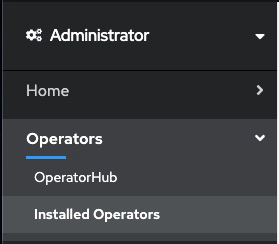
- Locate the operator that manages your Event Streams instance in the namespace. It is called Event Streams in the NAME column.
- Click the Event Streams link in the row and click the Event Streams tab. This lists the Event Streams operands related to this operator.
- Find your instance in the Name column and click the link for the instance.
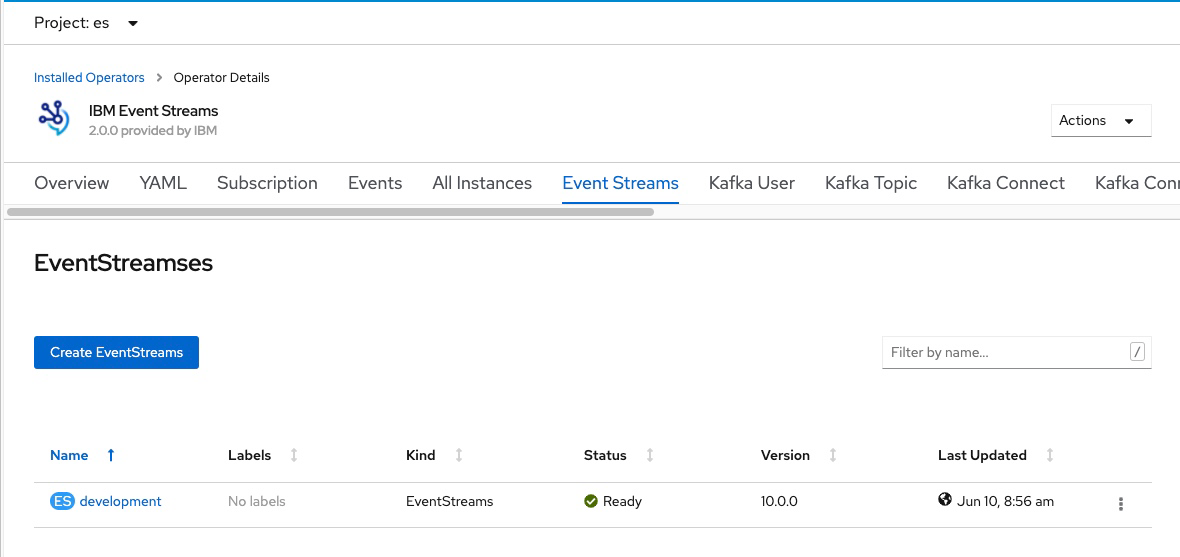
- A link to the Event Streams UI is displayed under the label Admin UI. Click the link to open the Event Streams UI login page in your browser tab.
- Use your credentials provided to you by your cluster administrator. A cluster administrator can manage access rights by following the instructions in managing access. Enter your username and password to access the Event Streams UI.
Logging out
Logging out of Event Streams does not log you out of your session entirely. To log out, you must first log out of your IBM Cloud Platform Common Services session, and then log out of your Event Streams session.
To log out of Event Streams:
- Log in to your IBM Cloud Platform Common Services management console as an administrator. For more information, see the IBM Cloud Platform Common Services documentation.
- Click the user icon in the upper-right corner of the window, and click Log out.
- Return to your Event Streams UI and click the user icon in the upper-right corner of the window, and click Log out.
