Upgrade your Event Streams installation as follows. The Event Streams operator handles the upgrade of your Event Streams instance.
Upgrade paths
Understand the upgrade paths available for Continuous Delivery (CD) releases and Extended Update Support (EUS) releases.
Upgrade paths for CD releases
You can upgrade Event Streams to the latest 11.1.6 version directly from any 11.1.x or 11.0.x version by using operator version 3.1.6. If you have an earlier Event Streams version than 11.0.x, you must first upgrade it to version 11.0.x before upgrading to 11.1.x.
Note: If your operator upgrades are set to automatic, minor version upgrades are completed automatically. This means that the Event Streams operator is upgraded to 3.1.6 when it is available in the catalog, and your Event Streams instance is then also automatically upgraded, unless you set a schedule for the upgrade by pausing the reconciliation.
Upgrade paths for EUS releases
No direct upgrade from EUS to the latest version is supported. To upgrade to latest version, you must upgrade to CD version 11.0.x, then upgrade to 11.1.x, and then proceed to upgrade your Event Streams version to the latest by following the instructions on this page starting with the prerequisites.
Prerequisites
-
Ensure you have followed the upgrade steps for IBM Cloud Pak for Integration before upgrading Event Streams.
-
The images for Event Streams release 11.1.x are available in the IBM Cloud Container Registry. Ensure you redirect your catalog source to use
icr.io/cpopenas described in Implementing ImageContentSourcePolicy to redirect to the IBM Container Registry. -
To upgrade successfully, your Event Streams instance must have more than one ZooKeeper node or have persistent storage enabled. If you upgrade an Event Streams instance with a single ZooKeeper node that has ephemeral storage, all messages and all topics will be lost and both ZooKeeper and Kafka pods will move to an error state. To avoid this issue, increase the number of ZooKeeper nodes before upgrading as follows:
apiVersion: eventstreams.ibm.com/v1beta1 kind: EventStreams metadata: name: example-pre-upgrade namespace: myproject spec: strimziOverrides: zookeeper: replicas: 3 -
If you installed the Event Streams operator to manage instances of Event Streams in any namespace (one per namespace), then you might need to control when each of these instances is upgraded to the latest version. You can control the updates by pausing the reconciliation of the instance configuration as described in the following sections.
Scheduling the upgrade of an instance
In 11.1.x and later, the Event Streams operator handles the upgrade of your Event Streams instance automatically after the operator is upgraded. No additional step is required to change the instance (product) version.
If your operator manages more than one instance of Event Streams, you can control when each instance is upgraded by pausing the reconciliation of the configuration settings for each instance, running the upgrade, and then unpausing the reconciliation when ready to proceed with the upgrade for a selected instance.
Pausing reconciliation by using the UI
- Log in to the OpenShift Container Platform web console using your login credentials.
-
Expand Operators in the navigation on the left, and click Installed Operators.
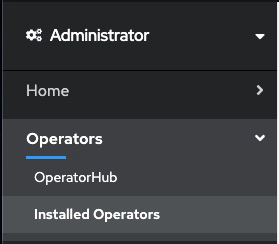
- From the Project list, select the namespace (project) the instance is installed in.
- Locate the operator that manages your Event Streams instance in the namespace. It is called Event Streams in the Name column. Click the Event Streams link in the row.
- Select the instance you want to pause and click the
YAMLtab. -
In the
YAMLfor the custom resource, addeventstreams.ibm.com/pause-reconciliation: 'true'to themetadata.annotationsfield as follows:apiVersion: eventstreams.ibm.com/v1beta2 kind: EventStreams metadata: name: <instance-name> namespace: <instance-namespace> annotations: eventstreams.ibm.com/pause-reconciliation: 'true' - This annotation also needs to be applied to the corresponding
Kafkacustom resource. Expand Home in the navigation on the left, click API Explorer, and typeKafkain theFilter by kind...field. SelectKafka. - From the Project list, select the namespace (project) the instance is installed in and click the Instances tab.
- Select the instance with the name
<instance-name>(the same as the Event Streams instance). -
In the
YAMLfor the custom resource, addeventstreams.ibm.com/pause-reconciliation: 'true'to themetadata.annotationsfield as follows:apiVersion: eventstreams.ibm.com/v1beta2 kind: Kafka metadata: name: <instance-name> namespace: <instance-namespace> annotations: eventstreams.ibm.com/pause-reconciliation: 'true' - Follow the steps to upgrade by using the UI or the CLI.
- To unpause the reconciliation and continue with the upgrade of an Event Streams instance, first remove the annotations from the
Kafkacustom resource, and then from theEventStreamscustom resource. When the annotations are removed, the configuration of your instance is updated, and the upgrade to the latest version of Event Streams completes.
Pausing reconciliation by using the CLI
- Log in to your Red Hat OpenShift Container Platform as a cluster administrator by using the
ocCLI (oc login). -
To apply the annotation first to the
EventStreamsand then to theKafkacustom resource, run the following command, where<type>is eitherEventStreamsorKafka:oc annotate <type> <instance-name> -n <instance-namespace> eventstreams.ibm.com/pause-reconciliation='true' - Follow the steps to upgrade by using the UI or the CLI.
-
To unpause the reconciliation and continue with the upgrade of an Event Streams instance, run the following command to first remove the annotations from the
Kafkacustom resource, and then from theEventStreamscustom resource, where<type>is eitherKafkaorEventStreams:oc annotate <type> <instance-name> -n <instance-namespace> eventstreams.ibm.com/pause-reconciliation-When the annotations are removed, the configuration of your instance is updated, and the upgrade to the latest version of Event Streams completes.
Upgrading by using the UI
If you are using the OpenShift Container Platform web console, complete the steps in the following sections to upgrade your Event Streams installation.
- Log in to the OpenShift Container Platform web console using your login credentials.
- Expand Operators in the navigation on the left, and click Installed Operators.
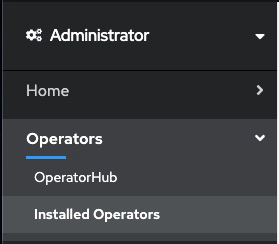
- From the Project list, select the namespace (project) the instance is installed in.
- Locate the operator that manages your Event Streams instance in the namespace. It is called Event Streams in the Name column. Click the Event Streams link in the row.
- Click the Subscription tab to display the Subscription details for the Event Streams operator.
- Click the version number link in the Update channel section (for example, v3.0). The Change Subscription update channel dialog is displayed, showing the channels that are available to upgrade to.
-
Select v3.1 and click the Save button on the Change Subscription Update Channel dialog.
Important: If you receive a warning message similar to the following in the status, remove it by changing the value of the
spec.versionfield tolatestin the YAML file:Invalid value '11.0.4' set for spec.version. Your instance will be reconciled as 'latest', the only valid value for spec.version. Ensure you set spec.version to 'latest'.All Event Streams pods that need to be updated as part of the upgrade will be gracefully rolled. Where required, ZooKeeper pods will roll one at a time, followed by Kafka brokers rolling one at a time.
Note: The number of containers in each Kafka broker will reduce from 2 to 1 as the TLS-sidecar container will be removed from each broker during the upgrade process.
Upgrading by using the CLI
If you are using the OpenShift command-line interface (CLI), the oc command, complete the steps in the following sections to upgrade your Event Streams installation.
- Log in to your Red Hat OpenShift Container Platform as a cluster administrator by using the
ocCLI (oc login). -
Ensure the required Event Streams Operator Upgrade Channel is available:
oc get packagemanifest ibm-eventstreams -o=jsonpath='{.status.channels[*].name}' -
Change the subscription to move to the required update channel, where
vX.Yis the required update channel (for example,v3.0):oc patch subscription -n <namespace> ibm-eventstreams --patch '{"spec":{"channel":"vX.Y"}}' --type=mergeImportant: You might receive a warning message similar to the following in the status:
Invalid value '11.0.4' set for spec.version. Your instance will be reconciled as 'latest', the only valid value for spec.version. Ensure you set spec.version to 'latest'.To remove the warning, change the
spec.versiontolatestby entering the following command:oc patch eventstreams -n <namespace> <name-of-the-es-instance> --patch '{"spec":{"version":"latest"}}' --type=merge
All Event Streams pods that need to be updated as part of the upgrade will be gracefully rolled. Where required, ZooKeeper pods will roll one at a time, followed by Kafka brokers rolling one at a time.
Verifying the upgrade
- Wait for all Event Streams pods to complete the upgrade process. This is indicated by the
Runningstate. - Log in to your Red Hat OpenShift Container Platform as a cluster administrator by using the
ocCLI (oc login). -
To retrieve a list of Event Streams instances, run the following command:
oc get eventstreams -n <namespace> -
For the instance of Event Streams that you upgraded, check that the status returned by the following command is
Ready.oc get eventstreams -n <namespace> <name-of-the-es-instance> -o jsonpath="'{.status.phase}'" -
To check the version of your Event Streams instance, run the following command:
oc get eventstreams -n <namespace> <name-of-the-es-instance> -o jsonpath="'{.status.versions.reconciled}'"
Post-upgrade tasks
Enable collection of producer metrics
In Event Streams version 11.0.0 and later, a Kafka Proxy handles gathering metrics from producing applications. The information is displayed in the Producers dashboard. The proxy is optional and is not enabled by default. To enable metrics gathering and have the information displayed in the dashboard, enable the Kafka Proxy.
Enable metrics for monitoring
To display metrics in the monitoring dashboards of the Event Streams UI, ensure you enable the OpenShift Container Platform monitoring stack.
Migrate to latest Apicurio Registry

Migrate your schema registry to use the latest Apicurio Registry as follows:
- Ensure all applications connecting to your instance of Event Streams that use the schema registry are using Apicurio client libraries version 2.4.1 or later before migrating.
- Log in to your Red Hat OpenShift Container Platform as a cluster administrator by using the
ocCLI (oc login). - Add the
eventstreams.ibm.com/apicurio-registry-version='>=2.4'annotation to your Event Streams custom resource with the following command:oc annotate --namespace <namespace> EventStreams <instance-name> eventstreams.ibm.com/apicurio-registry-version='>=2.4'
The Event Streams operator will update your schema registry to use the latest version of Apicurio Registry included with Event Streams.
