Prepare SSH and API Keys
Create Your SSL KEY key pair (if you don’t have one already)
VSI access do not allow password-based authentication by default, so this step is essential for anyone to get access to the VSIs after they are created. If you do not have SSH keys on your machine where you plan to log in to your HPC cluster, use the ssh-keygen command to generate. This command is commonly available in modern operating systems and can be run by any user. In Linux, for example:
$ ssh-keygen
Generating public/private rsa key pair.
Enter file in which to save the key (/home/someone/.ssh/id_rsa):
Enter passphrase (empty for no passphrase):
Enter same passphrase again:
Your identification has been saved in /home/someone/.ssh/id_rsa.
Your public key has been saved in /home/someone/.ssh/id_rsa.pub.
Copy and paste the content in /home/someone/.ssh/id_rsa.pub to the public key field in Step 2 below.
Create Your IBM Cloud SSH Key
This step allows you to upload the public key of your existing public-private SSL key pair. The public key then becomes a managed resource on IBM Cloud, which can be referred to by its resource id during creation processes of other resources, such as VSIs.
When selecting the region, please use one of these 4 regions
- us-south (Dallas)
- us-east (Washington DC)
- eu-gb (London)
- eu-de (Frankfurt)
After you sign in to https://cloud.ibm.com/ with your account, start with the Navigation Menu on the dashboard in the top left corner of the page:
Click VPC Infrastructure > SSH Keys
Click Create
- Add name (e.g. demo-ssh-key), type your resource group name and select region
- Copy the public key and paste it in the
public_keyfield(e.g.: contents in .ssh/id_rsa.pub)
- Click on Add SSH Key
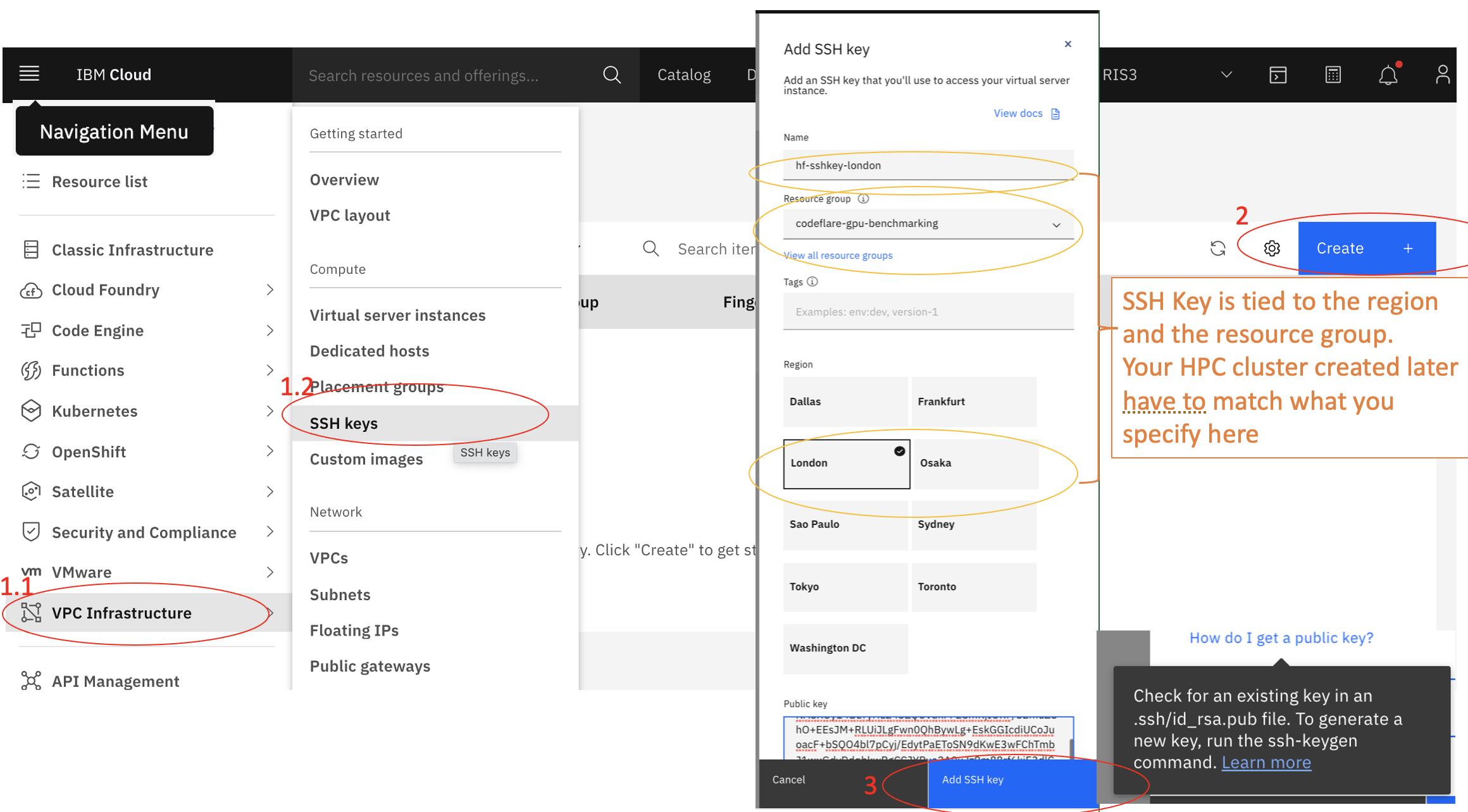
Please remember your ssh key name (e.g., demo-ssh-key), the resource group name and the region you have selected. You will need to use those in the next step when creating a cluster.
Create Your IBM Cloud API Key
This step allows you to create an API key from IBM Cloud. The API key is usually kept on the user’s local machine, which can be used as an authentication mechanism for IBM Cloud API calls. Without the API key, many API calls would require you to re-authenticate with other, more cumbersome, mechanisms. API keys are not bound to any specific datacenter.
Go to Manage > Access (IAM)
Click API keys
Click Create an IBM Cloud API key
3.1. Enter a name for your API key and Click Create
3.2. Then, click Show to display the API key. Or, click Copy to copy and save it for later, or click Download
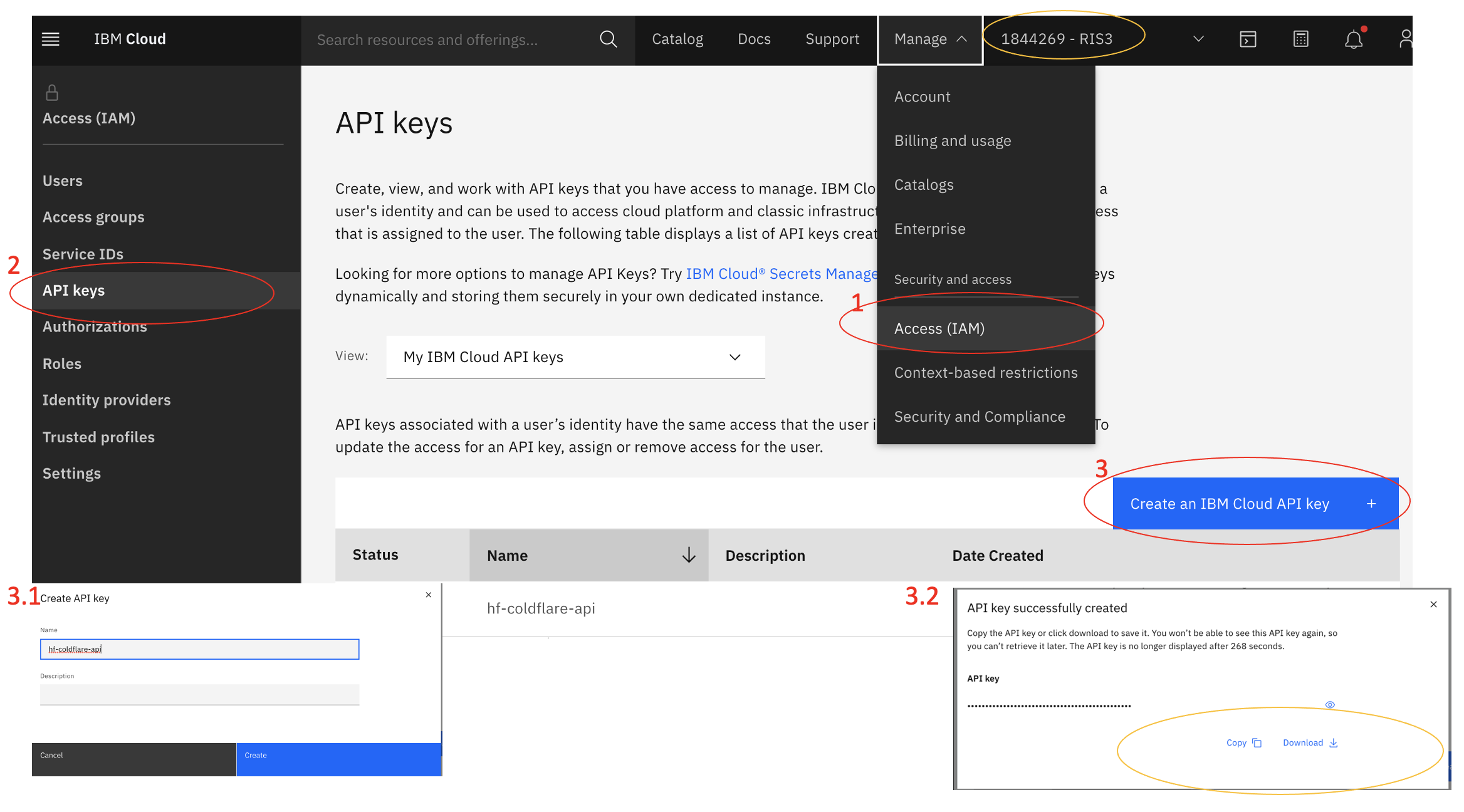
Please keep the API key saved in a secure place. You will need to use this in the next step when creating the cluster.