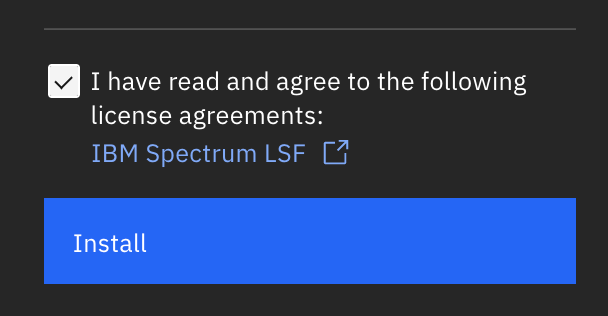Create Your Cluster using IBM Spectrum LSF automation package
After you sign in to https://cloud.ibm.com/ with your account, search “HPC” or “Spectrum LSF” in IBM Cloud catalog. Find “IBM Spectrum LSF” and select the service. It will lead you to the HPC Cluster solution page. The tile can also be directly accessed from here.
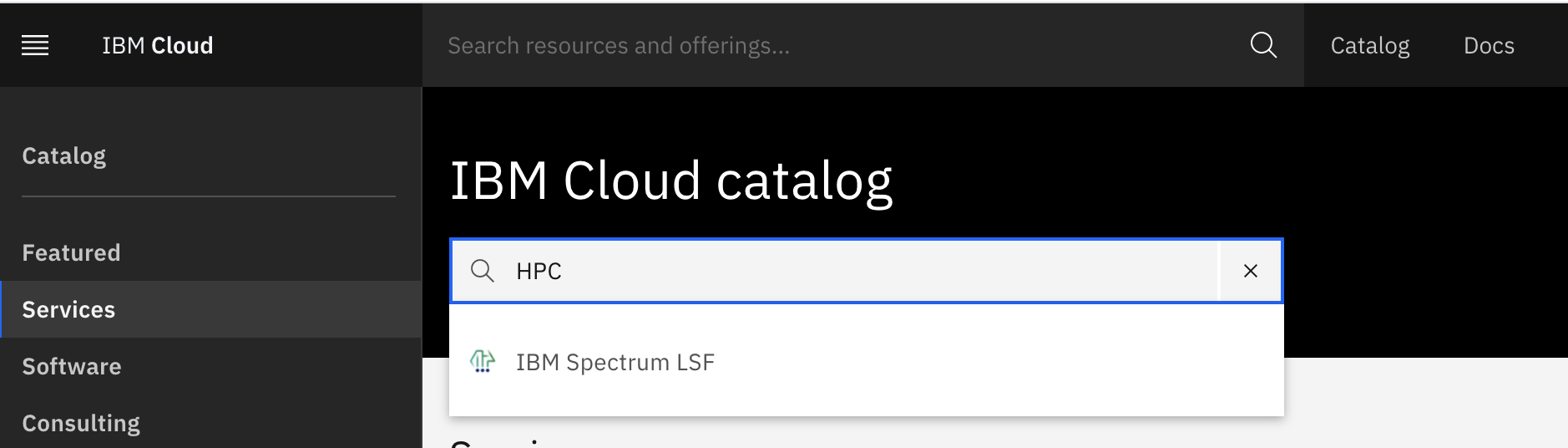
Scroll down to the Configure your workspace section.
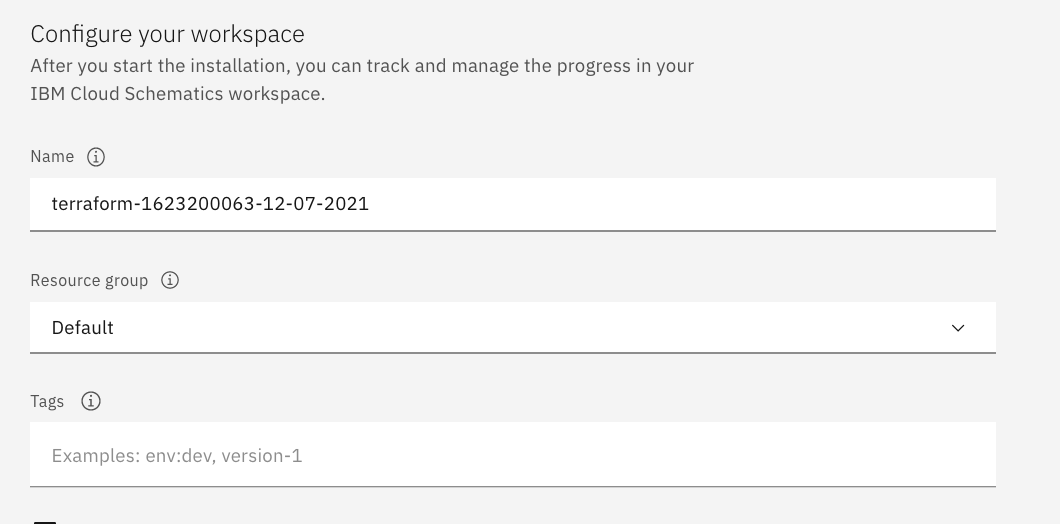
Scroll down to the Set the deployment values section. You will need to fill out three fields in this Parameters without default values section.
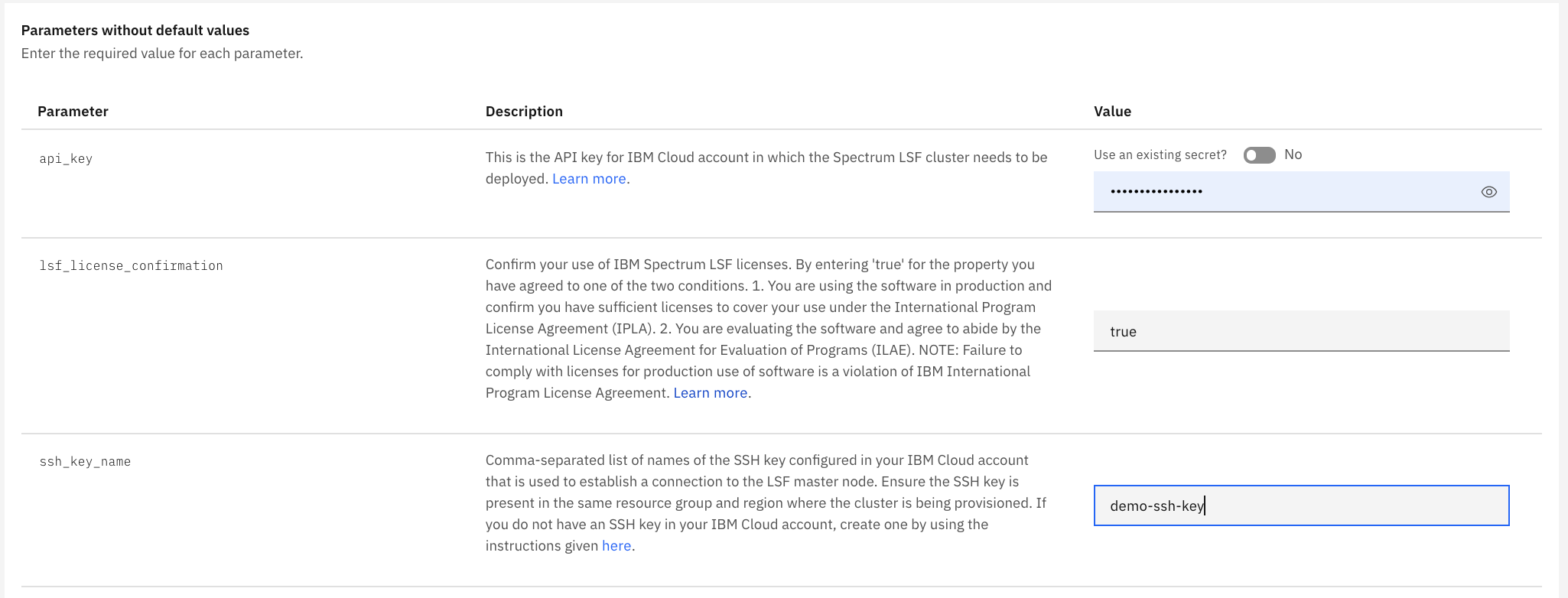
You can toggle Use an existing secret to No for the api_key parameter and paste your api key saved earlier. Enter “true” for lsf_license_confirmatin and your ssh_key_name (e.g.: demo-ssh-key).
Continue with the Parameters with default values section. Though you can leave most of the parameters with default values, you need to modify a few parameters depending on your cloud account and ssh key.
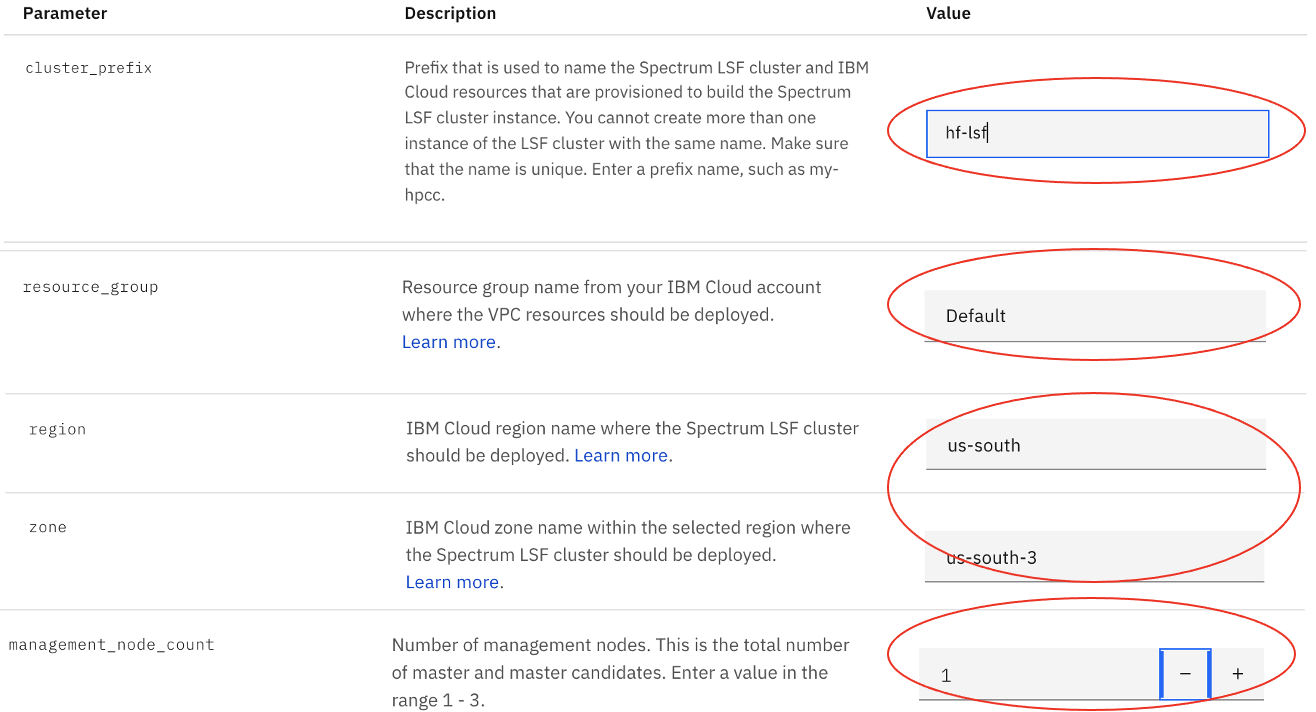
- Please select a cluster_prefix string that would be unique to you (e.g.: use your initial here).
- The resource group value needs to be consistent with the one which you use to create your SSH key.
- The region (may not be required in the future) and zone need to match where your ssh key is created in the previous step.
- A list of supported regions: eu-de,eu-gb,us-east,us-south
- Each region has 3 zones (e.g.: us-east-1, us-east-2, us-east-3 for the us-east region)
- Please just use 1 for management_node_count.
To learn more about cluster configuration parameters, please refer to this tutorial in Step 4.
Now you are ready to create the cluster. In the bottom right corner of the page, select the license agreements button and click Install. It will lead to your Schematics workspace and will take few minutes for your cluster to be ready.