Introduction: Provisionning A Kuberntese Infrastructure¶
This document describes how to provision the back-end infrastructure for your project.
As a prerequisite, Terraform should be installed on the machine used for the following operations.
The infrastructure consists on;
- A "Virtual Private Cloud" (VPC) on IBM Cloud.
- Either an OpenShift or an IKS cluster inside the VPC with all the requirements (e.g.: subnets, cidr...).
- A Database for PostgreSQL managed service (to be implemented).
- An instance of AppID service (to be implemented).
Step 1: Setting up the infrastructure - OpenShift Cluster¶
The steps to follow to provision the infrastrure are,
Step 1.1: Clone the following Github repository¶
git clone https://github.com/cloud-native-toolkit/iascable`
- Go to the cloned folder;
cd iascable
- Install the required modules and packages
npm install and npm run build
Step 1.2: Create the examples/baseline-openshift.yaml Yaml file¶
apiVersion: cloud.ibm.com/v1alpha1
kind: BillOfMaterial
metadata:
name: baseline-openshift
spec:
modules:
- name: ibm-resource-group
- name: ibm-vpc
- name: ibm-vpc-gateways
- name: ibm-vpc-subnets
alias: cluster-subnets
variables:
- name: subnet_count
value: 1
- name: subnet_label
value: cluster
- name: ibm-ocp-vpc
dependencies:
- name: subnets
ref: cluster-subnets
Step 1.3: Login into IBM Cloud¶
- Log into IBM Cloud
ibmcloud login
ibmcloud login --sso
Step 1.4: Generate the required YAML file¶
./iascable build -i ./examples/baseline-openshift.yaml
Step 1.5: Set Terraform and properties variables¶
- Edit the "/iascable/output/baseline-openshift.auto.tfvars" and enter values for the following parameters;
- resource_group_name
- ibmcloud_api_key
- region
- name_prefix
- namespace_name
## resource_group_name: The name of the resource group
resource_group_name="your-resource-group-name"
## region: The IBM Cloud region where the cluster will be/has been installed.
region="eu-de" (or other IBM Cloud regions)
## ibmcloud_api_key: The IBM Cloud api token
ibmcloud_api_key="your-ibm-cloud-api-key"
## namespace_name: The namespace that should be created
namespace_name="your-namesspace-name"
Save and quit the file.
- Edit the "credential.properties" file and complete it as the following;
# Add the values for the Credentials to access the IBM Cloud
# Instructions to access this information can be found in the README.MD
classic.username="your-ibm-cloud-account-ID"
classic.api.key="your-ibm-cloud-classic-api-key"
ibmcloud.api.key="your-ibm-cloud-api-key"
# Authentication to OCP can either be performed with username/password or token
# If token is provided it will take precedence
login.user=""
login.password=""
login.token=""
server.url=""
Save and quit the file.
Step 1.6: Provision the VPC & OpenShift cluster with Terraform¶
- Open a terminal window and run the following commands:
cd output/baseline-openshift/terraform
terraform init
terraform plan
terraform apply
Step 2: Setting up the infrastructure - IKS (IBM Kubernetes Services) Cluster¶
The steps to follow to provision the infrastrure are,
Step 2.1: Clone the following Github repository¶
git clone https://github.com/cloud-native-toolkit/iascable`
- Go to the cloned folder;
cd iascable
- Install the required modules and packages
npm install and npm run build
Step 2.2: Create the examples/baseline-iks.yaml Yaml file;¶
apiVersion: cloud.ibm.com/v1alpha1
kind: BillOfMaterial
metadata:
name: baseline-openshift
spec:
modules:
- name: ibm-resource-group
- name: ibm-vpc
- name: ibm-vpc-gateways
- name: ibm-vpc-subnets
alias: cluster-subnets
variables:
- name: subnet_count
value: 1
- name: subnet_label
value: cluster
- name: ibm-ocp-vpc
dependencies:
- name: subnets
ref: cluster-subnets
Step 2.3: Log into IBM Cloud¶
ibmcloud login --sso
ibmcloud login
Step 2.4: Generate the required YAML file¶
./iascable build -i ./examples/baseline-iks.yaml
Step 2.5: Set Terraform and properties variables¶
- Edit the "/iascable/output/baseline-iks.auto.tfvars" and enter values for the following parameters;
- resource_group_name
- ibmcloud_api_key
- region
## resource_group_name: The name of the resource group
resource_group_name="your-resource-group-name"
## region: The IBM Cloud region where the cluster will be/has been installed.
region="eu-de" (or other IBM Cloud regions)
## ibmcloud_api_key: The IBM Cloud api token
ibmcloud_api_key="your-ibm-cloud-api-key"
Save and quit the file.
- Edit the "credential.properties" file and complete it as the following;
# Add the values for the Credentials to access the IBM Cloud
# Instructions to access this information can be found in the README.MD
classic.username="your-ibm-cloud-account-ID"
classic.api.key="your-ibm-cloud-classic-api-key"
ibmcloud.api.key="your-ibm-cloud-api-key"
# Authentication to OCP can either be performed with username/password or token
# If token is provided it will take precedence
login.user=""
login.password=""
login.token=""
server.url=""
Save and quit the file.
Step 2.6: Provision the VPC & IKS cluster with Terraform¶
cd output/baseline-openshift/terraform
terraform init
terraform plan
terraform apply

- VPC & Infrastructure provisioned by Terraform
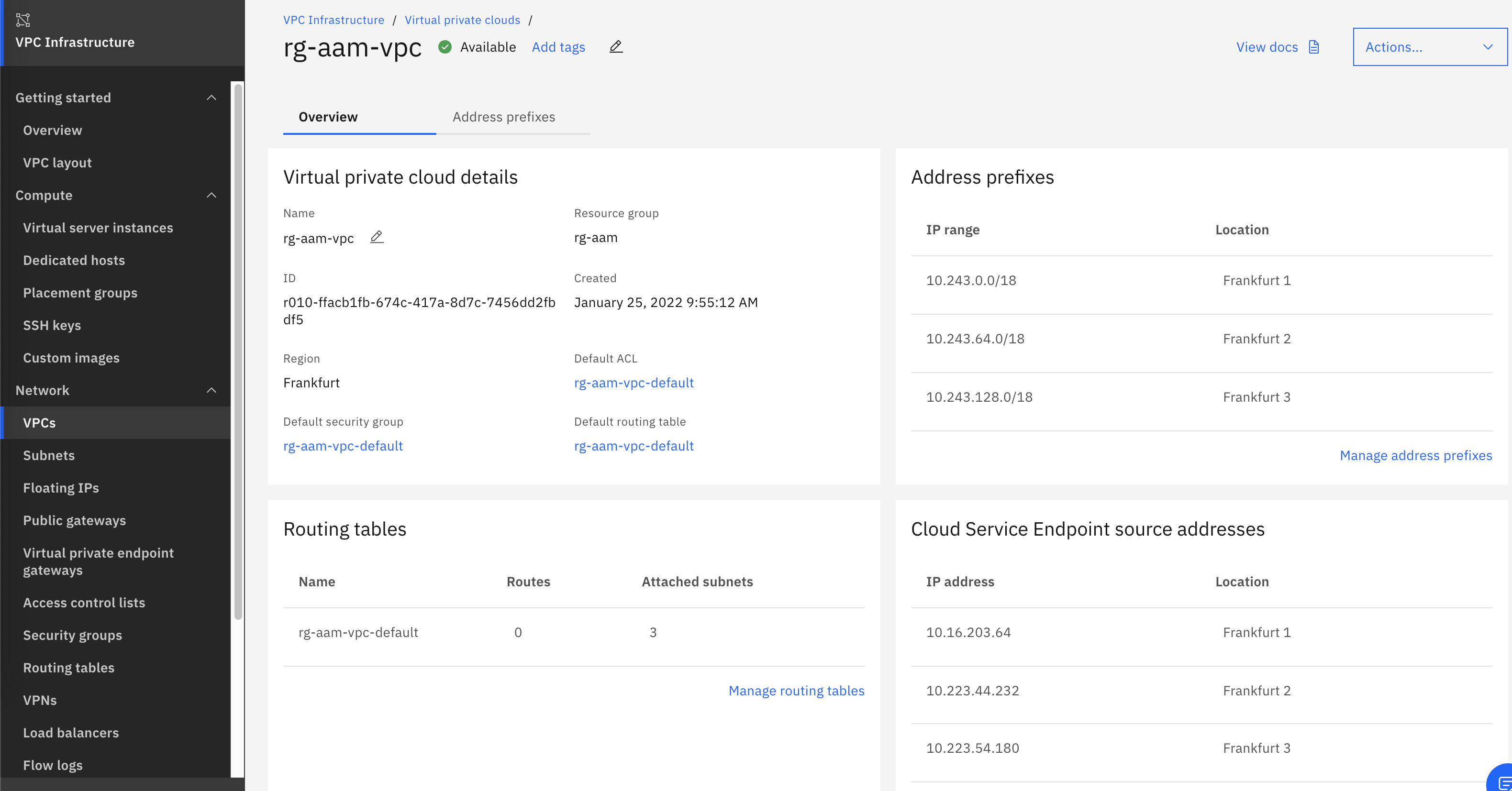
- VPC features

- VPC subnets

- IKS cluster provisoned with Terraform
Step 3: Optional - Changing some default variables¶
Step 3.1: Set the number of Worker Pools and Worker Nodes¶
In both OpenShift and IKS, the defaut configuration provides a cluster with 3 worker pools and 3 worker nodes per pool. If a smaller cluster is needed, for OpenShift the default value can be changed in sub folder "../baseline-openshift/terraform/variables.tf" through the "worker-count" variable.
variable "worker_count" {
type = number
description = "The number of worker nodes that should be provisioned for classic infrastructure"
default = 3
}
For IKS the default value can be changed in sub folder "../baseline-iks/terraform/variables.tf" through the "worker-count" same variable.
Step 3.2: Changing the default cluster flavor¶
For both OCP/IKS, the default values for the cluster falvor are set in the same "variables.tf" as mentioned above. For a change of the cluster flavor, modify the "cluster_flavor" variable (https://cloud.ibm.com/docs/containers?topic=containers-clusters).
variable "cluster_flavor" {
type = string
description = "The machine type that will be provisioned for classic infrastructure"
default = "bx2.4x16"
}
To obtain the list of available flavors for IKS clusters proceed as follows;
ibmcloud login (or ibmcloud login --sso if not done already)
ibmcloud target -g <resource_group_name>
ibmcloud ks locations
Example output:
❯ ibmcloud ks locations
VPC Infrastructure Zones
Zone Metro Country Geography
eu-gb-3 London (lon) United Kingdom (uk) Europe (eu)
jp-tok-2 Tokyo (tok) Japan (jp) Asia Pacific (ap)
eu-de-1 Frankfurt (fra) Germany (de) Europe (eu)
us-east-3 Washington DC (wdc) United States (us) North America (na)
ca-tor-3 Toronto (tor) Canada (ca) North America (na)
br-sao-3 Sao Paulo (sao) Brazil (br) South America (sa)
ca-tor-2 Toronto (tor) Canada (ca) North America (na)
jp-osa-2 Osaka (osa) Japan (jp) Asia Pacific (ap)
us-east-2 Washington DC (wdc) United States (us) North America (na)
au-syd-3 Sydney (syd) Australia (au) Asia Pacific (ap)
au-syd-2 Sydney (syd) Australia (au) Asia Pacific (ap)
jp-osa-1 Osaka (osa) Japan (jp) Asia Pacific (ap)
br-sao-2 Sao Paulo (sao) Brazil (br) South America (sa)
eu-gb-1 London (lon) United Kingdom (uk) Europe (eu)
eu-de-3 Frankfurt (fra) Germany (de) Europe (eu)
jp-tok-3 Tokyo (tok) Japan (jp) Asia Pacific (ap)
au-syd-1 Sydney (syd) Australia (au) Asia Pacific (ap)
br-sao-1 Sao Paulo (sao) Brazil (br) South America (sa)
jp-osa-3 Osaka (osa) Japan (jp) Asia Pacific (ap)
us-south-2 Dallas (dal) United States (us) North America (na)
jp-tok-1 Tokyo (tok) Japan (jp) Asia Pacific (ap)
ca-tor-1 Toronto (tor) Canada (ca) North America (na)
eu-gb-2 London (lon) United Kingdom (uk) Europe (eu)
us-east-1 Washington DC (wdc) United States (us) North America (na)
us-south-1 Dallas (dal) United States (us) North America (na)
us-south-3 Dallas (dal) United States (us) North America (na)
eu-de-2 Frankfurt (fra) Germany (de) Europe (eu)
Classic Infrastructure Zones
Zone Metro Country Geography
mil01 Milan (mil) Italy (it) Europe (eu)
osl01 Oslo (osl) Norway (no) Europe (eu)
osa23 Osaka (osa)† Japan (jp) Asia Pacific (ap)
lon06 London (lon)† United Kingdom (uk) Europe (eu)
lon02 London (lon)† United Kingdom (uk) Europe (eu)
che01 Chennai (che) India (in) Asia Pacific (ap)
lon04 London (lon)† United Kingdom (uk) Europe (eu)
seo01 Seoul (seo) Korea (kr) Asia Pacific (ap)
dal12 Dallas (dal)† United States (us) North America (na)
dal10 Dallas (dal)† United States (us) North America (na)
wdc04 Washington DC (wdc)† United States (us) North America (na)
osa21 Osaka (osa)† Japan (jp) Asia Pacific (ap)
osa22 Osaka (osa)† Japan (jp) Asia Pacific (ap)
sjc03 San Jose (sjc) United States (us) North America (na)
mex01 Mexico City (mex-cty) Mexico (mex) North America (na)
syd04 Sydney (syd)† Australia (au) Asia Pacific (ap)
hkg02 Hong Kong (hkg-mtr) Hong Kong (hkg) Asia Pacific (ap)
mon01 Montreal (mon) Canada (ca) North America (na)
tok04 Tokyo (tok)† Japan (jp) Asia Pacific (ap)
par01 Paris (par) France (fr) Europe (eu)
syd01 Sydney (syd)† Australia (au) Asia Pacific (ap)
wdc07 Washington DC (wdc)† United States (us) North America (na)
ams03 Amsterdam (ams) Netherlands (nl) Europe (eu)
fra04 Frankfurt (fra)† Germany (de) Europe (eu)
tor01 Toronto (tor) Canada (ca) North America (na)
fra05 Frankfurt (fra)† Germany (de) Europe (eu)
sjc04 San Jose (sjc) United States (us) North America (na)
tok02 Tokyo (tok)† Japan (jp) Asia Pacific (ap)
hou02 Houston (hou) United States (us) North America (na)
sao01 Sao Paulo (sao) Brazil (br) South America (sa)
lon05 London (lon)† United Kingdom (uk) Europe (eu)
tok05 Tokyo (tok)† Japan (jp) Asia Pacific (ap)
wdc06 Washington DC (wdc)† United States (us) North America (na)
syd05 Sydney (syd)† Australia (au) Asia Pacific (ap)
dal13 Dallas (dal)† United States (us) North America (na)
sng01 Singapore (sng-mtr) Singapore (sng) Asia Pacific (ap)
fra02 Frankfurt (fra)† Germany (de) Europe (eu)
† denotes the zone is in a multizone region.
>>ibmcloud ks flavors --zone eu-de-1
For more information about these flavors, see 'https://ibm.biz/flavors'
Name Cores Memory Network Speed OS Server Type Storage Secondary Storage Flavor Class Provider
bx2.16x64 16 64GB 16Gbps UBUNTU_18_64 virtual 100GB 0B bx2 vpc-gen2
bx2.2x8† 2 8GB 4Gbps UBUNTU_18_64 virtual 100GB 0B bx2 vpc-gen2
bx2.32x128 32 128GB 16Gbps UBUNTU_18_64 virtual 100GB 0B bx2 vpc-gen2
bx2.48x192 48 192GB 16Gbps UBUNTU_18_64 virtual 100GB 0B bx2 vpc-gen2
bx2.4x16 4 16GB 8Gbps UBUNTU_18_64 virtual 100GB 0B bx2 vpc-gen2
bx2.8x32 8 32GB 16Gbps UBUNTU_18_64 virtual 100GB 0B bx2 vpc-gen2
cx2.16x32 16 32GB 16Gbps UBUNTU_18_64 virtual 100GB 0B cx2 vpc-gen2
cx2.2x4† 2 4GB 4Gbps UBUNTU_18_64 virtual 100GB 0B cx2 vpc-gen2
cx2.32x64 32 64GB 16Gbps UBUNTU_18_64 virtual 100GB 0B cx2 vpc-gen2
cx2.48x96 48 96GB 16Gbps UBUNTU_18_64 virtual 100GB 0B cx2 vpc-gen2
cx2.4x8† 4 8GB 8Gbps UBUNTU_18_64 virtual 100GB 0B cx2 vpc-gen2
cx2.8x16 8 16GB 16Gbps UBUNTU_18_64 virtual 100GB 0B cx2 vpc-gen2
mx2.128x1024 128 1024GB 16Gbps UBUNTU_18_64 virtual 100GB 0B mx2 vpc-gen2
mx2.16x128 16 128GB 16Gbps UBUNTU_18_64 virtual 100GB 0B mx2 vpc-gen2
mx2.2x16† 2 16GB 4Gbps UBUNTU_18_64 virtual 100GB 0B mx2 vpc-gen2
mx2.32x256 32 256GB 16Gbps UBUNTU_18_64 virtual 100GB 0B mx2 vpc-gen2
mx2.48x384 48 384GB 16Gbps UBUNTU_18_64 virtual 100GB 0B mx2 vpc-gen2
mx2.4x32 4 32GB 8Gbps UBUNTU_18_64 virtual 100GB 0B mx2 vpc-gen2
mx2.64x512 64 512GB 16Gbps UBUNTU_18_64 virtual 100GB 0B mx2 vpc-gen2
mx2.8x64 8 64GB 16Gbps UBUNTU_18_64 virtual 100GB 0B mx2 vpc-gen2
Put the desired flavor in the file.
For the OpenShift clusters the command is (https://cloud.ibm.com/docs/containers?topic=containers-clusters);
ibmcloud oc flavors --zone ZONE --provider (classic | vpc-gen2) [--show-storage] [--output json] [-q]
Example:
ibmcloud oc flavors --zone us-south-1 --provider vpc-gen2