Navigator:
- Workshop Description
- Lab 1: Create your Cloud Environment
- Lab 2: Deploy Kafka via Script
- Lab 3: Deploy Postgres via Operator
- Lab 4: Deploy Sample Application
- Lab 5: Reactive Messaging with MicroProfile
- Lab 6: Server Sent Events
- Lab 7: Vert.x Event Bus
- Lab 8 (optional): Use distributed Logging
Lab 4: Deploy Sample Application
In this lab you’ll deploy the sample application which consists of three microservices and a web application.
Step 1: Create Project
Invoke the following command in the Cloud Shell to create a new project.
$ oc new-project cloud-native-starter
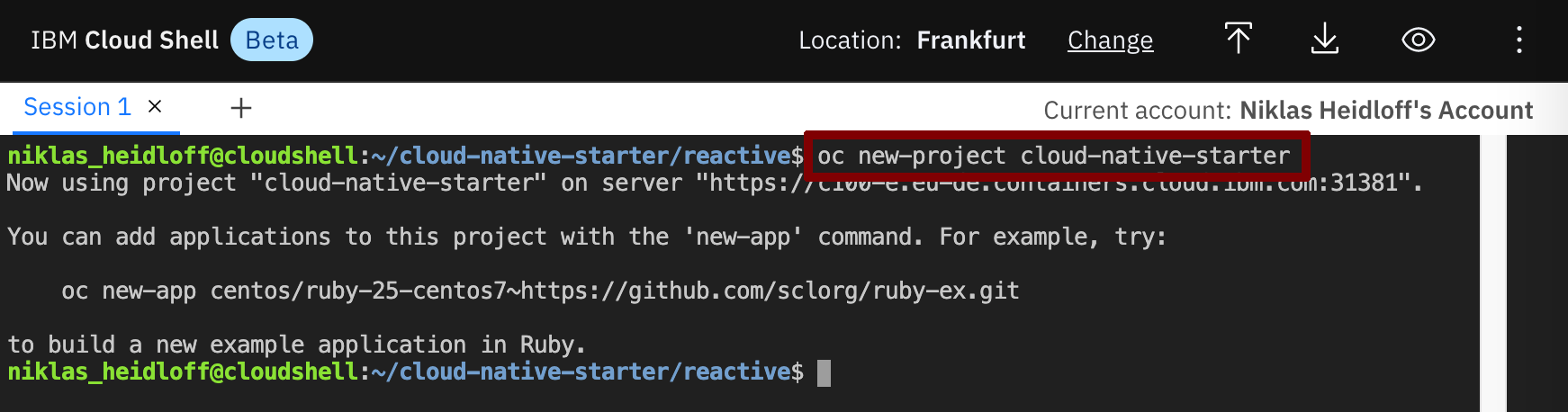
Step 2: Deploy Services and Web Application
Invoke the following command in the Cloud Shell to deploy the ‘Articles’ service.
$ ~/cloud-native-starter/reactive/os4-scripts/deploy-articles-reactive-postgres-via-oc.sh
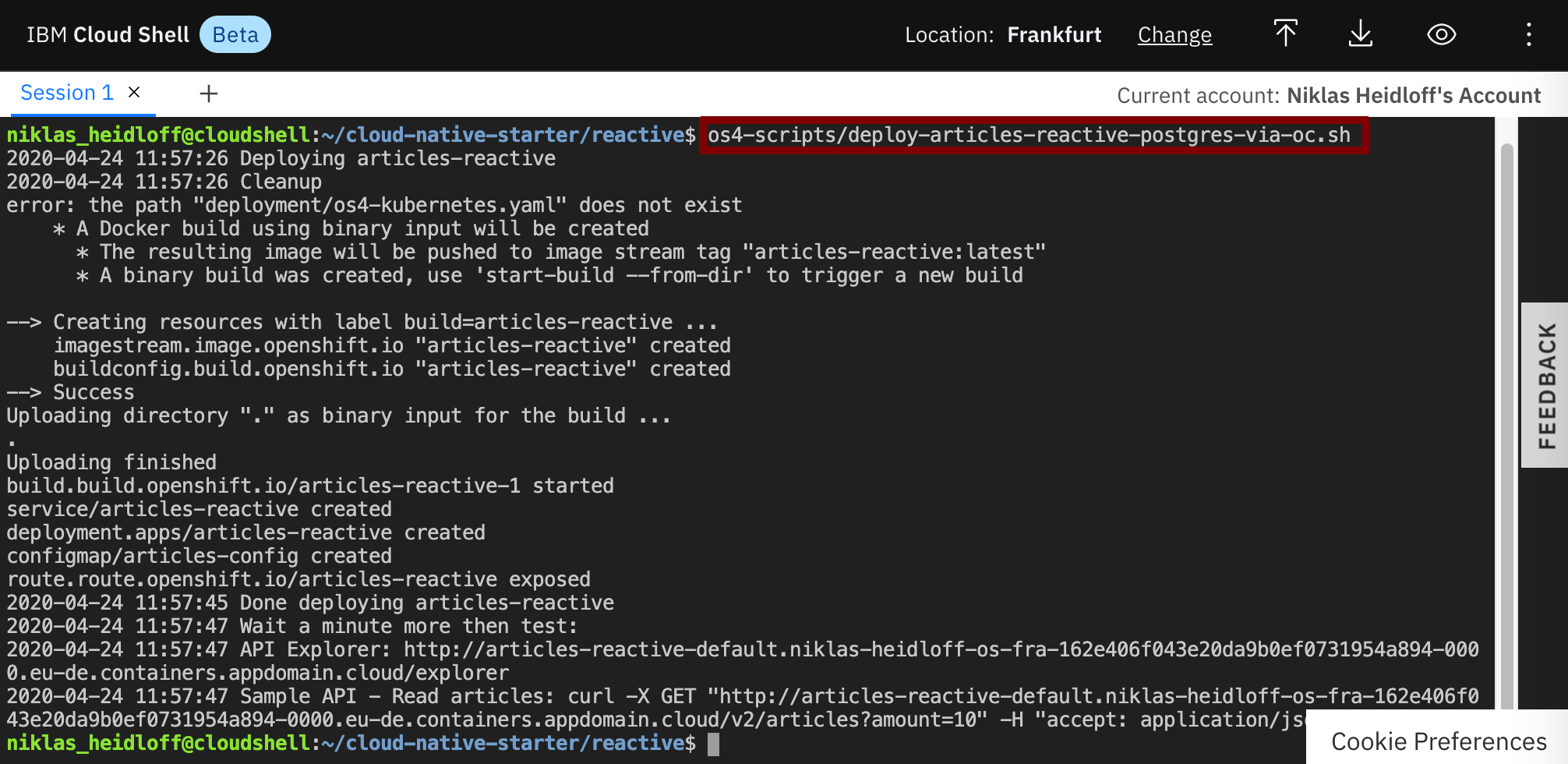
Invoke the following command in the Cloud Shell to deploy the ‘Authors’ service.
$ ~/cloud-native-starter/reactive/os4-scripts/deploy-authors-via-oc.sh
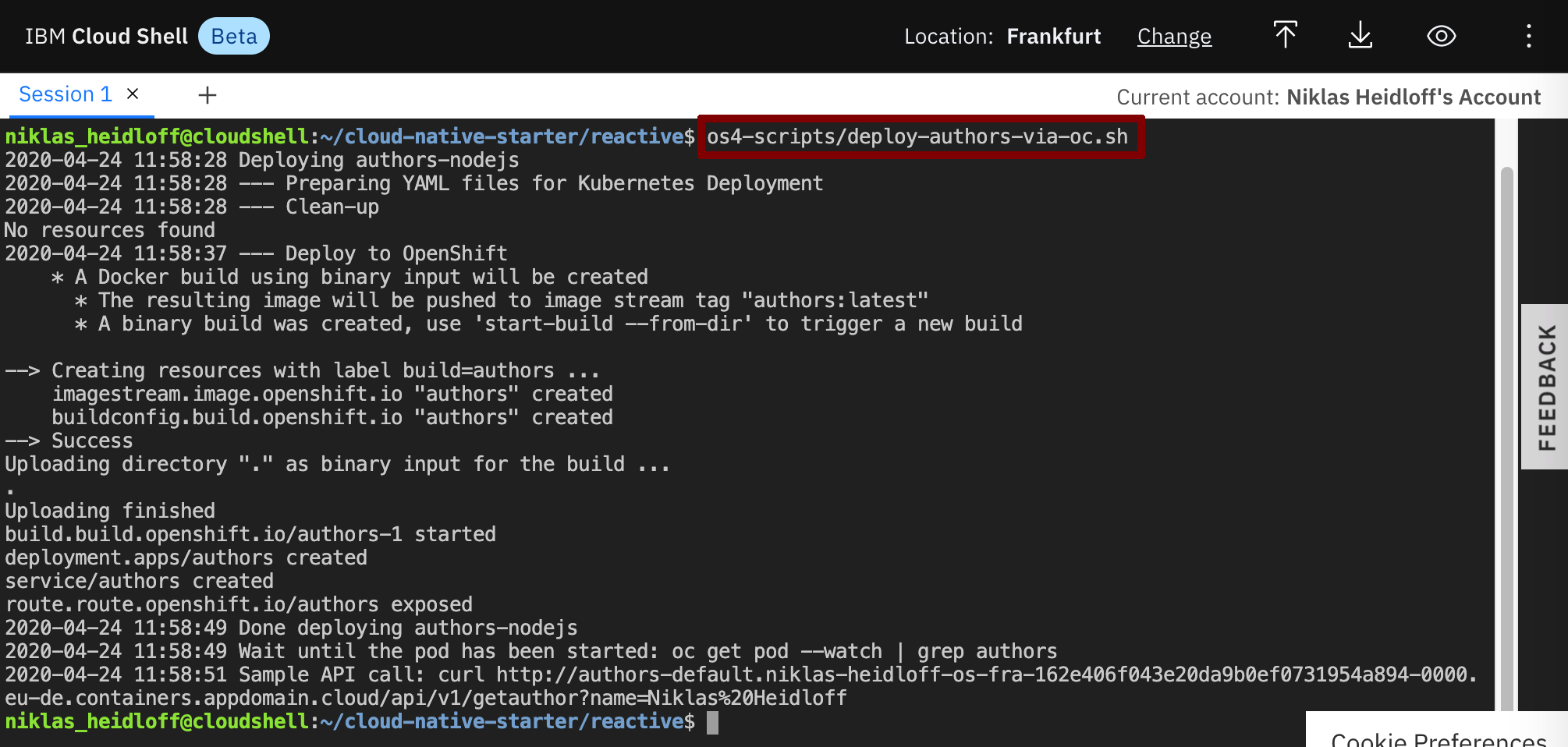
Invoke the following command in the Cloud Shell to deploy the ‘Web-API’ service.
$ ~/cloud-native-starter/reactive/os4-scripts/deploy-web-api-reactive-via-oc.sh
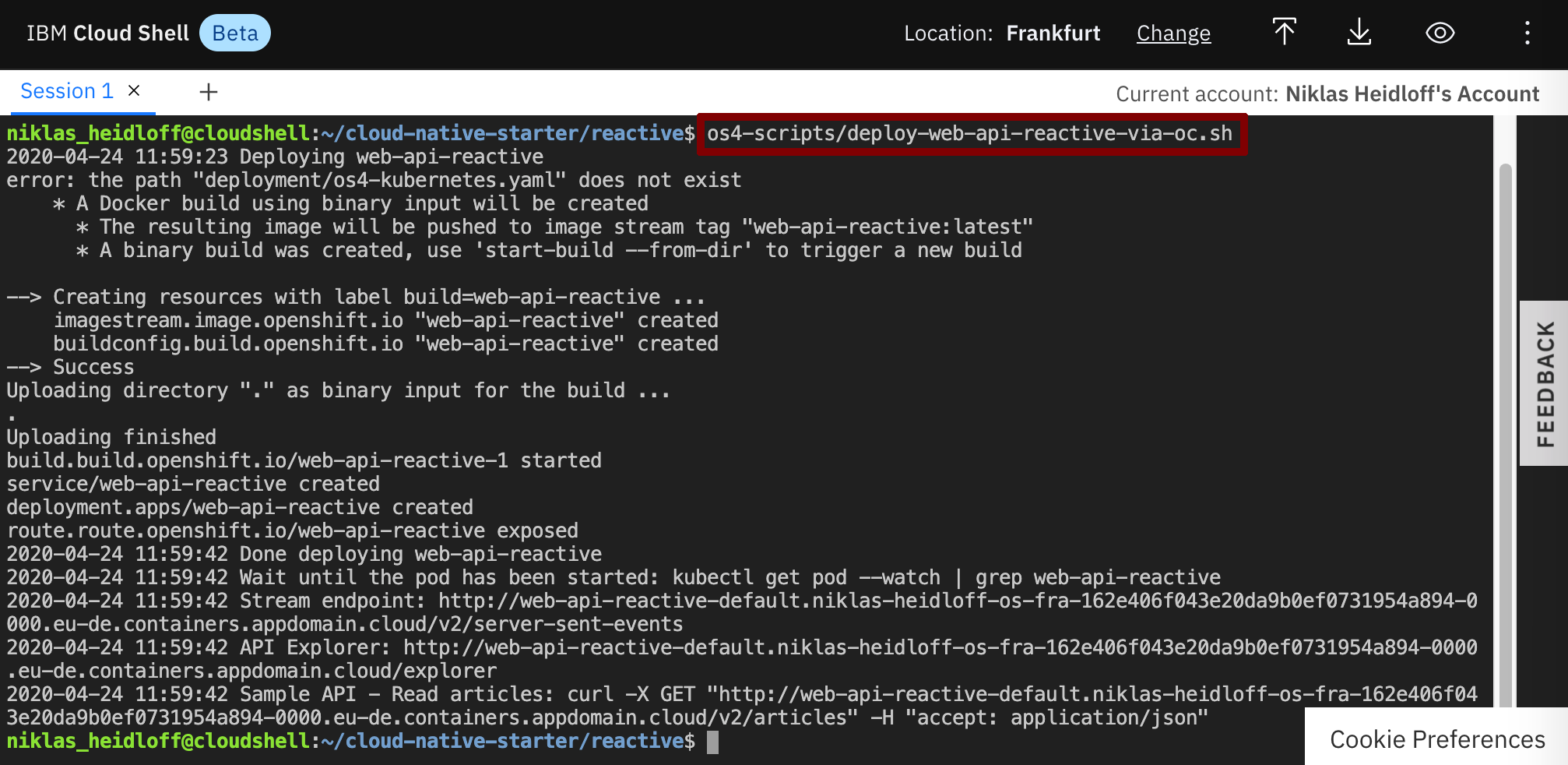
Invoke the following command in the Cloud Shell to deploy the web app.
$ ~/cloud-native-starter/reactive/os4-scripts/deploy-web-app-reactive-via-oc.sh
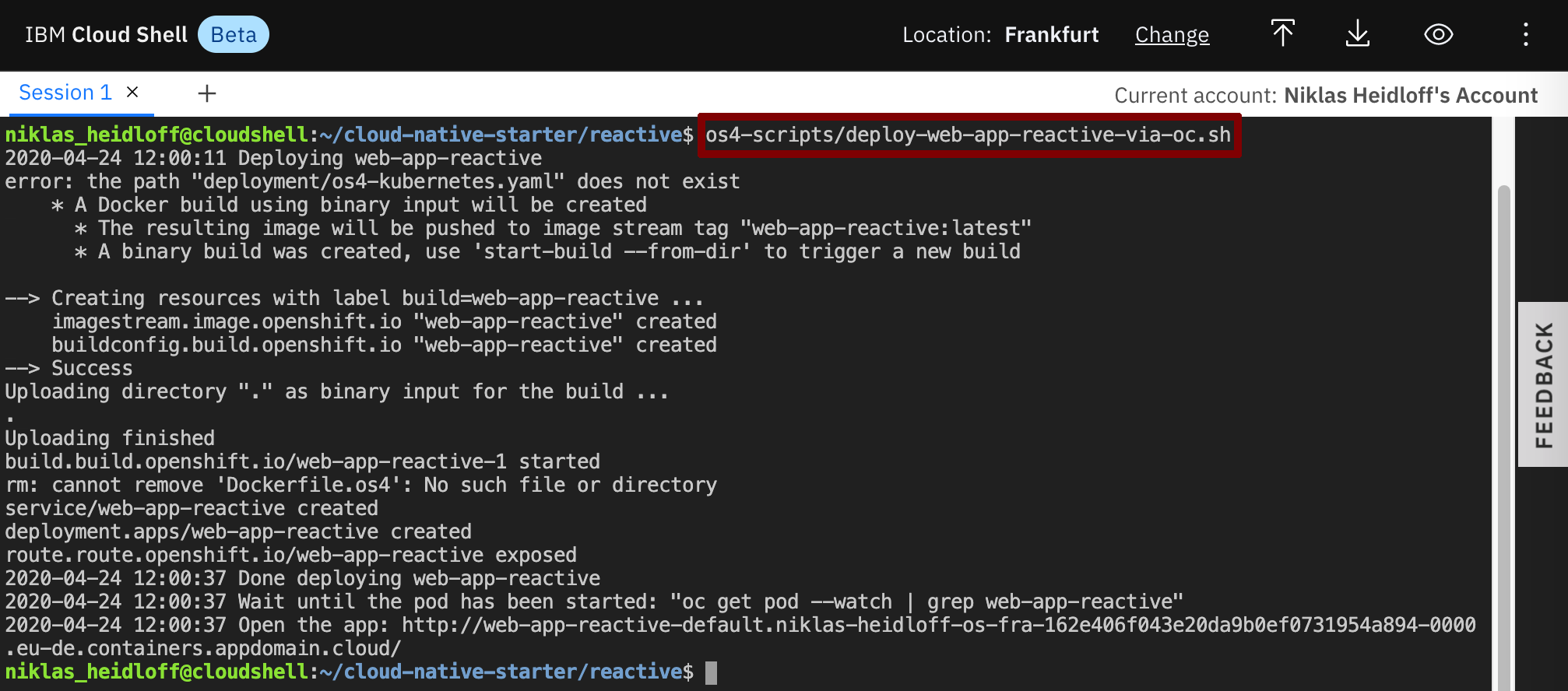
Step 3: Verify the Installation
Make sure all four pods in the ‘cloud-native-starter’ project are running. Note that it takes a couple of minutes until this happens.
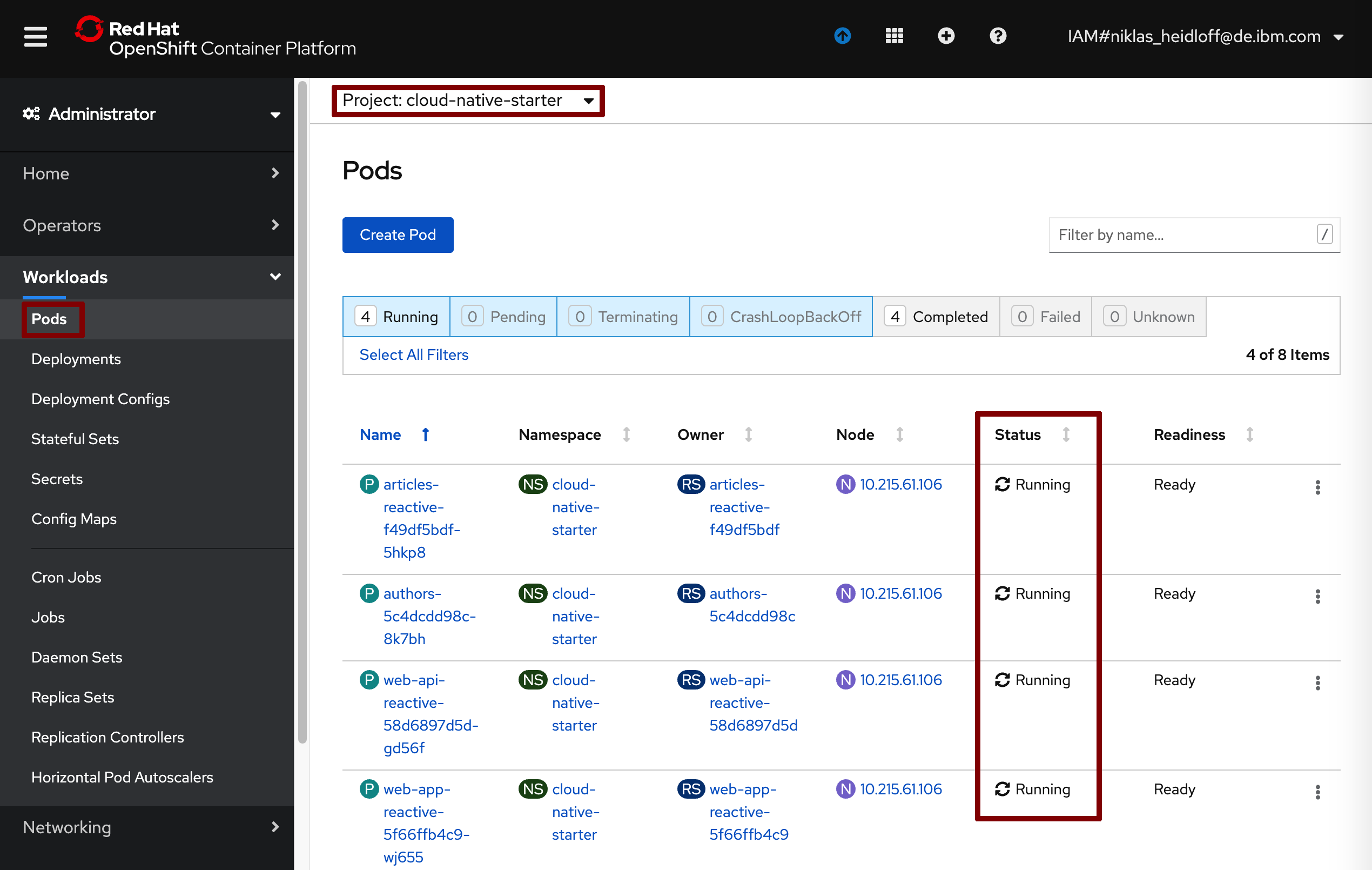
The previous steps have create build configs, builds and image streams.
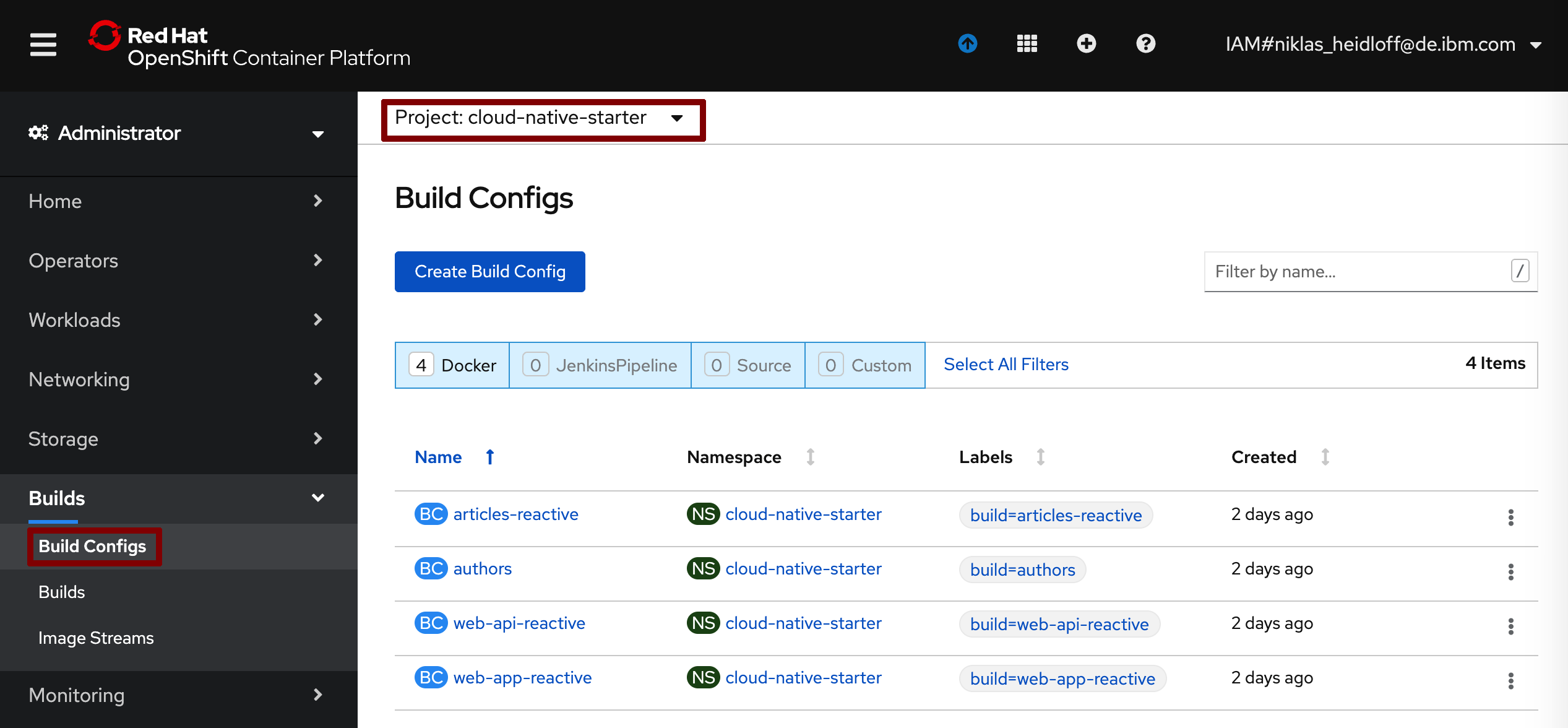
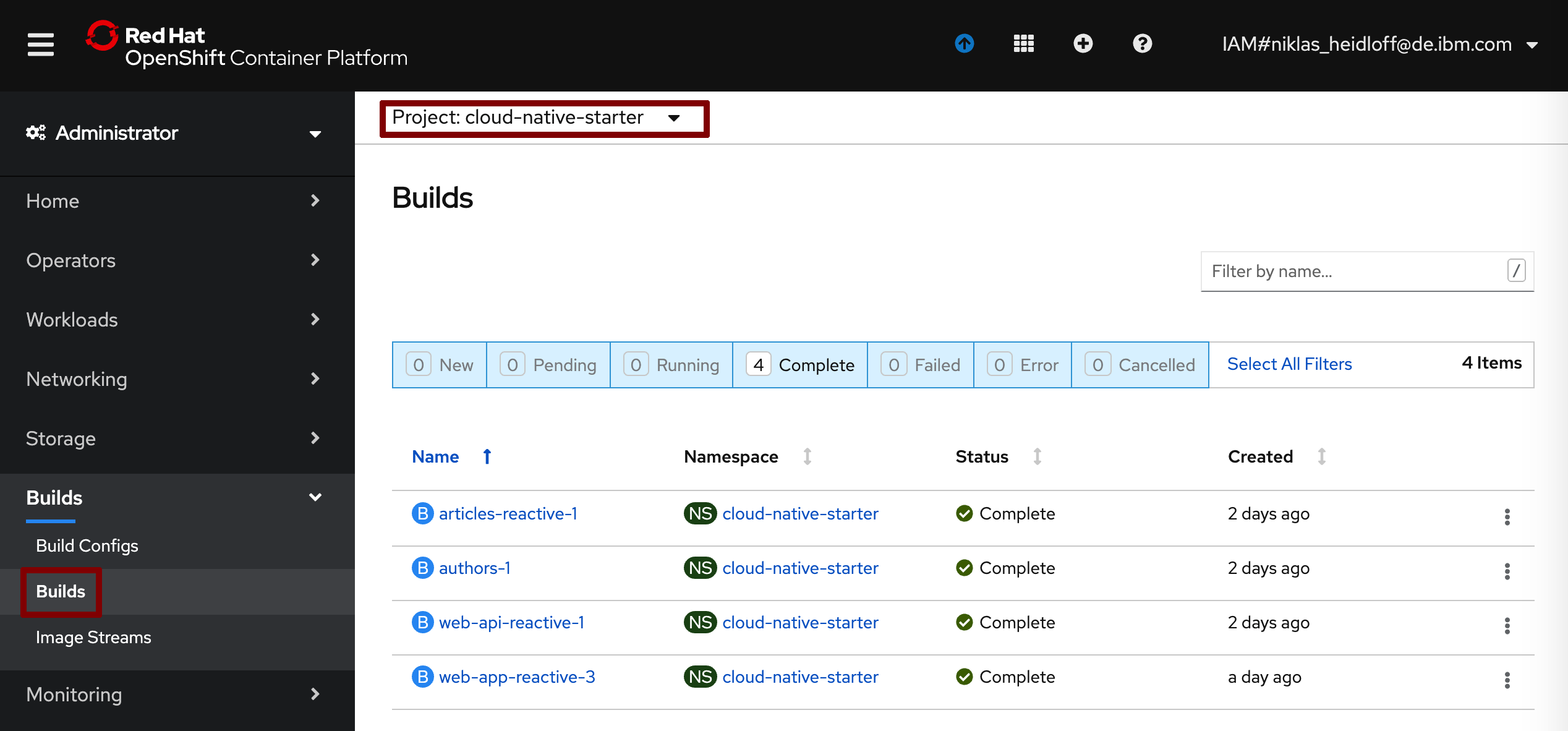
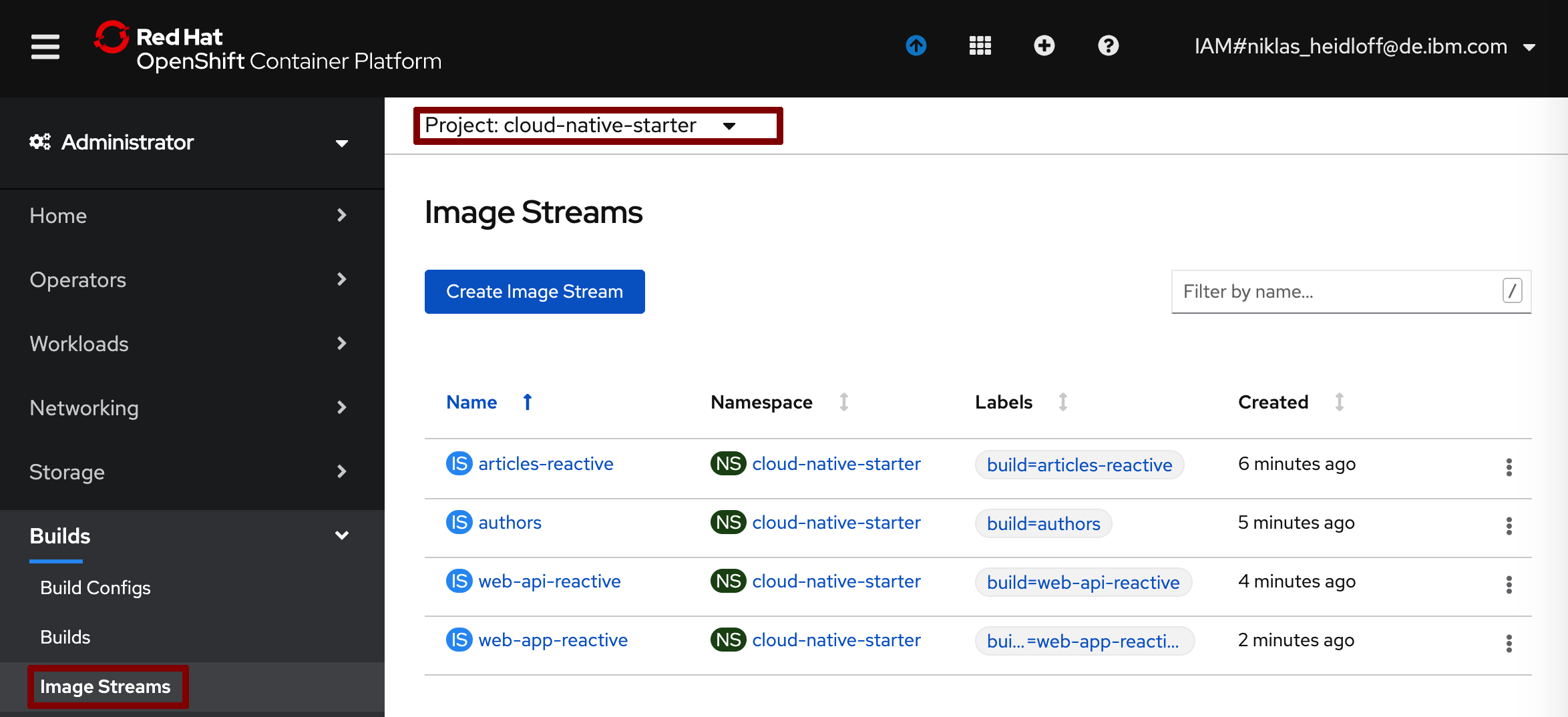
To launch the application get the URLs via the following command.
$ ~/cloud-native-starter/reactive/os4-scripts/show-urls.sh
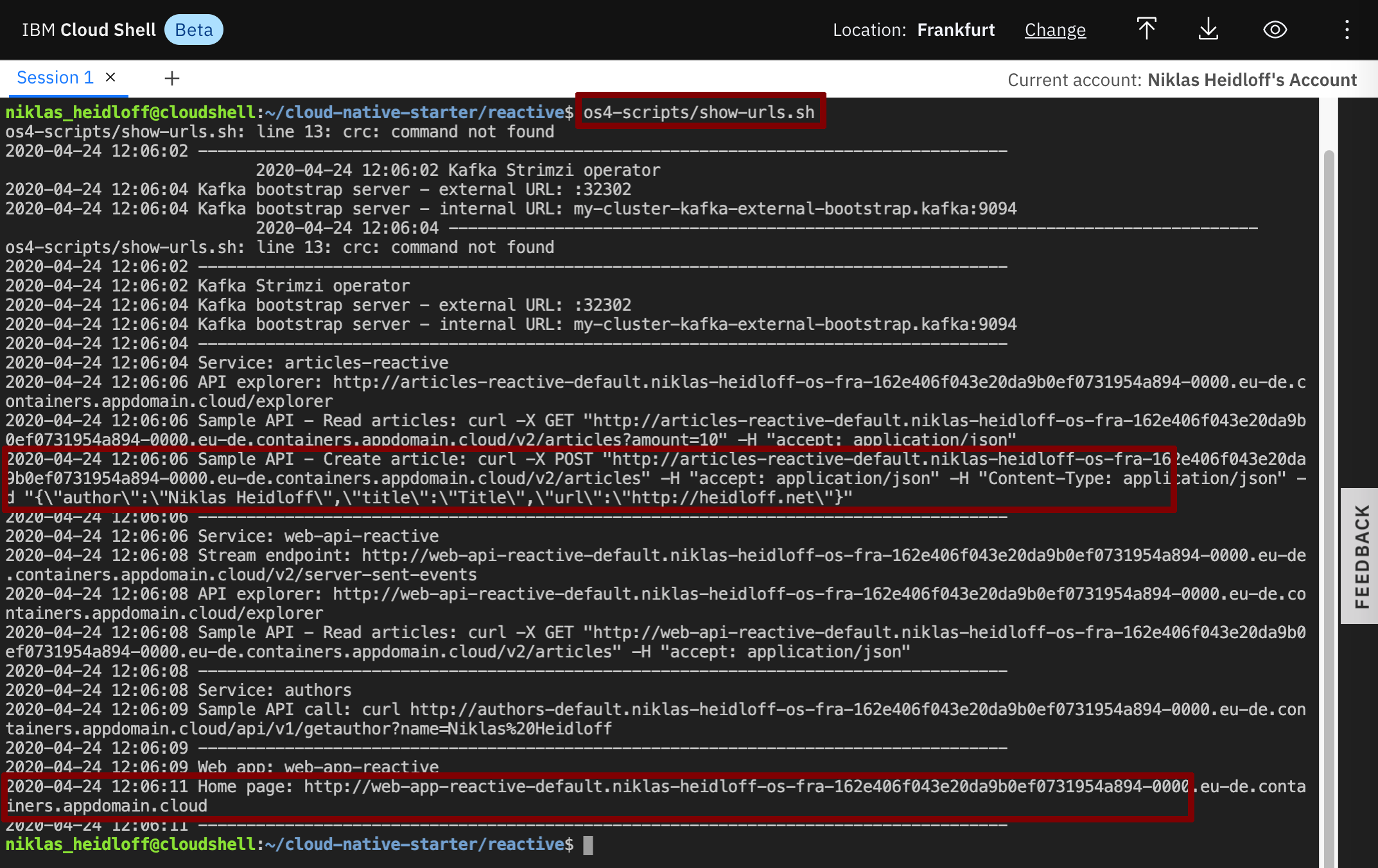
Open the web application in a browser. Then invoke the curl post command. The web application should show the new entry.
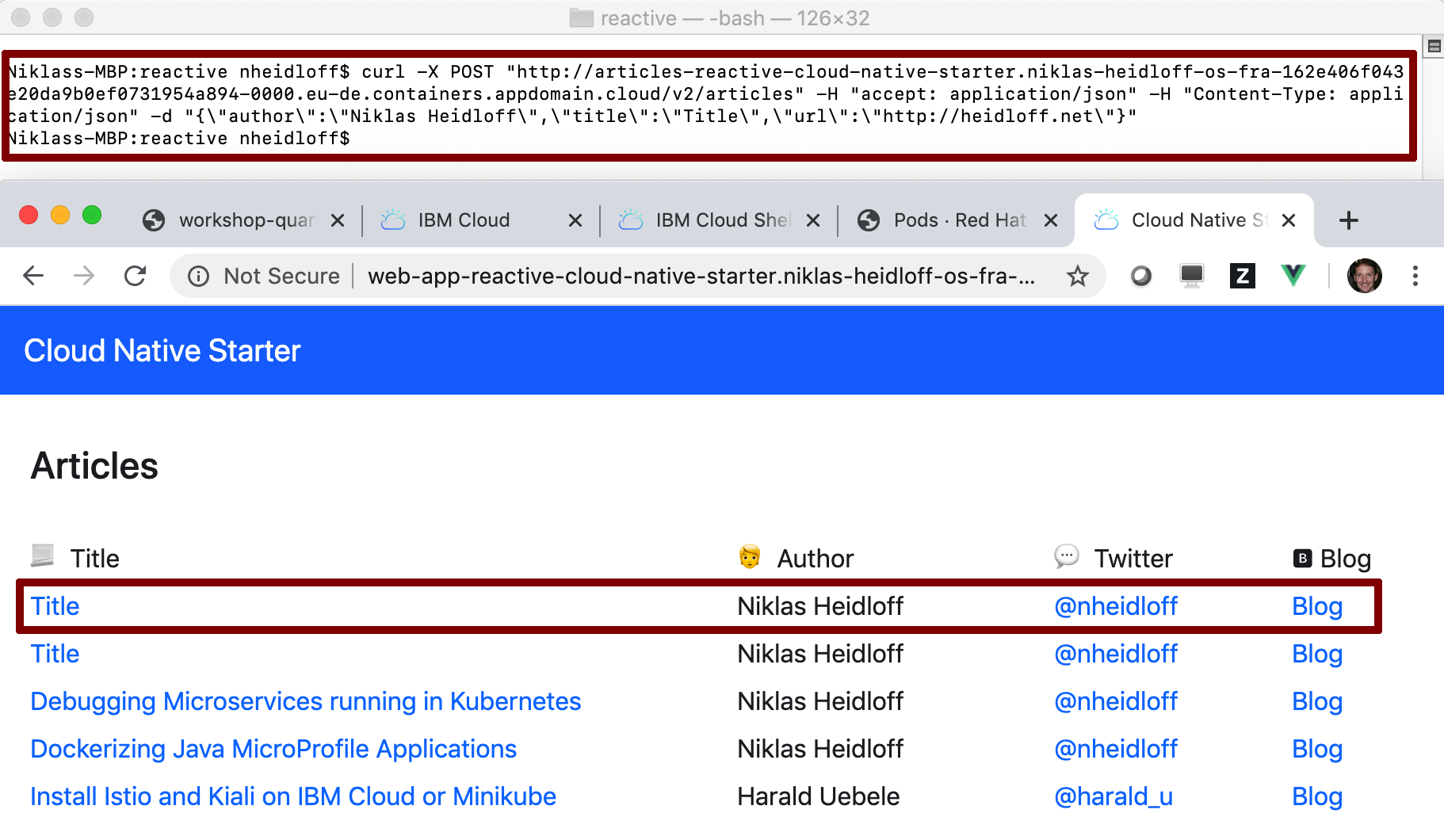
Continue with Lab 5: Reactive Messaging with MicroProfile