Lab 0 - Install Docker¶
Overview¶
In this lab, you will install docker. We will be using docker throughout the rest of the labs.
Prerequisites¶
None
Use Theia - Cloud IDE (With Docker)¶
- Go to https://labs.cognitiveclass.ai ,
- Sign up for CognitiveClass.ai using your
IBM id, - Login with your
IBM Id, - Select
Theia - Cloud IDE (With Docker), - Select
Terminal>New Terminal.
docker version
Optional: Install Docker Desktop¶
-
Navigate to Get Docker,
-
Select the option for your operating system or platform:
- Docker Desktop for Mac,
- Docker Desktop for Windows,
- Docker for Linux,
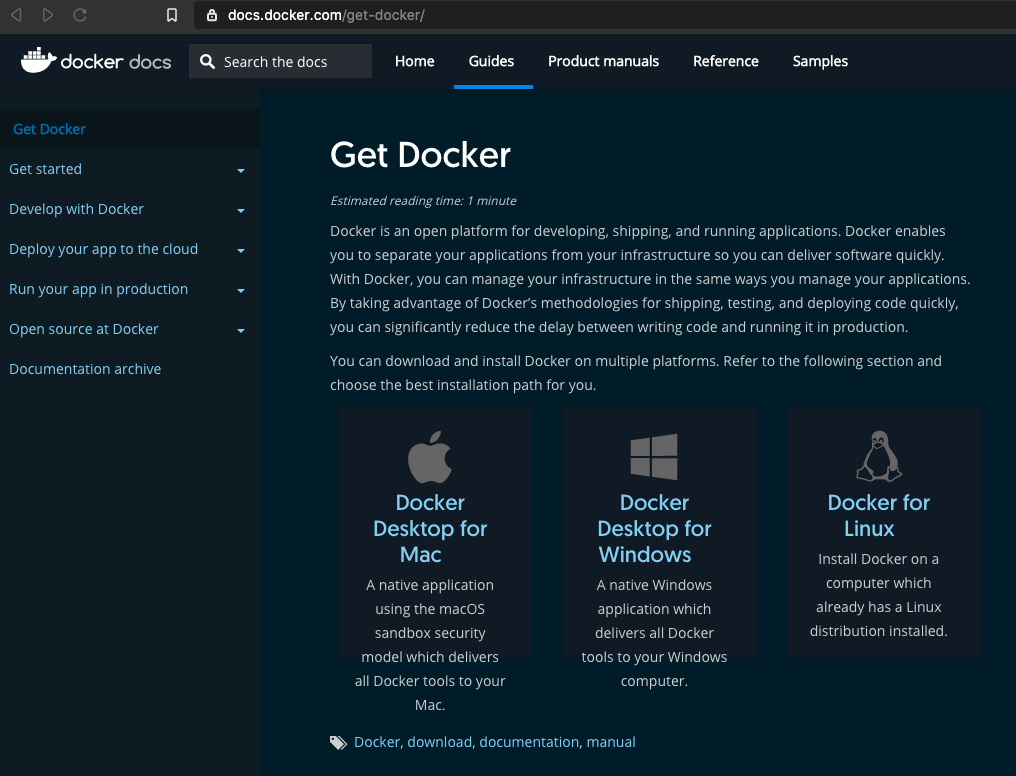
-
On this page you will find the installation for your operating systems. For example, if you are using a Mac, select "MacOS", to find the installation for the Mac platform.
-
For Mac, you are re-directed to https://hub.docker.com/editions/community/docker-ce-desktop-mac where you can click the
Get Stableedition,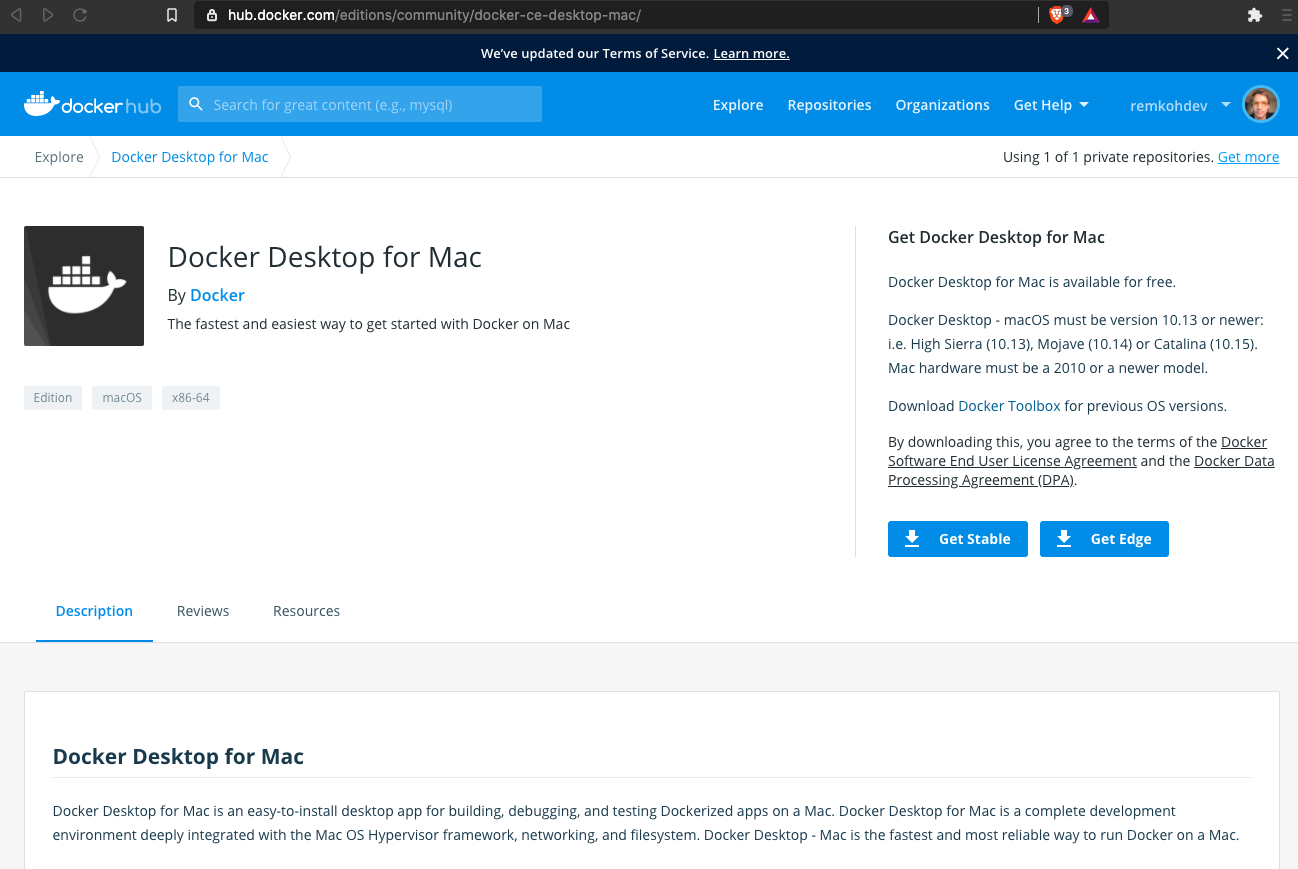
Optional: Use play-with-docker¶
If you don't want to install Docker, an alternative is to use Play-With-Docker. Play-With-Docker is a website where you can run terminals directly from your browser that have Docker installed. All of the labs for this course can be run on Play-With-Docker, though we recommend installing docker locally on your host, so that you can continue your docker journey when this course has completed. To use Play-With-Docker, navigate to Play-With-Docker in your browser.
Summary¶
By installing Docker, or alternatively, familiarizing yourself with Play with Docker, you are ready to complete the remaining labs in this course.