Mac¶
This guide explains how to install the IBM Envizi Emissions API add-in from an XML manifest file on macOS.
Open Finder
On the top menu bar, click Go
From the drop down menu that appears, click Go to folder
/Users/<username>/Library/Containers/com.microsoft.Excel/Data/Documents
Note
<username> should be replaced with the name of your Mac user
If the wef folder does not exist, right-click and create a folder called wef
Click on the wef folder to enter it
Place your downloaded manifest.xml file in the wef folder
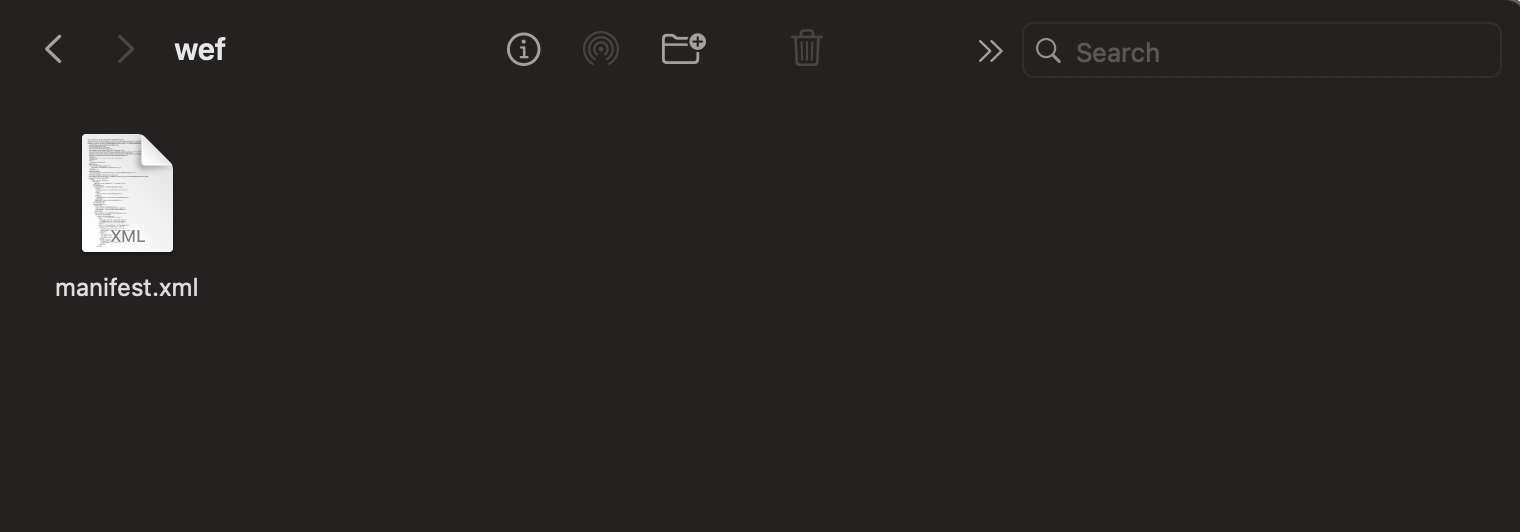
After successfully placing the manifest file, the add-in will appear in the Developer Add-in section.
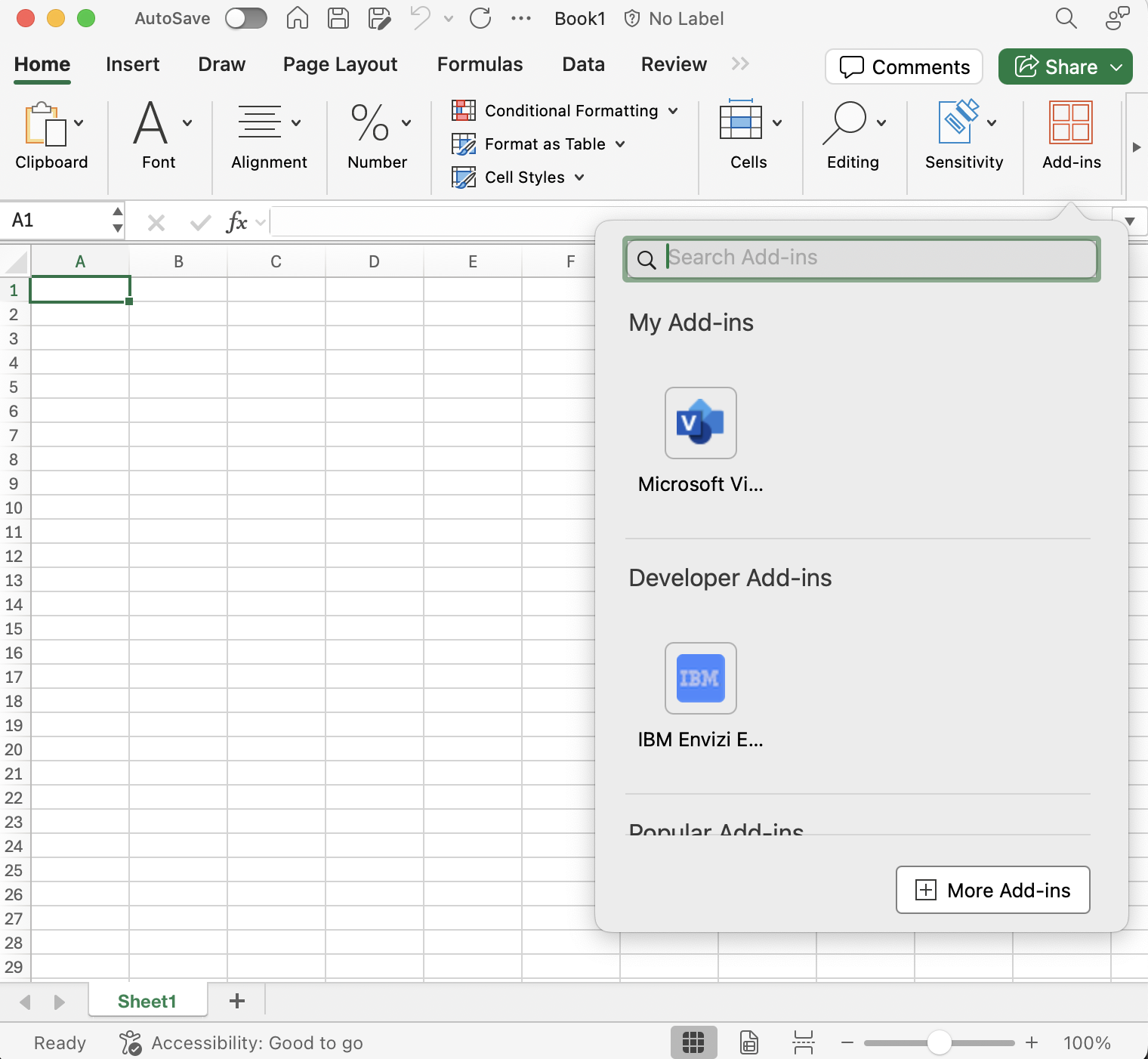
For more information please see the Microsoft 365 Office Add-in Mac documentation for Mac.
Troubleshooting¶
- Add-in not appearing
Make sure the manifest file is placed in the correct directory
Ensure Excel has been restarted after placing the manifest file
Next Steps¶
After installation, please refer to the Calculation Mode Tip section for optimizing your Excel configuration.
Please follow Usage documentation for next steps.