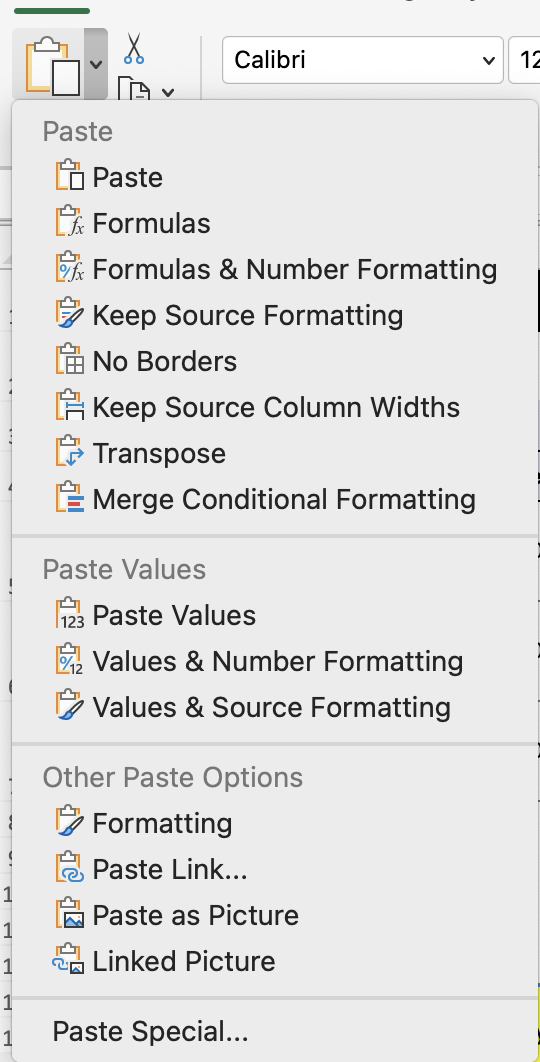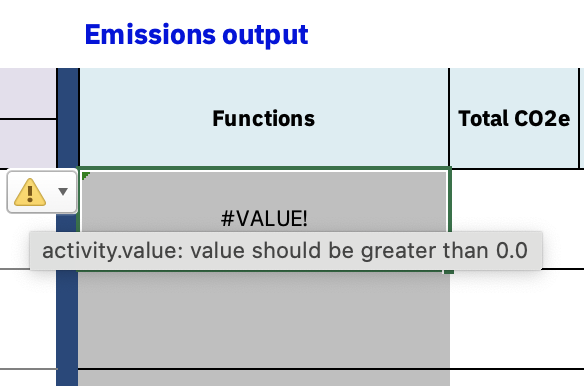Use¶
Logging In¶
After installation, launch the add-in by clicking the IBM Envizi for Excel Add-in button on the Excel ribbon.
When prompted, provide your credentials:
apiKey – API access key
tenantId – Tenant identifier
orgId – Organization identifier
Your credentials can be found on the Overview Dashboard by clicking on the View API Key button.
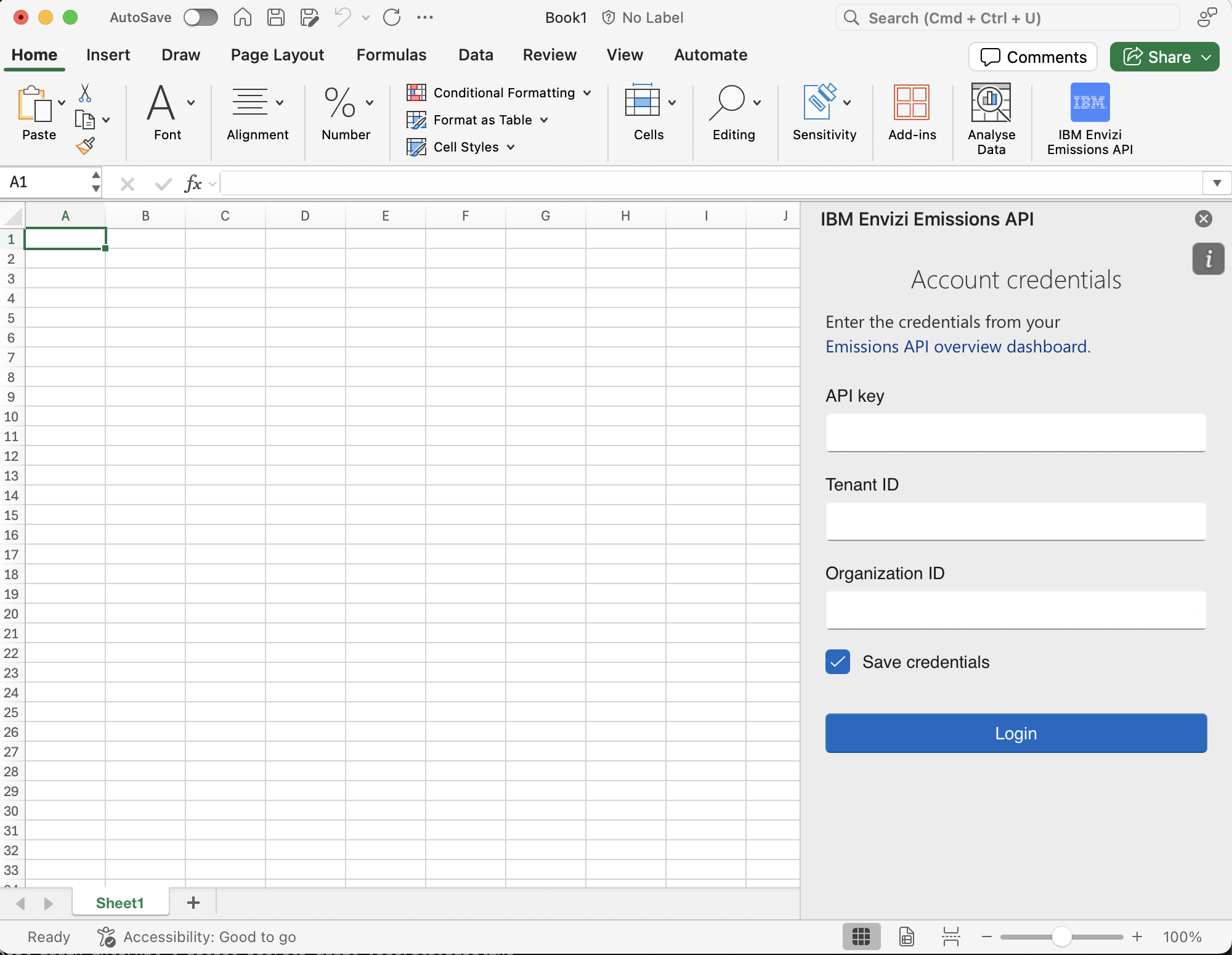
Once your credentials are validated, the main interface of the add-in becomes available:
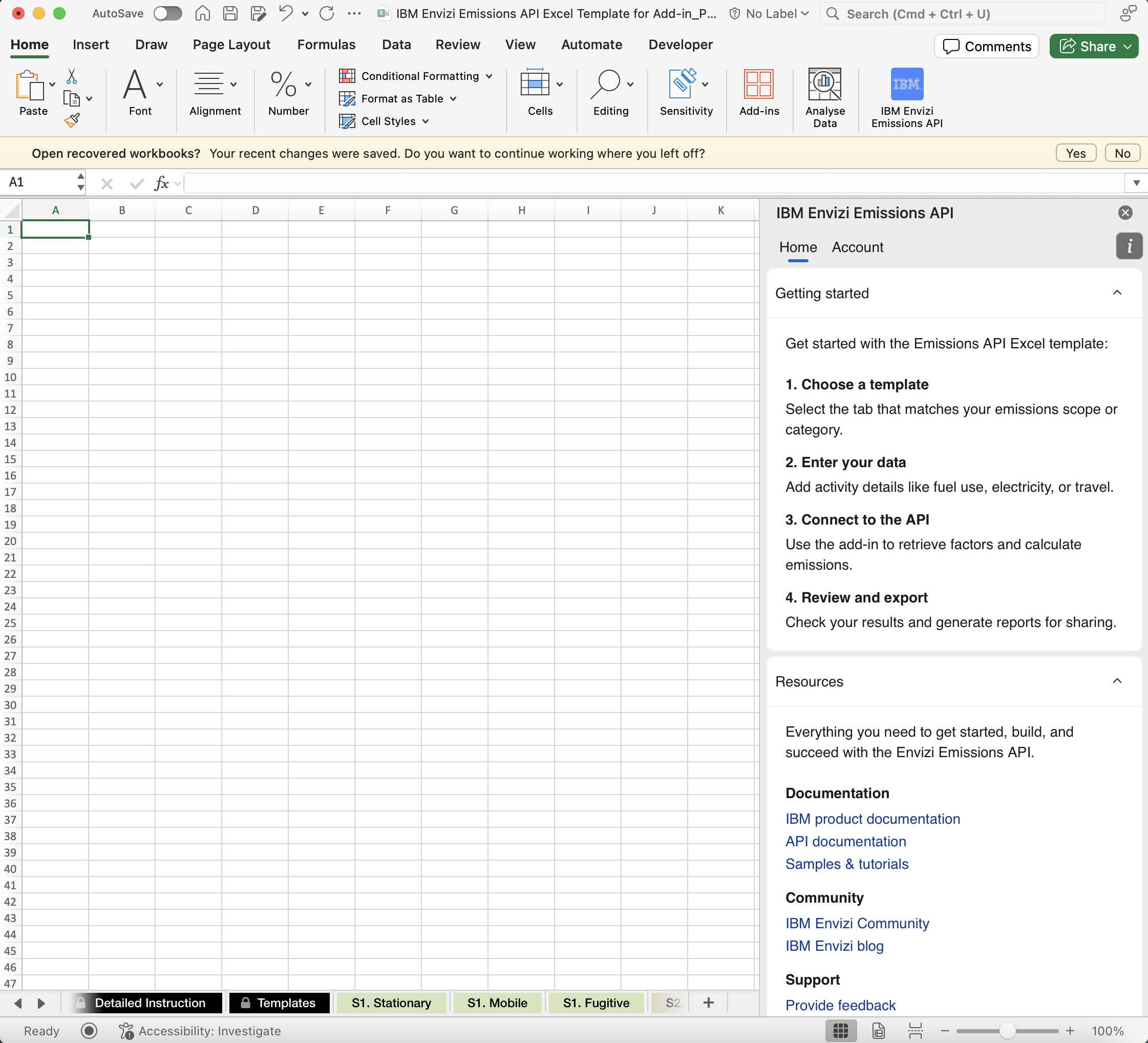
Working with Functions¶
The add-in provides custom Excel functions that retrieve and calculate emissions data.
Example: Stationary emissions
Users can enter a function such as:
=ENVIZI.STATIONARY(type, value, unit, country, [stateProvince], [date])
Parameters
type: Activity typevalue: Numeric activity valueunit: Unit of measurementcountry: ISO alpha-3 country codestateProvince(optional): State or province identifierdate(optional): Activity date
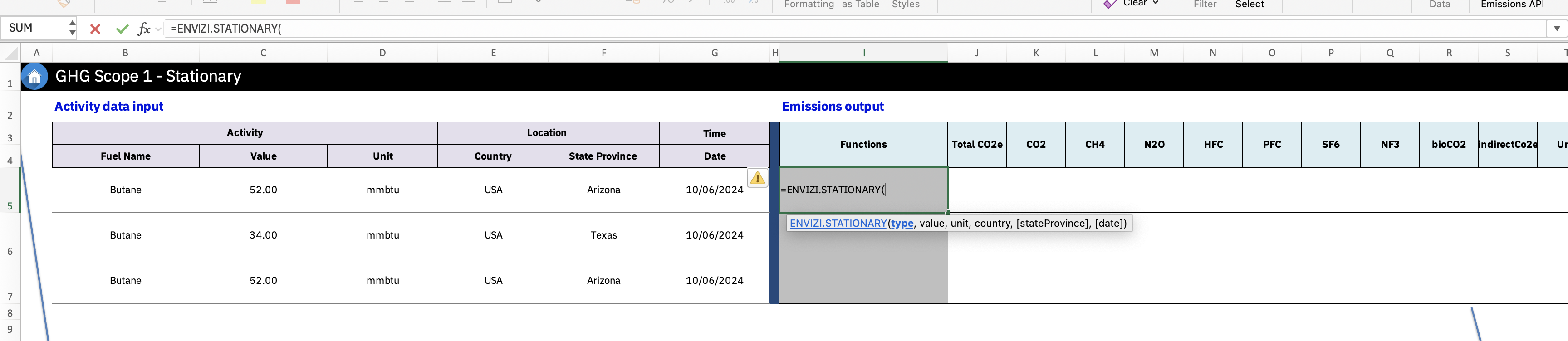
Note
Ensure that there are enough empty cells available to display the results. If sufficient space is not available, a spill error will occur.
Process
IBM Envizi for Excel processes the inputs and formats them for the IBM Envizi - Emissions API,
The IBM Envizi Emissions API calculates the emissions data,
The result is then returned and displayed in the Excel cell.

Exporting Results¶
To export computed results (without formulas):
Copy the cells containing the formulas.
Use Paste Values to paste only the calculated results into a new location.