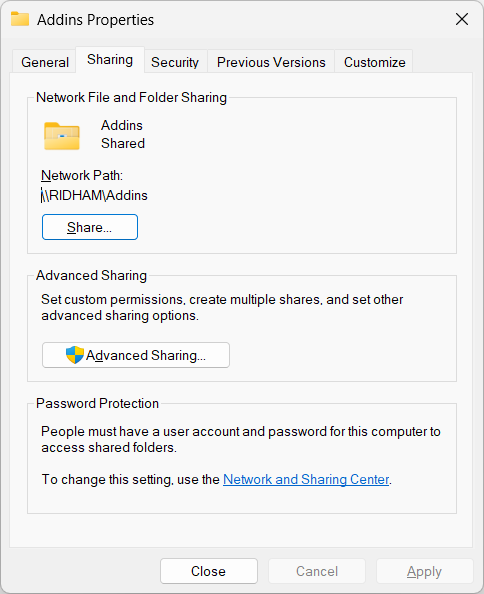Windows¶
This guide explains how to install an IBM Envizi Emissions API add-in from an XML manifest file on Windows using the Trusted Add-in Catalogs method.
Important
Requires Microsoft Excel 2021 or later
Step 1: Locate Your Manifest File¶
Make sure you already have the
manifest.xmlfileSave this file in an easy-to-access folder, such as:
C:\Addins\
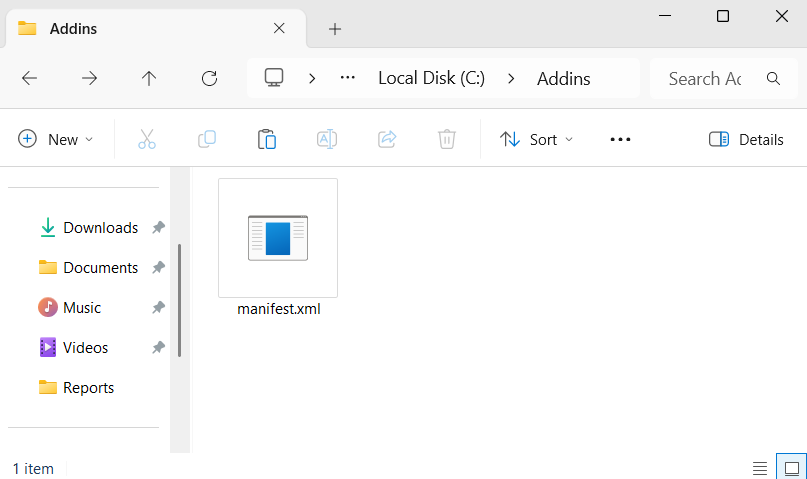
Step 3: Open Excel and Access Options¶
Launch Microsoft Excel.
Go to the File menu (top-left corner).
Scroll down and click Options (bottom-left of the menu).
A window called Excel Options will appear.
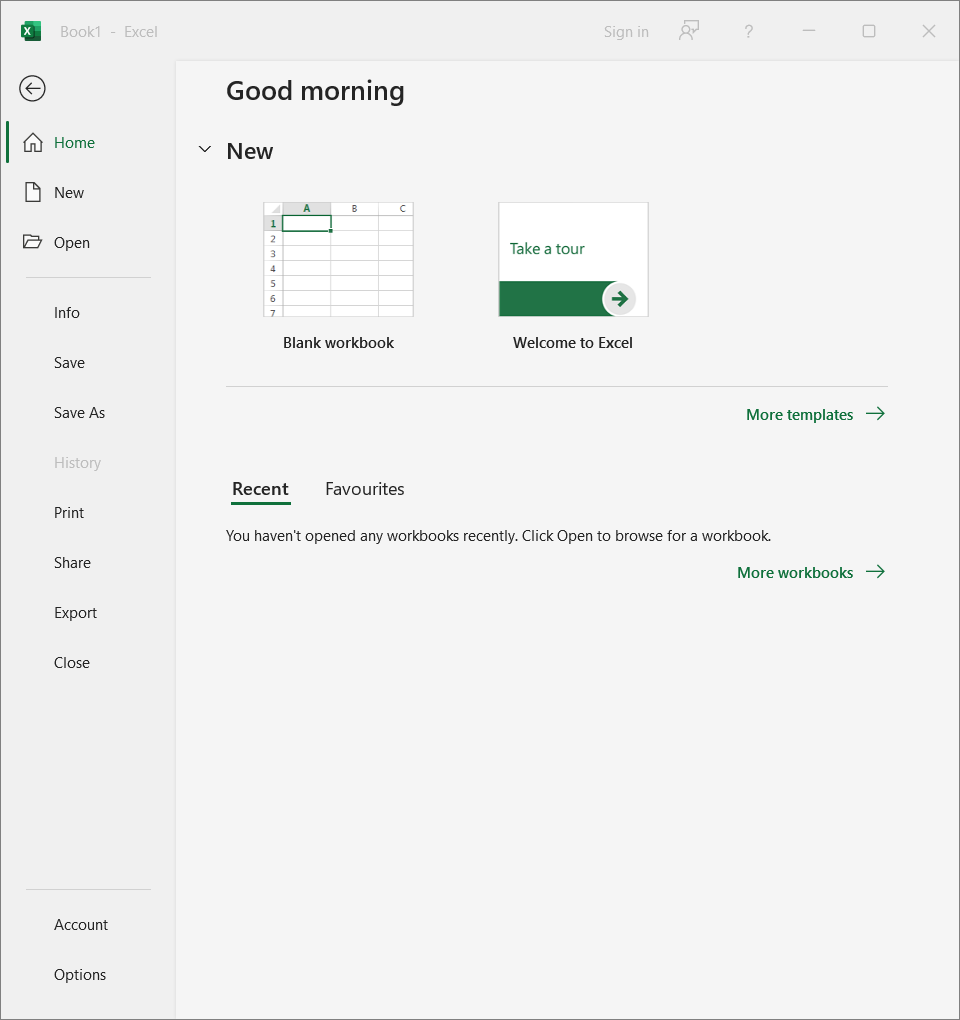
Step 4: Open the Trust Center Settings¶
In the Excel Options window, look at the left-side menu.
Click Trust Center (last item in the list).
On the right-hand side, click the button Trust Center Settings….
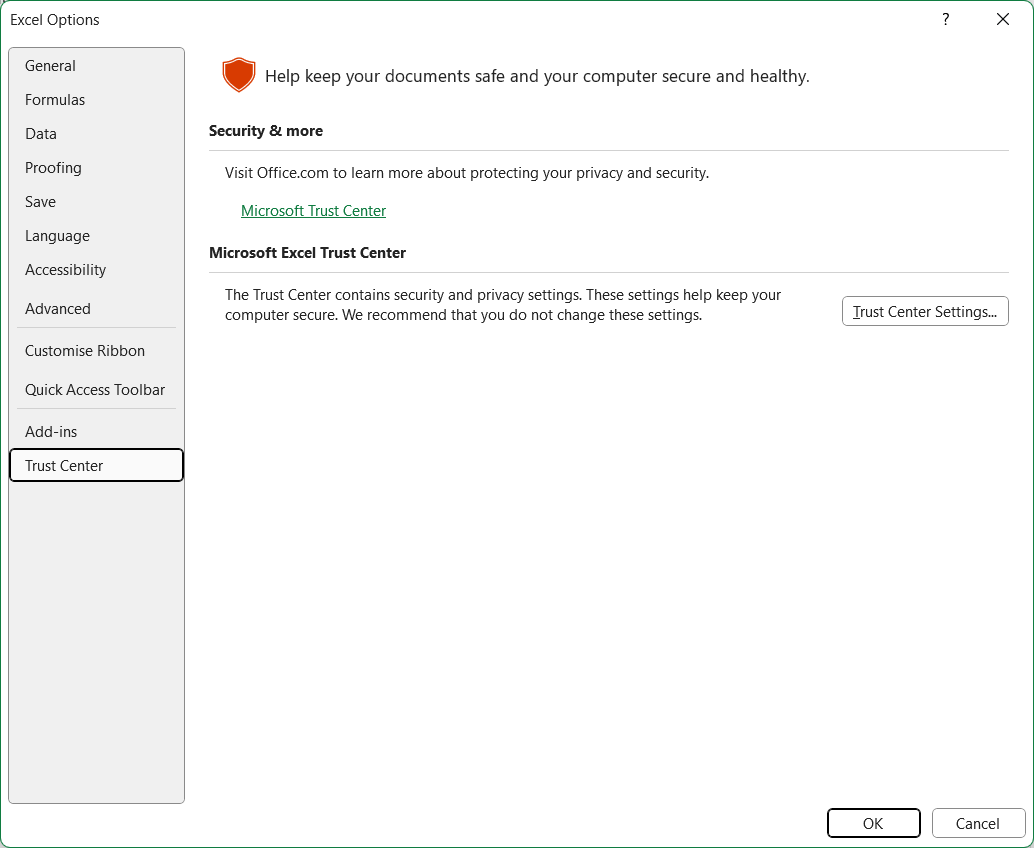
Step 5: Configure Trusted Add-in Catalogs¶
In the new Trust Center window, select Trusted Add-in Catalogs from the left menu.
In the Catalog URL box, type the full Network Path to your manifest folder. Example:
\\<user>\AddinsImportant
Do not type the XML file path here. Only provide the Network Path from the sharing properties.
After entering the Network Path, click Add Catalog.
The Network Path will now appear in the list below.
Select the checkbox Show in Menu so the add-in will be visible in Excel.
Click OK to save your changes.
Click OK again to close Excel Options.
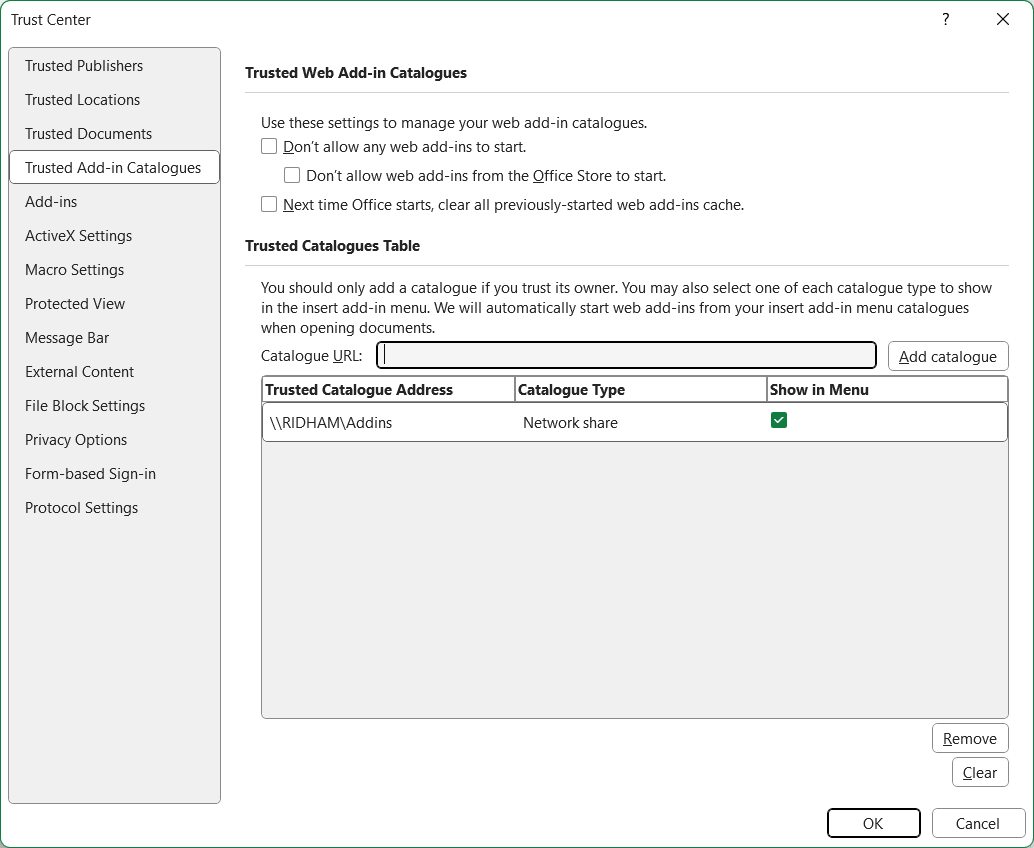
Step 6: Restart Excel¶
Close all open Excel windows.
Open Excel again to refresh the add-ins.
Step 7: Open Your Add-in in Excel¶
Go to the Insert tab in Excel.
Click My Add-ins in the toolbar.
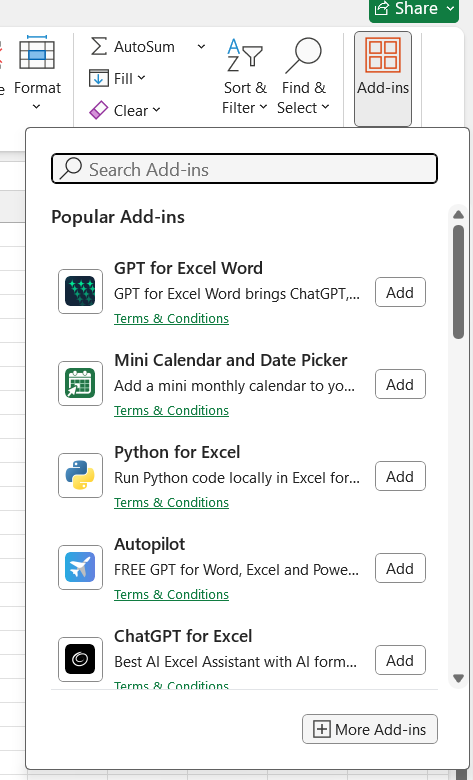
A dialog box will appear. Look for the section named Shared Folder.
IBM Envizi Emissions API add-in should now be listed here.
Select the add-in and click Add.
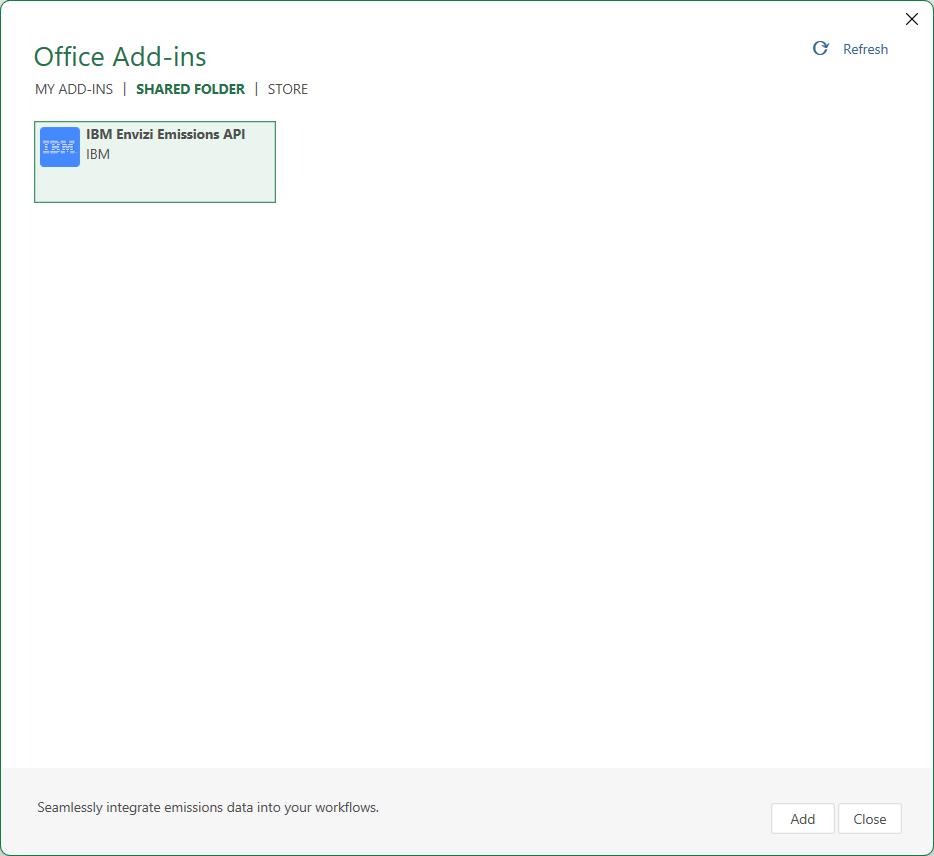
Step 8: Using the Add-in¶
Once installed, the Welcome task pane will appear and add-in is ready to use.
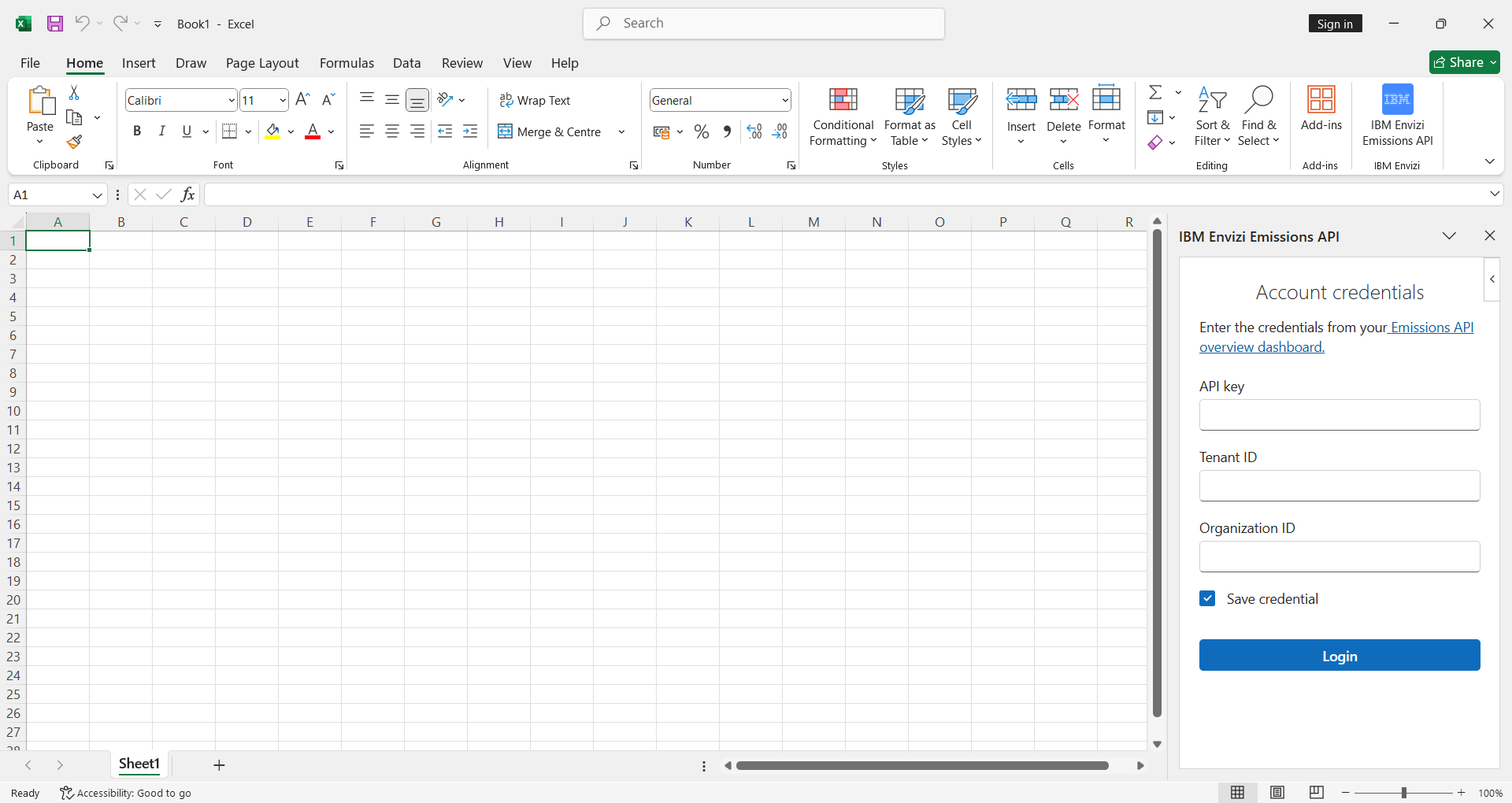
Troubleshooting¶
- Add-in not appearing
Make sure manifest file is on network path or shared folder.
Ensure the manifest network path is correct and listed in Trusted Add-in Catalogs.
Ensure you restarted Excel after saving settings.
- Still not working
Delete the catalog path, re-add it, and restart Excel again.
Confirm you are running Office 2021 or later (older versions may not support this method).
- Multiple add-ins
If you have multiple manifest files, we recommend placing them in separate folders to avoid conflicts.
Next Steps¶
After installation, please refer to the Calculation Mode Tip section for optimizing your Excel configuration.
Please follow Usage documentation for next steps.