Appearance
Introduction
IBM Materials Notebook is a custom notebook extension to VS Code designed to facilitate facile recording of experimental data. Specifically, allowing the user to attach measured property values (e.g. conversion, yield, Mn, dispersity, etc.) to outputs and inputs within a single experiment. The notebook uses a domain specific language termed Chemical Markdown Language (CMDL) to enable facile recording of experimental reaction data while enforcing allowable data types (see CMDL).
General Setup
IBM Materials Notebook can be installed as a VS Code extension from the extension marketplace. Workspaces for experimental data can be organized in a similar matter to other workspaces with a focus on a single project. Below is the default workspace setup.
bash
└─ workspace
└─ lib # <- library of chemcials, polymers, reactors, etc.The path and name for each of these folders can be changed in the VS Code extension settings. Currently, these folders are not automatically created for a experiment workspace and must be created by the user. Workspace templates and automated workspace setup will be part of forthcoming updates.
Creating a Notebook
Once the workspace folder has been setup, the easiest way to create a new IBM Materials Notebook is through the VS Code Command Palette. The command palette can be accessed using the keyboard shortcut: command + shift + P
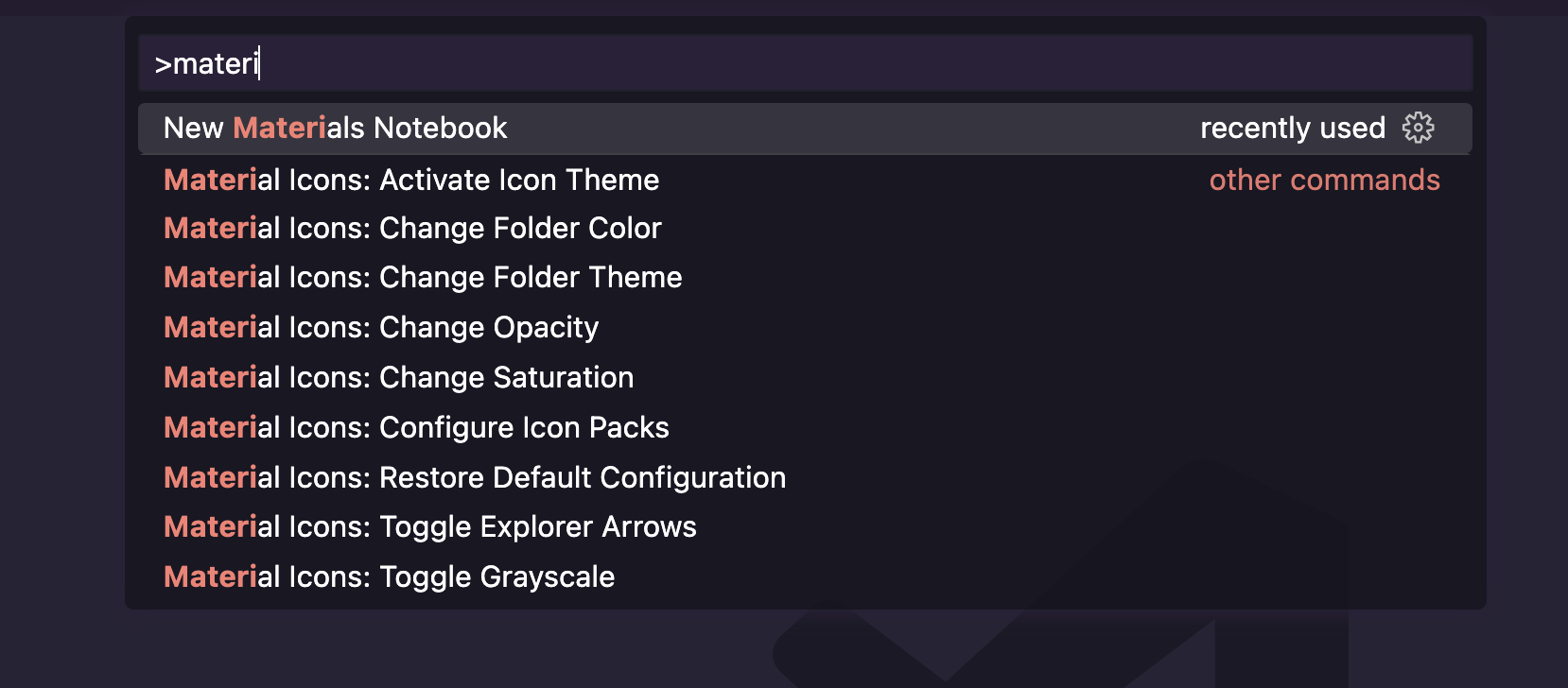
After running the command a blank, untitled notebook document with the extension .cmdnb will be created in the workspace. The document can be renamed and saved.
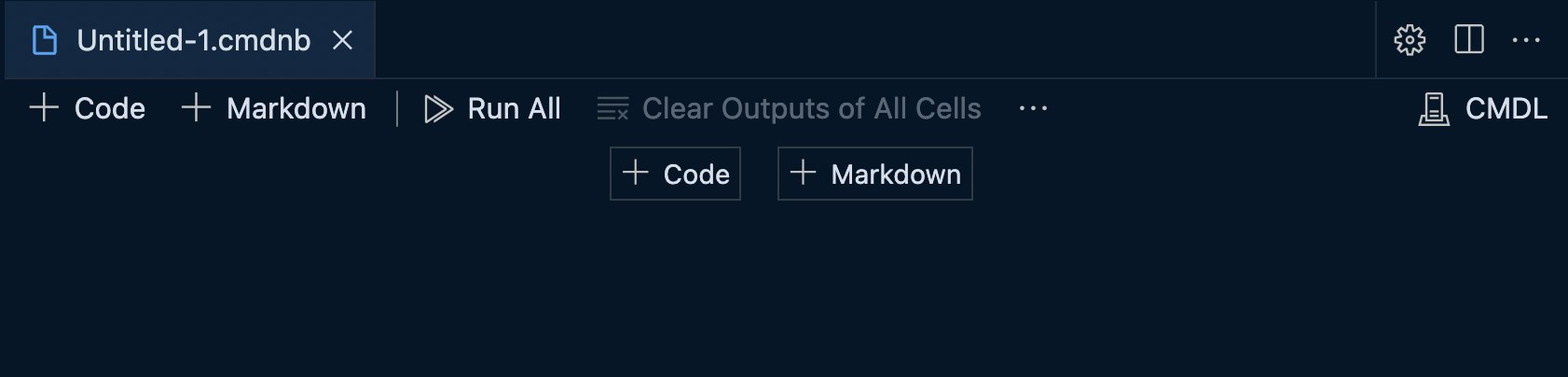
Adding a CMDL Cell
By default, adding a new cell by clicking the new + Cell button on the notebook document (or useing a keyboard command) will create a new CMDL code cell. The type of cell is indicated in the lower right hand corner of the cell.

Now you may start writing CMDL directly into the cell. While it is certainly possible to enter in all the experimental values in a single CMDL cell, it is likely better to separate it accross multiple cells for ease of visualization and interpretation by others. See the tutorial for more details.
Adding a Markdown Cell
As with other notebooking applications, markdown cells are also supported within CMDL notebooks. This allows users to add additional text, headers, titles, and links alongside CMDL cells, providing a rich medium for experimental data documentation and sharing. A markdown cell can be added in the same manner as a CMDL cell by clicking the + Markdown button either on the notebook document itself or in the notebook global toolbar.

The cell type can also be changed by clicking the cell type in the lower right hand side and selecting the cell type from the dropdown menu.
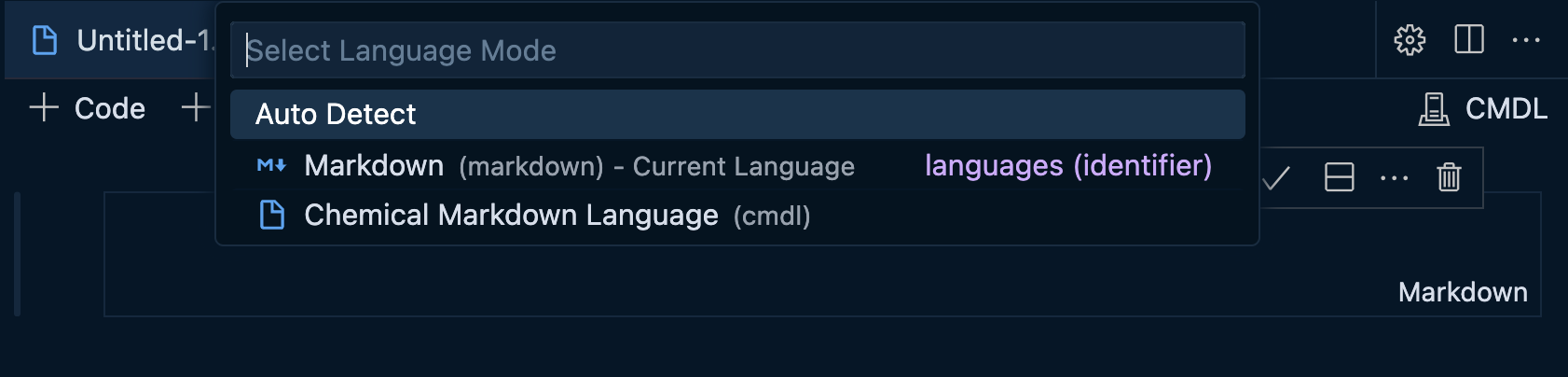
WARNING
Currently the CMDL kernel does not interpret any text or data written into markdown cells and such data will not be exported to any compiled experimental record. This will likely change in future versions of the notebook extension. Stay tuned.
Further Information
For a full walkthrough on creating an experimental record using CMDL, check out the tutorial. For a detailed overview of CMDL syntax and available terms, see the CMDL section.