5. Configure the Object Storage Plugin¶
You are going to install the IBM Cloud Object Storage Plugin in your cluster, using the Helm CLI tool in this section.
-
Add a Helm repository where
IBM Cloud Object Storage Pluginchart resides.helm repo add ibm-charts https://icr.io/helm/ibm-chartsoutputs,
$ helm repo add ibm-charts https://icr.io/helm/ibm-charts `ibm-charts` has been added to your repositories -
Refresh your local Helm repository.
helm repo updateoutputs,
$ helm repo update Hang tight while we grab the latest from your chart repositories... ...Successfully got an update from the "ibm-charts" chart repository Update Complete. ⎈ Happy Helming!⎈ -
Download and unzip the
IBM Cloud Object Storageplugin to your client, then install the plugin to your cluster from local client.helm pull --untar ibm-charts/ibm-object-storage-plugin ls -al helm plugin install ./ibm-object-storage-plugin/helm-ibmcshould result in,
$ helm plugin install ./ibm-object-storage-plugin/helm-ibmc Installed plugin: ibmc -
Housekeeping to allow execution of the
ibmc.shscript by making the file executable.chmod 755 $HOME/.local/share/helm/plugins/helm-ibmc/ibmc.sh -
Verify the
IBM Cloud Object Storage plugininstallation. The plugin usage information should be displayed when running the command below.helm ibmc --help -
Before using the
IBM Cloud Object Storage Plugin, configuration changes are required. -
In the
Cloud Shellwhere you downloaded the IBM Cloud Object Storage plugin, navigate to the/project/cos-with-s3fs/ibm-object-storage-plugin/templatesfolder of theIBM Cloud Object Storage Plugininstallation.ls -al ibm-object-storage-plugin/templates -
Make sure the
provisioner-sa.yamlfile is present and configure it to access the COS service using the COS service credentials secretcos-write-accessthat you created in the previous section. -
In the Theia editor, click
File>Open, and browse to the/project/cos-with-s3fs/ibm-object-storage-plugin/templatesdirectory and open the fileprovisioner-sa.yaml.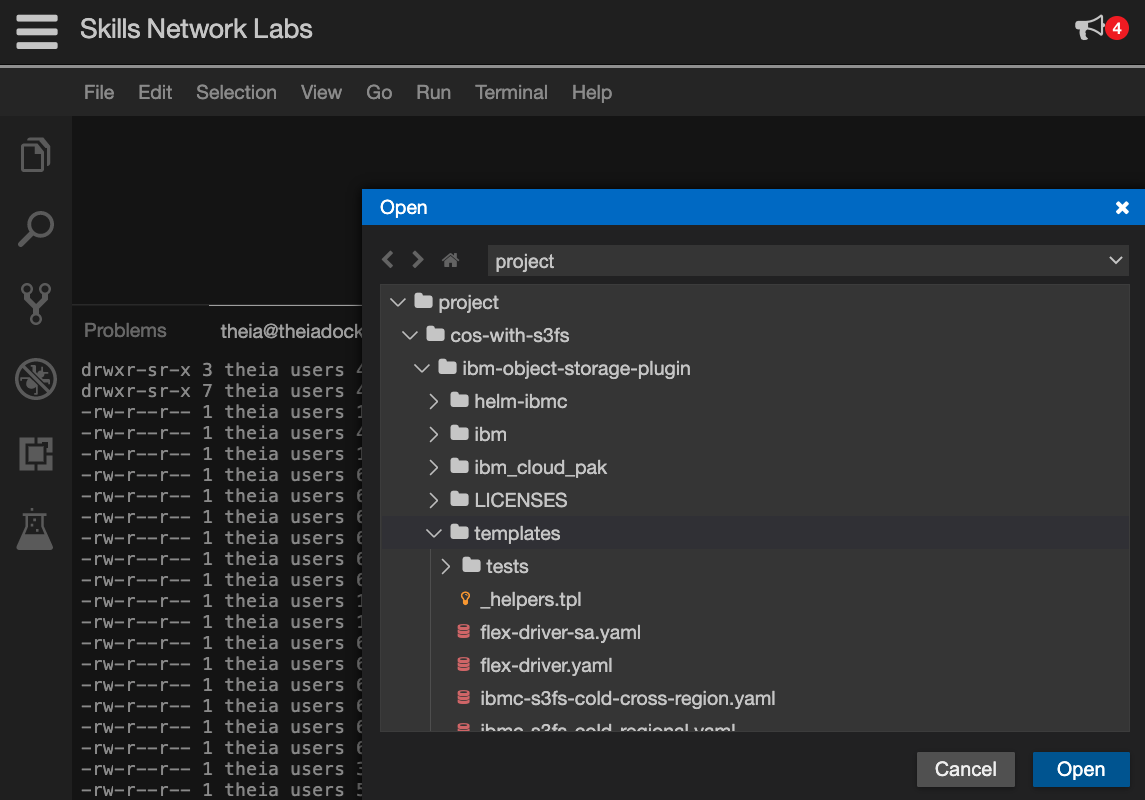
-
Search for content
ibmcloud-object-storage-secret-readerin the file around line 62.in a
vieditor, - Type colon:- Type/ibmcloud-object-storage-secret-reader- Press<ENTER>key -
Scroll a few lines down to line #72 and find the section that is commented out
#resourceNames: [""].rules: - apiGroups: [""] resources: ["secrets"] #resourceNames: [""] -
Uncomment the line and change the section to set the secret to
cos-write-accessand allow access to the COS instance,rules: - apiGroups: [""] resources: ["secrets"] resourceNames: ["cos-write-access"] -
Save the change and close the file.
-
Install the configured storage classes for
IBM Cloud Object Storage, which will use the edited template file.helm ibmc install ibm-object-storage-plugin ./ibm-object-storage-pluginoutputs,
$ helm ibmc install ibm-object-storage-plugin ./ibm-object-storage-plugin Helm version: v3.2.0+ge11b7ce Installing the Helm chart... PROVIDER: CLASSIC DC: hou02 Chart: ./ibm-object-storage-plugin NAME: ibm-object-storage-plugin LAST DEPLOYED: Sat May 23 17:45:25 2020 NAMESPACE: default STATUS: deployed REVISION: 1 NOTES: Thank you for installing: ibm-object-storage-plugin. Your release is named: ibm-object-storage-plugin .... <and a whole lot more instructions> -
Verify that the storage classes are created successfully.
oc get storageclass | grep 'ibmc-s3fs'outputs,
$ oc get storageclass | grep 'ibmc-s3fs' ibmc-s3fs-cold-cross-region ibm.io/ibmc-s3fs 19s ibmc-s3fs-cold-regional ibm.io/ibmc-s3fs 19s ibmc-s3fs-flex-cross-region ibm.io/ibmc-s3fs 19s ibmc-s3fs-flex-perf-cross-region ibm.io/ibmc-s3fs 19s ibmc-s3fs-flex-perf-regional ibm.io/ibmc-s3fs 19s ibmc-s3fs-flex-regional ibm.io/ibmc-s3fs 19s ibmc-s3fs-standard-cross-region ibm.io/ibmc-s3fs 19s ibmc-s3fs-standard-perf-cross-region ibm.io/ibmc-s3fs 19s ibmc-s3fs-standard-perf-regional ibm.io/ibmc-s3fs 19s ibmc-s3fs-standard-regional ibm.io/ibmc-s3fs 19s ibmc-s3fs-vault-cross-region ibm.io/ibmc-s3fs 19s ibmc-s3fs-vault-regional ibm.io/ibmc-s3fs 19s -
Review the storage class
ibmc-s3fs-standard-regional.oc describe storageclass ibmc-s3fs-standard-regionaloutputs,
$ oc describe storageclass ibmc-s3fs-standard-regional Name: ibmc-s3fs-standard-regional IsDefaultClass: No Annotations: meta.helm.sh/release-name=ibm-object-storage-plugin,meta.helm.sh/release-namespace=default Provisioner: ibm.io/ibmc-s3fs Parameters: ibm.io/chunk-size-mb=16,ibm.io/curl-debug=false,ibm.io/debug-level=warn,ibm.io/iam-endpoint=https://iam.bluemix.net,ibm.io/kernel-cache=true,ibm.io/multireq-max=20,ibm.io/object-store-endpoint=NA,ibm.io/object-store-storage-class=NA,ibm.io/parallel-count=2,ibm.io/s3fs-fuse-retry-count=5,ibm.io/stat-cache-size=100000,ibm.io/tls-cipher-suite=AESGCM AllowVolumeExpansion: <unset> MountOptions: <none> ReclaimPolicy: Delete VolumeBindingMode: Immediate Events: <none>Additional information is available at https://cloud.ibm.com/docs/containers?topic=containers-object_storage#configure_cos.
-
Verify that plugin pods are in "Running" state and indicate
READYstate of1/1:oc get pods -n kube-system -o wide | grep objectoutputs,
$ oc get pods -n kube-system -o wide | grep object ibmcloud-object-storage-driver-p4ljp 0/1 Running 0 32s 10.169.231.148 10.169.231.148 <none> <none> ibmcloud-object-storage-driver-zqb4h 0/1 Running 0 32s 10.169.231.153 10.169.231.153 <none> <none> ibmcloud-object-storage-plugin-fbb867887-msqcg 0/1 Running 0 32s 172.30.136.24 10.169.231.153 <none> <none>If the pods are not
READYand indicate0/1then wait and re-run the command until theREADYstate says1/1.The installation is successful when one
ibmcloud-object-storage-pluginpod and one or moreibmcloud-object-storage-driverpods are inrunningstate.The number of
ibmcloud-object-storage-driverpods equals the number of worker nodes in your cluster. All pods must be in aRunningstate for the plug-in to function properly. If the pods fail, runkubectl describe pod -n kube-system <pod_name>to find the root cause for the failure.