Create Free Kubernetes Cluster¶
Prerequirements¶
- Free IBM Cloud account, to create a new IBM Cloud account go here.
- Free IBM Cloud
Pay-As-You-Goaccount, to upgrade to aPay-As-You-Goaccount go here - IBM Cloud CLI with the Kubernetes Service plugin, see the IBM Cloud CLI Getting Started, or use a pre-installed client environment like the Labs environment at CognitiveClass,
- CognitiveLabs.ai account, to access a client terminal at CognitiveLabs.ai, go here.
Using UI¶
- Log in to IBM Cloud,
- Go to the Services Catalog,
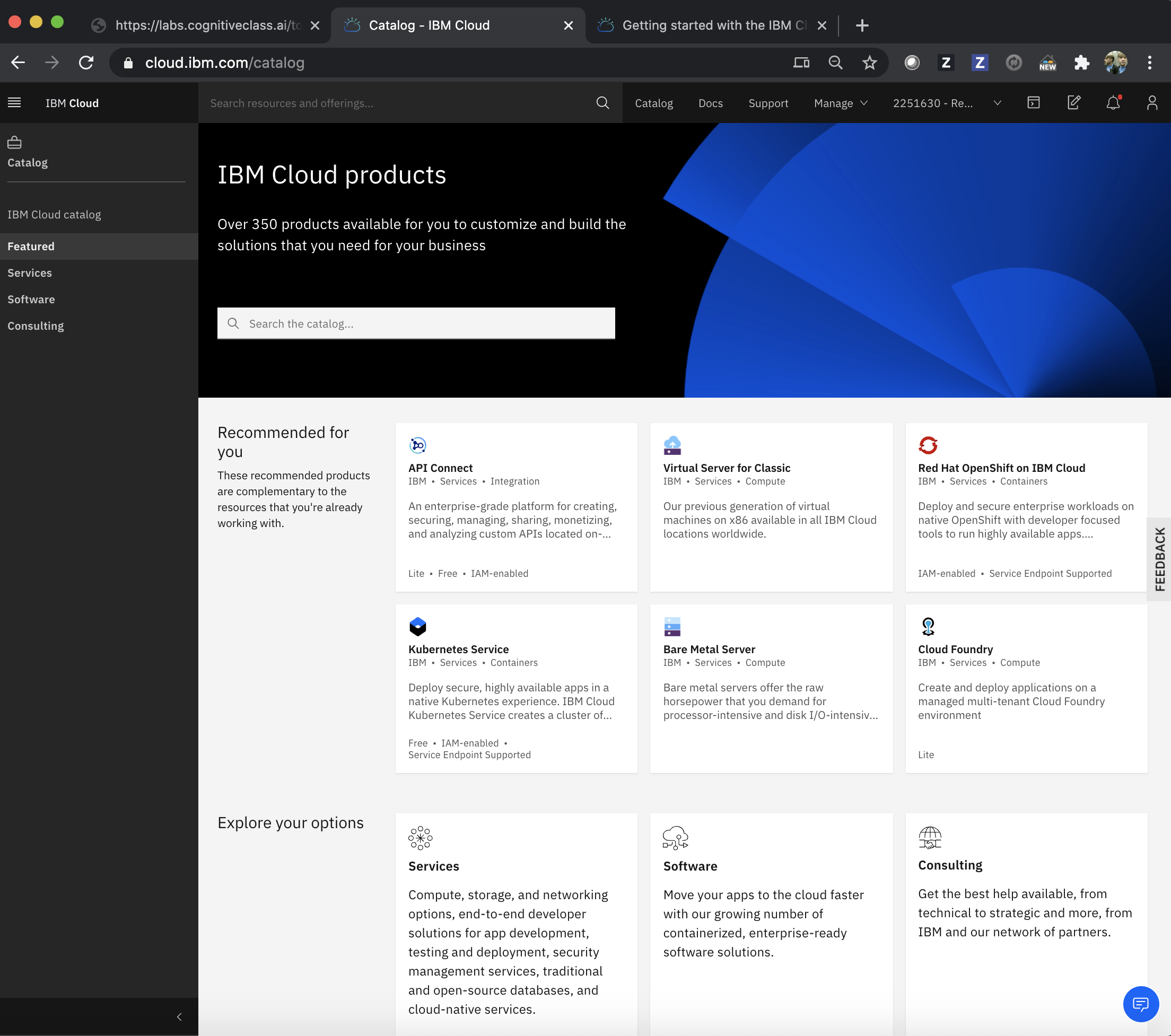
- Filter the services by
Kubernetes, - Click the
Kubernetes Servicetile, - Or go to the Create Kubernetes Service page directly,
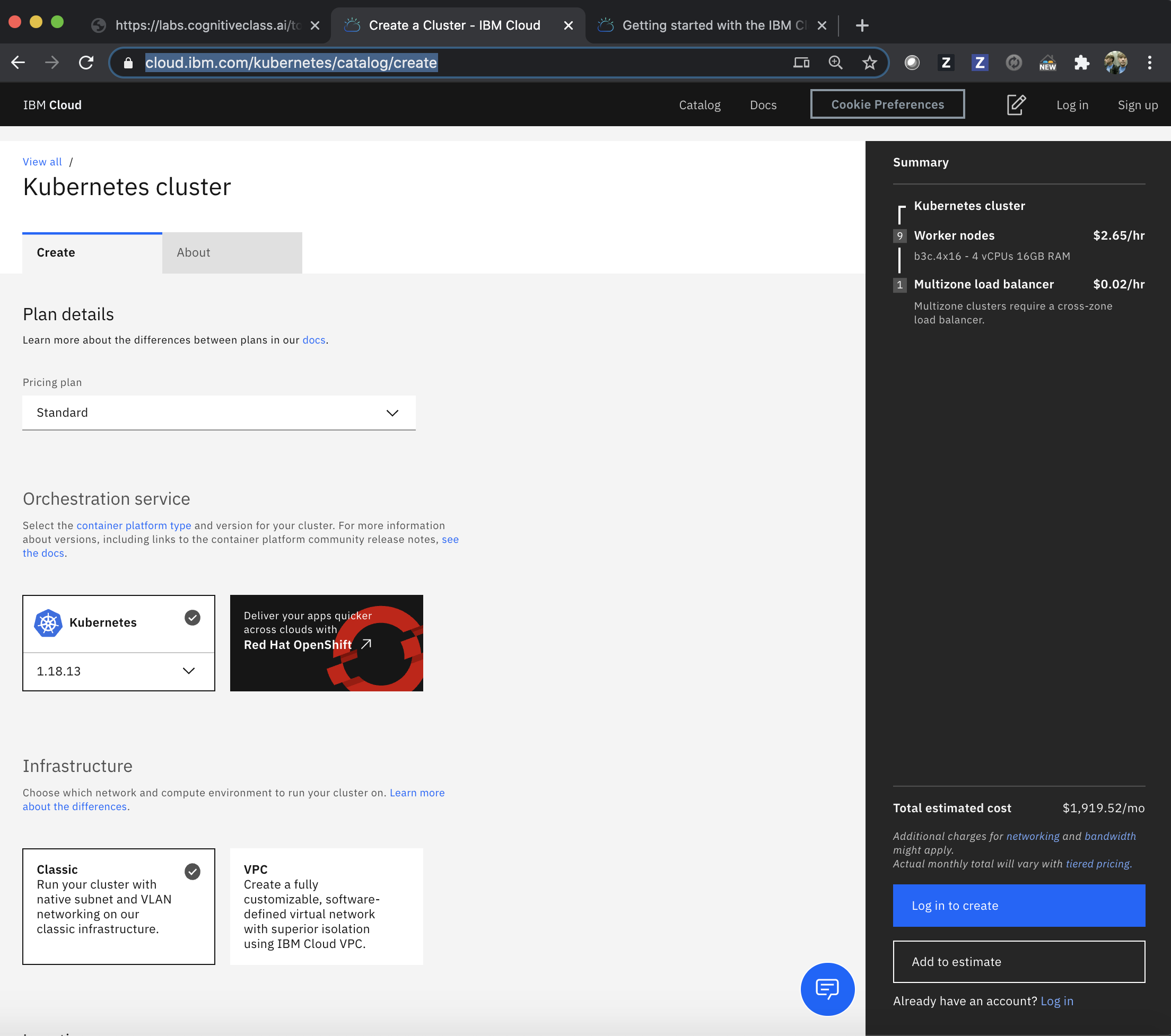
- Configure the Kubernetes cluster as follows:
- For
Pricing planselectFree. The page options will reload, leaving the default Kubernetes version as your only option, - At the time of writing, the default Kubernetes version was set to
1.18.13, - Under
Orchestration service, edit theCluster nameto a globally unique name, I recommend to follow a format likeusername-iks118-1n-cluster1, whereiks118represents your Kubernetes version,1nthe number of worker nodes, andcluster1represents your cluster number, in case you have more than 1 cluster. - For
Resource Groupkeep theDefaultresource group, unless you have created a new resource group and want to use your own resource group,
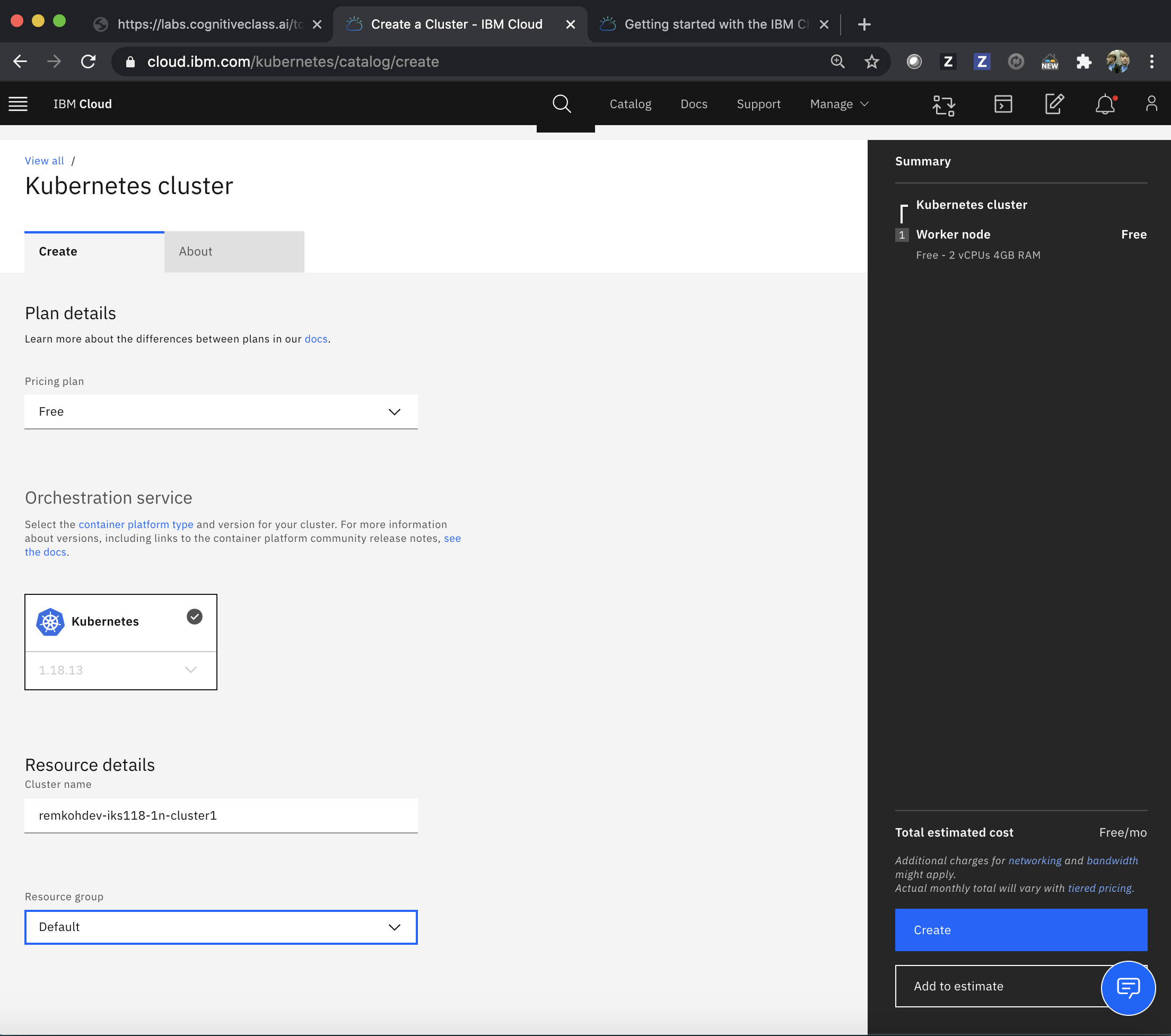
- Click
Createto initiate the create cluster request, - You will be forwarded to the
Accessdetails for the new cluster,
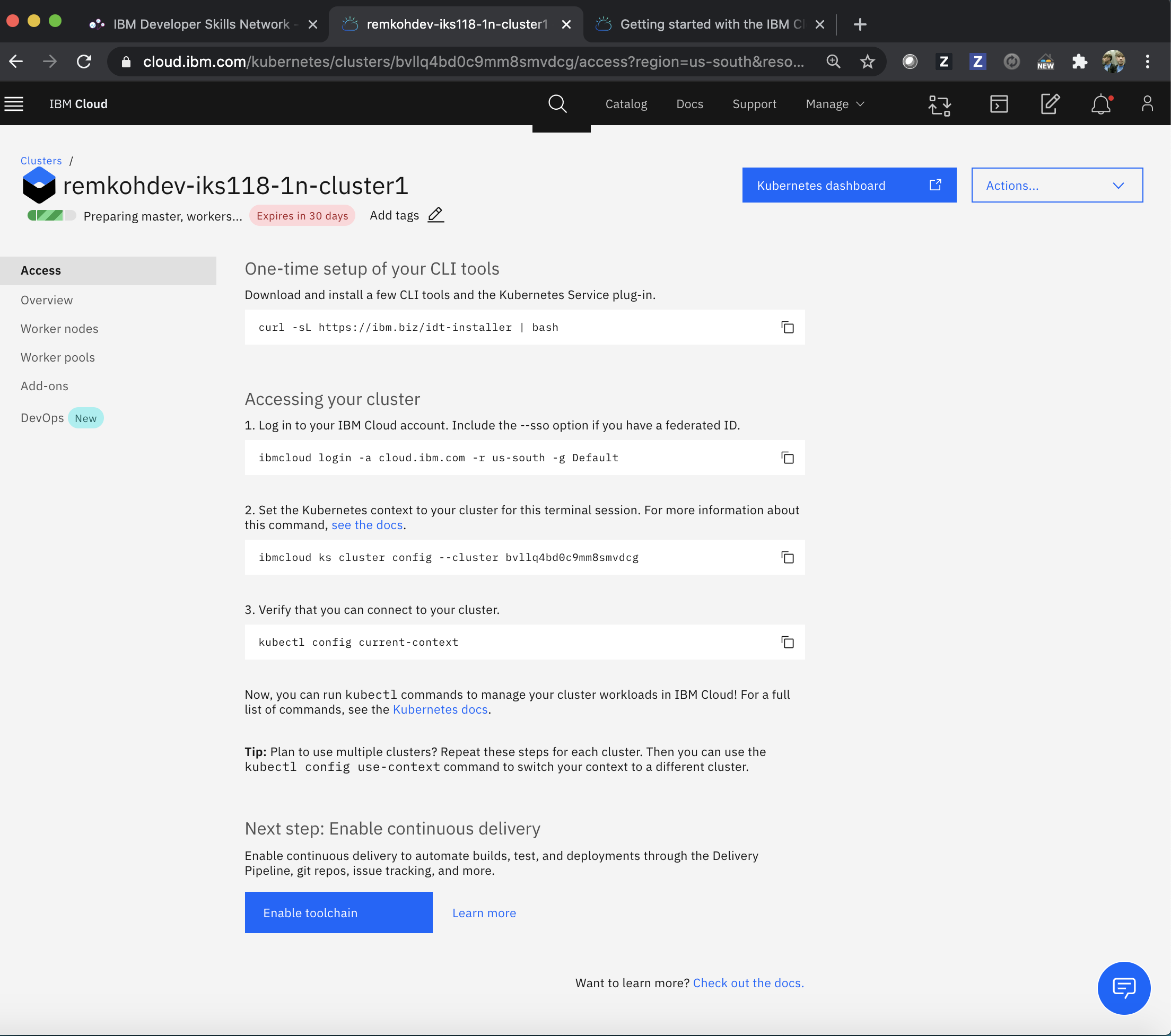
Using CLI¶
To create a free Kubernetes Service, you need to be logged in to a free IBM Cloud Pay-As-You-Go account.
IBMID=<your ibm id email>
USERNAME=<your short username>
KS_CLUSTER_NAME=$USERNAME-iks118-1n-cluster1
KS_ZONE=dal10
KS_VERSION=1.18
KS_FLAVOR=u3c.2x4
KS_WORKERS=1
KS_PROVIDER=classic
ibmcloud ks zone ls --provider $KS_PROVIDER
ibmcloud ks flavors --zone $KS_ZONE --provider $KS_PROVIDER
ibmcloud ks versions
ibmcloud login -u $IBMID
ibmcloud ks cluster create $KS_PROVIDER --name $KS_CLUSTER_NAME --zone $KS_ZONE --version $KS_VERSION --flavor $KS_FLAVOR --workers $KS_WORKERS
The response should display similar output as,
$ ibmcloud ks cluster create $KS_PROVIDER --name $KS_CLUSTER_NAME --zone $KS_ZONE --version $KS_VERSION --flavor $KS_FLAVOR --workers $KS_WORKERS
Creating cluster...
OK
Cluster created with ID bvlntf2d0fe4l9hnres0
Retrieve details of the new cluster,
ibmcloud ks cluster get --cluster $KS_CLUSTER_NAME --output json