Create IBM Cloud ID / Account¶
To create a new account, follow the steps below,
- Open a web browser and go to the IBM Cloud Sign up page
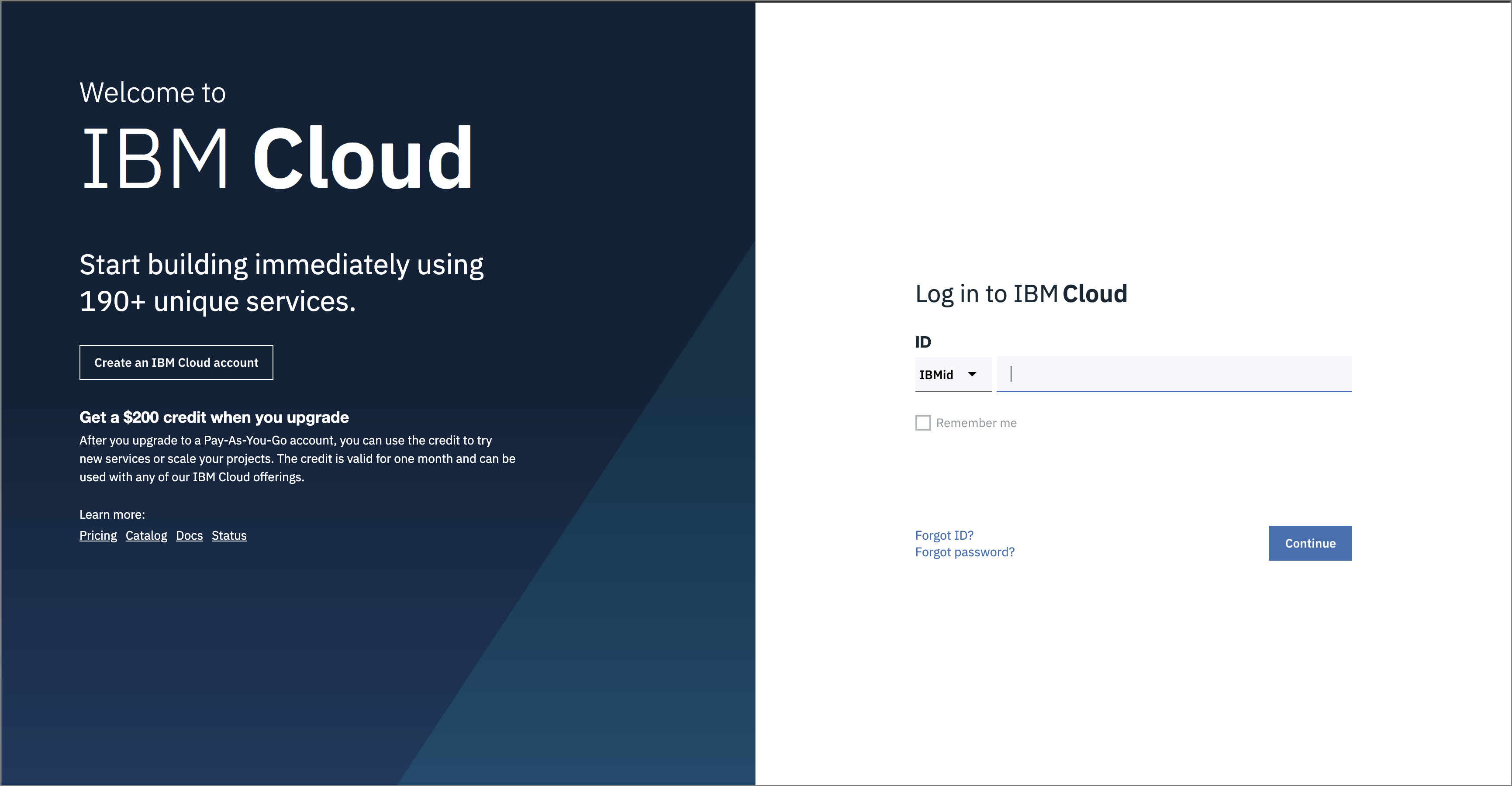
-
In the
Create an accountwindow, enter your company email id and the password you would like to use. Click theNextbutton.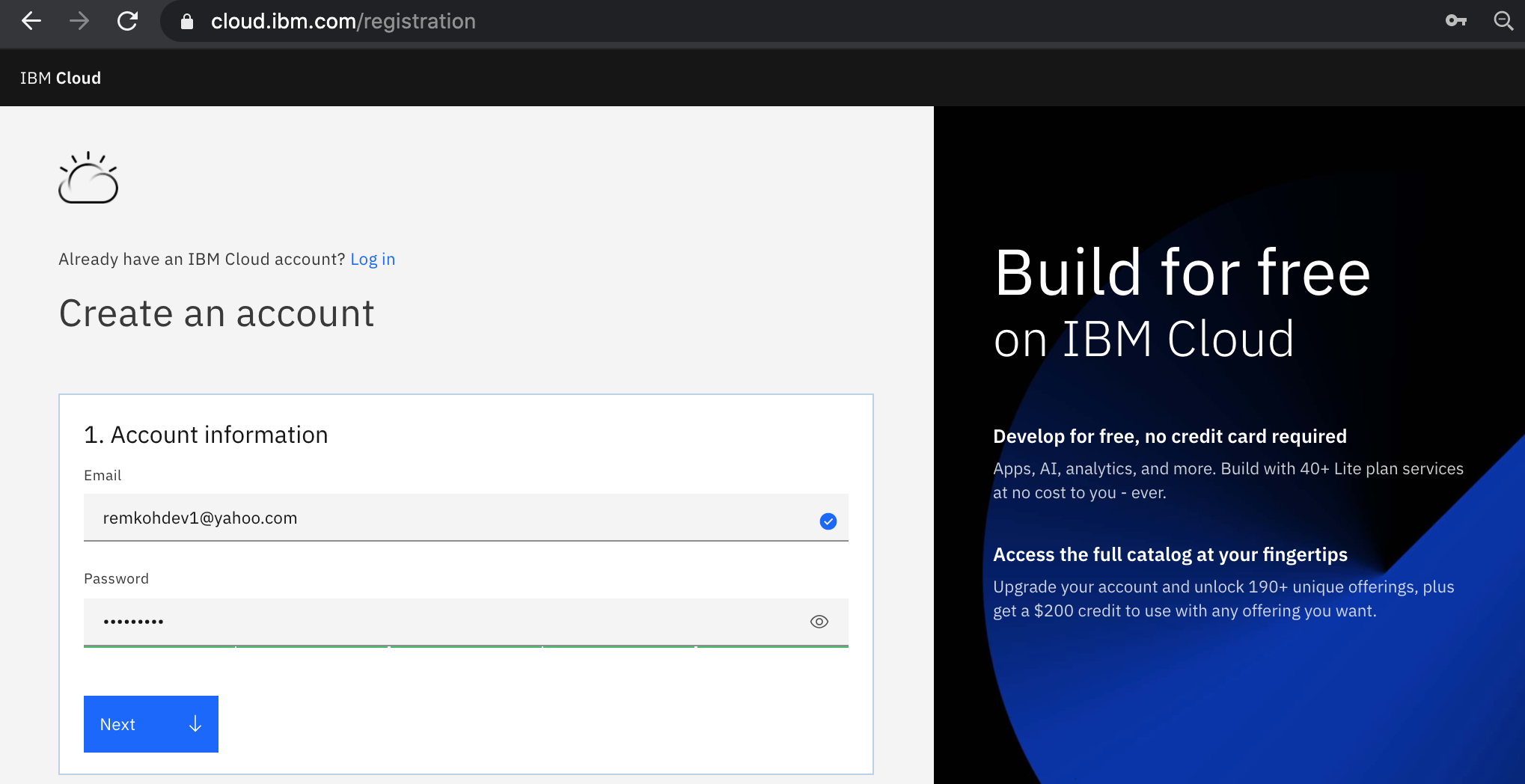
-
The
Verify emailsection will inform you that a verification code was sent to your email.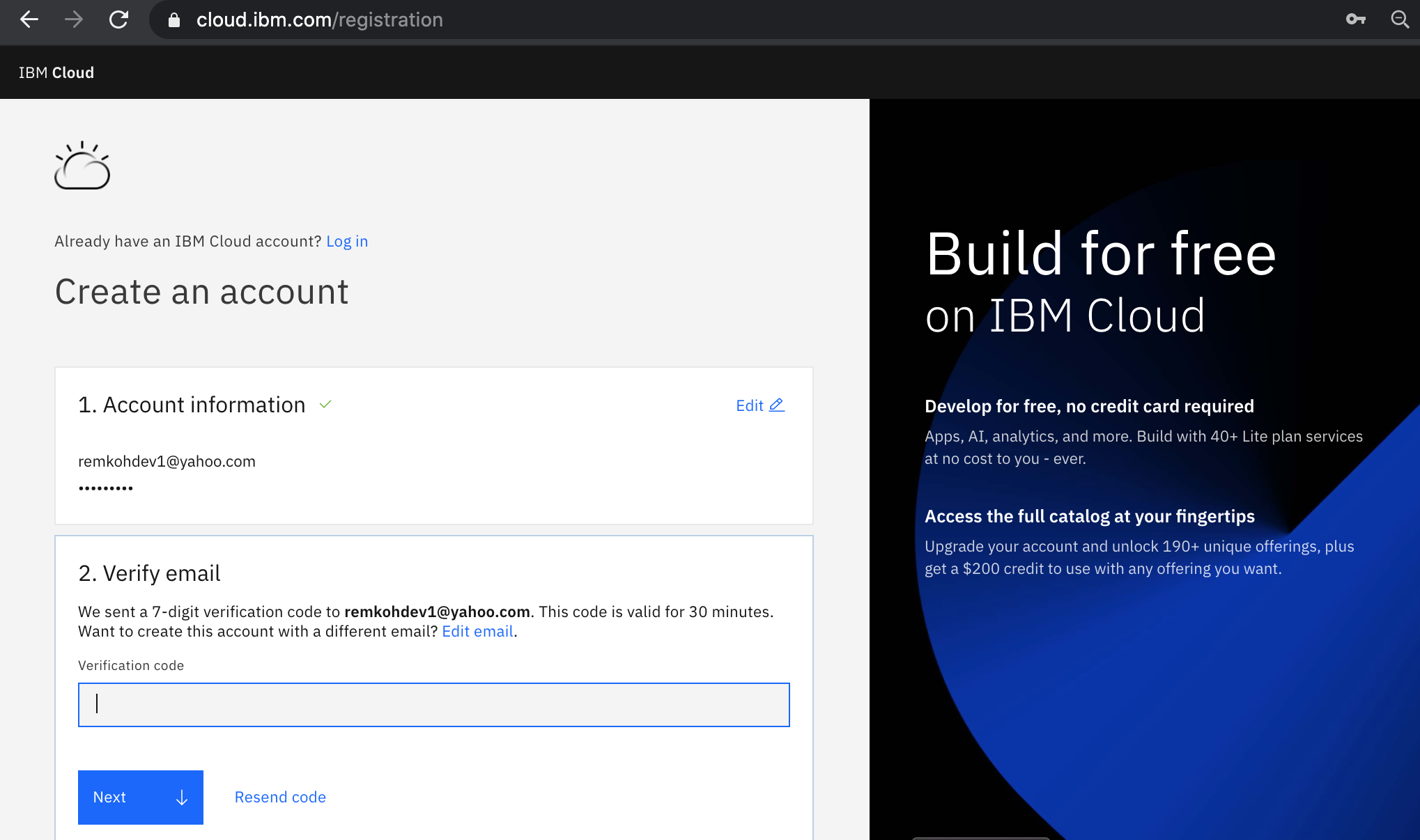
-
Switch to your email provider to retrieve the verification code. Then enter the verification code in the
Verify emailsection, and click theNextbutton.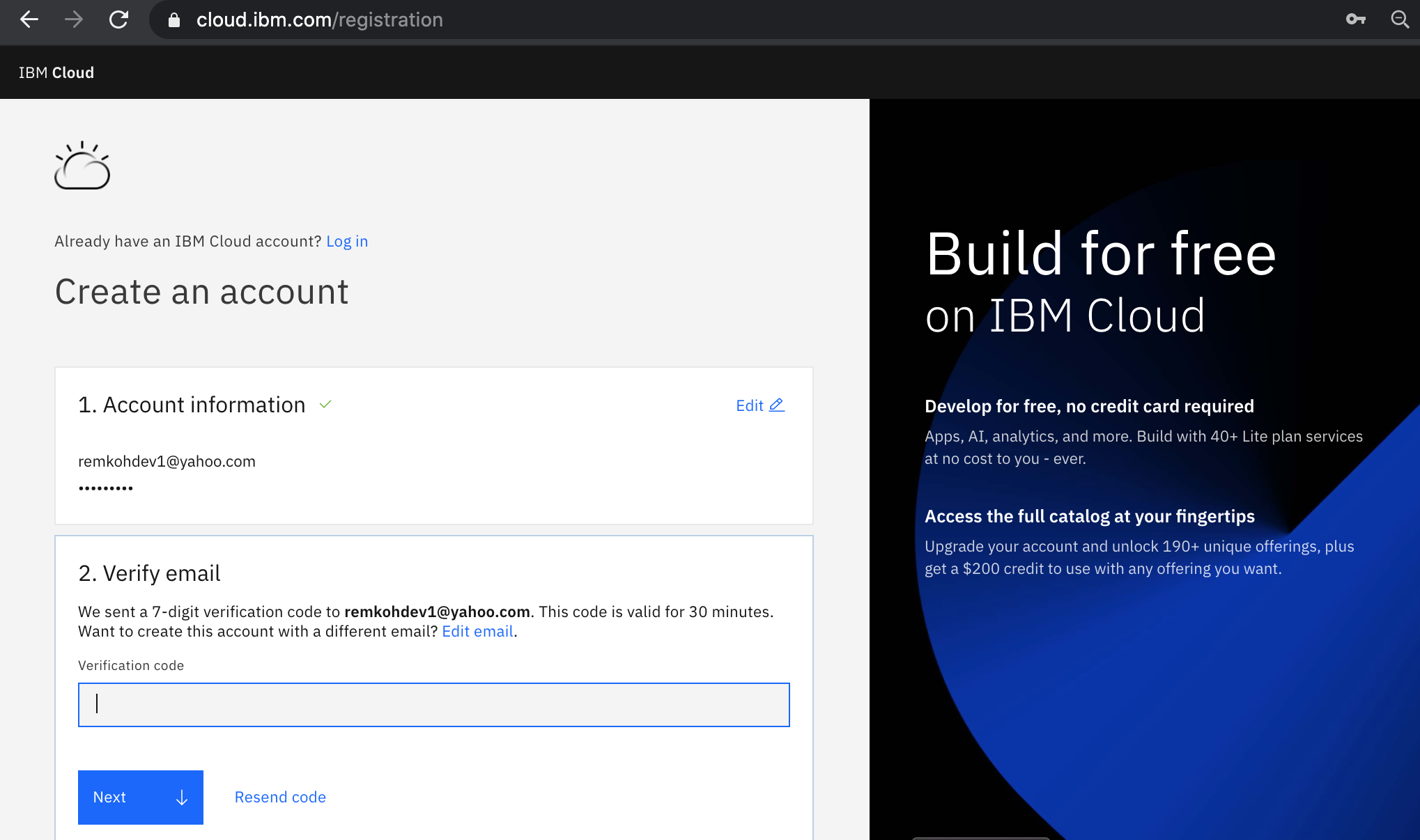
-
Enter your first name, last name and country in the
Personal informationsection and click theNextbutton.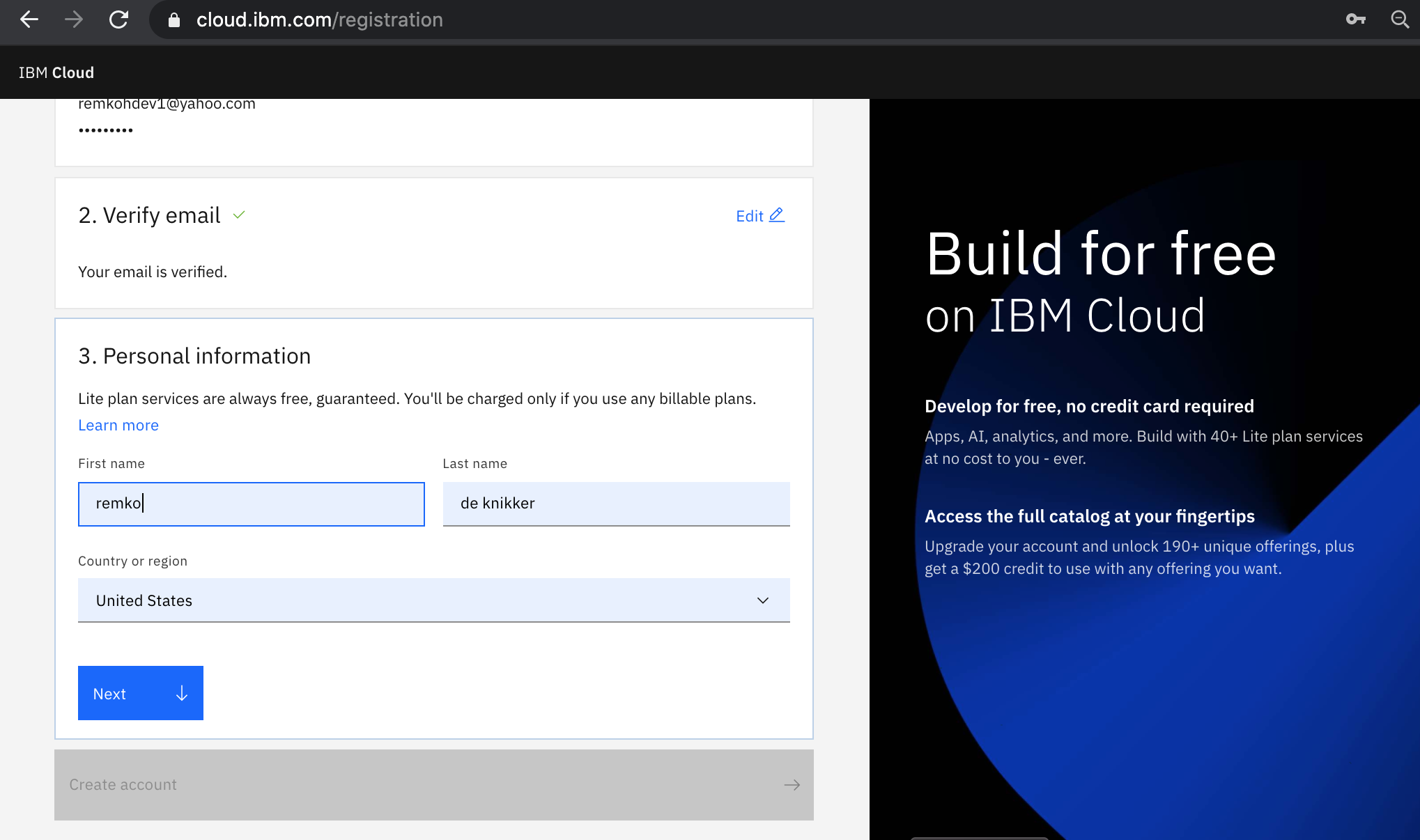
-
Click the
Create accountbutton.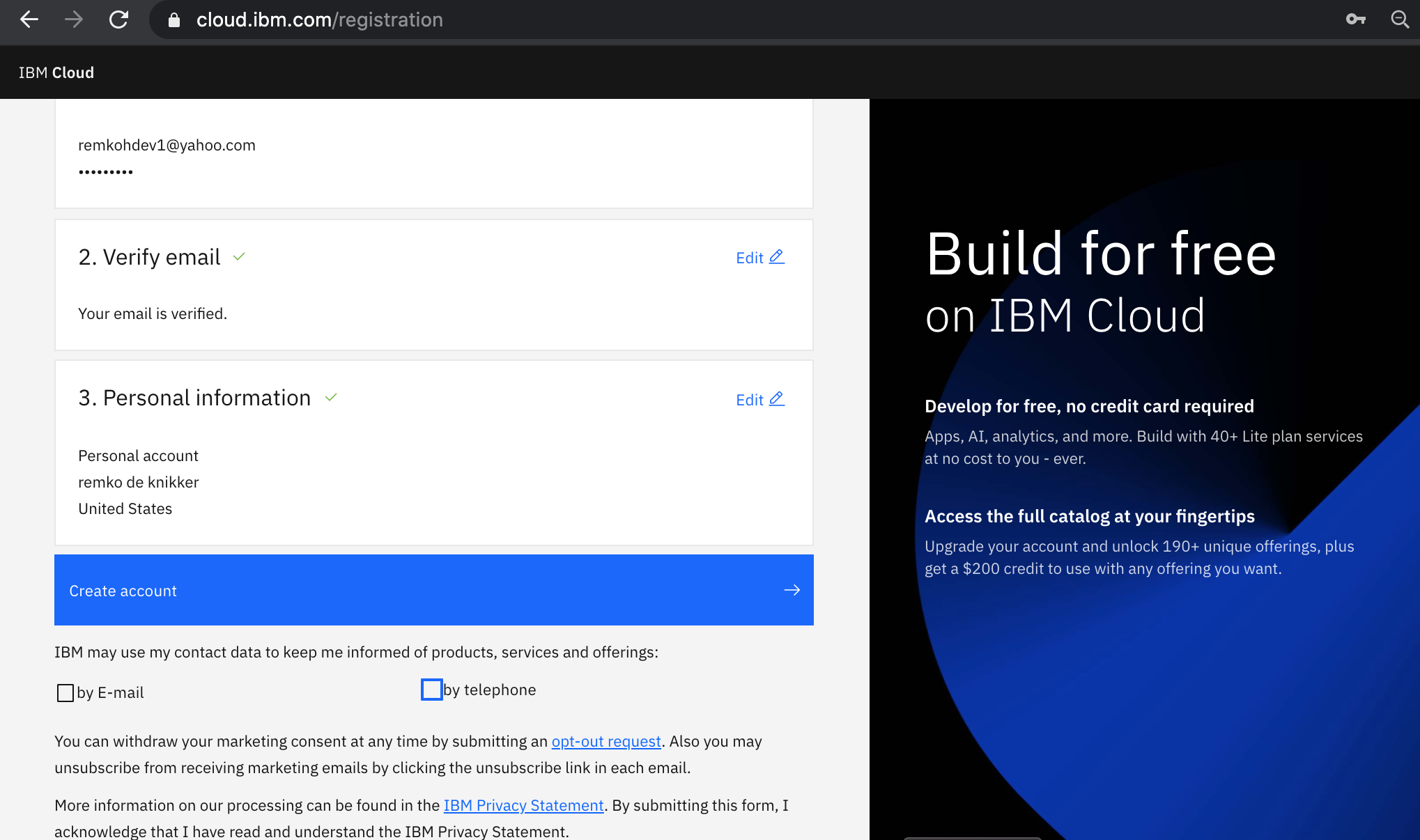
-
After your account is created, review the
IBM Privacy Statement. Then scroll down and click theProceedbutton to acknowledge the privacy statement.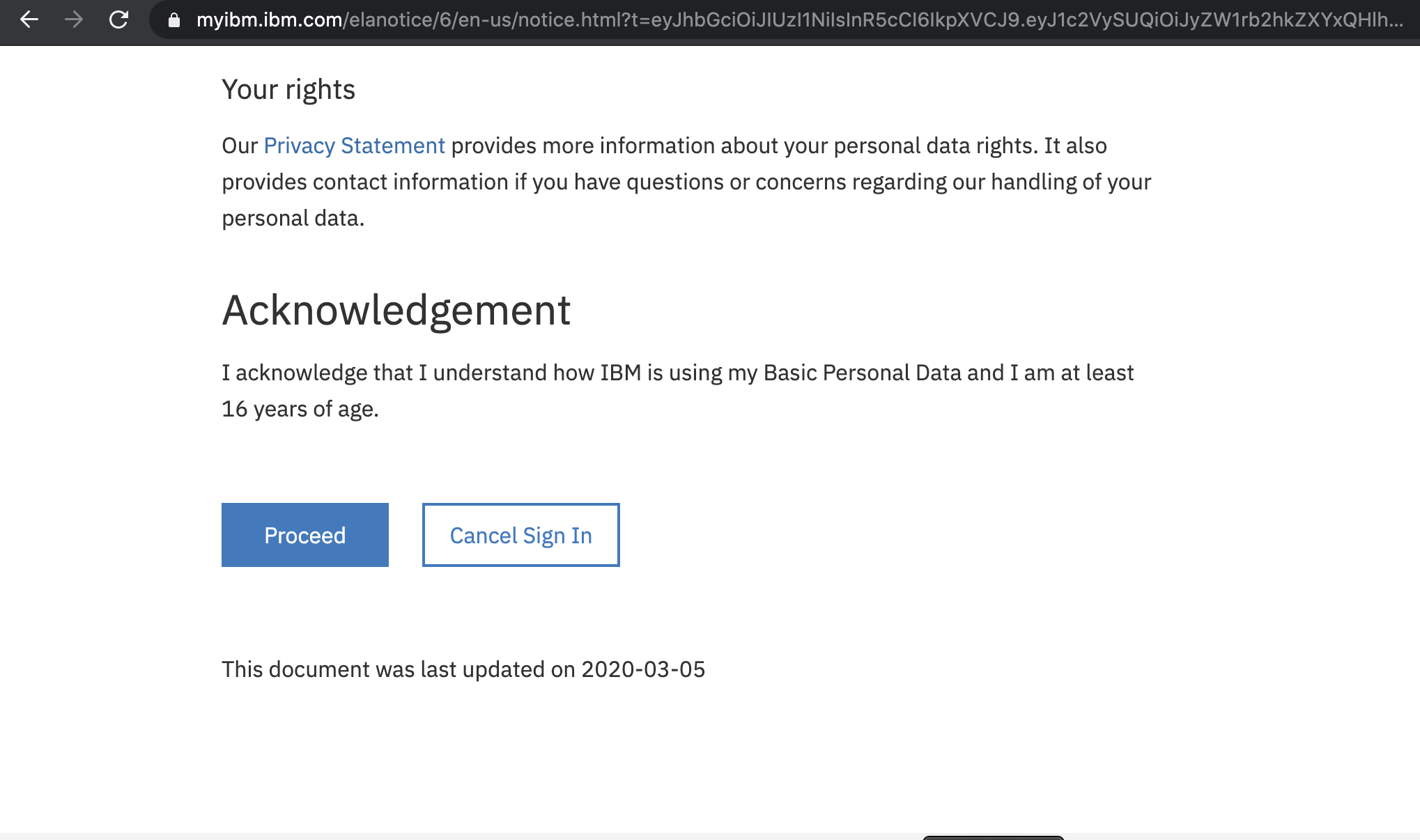
-
You are now ready to login to the IBM Cloud. Open a web browser to the IBM Cloud console. If prompted, enter your IBM Id (the email ID you used to create the account above) followed by your password to login.
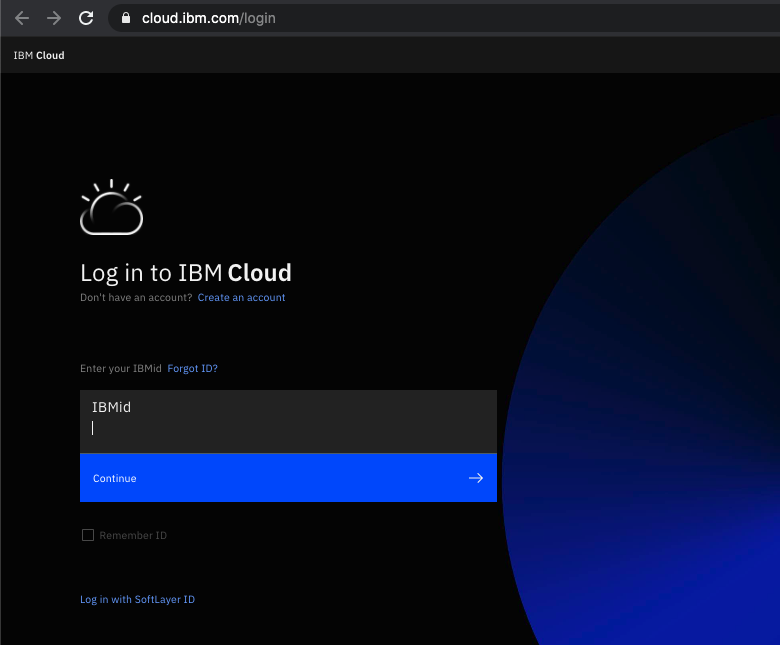
-
The IBM Cloud dashboard page should load.
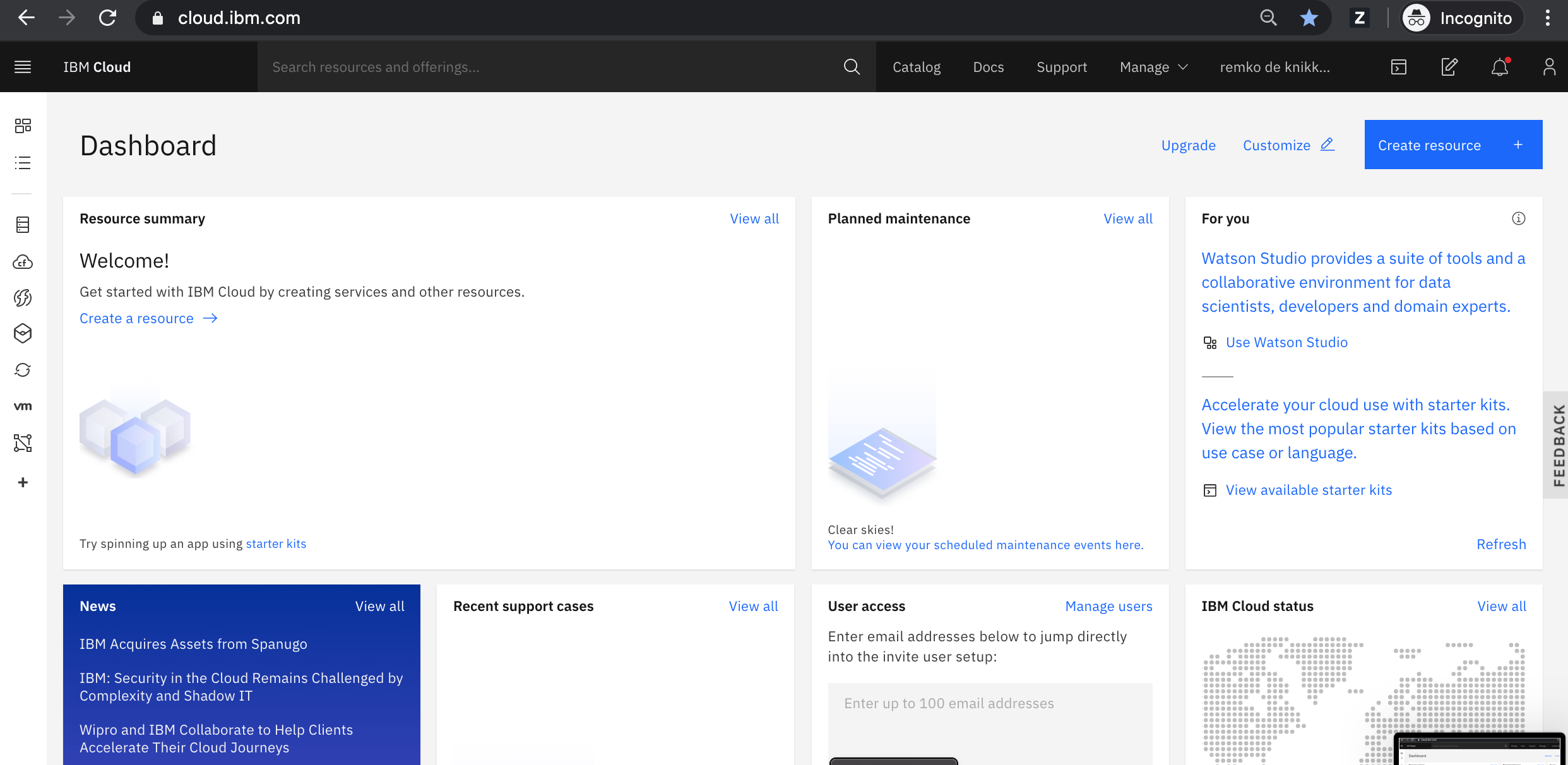
-
You have successfully registered a new IBM Cloud account.