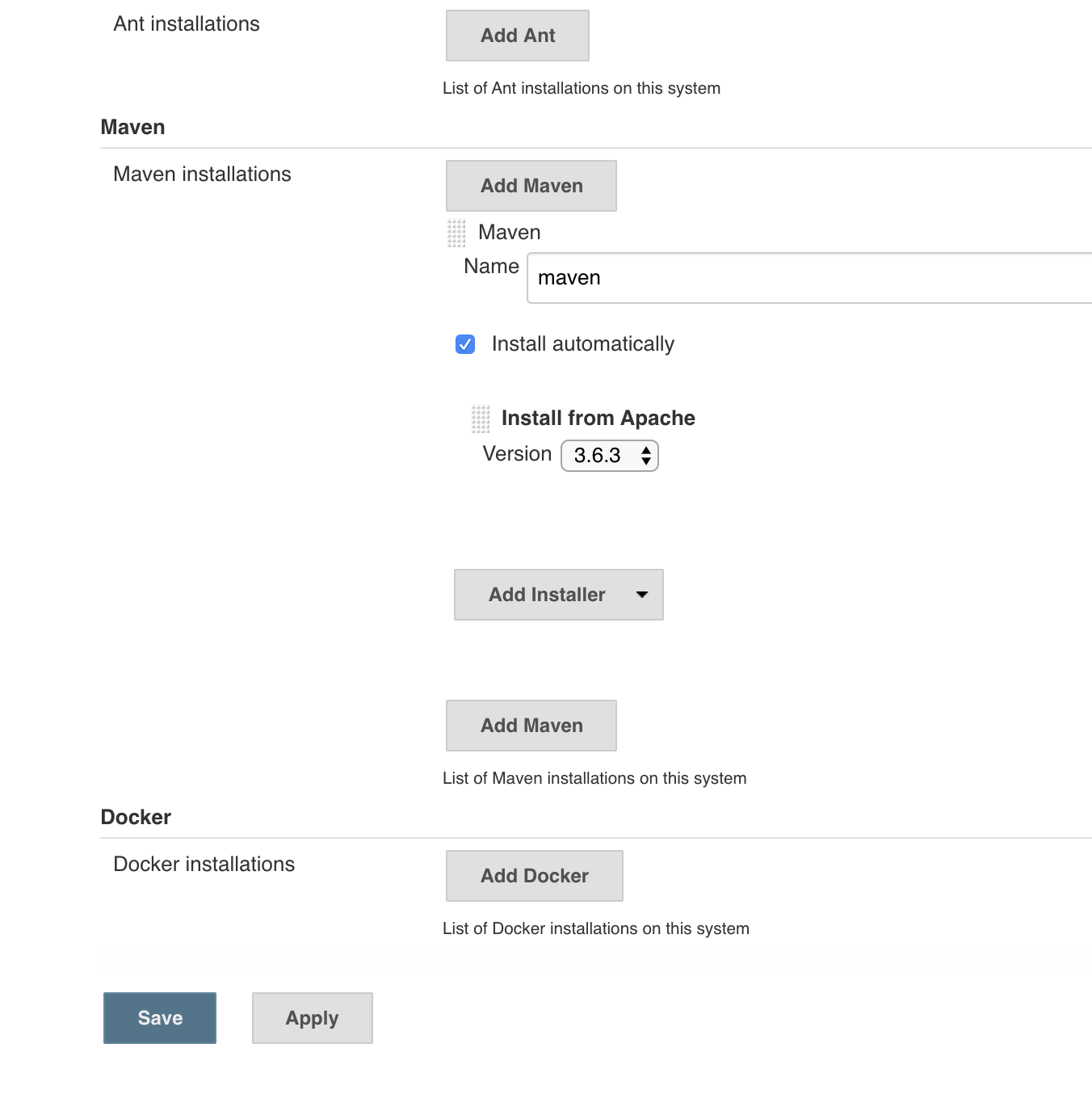Jenkins¶
Pre-requirements¶
- OpenShift 4.x cluster
Setup¶
-
From the IBM Cloud cluster dashboard, click the
OpenShift web consolebutton,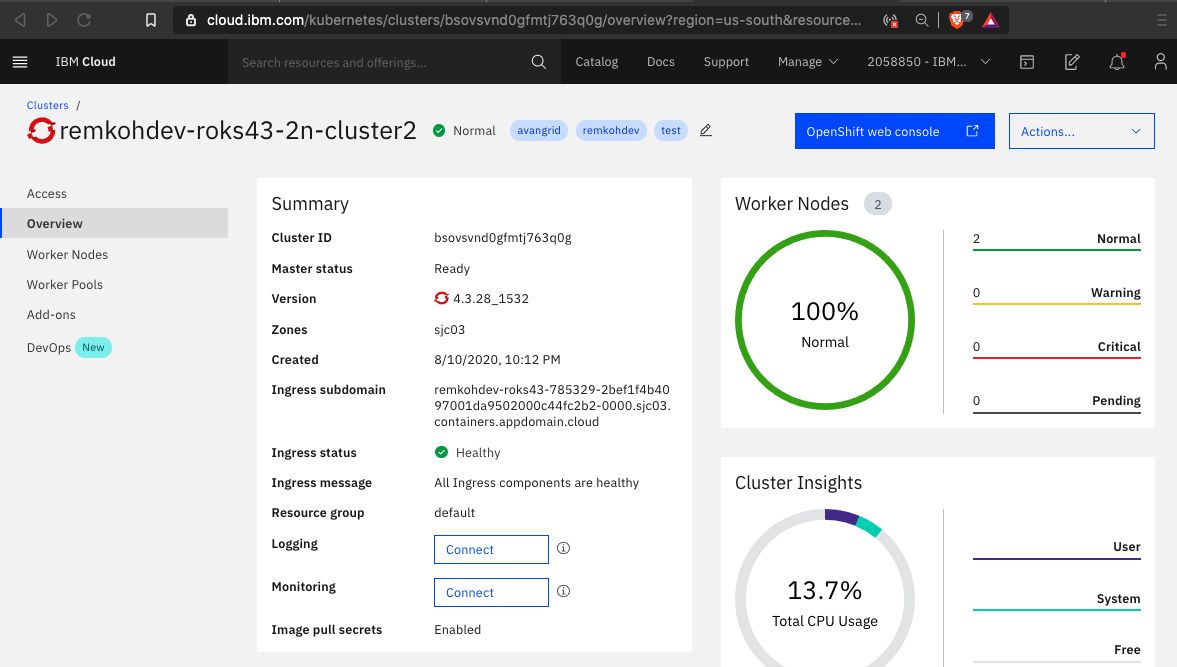
-
First we need to create a new project named
jenkinsto deploy the Jenkins service to, -
From the terminal,
oc new-project jenkinsoutputs,
$ oc new-project jenkins Now using project "jenkins" on server "https://c107-e.us-south.containers.cloud.ibm.com:31608". -
Or in the Openshift web console, go to
Home>Projects, -
Click
Create Project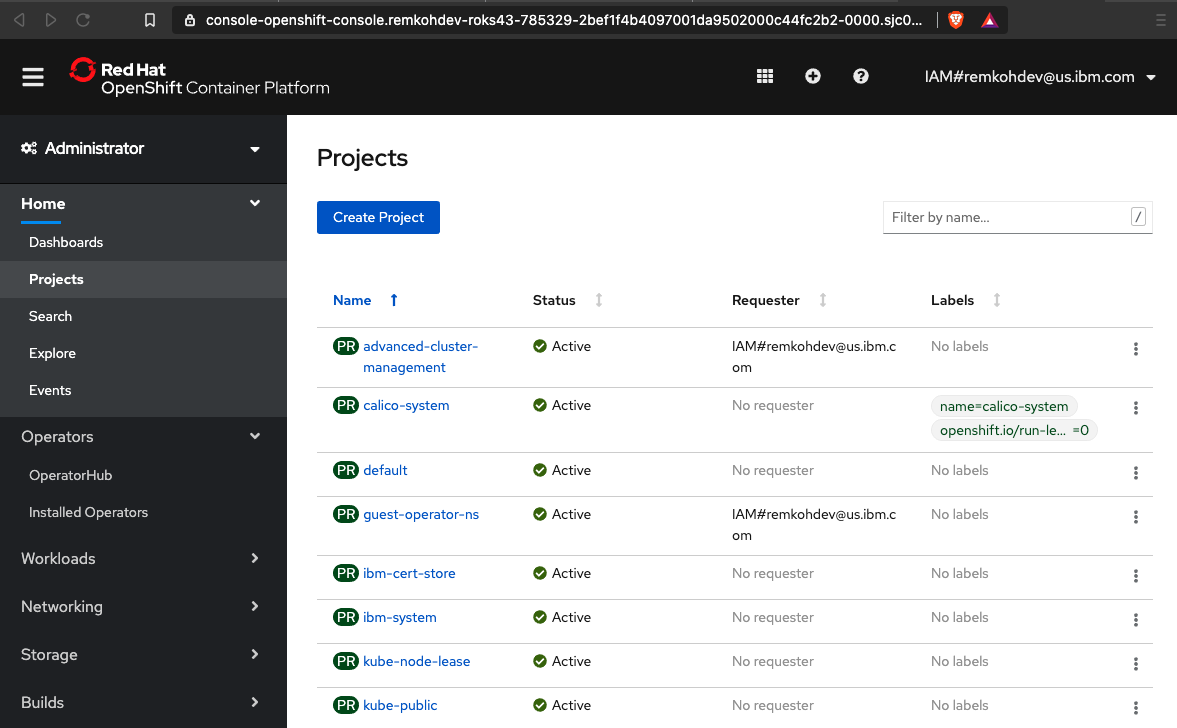
-
For
Nameenterjenkins, forDisplay Nameenterjenkins, and forDescriptionenterjenkins,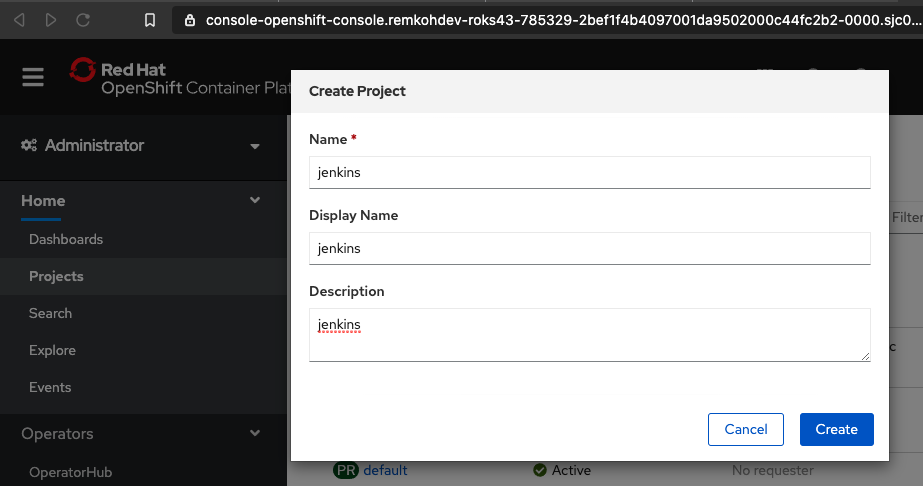
-
Click
Create, - Go to
Operators>OperatorHub, -
For
Filter by keywordenterJenkins,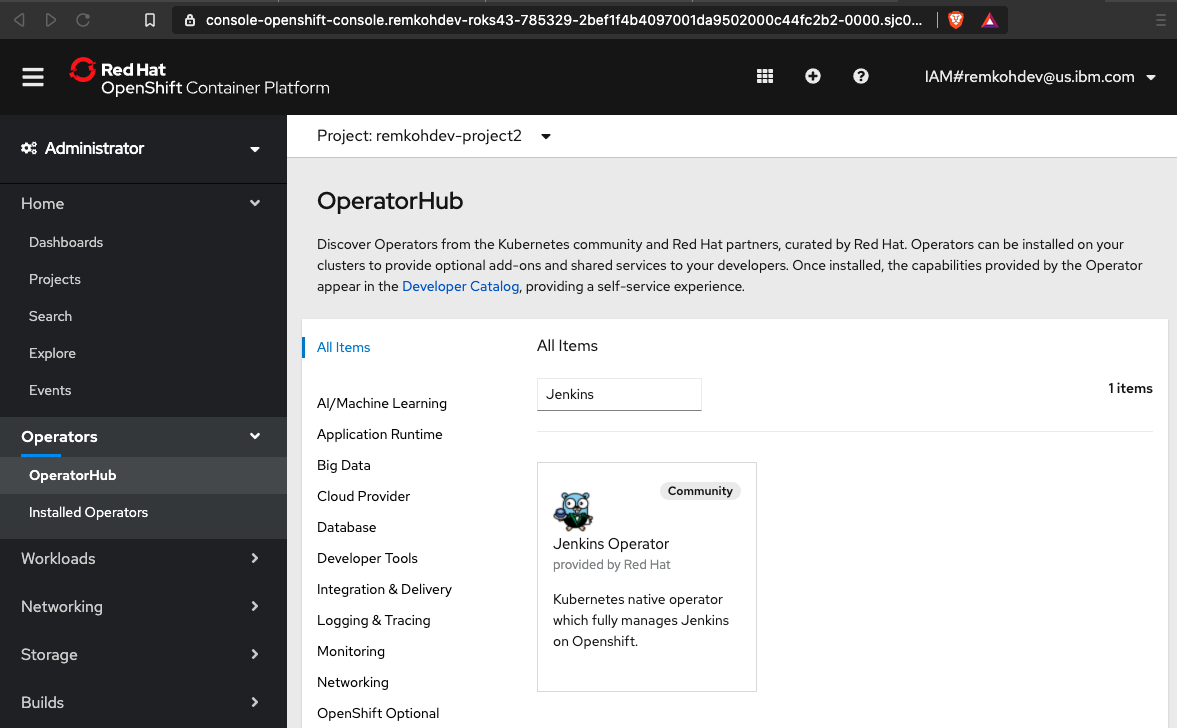
-
Select the
Jenkins Operatorprovided by Red Hat, labeledcommunity, -
Click
ContinuetoShow Community Operator,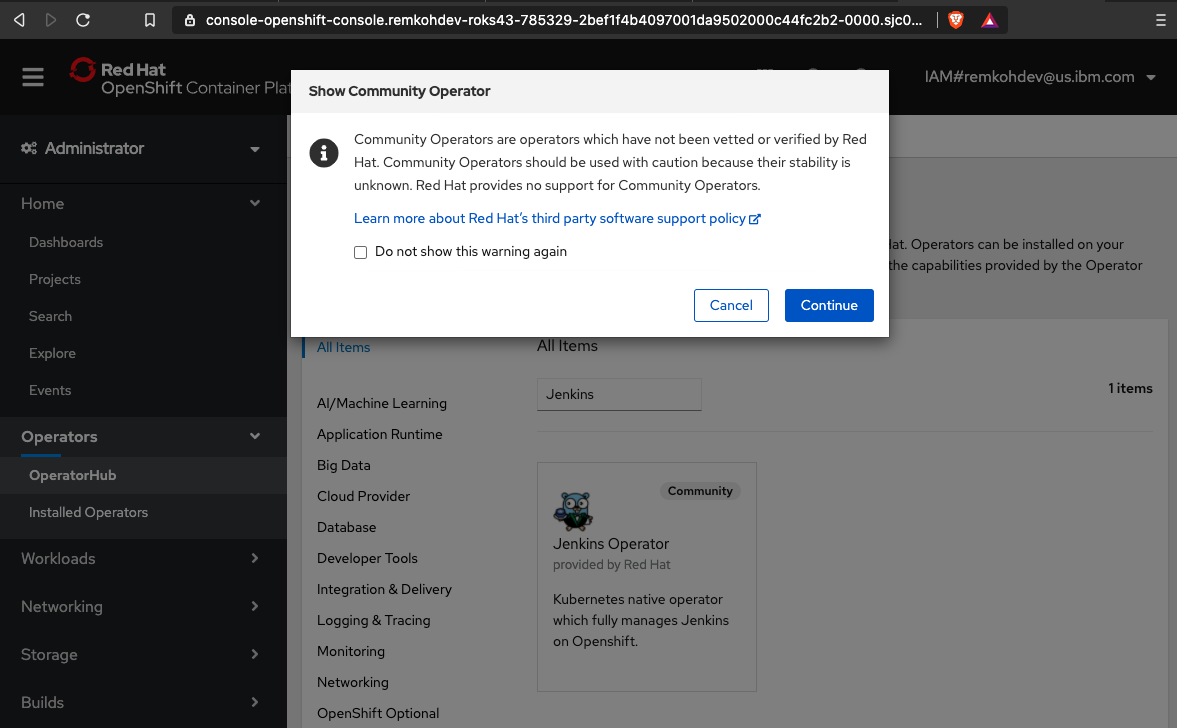
-
Review the operator information, and click
Install,
-
In the
Install Operatorwindow, in theUpdate Channelsection, selectalphaunderUpdate Channel, chooseA specific namespace in the clusterand in theInstalled Namespacesection, select the projectjenkinsfrom the dropdown, selectAutomaticunderApproval Strategy,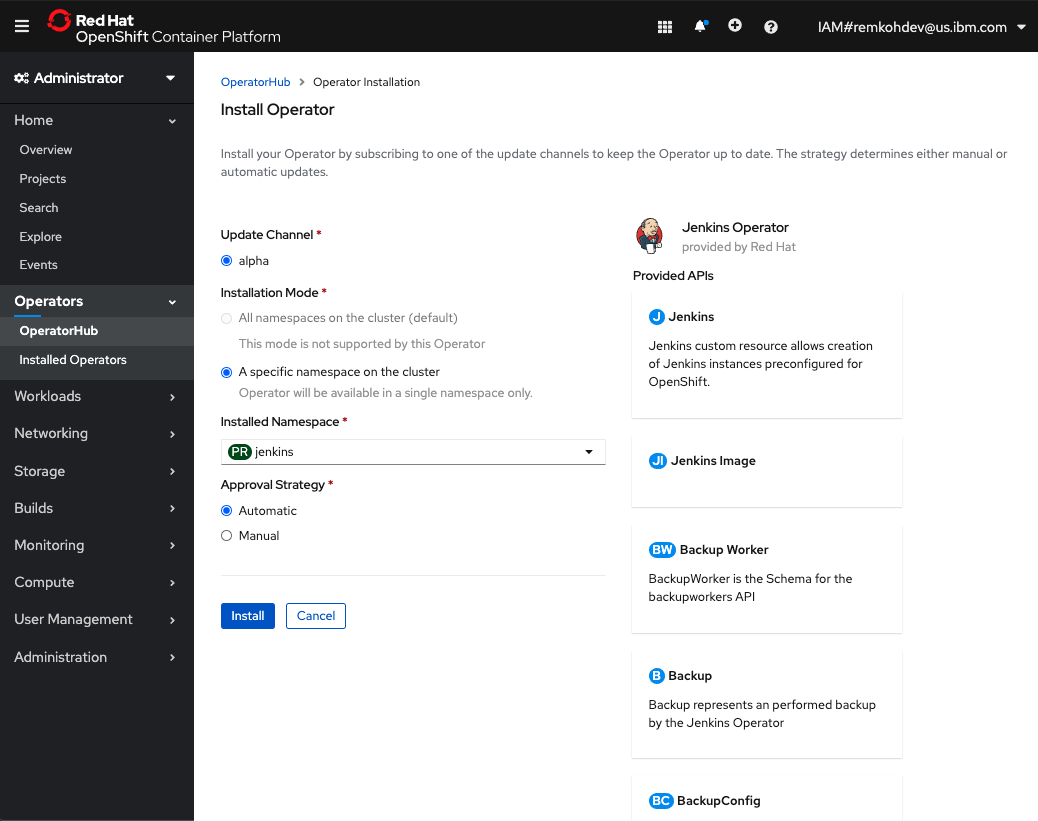
-
Click
Install, -
The
Installed Operatorspage will load, wait until theJenkins Operatorhas aStatusofSucceeded,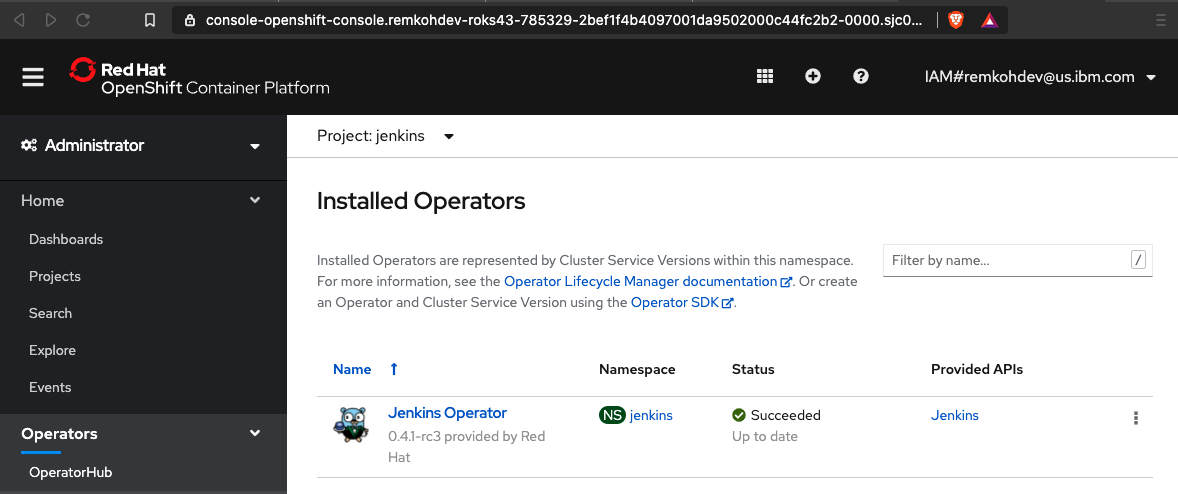
-
Click the installed operator linked
NameofJenkins Operator,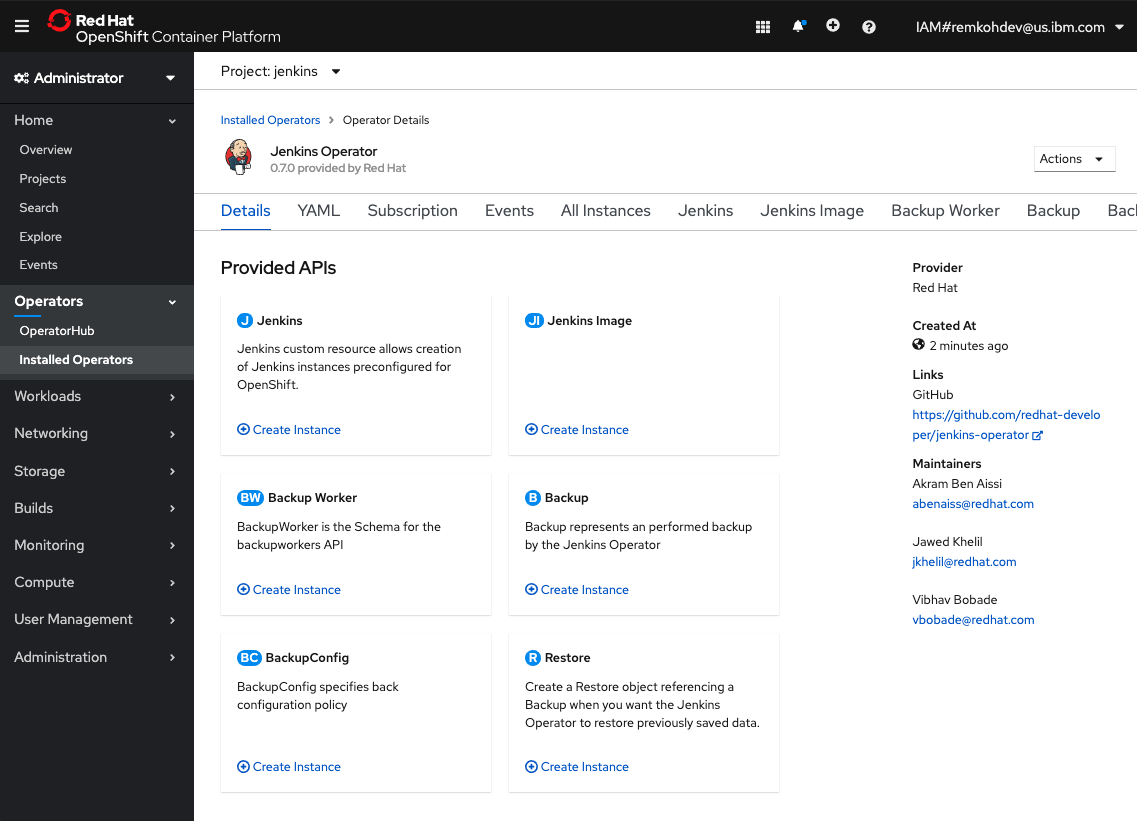
-
In the
Provided APIssection, click theCreate Instancelink in theJenkinspanel, -
In the
Create Jenkinswindow, selectForm VieworYAML Viewfor the new Jenkins instance, change themetadata.nametomy-jenkins, accept all other specifications,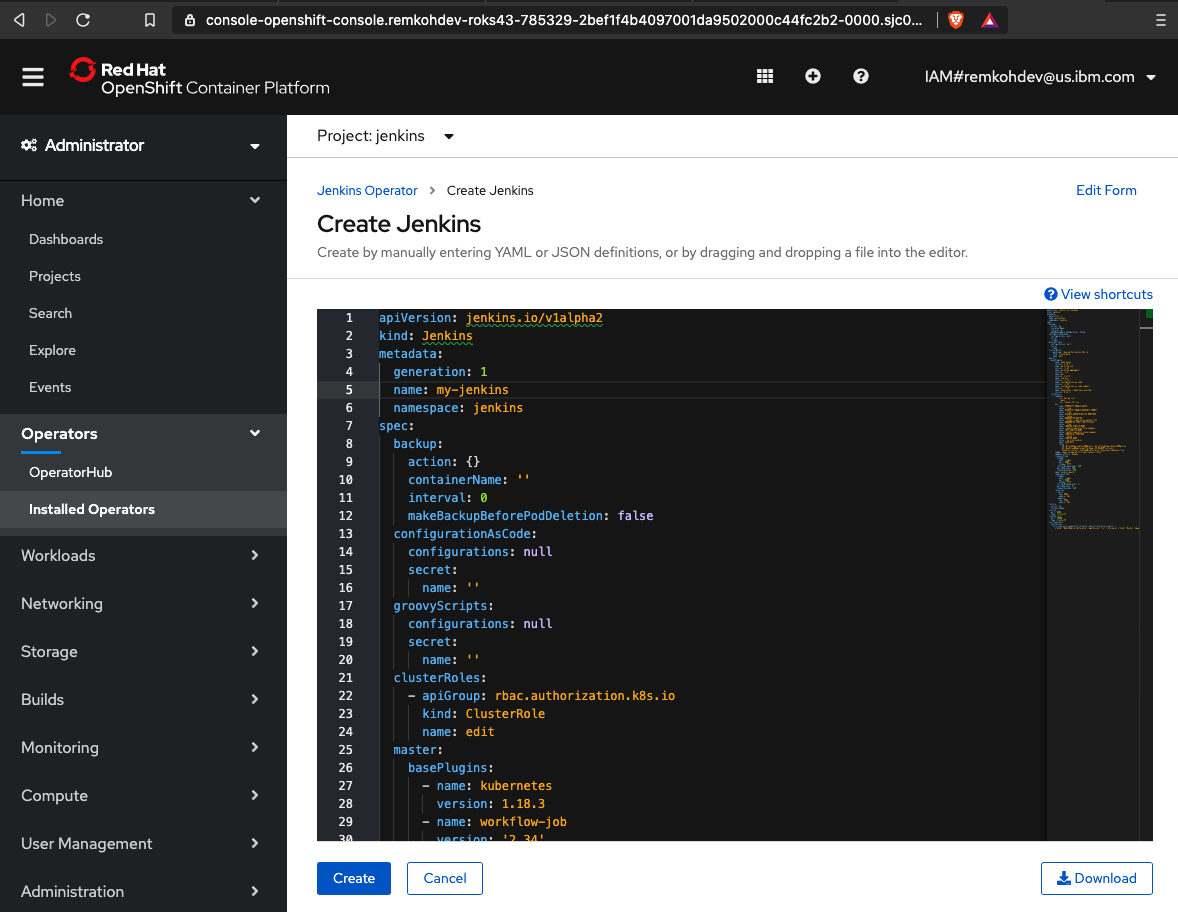
-
Click
Create,
-
Go to
Networking>Routes, and look for a new Routejenkins-my-jenkins,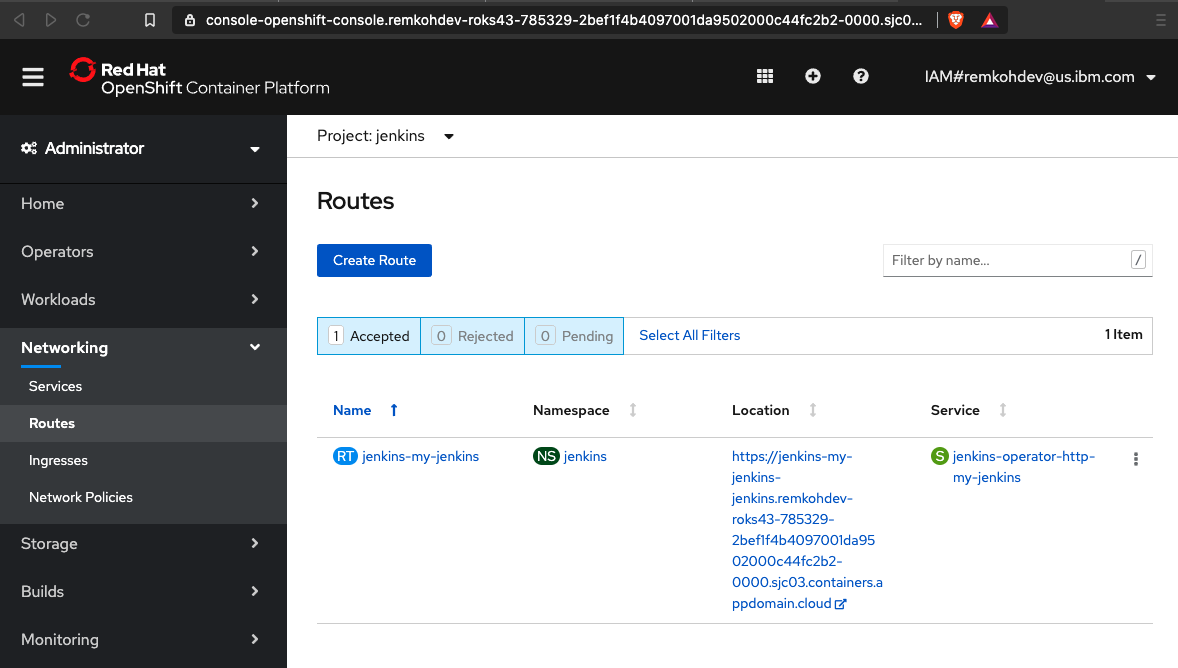
-
Click the link for
jenkins-my-jenkinsroute in theLocationcolumn,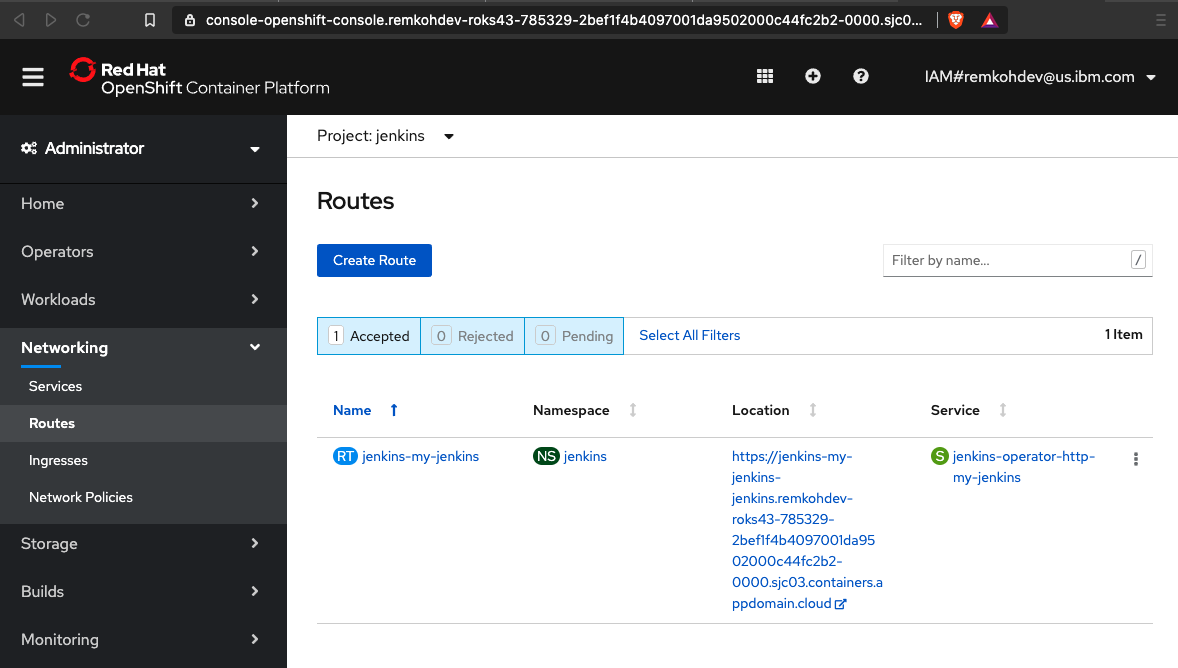
-
A route to your Jenkins instance opens in a new browser window or tab,
- If your page loads with a
Application is not availablewarning, your Jenkins instance is still being deployed and you need to wait a little longer, keep trying until the Jenkins page loads, - You can see the progress of the Jenkins startup, by browsing to the Pods of the Deployment of the Jenkins instance that is being created,
-
Click
Log in with OpenShift,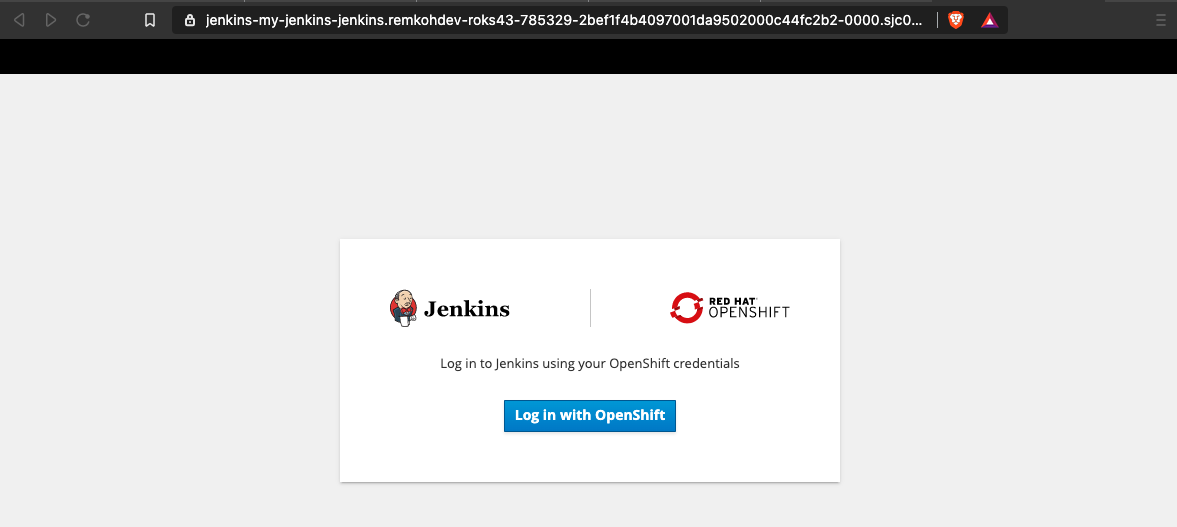
-
Click
Allow selected permissions,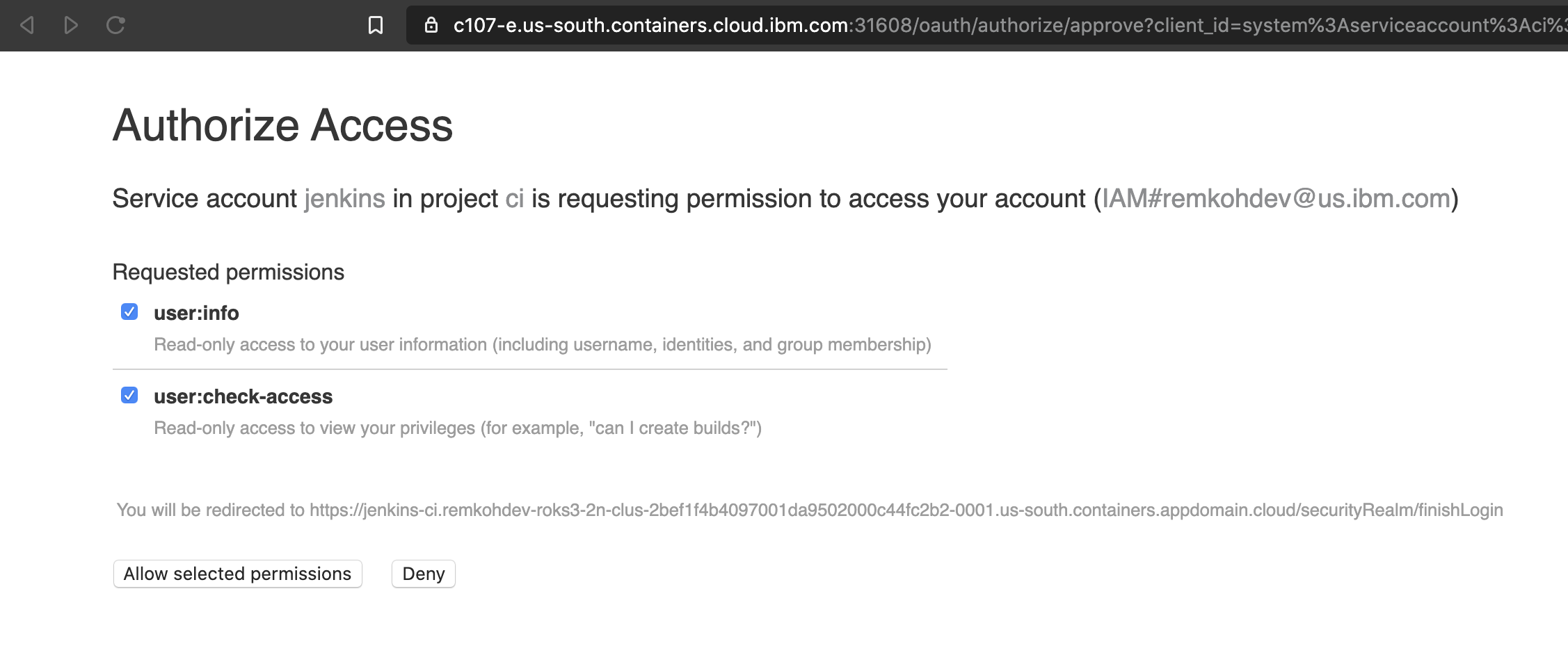
-
Welcome to Jenkins !
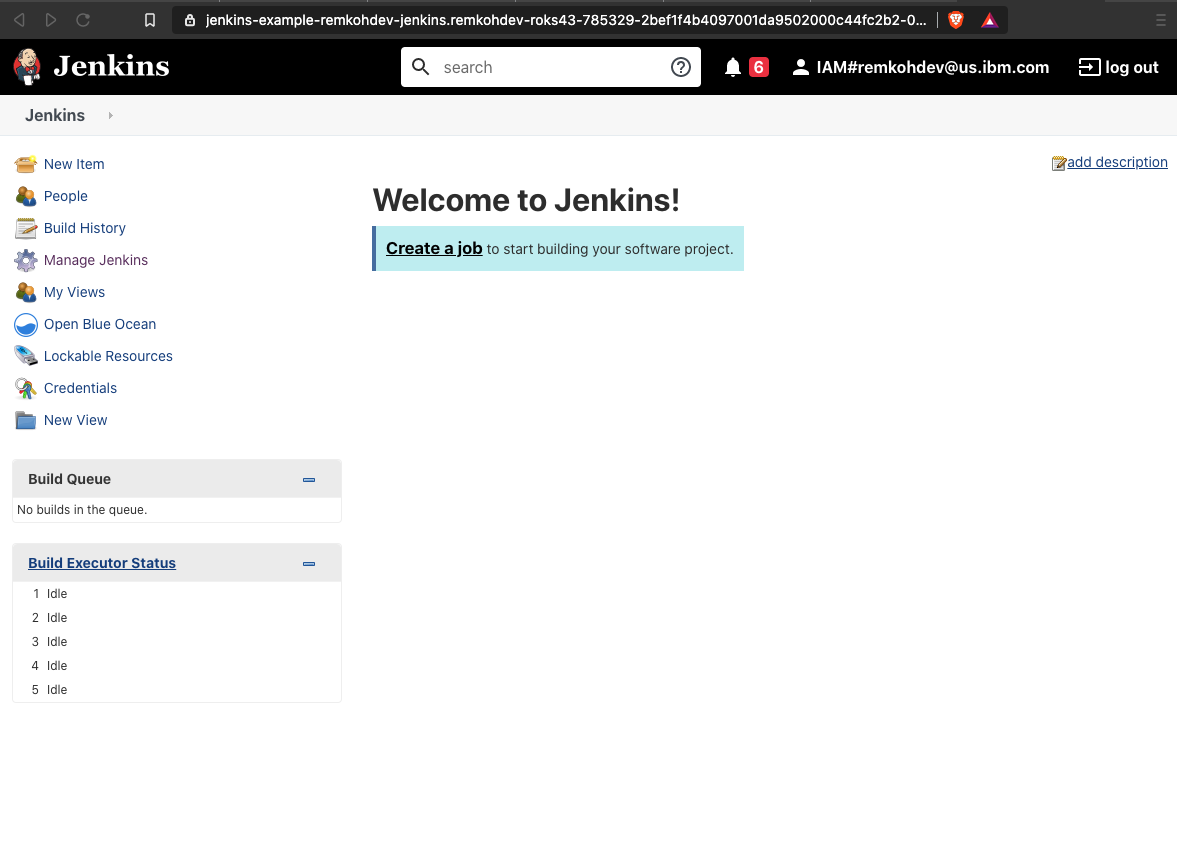
-
Configure Jenkins
- Go to Jenkins > Manage Jenkins > Global Tool Configuration,
- Go to the
Mavensection, - Click
Maven Installations, - If no Maven installer is configured, click
Add Maven, - Configure the
Nameto bemaven, check the optionInstall automaticallyand select version3.6.3, - Click Save,