Using the IBM Cloud command line interfaces (CLIs)
Command Line Interfaces (CLIs) are available for IBM Cloud Satellite. In this section, explore the CLI capabilities related to IBM Cloud Satellite Locations. You can learn more about all the IBM Cloud Satellite CLIs here. When doing client demonstrations, it is important to understand who is in your audience. Performing demonstrations of CLIs to a Chief Technology Officer (CTO) or Chief Information Officer (CIO) may not be well received; however, this type of demonstration may resonate well with other audiences like members of the IT staff, line-of-business developers, and others. These audiences will want to know that CLIs exist to perform the IBM Cloud Satellite tasks as they will probably want to further automate them in their deployments.
In this part of the demonstration, you will use the IBM Cloud Shell. If you are not familiar with IBM Cloud Shell, you can learn about it here.
Tip
Use the copy capability of the demonstration guide to copy and paste commands to the IBM Cloud Command Shell to avoid typing errors.
- In the IBM Cloud Portal, with the demonstration account selected (2435442 - ITZ - Satellite), click the IBM Cloud Shell icon.
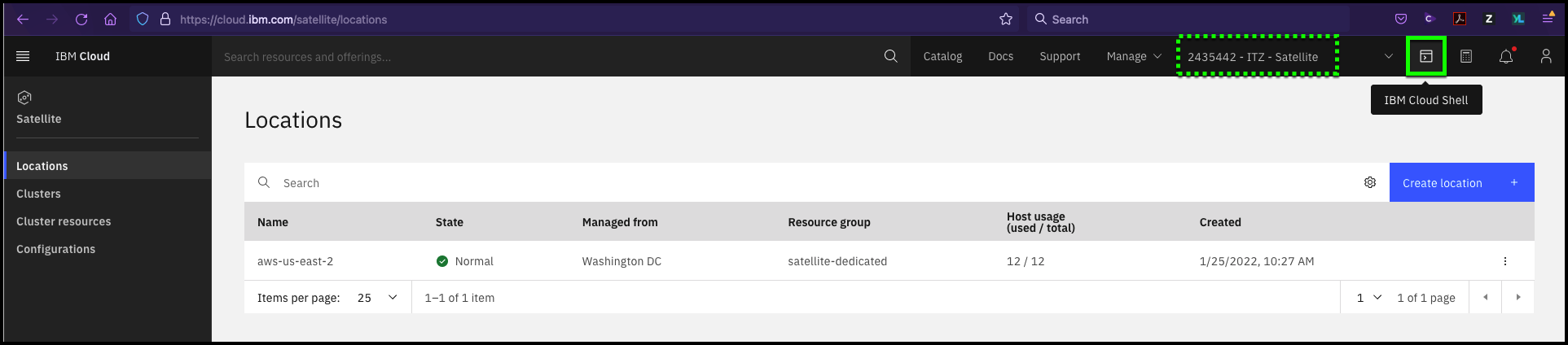
The IBM Cloud Shell will open in a new browser tab or window. It may take a few seconds for the shell to initialize.
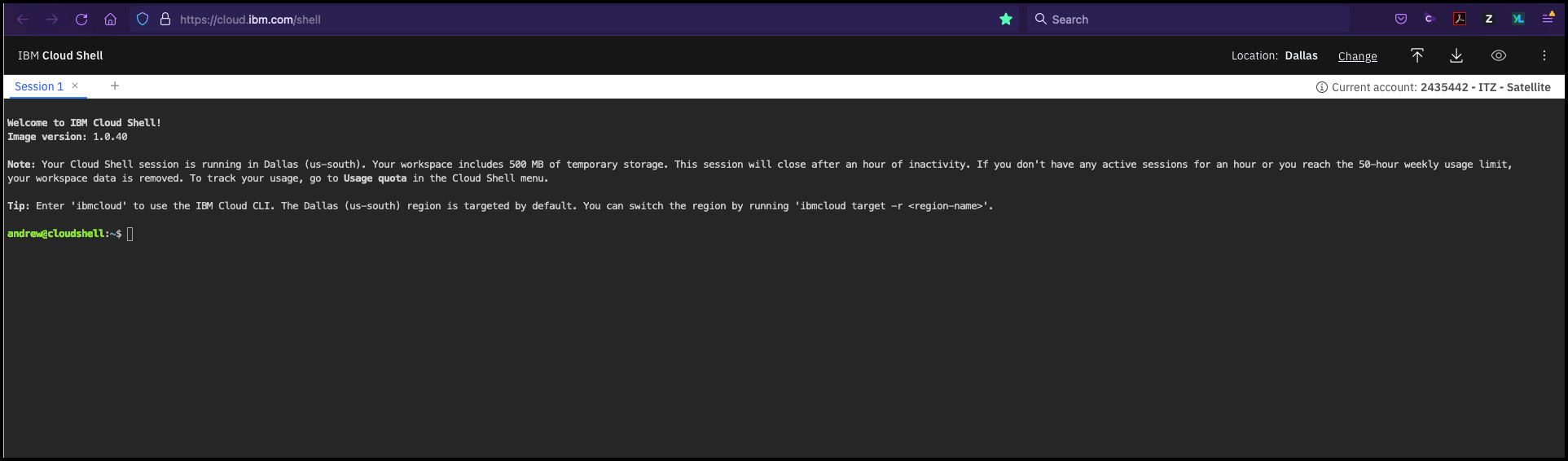
- Synchronize the Role-based access controls (RBAC) for the IBM Cloud Satellite Location's OpenShift cluster.
Example output
OK
The configuration for c7o5jt8w0o6g5fkl3rp0 was downloaded successfully.
Added context for c7o5jt8w0o6g5fkl3rp0 to the current kubeconfig file. You can now execute 'kubectl' commands against your cluster. For example, run 'kubectl get nodes'. If you are accessing the cluster for the first time, 'kubectl' commands might fail for a few seconds while RBAC synchronizes.
Important
The above command forces the RBAC to be synchronized between IBM Cloud and the Red Hat OpenShift cluster running in the IBM Cloud Satellite Location. If this command is not run, issues may be encountered later in this demonstration.
- List the IBM Cloud Satellite Locations.
Example output
Retrieving locations...
OK
Name ID Status Ready Created Hosts (used/total) Managed From
aws-us-east-2 c7o2a02w03bj8394o9ng normal yes 1 day ago 12 / 12 wdc
- Get the details for a specific IBM Cloud Satellite Location.
Example output
Retrieving location...
OK
Name: aws-us-east-2
ID: c7o2a02w03bj8394o9ng
Created: 2022-01-25 16:27:44 +0000 (1 day ago)
Managed From: wdc
State: normal
Ready for deployments: yes
Message: R0001: The Satellite location is ready for operations.
Hosts Available: 0
Hosts Total: 12
Host Zones: us-east-2a, us-east-2b, us-east-2c
Public Service Endpoint URL: https://c117.us-east.satellite.cloud.ibm.com:30051
Private Service Endpoint URL: -
OpenVPN Server Port: 32196
Ignition Server Port: -
Konnectivity Server Port: -
- Get a list of the hosts associated with a specific IBM Cloud Satellite Location.
Example output
Retrieving hosts...
OK
Name ID State Status Zone Cluster Worker ID Worker IP
ip-10-0-1-114 b7f18e883cd88cace8d7 assigned Ready us-east-2a aws-os-cluster sat-ip1001114-df552aab5e6958f69e3e2004ff8de9e21e941cdf 10.0.1.114
ip-10-0-1-250 e30ad9324972c7197d8b assigned Ready us-east-2a aws-os-cluster sat-ip1001250-4a2ea8e29c0222974e39d954a4e20f26b7ee702a 10.0.1.250
ip-10-0-1-51 31ce10f9188d8f39f498 assigned Ready us-east-2a aws-os-cluster sat-ip100151-7fe9c382d5b86bd3de7113f65189bcbf5c720ab3 10.0.1.51
ip-10-0-1-80 d22325e1dc4741fd12f2 assigned Ready us-east-2a infrastructure sat-ip100180-9506c0d50c1faf25ebdee971cd8fb04b03a85f46 10.0.1.80
ip-10-0-2-179 c092b543a00d50b93890 assigned Ready us-east-2b aws-os-cluster sat-ip1002179-f4a6bd55983e7e0a8d1071b073dd7bdc983d3f80 10.0.2.179
ip-10-0-2-4 3839f171b846beb1c1e9 assigned Ready us-east-2b aws-os-cluster sat-ip10024-2dd947a2bfbbbc129e2c1b618c0e135481ac44b8 10.0.2.4
ip-10-0-2-49 58a414bd88d303fca850 assigned Ready us-east-2b aws-os-cluster sat-ip100249-4394d34dc43811c985e6211df97abe31472a8a69 10.0.2.49
ip-10-0-2-92 ba5337e855ee8b94477f assigned Ready us-east-2b infrastructure sat-ip100292-92e16bb3dffb35810fd8fe8a5003abf1745adf81 10.0.2.92
ip-10-0-3-101 a2650ddf093fbb8b70bc assigned Ready us-east-2c aws-os-cluster sat-ip1003101-2584aa634011ba4d8a0f57986f4f6f087fa895cf 10.0.3.101
ip-10-0-3-111 6dab45fb390d80f5c4d2 assigned Ready us-east-2c aws-os-cluster sat-ip1003111-5c9a519ad61010c17548c540a510d738f296d975 10.0.3.111
ip-10-0-3-157 f00f81d01b6860e050df assigned Ready us-east-2c infrastructure sat-ip1003157-62a198744fdd0577ea0640a816f8a2f35d2a2198 10.0.3.157
ip-10-0-3-63 4a856f18f177ffc014eb assigned Ready us-east-2c aws-os-cluster sat-ip100363-6bcb834add6d924ce2a0a0772835ae8794497162 10.0.3.63
If this fails
Occasionally, the above command may time out with a "FAILED: Could not complete request" message. Try running the command again.
- Get the details for a specific host.
Tip
You may need to replace the string ip-10-0-1-114 with the name of one of the hosts from the previous command.
Example output
Retrieving host details...
Name: ip-10-0-1-114
ID: b7f18e883cd88cace8d7
State: assigned
Status: Ready
Zone: us-east-2a
Labels
cpu 4
env prod
memory 15963200
os RHEL7
zone us-east-2a
Assignment
Cluster: aws-os-cluster
Worker Pool: default
Worker ID: sat-ip1001114-df552aab5e6958f69e3e2004ff8de9e21e941cdf
Worker IP: 10.0.1.114
Date: 21 hours ago
OK
All the commands executed above are commands that list or view the details of an IBM Cloud Satellite object. There are also commands to create, remove, and modify these objects. You will perform these types of actions in a later demonstration. In this demonstration environment, you do not have permissions to add, remove or change Locations or Hosts.
AWS CLI install steps
curl "https://awscli.amazonaws.com/awscli-exe-linux-x86_64.zip" -o "awscliv2.zip" -q
mkdir awsinstall
mkdir bin
./aws/install -i awsinstall -b bin
aws configure
Extra Credit
Did you know you can install the AWS command line utilities in your IBM Cloud Shell instance? It doesn't stay persistent, but it only takes a few seconds to install and configure. IBM Cloud Satellite clients may find this useful in managing their hybrid cloud environment.
For this demonstration, we do not provide the credentials to complete the configuration.