Upgrade your Event Endpoint Management installation as follows. The Event Endpoint Management operator handles the upgrade of your Event Manager, and all operator-managed Event Gateway instances that are on the same cluster. To upgrade a Docker or Kubernetes Event Gateway, see Upgrading Docker and Kubernetes Event Gateways.
Review the upgrade procedure and decide the right steps to take for your deployment based on your platform, current version, and target version.
Planning your upgrade
Upgrade paths
You can upgrade Event Endpoint Management to 11.7.0 directly from any 11.6.x by using the 11.7.0 operator.
If you are upgrading from Event Endpoint Management version 11.5.x or earlier, you must first upgrade your installation to 11.6.x, and then return to these instructions to upgrade to 11.7.x.
On OpenShift, you can upgrade to the latest version by using operator channel v11.7.
On other Kubernetes platforms, you must update the Helm repository and then upgrade Event Endpoint Management by using the Helm chart.
Prerequisites
-
Ensure that you have a supported version of the OpenShift Container Platform installed. For supported versions, see the support matrix.
-
If you installed as part of IBM Cloud Pak for Integration, ensure that you followed the upgrade steps for IBM Cloud Pak for Integration before you upgrade Event Endpoint Management.
-
To keep your data, your Event Manager instance must have persistent storage enabled. If you upgrade an Event Manager instance with ephemeral storage, then all data is lost.
-
Ensure that both your Event Gateway and Event Manager instances are from the same version of Event Endpoint Management, or that the Event Gateway is from an earlier version.
-
Upgrade Docker or Kubernetes Deployment Event Gateway instances after you upgrade your Event Manager.
-
Rolling back an upgrade is not supported. If your upgrade fails, then reinstall Event Endpoint Management and restore your data from your backup.
Important: The upgrade process requires some downtime as Event Endpoint Management and Event Gateway pods are restarted.
Upgrading on the OpenShift Container Platform
Find out how to upgrade your deployment on an OpenShift Container Platform.
Pre-upgrade checks and preparation
The pre-upgrade checks and preparation ensure that your Event Endpoint Management installation is ready to upgrade. These steps do not commit you to completing the upgrade, so you can do them before your upgrade window.
-
Determine which Operator Lifecycle Manager (OLM) channel is used by your existing Subscription. You can check the channel that you are subscribed to in the OpenShift web console, or by using the CLI as follows:
a. Run the following command to check your subscription details:
oc -n <namespace> get subscription<namespace>is the Event Endpoint Management operator namespace.b. Check the
CHANNELcolumn for the channel you are subscribed to, for example, v11.6 in the following snippet:NAME PACKAGE SOURCE CHANNEL ibm-eventendpointmanagement ibm-eventendpointmanagement ibm-eventendpointmanagement-catalog v11.6This is the subscription that is created during installation.
If your existing Subscription uses a channel earlier than v11.6, you must first upgrade your installation to 11.6.x before you can upgrade to 11.7.x.
-
Back up your Event Manager and Event Gateway instances.
-
If you are managing your catalog sources with a CASE bundle, then download the CASE bundle for your target version.
a. Download and extract the latest Event Endpoint Management CASE version:
oc ibm-pak get ibm-eventendpointmanagementNote: You can specify an earlier version of the CASE by using
--version <case version>.b. Generate mirror manifests:
oc ibm-pak generate mirror-manifests ibm-eventendpointmanagement icr.io
Upgrading by using the OpenShift CLI
If you are using the OpenShift command-line interface (CLI), complete the steps in the following sections to upgrade your Event Endpoint Management installation. Set <namespace> to the namespace of your Event Endpoint Management operator.
-
Log in to your Red Hat OpenShift Container Platform as a cluster administrator by using the
ocCLI (oc login). -
If you are managing your catalog sources with a CASE bundle, then apply the CASE bundle:
oc apply -f ~/.ibm-pak/data/mirror/ibm-eventendpointmanagement/<case version>/catalog-sources.yamlIf you used the CASE bundle for an offline installation that uses a private registry, follow the instructions in installing offline to remirror images and update the
CatalogSource. -
Verify that the target version Event Endpoint Management Operator Upgrade Channel is available:
oc -n <namespace> get packagemanifest ibm-eventendpointmanagement -o=jsonpath='{.status.channels[*].name}' -
Change the subscription to move to the required update channel, where
vX.Yis the required update channel (for example,v11.7):oc -n <namespace> patch subscription ibm-eventendpointmanagement --patch '{"spec":{"channel":"vX.Y"}}' --type=merge -
If you are upgrading from 11.6.x, then update the
spec.license.licensefield in the custom resources of your Event Manager and Event Gateway instances to the license ID for 11.7.0 and later. The instances will not upgrade until the license ID is updated. Set<namespace>to the namespace of your Event Endpoint Management instance.a. Get the names of your Event Manager and Event Gateway instances:
oc -n <namespace> get eventendpointmanagements.events.ibm.comoc -n <namespace> get eventgateways.events.ibm.comb. For each instance, update the license:
oc -n <namespace> patch eventendpointmanagements.events.ibm.com <manager instance name> --patch '{"spec":{"license":{"license":"<license ID>"}}}' --type=mergeoc -n <namespace> patch eventgateway.events.ibm.com <gateway instance name> --patch '{"spec":{"license":{"license":"<license ID>"}}}' --type=merge -
Check the status of the
Subscriptioncustom resource to confirm that your Event Endpoint Management operator was updated to your target version.oc -n <namespace> get -o yaml subscription<namespace>is the Event Endpoint Management operator namespace. Thestatus.installedCSVfield in the output shows the current operator version.
All Event Endpoint Management pods that are updated as part of the upgrade are restarted.
Upgrading Subscription by using the OpenShift web console
If you are using the web console, complete the steps in the following sections to upgrade your Event Endpoint Management installation.
- Log in to the OpenShift Container Platform web console using your login credentials.
-
Expand Operators in the navigation on the left, and click Installed Operators.
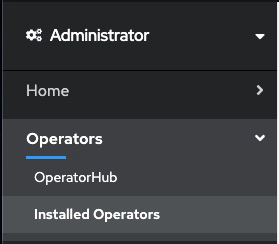
Note: In the OpenShift Container Platform web console version 4.20 and later, the Operators dropdown is called Ecosystem.
- From the Project list, select the project (namespace) the instance is installed in.
- Locate the operator that manages your Event Manager instance in the project. It is called Event Endpoint Management in the Name column. Click the Event Endpoint Management link in the row.
- Click the Subscription tab to display the Subscription details for the Event Endpoint Management operator.
- Select the version number link in the Update channel section (for example, v11.6). The Change Subscription update channel dialog is displayed, showing the channels that are available to upgrade to.
- Select the required channel, for example v11.7, and click Save on the Change Subscription update channel dialog.
- If you are upgrading from 11.6.x, then update the
spec.license.licensefield in the custom resources of your Event Manager and Event Gateway instances to the license ID for 11.7.0 and later. The instances will not upgrade until the license ID is updated. - Monitor your Event Endpoint Management operator and instance in the web console to confirm that the upgrade completes.
All Event Endpoint Management pods that are updated as part of the upgrade are restarted.
Upgrading on other Kubernetes platforms by using Helm
If you are running Event Endpoint Management on Kubernetes platforms that support the Red Hat Universal Base Images (UBI) containers, you can upgrade Event Endpoint Management by using the Helm chart.
Pre-upgrade checks and preparation on other Kubernetes platforms
Complete the following steps to plan your upgrade on other Kubernetes platforms.
- Ensure that you have a recent backup of your Event Manager and Event Gateway instances.
-
Identify the name, namespace, and chart of your Event Endpoint Management operators:
a. Log in to your Kubernetes cluster as a cluster administrator by setting your
kubectlcontext.b. Run the following command:
helm list --all-namespacesIf you have several Helm releases installed, you can filter for
eem, for example:helm list --all-namespaces | grep eemc. Take note of the
NAME,NAMESPACE, andCHARTvalues foribm-eem-operatorandibm-eem-operator-crd:NAME NAMESPACE REVISION UPDATED STATUS CHART APP VERSION eem-crd eemns 1 2025-08-29 02:10:55.343886423 -0800 PST deployed ibm-eem-operator-crd-11.6.4 26955880-704cca1 eem-op eemns 1 2025-08-29 02:11:08.814270035 -0800 PST deployed ibm-eem-operator-11.6.4 26955880-704cca1If the chart version for your existing deployment is earlier than 11.6.x, you must first upgrade your installation to 11.6.x, including any post-upgrade tasks. Return to these instructions to complete your upgrade to the 11.7.x version.
-
Check the latest chart version that you can upgrade to:
a. Update the Helm repository:
helm repo update ibm-helmb. Confirm the version of the chart that you are upgrading to:
helm show chart ibm-helm/ibm-eem-operatorCheck the
version:value in the output, for example:version: 11.7.0
If the chart version for your existing deployment is 11.6.x, then proceed to upgrading by using Helm.
Upgrading by using Helm
You can upgrade your Event Endpoint Management on other Kubernetes platforms by using Helm.
-
Upgrade the Helm release that manages your Event Endpoint Management Custom Resource Definitions (CRDs):
helm -n <EEM CRD namespace> upgrade <EEM CRD name> ibm-helm/ibm-eem-operator-crdReplace
<EEM CRD namespace>and<EEM CRD name>with the NAMESPACE and NAME values that you identified in the pre-upgrade checks. -
Upgrade the Helm release of your operator installation.
helm -n <EEM operator namespace> upgrade <EEM operator name> ibm-helm/ibm-eem-operatorReplace
<EEM operator namespace>and<EEM operator name>with the NAMESPACE and NAME values that you identified in the pre-upgrade checks. -
If you are upgrading from 11.6.x, then update the
spec.license.licensefield in the custom resources of your Event Manager and Event Gateway instances to the license ID for 11.7.0 and later. The instances will not upgrade until the license ID is updated.a. Retrieve the names of your Event Manager and Event Gateway instances:
kubectl -n <namespace> get eventendpointmanagements.events.ibm.comkubectl -n <namespace> get eventgateways.events.ibm.comb. For each instance, update the license:
kubectl -n <namespace> patch eventendpointmanagements.events.ibm.com <manager instance name> --patch '{"spec":{"license":{"license":"<license ID>"}}}' --type=mergekubectl -n <namespace> patch eventgateways.events.ibm.com <gateway instance name> --patch '{"spec":{"license":{"license":"<license ID>"}}}' --type=merge -
Verify that your upgrade completed:
helm list -n <namespace>Confirm that the CHART column shows your target version for your Event Endpoint Management CRDs and operator.
Post-upgrade tasks
Verifying the upgrade
Confirm that your upgrade completed successfully.
After all the components of an Event Manager instance are upgraded, the status of the EventEndPointManagement
custom resource reports Running, and the reconciled version is your target version.
Verifying the upgrade in the OpenShift Container Platform UI
- Log in to the OpenShift Container Platform web console using your login credentials.
- Expand the Operators dropdown and select Installed Operators to open the Installed Operators page.
-
Expand the Project dropdown and select the project the instance is installed in. Click the operator called IBM Event Endpoint Management.
Verify that the Event Endpoint Management operator version shown is your target version.
- Select the Event Endpoint Management tab.
- The Status column displays the current state of the
EventEndpointManagementcustom resource. When the Event Manager instance is ready, the status displaysPhase: Running. - Click your Event Manager instance to view more details.
- Switch to the YAML tab and confirm that
status.versions.reconciledis your target version.
Verifying the upgrade with the CLI on OpenShift Container Platform
Run the kubectl get command as follows:
kubectl -n <namespace> get eventendpointmanagement
Confirm that the PHASE is Running, and the RECONCILED VERSION is your target version. For example:
NAME PHASE RECONCILED VERSION
eem-manager Running 11.7.0
Verifying the upgrade on other Kubernetes platforms
Describe the EventEndpointManagement custom resource:
kubectl -n <namespace> get -o yaml eventendpointmanagement
Review the output and confirm that status.phase=Running and status.versions.reconciled=<target version>.
