Lab 4: Logging of the applications¶
Here we use the IBM Cloud Log Analysis (lite plan).
Create the logging service automatically¶
Note: If you are using an
IBM Cloud TechZone Environment, you can skip theCreate the logging service automaticallyyou don't need to create the service because the service exists.
You can create the lite service instances for logging and monitoring by using this bash script ce-create-monitoring-logging-services.sh
cd $ROOT_FOLDER/CE
bash ce-create-monitoring-logging-services.sh
Open the logging for all applications¶
Step 1: Go back to the project overview¶
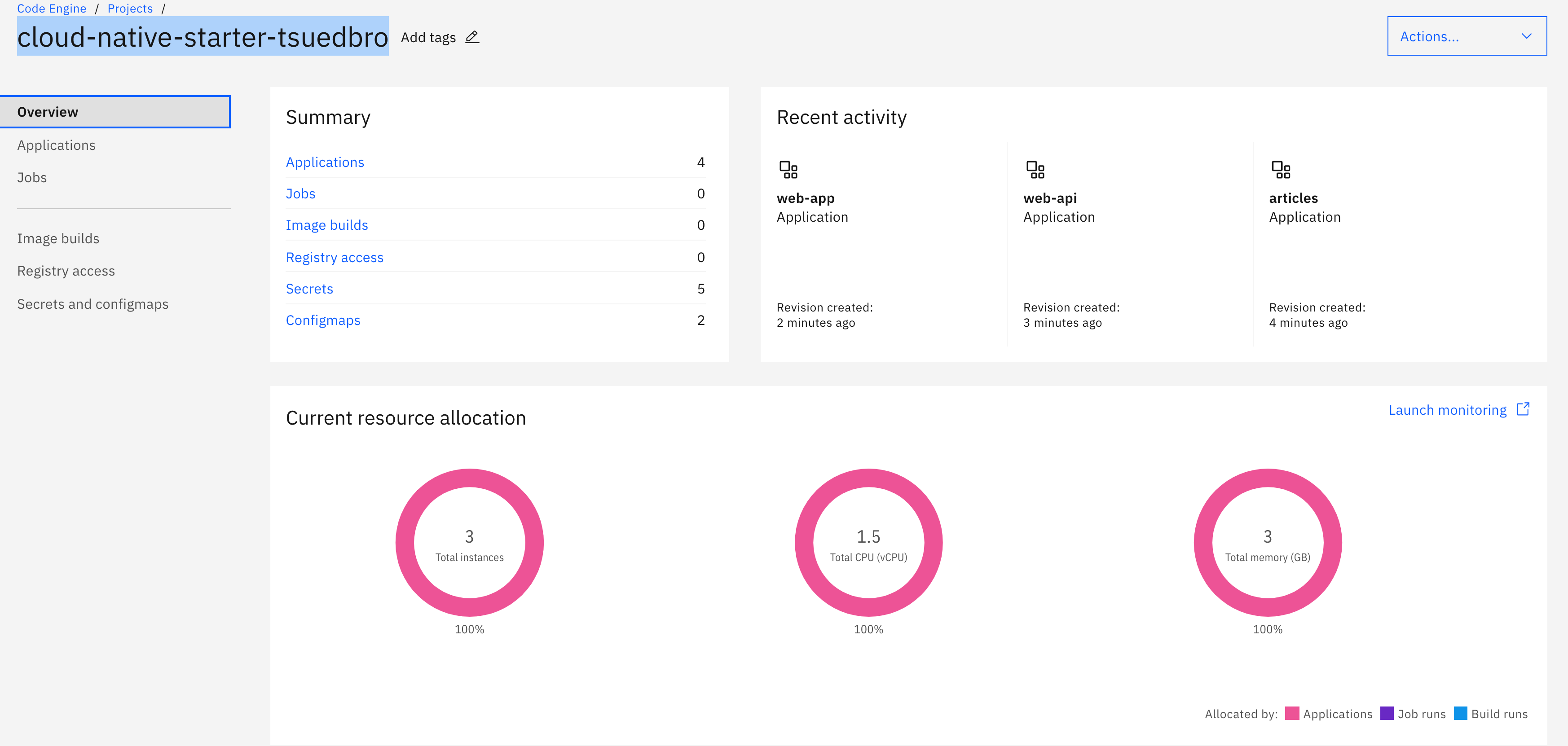
Step 2: Select Actions -> Logging¶
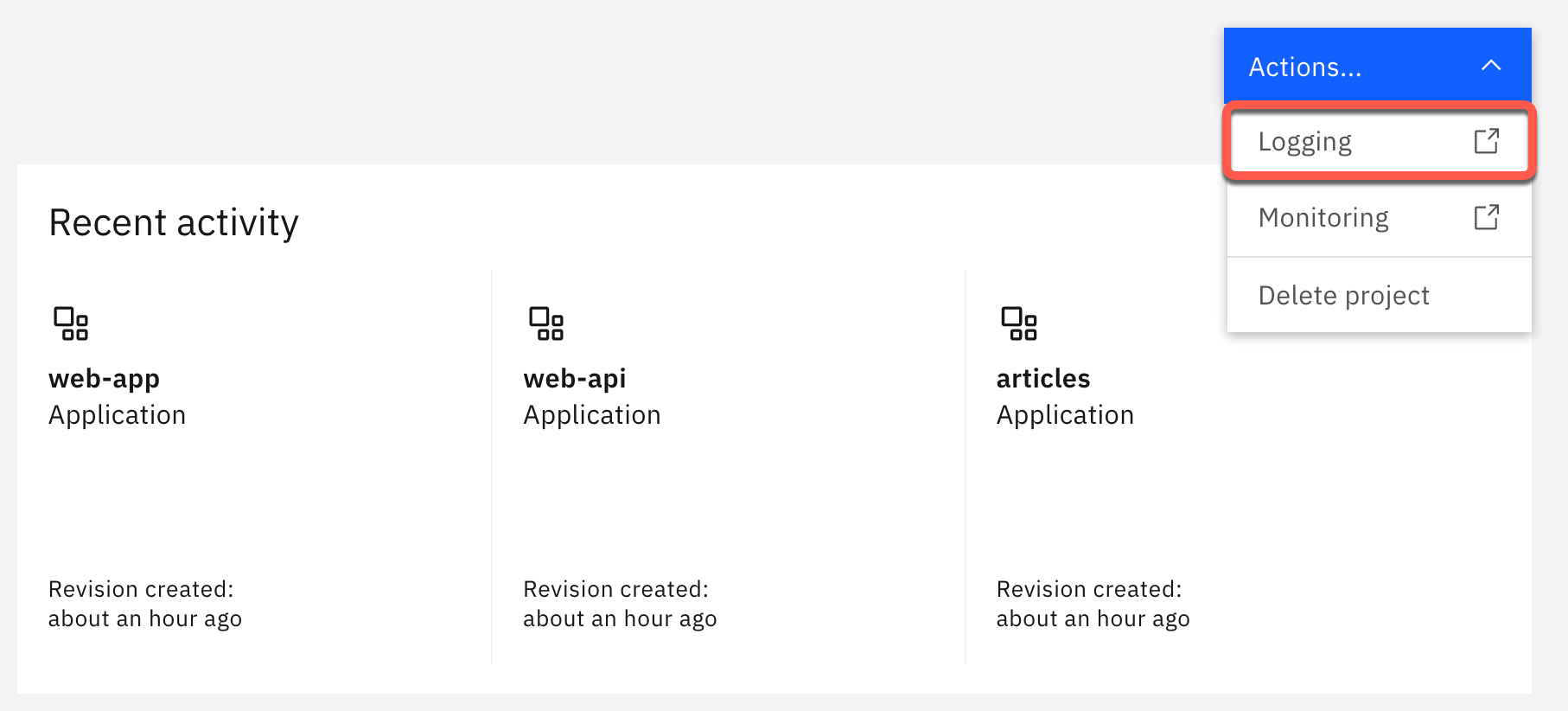
In case you don't have an existing instance of
IBM Cloud Log AnalysisCode Engine, follow steps inCreate an IBM Cloud Log Analysis service manuallyor use thebash script.
Step 3: Verify the IBM Cloud Log Analysis will be opened in the browser¶
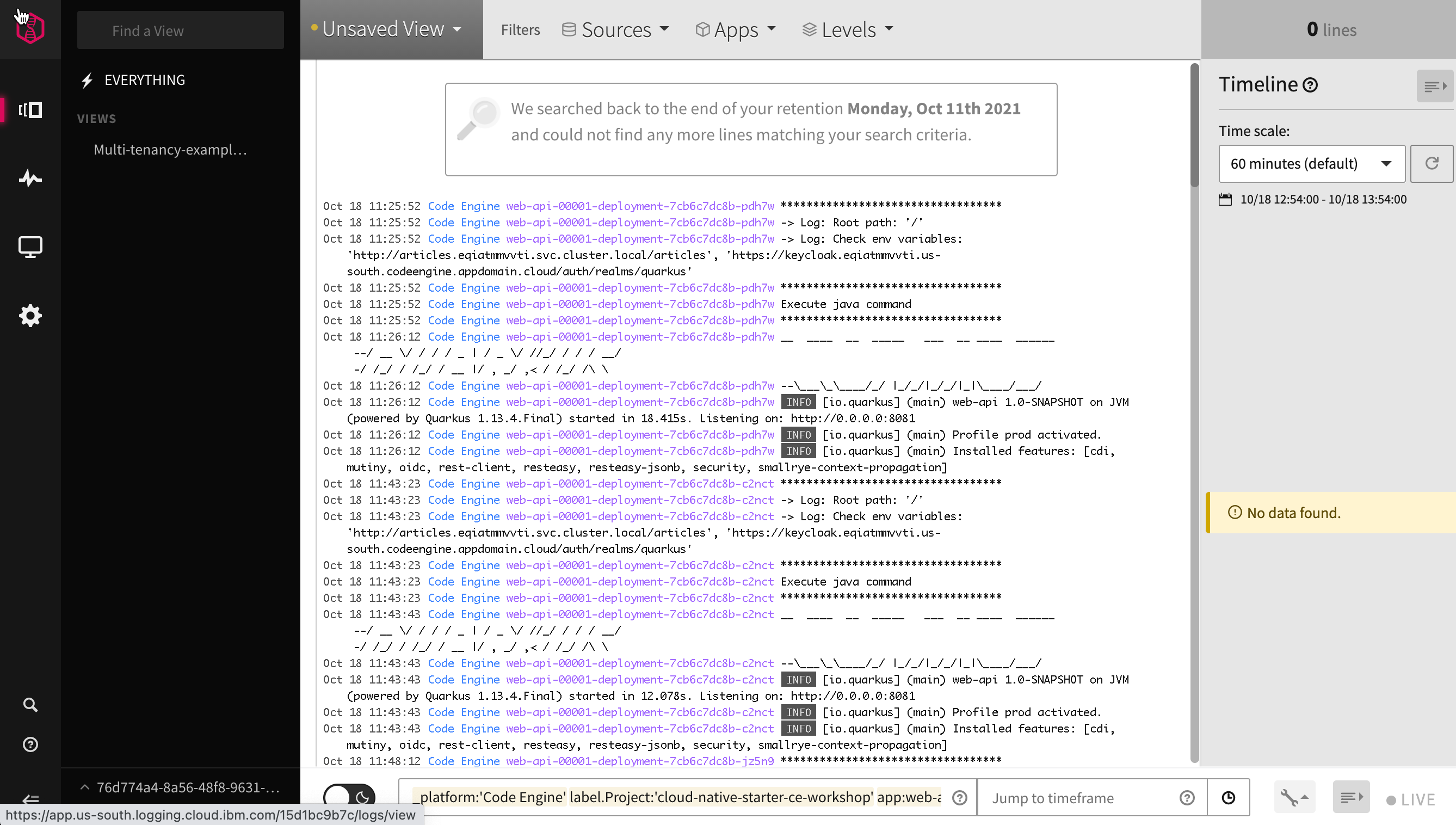
Create an IBM Cloud Log Analysis service manually¶
Step 1: Select Actions -> Add logging¶
In case you don't have an existing instance of IBM Cloud Log Analysis, Code Engine will automatically guide you to create a lite plan instance, when you select Actions -> Add logging.

Step 2: In the upcoming dialog select Lite and leave the defaults selected for region and resource group.¶
Name the service instance IBMCloudLogging-Code-Engine and press Create.
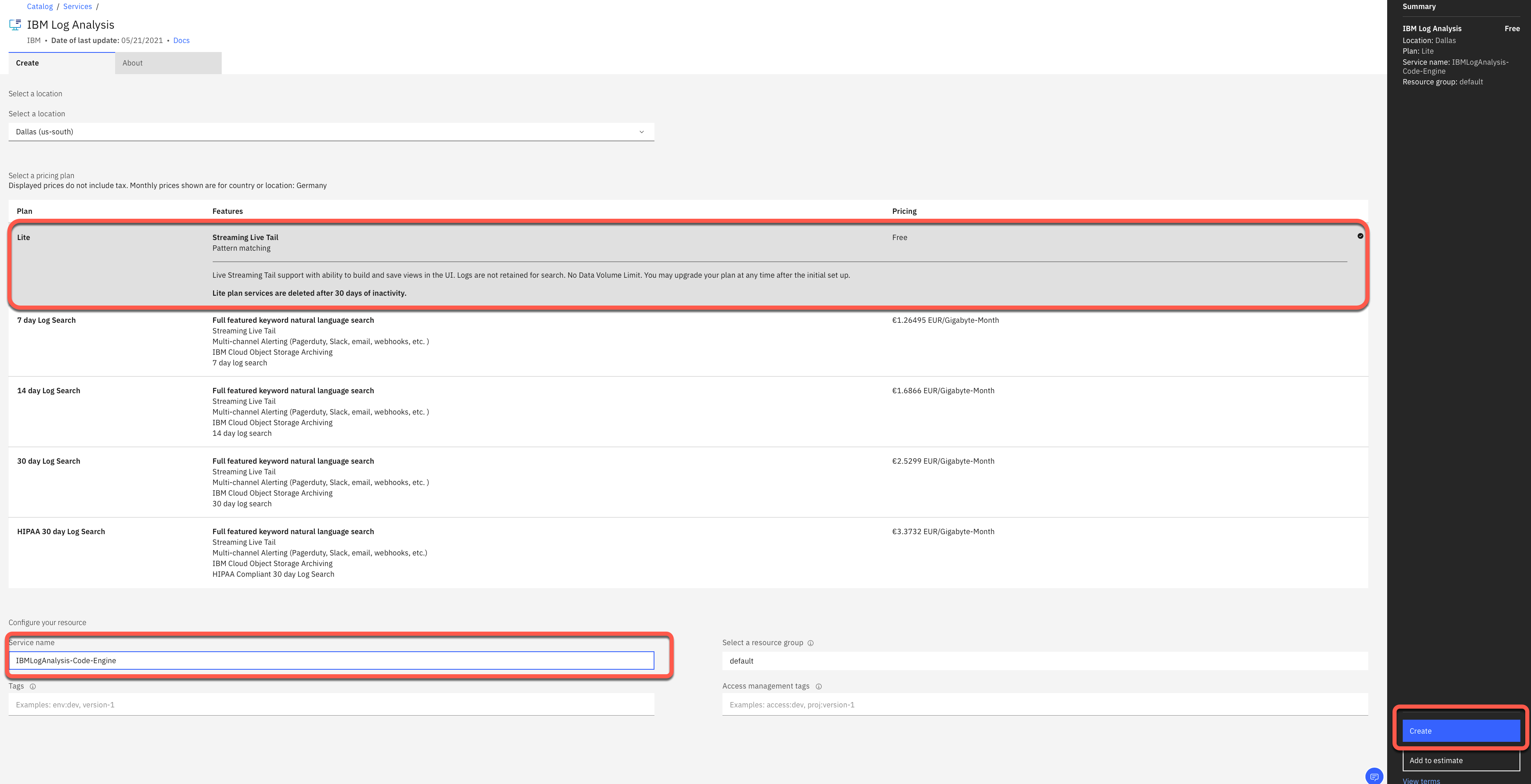
Step 3: Refresh your browser with your Code Engine project.¶
When the IBM Cloud Log Analysis is ready and you select Actions -> Add logging again, the following dialog will appear.
In this dialog you select your just created IBM Cloud Log Analysis service instance with the name IBMCloudLogging-Code-Engine.

Now you use the IBM Cloud Log Analysis service.
Configure a filter for the logging¶
Step 1: Select Code Engine in the Sources tab¶
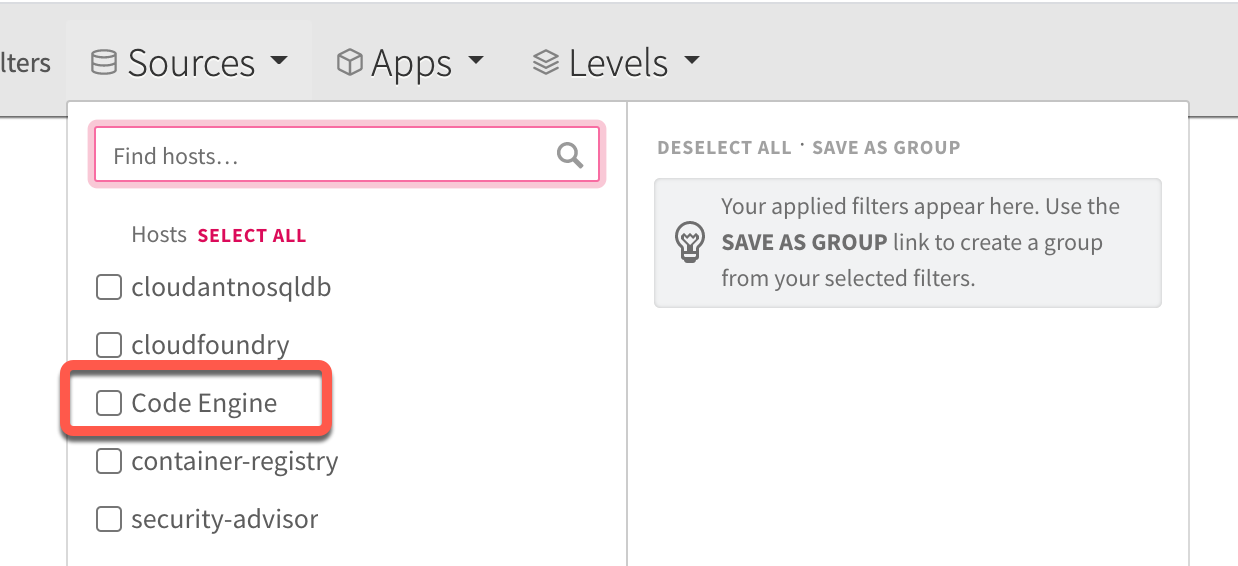
Step 2: Insert "-->log:" as a text filter¶
"-->log:"
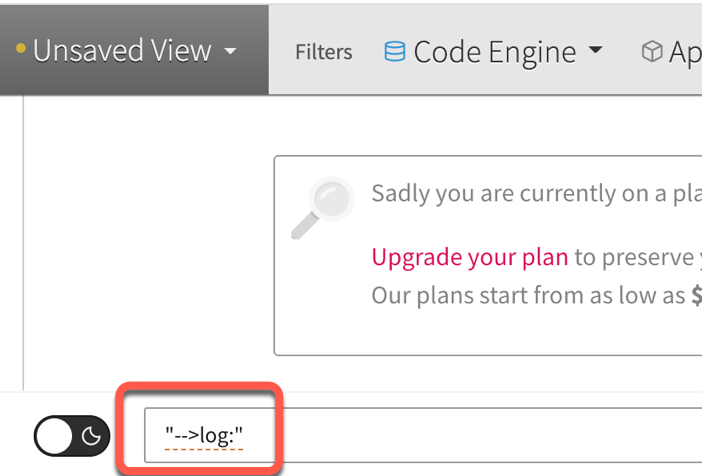
Step 3: Invoke the frontend application several times¶
In the gif you see an example result. Now you filter the custom console outputs of the microservices web-api and articles.
If you want to can save it as a view in the Log Analysis UI.

For more details please use the IBM Cloud Code Engine documentation for logging
Congratulations, you have successfully completed this hands-on lab
Logging of the applicationsof the workshop. Awesome
