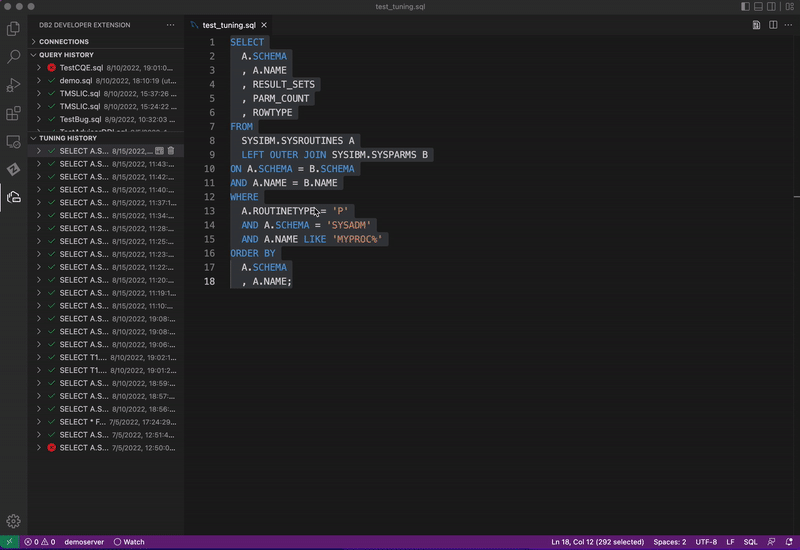Generating statistics to improve query performance (Statistics Advisor)
You can use the Statistics Advisor feature of Db2 Developer Extension to generate a recommended set of RUNSTATS commands to improve query performance.
-
Open an SQL file and click on the connection in the Status Bar. Select a Db2 connection from the list that’s displayed. If you are using a tuning profile, make sure the connection that you select already has a tuning profile associated with it. If not, see Creating a tuning profile.
Note: The message “No connection” is displayed in the Status Bar if a Db2 connection hasn’t been associated with the profile.
-
Right-click in the .sql file and select SQL Tuning Options. The Customize Tuning Options dialog is displayed.
a. Verify that the tuning options, such as SQL ID, schema, and current path, are correct.
b. If this is the first time that you’re running Statistics Advisor for a particular SQL statement, leave the Re-EXPLAIN the query checkbox selected.
Tip: If you’ve already run EXPLAIN on the statement (for example, by running Visual Explain), you can clear this checkbox and then copy the Job ID of the EXPLAIN job and paste it in the Job ID field.
c. Optionally set the following Statistics Advisor options:
- Set Execute immediately to YES if you want to run the recommended RUNSTATS commands immediately when the Statistics Advisor job ends.
- Set Set profile to YES if you want to set (update) the generated RUNSTATS statements to the target table profile or profiles.
-
If you changed any tuning options, click Save. Otherwise, close the Customize Tuning Options dialog. The SQL statement is redisplayed.
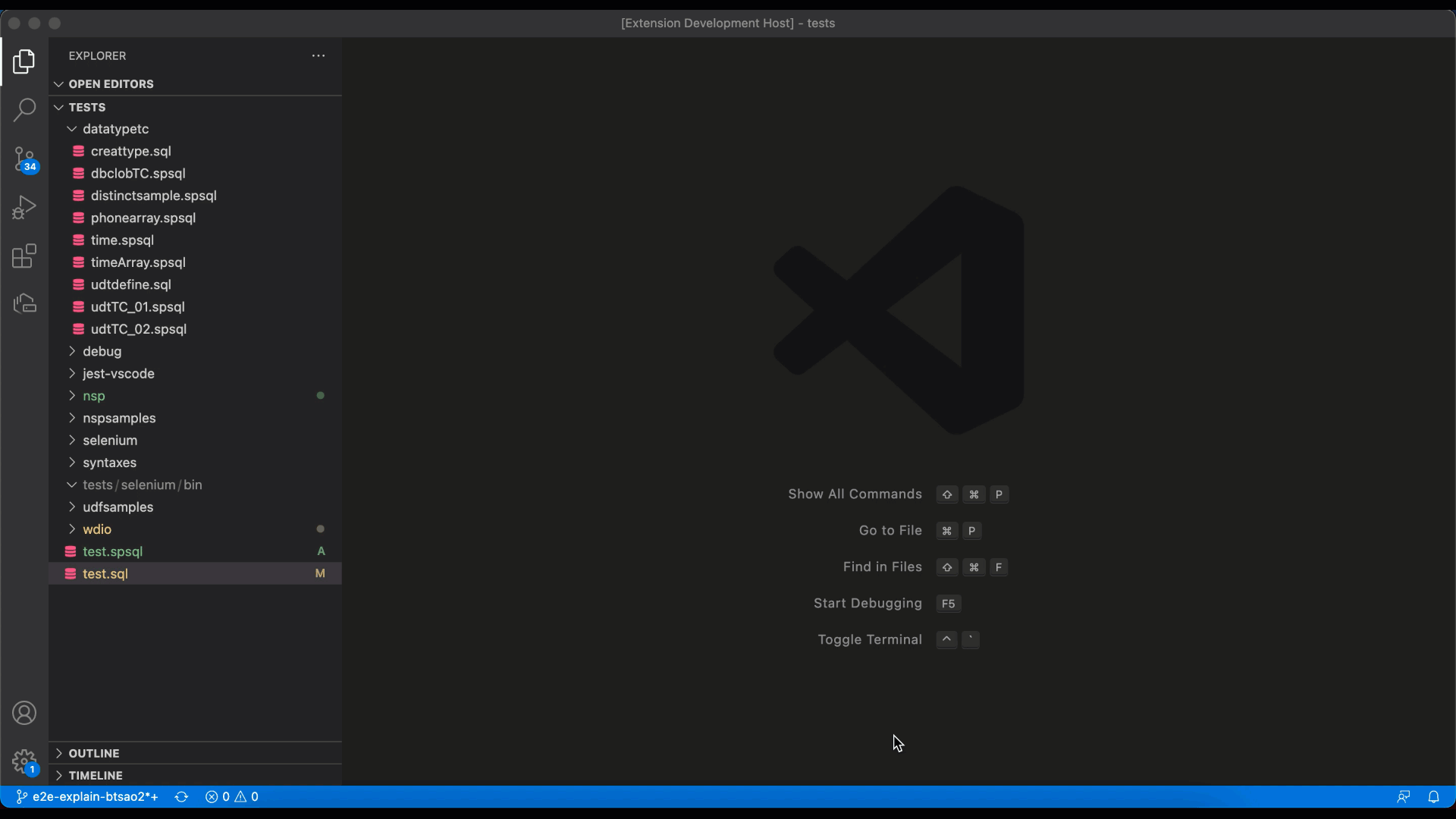
-
Select the entire statement, right-click, and select Tune Selected SQL. The Tuning Actions dialog opens in the right side of the editor, and the statement is displayed at the top of the dialog.
-
Select the Statistics Advisor checkbox and click Tune. The Tuning Summary window opens, which shows that the status for Statistics Advisor is Pending. When the Statistics Advisor action completes, the status changes to Success, and the TUNING HISTORY view is populated with the results.
-
Click Statistics Advisor in the TUNING HISTORY view. The recommended RUNSTATS commands are displayed, and if you selected Run immediately the results are also displayed.