Working with SQL in a notebook editor
As an alternative to the standard SQL editor interface, Db2 Developer Extension supports the use of a notebook style SQL editor, which provides more flexibility than the standard SQL editor.
For example, with a notebook editor you can:
- Create, edit, and run multiple SQL statements either one at a time or collectively from a single window.
- View the results of running multiple SQL statements within a single window.
- Easily insert markdown comments into your code for easier readability.
To use the notebook editor:
-
Create a new file that has an extension of .isql. The notebook editor is invoked automatically for .isql files.
-
Click + Code to open a new cell, and type a SQL statement into that cell, for example:
SELECT * FROM SYSIBM.SYSTABLES;Notice that the statement is labeled as
Plain Textin the lower right side of the cell. -
To get the editor to recognize your input as SQL, connect to Db2 either by clicking the connection mechanism in the bottom-left corner of the window or by clicking Select Kernel in the upper-right corner of the editor and selecting a connection. As soon as you connect to Db2, your statement is recognized as SQL and syntax highlighting is applied.
-
Run your statement by clicking the Run button at the left side of the cell. The results are displayed directly below the cell.
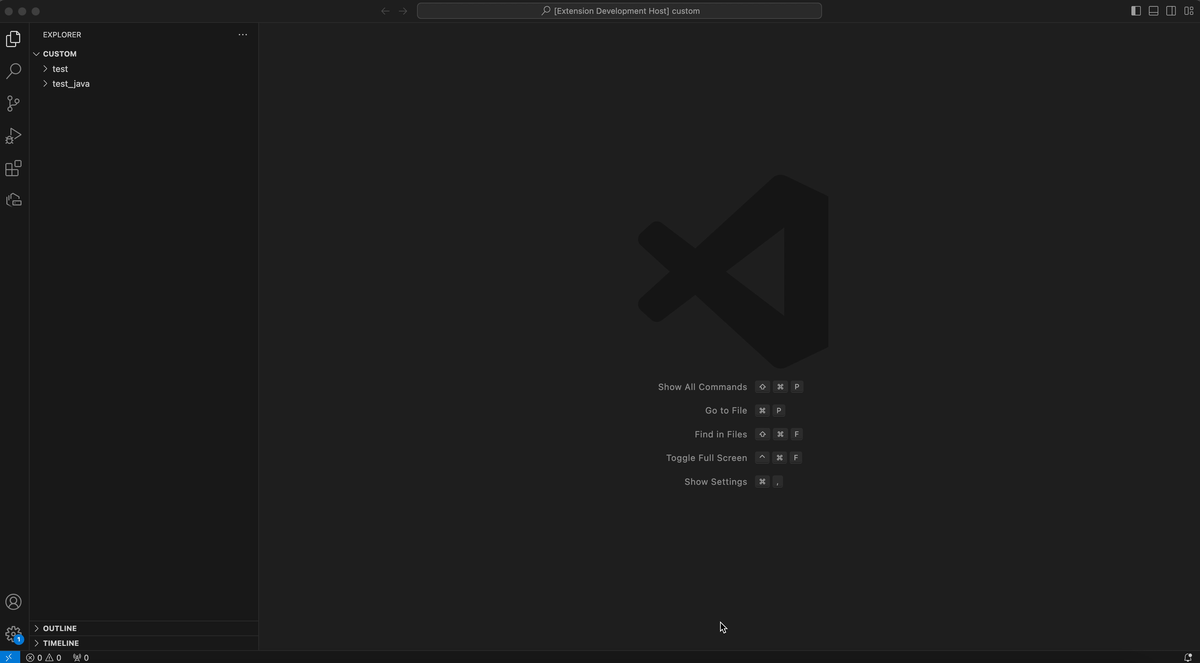
-
Now let’s run another SQL statement. You have a couple of options:
- You can type the new SQL statement into the same cell as your first SQL statement and click Run. This approach displays the results in the same cell; however, both statements are run; not just the new statement.
- You can type the new SQL statement into a new cell and work with it independently.
-
Explore some of the other features of the notebook editor on your own:
- Create a new markdown cell instead of a code cell by clicking + Markdown. Your text will be saved as markdown in the file.
- Rearrange the order of the cells by clicking and dragging them.