Filtering by multiple columns
When you’re navigating the catalog, you can apply a complex set of filtering criteria to display the objects that you want to work with.
For example, when you’re looking at the databases in the catalog, click the Filter by fields icon ( ) in the toolbar at the top of the page to display a menu of the attributes that you can filter on. By default, the Select column field is populated with Name and the Select operator field is populated with Contains.
) in the toolbar at the top of the page to display a menu of the attributes that you can filter on. By default, the Select column field is populated with Name and the Select operator field is populated with Contains.
In the following example, we enter DD in the Value field for the Name column (note that the filter feature is case-sensitive). Then we click the Add filter icon to display a new set of input fields, and we select Encoding scheme of EBCDIC. When we click Apply, only the databases that contain the characters DD and that have an encoding scheme of EBCDIC are displayed.
We click the Filter by fields icon again to specify an additional criteria: buffer pools that start with BP0.
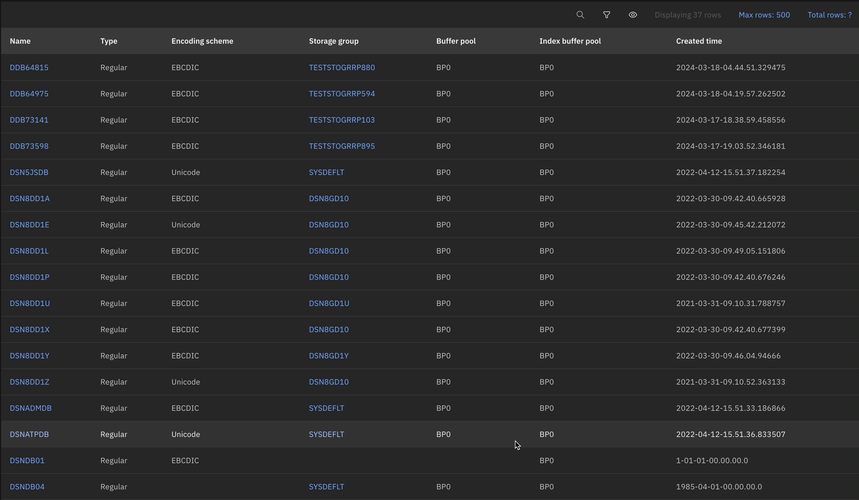
When all of these criteria are applied, we’re presented with only those databases that:
- Contain the characters
DD - Have an encoding scheme equal to
EBCDIC - Have a buffer pool that starts with
BP0
The operators and values vary depending on the characteristics of each column.
To remove a filter, click the Remove filter icon on the right side of the Filter settings dialog, and to remove all filters click Clear all.
Note that certain types of catalog object tables contain columns that can have blank values. These include:
- DATABASE - Storage group, Buffer pool
- PACKAGE - Version
- PLAN - Group member
- STORED PROCEDURE - Version
- TRIGGER - Version
- UDF - Language, Version
When you specify a blank value for one of these columns in conjunction with the EqualTo (=) or NotEqualTo (<>) operator, you can still apply the filter criteria. For example, specifying the Storage group column for a database object, and selecting the Equal to operator but leaving the Value field blank is a valid filter set of criteria.