Viewing a graphical explanation of access plans (Visual Explain)
You can use the Visual Explain feature of Db2 Developer Extension to generate a graphical representation of the access paths for an SQL statement. This information is useful for tuning queries for better performance.
-
Open an SQL file and click on the connection in the Status Bar. Select a Db2 connection from the list that’s displayed. If you are using a tuning profile, make sure the connection that you select already has a tuning profile associated with it. If not, see Creating a tuning profile.
Note: The message “No connection” is displayed in the Status Bar if a Db2 connection hasn’t been associated with the profile.
-
Right-click in the .sql file and select SQL Tuning Options. The Customize Tuning Options dialog is displayed.
-
Verify that the tuning options, such as SQL ID, schema, and current path, are correct.
-
If you changed any tuning options, click Save. Otherwise, close the Customize Tuning Options dialog. The SQL statement is redisplayed.
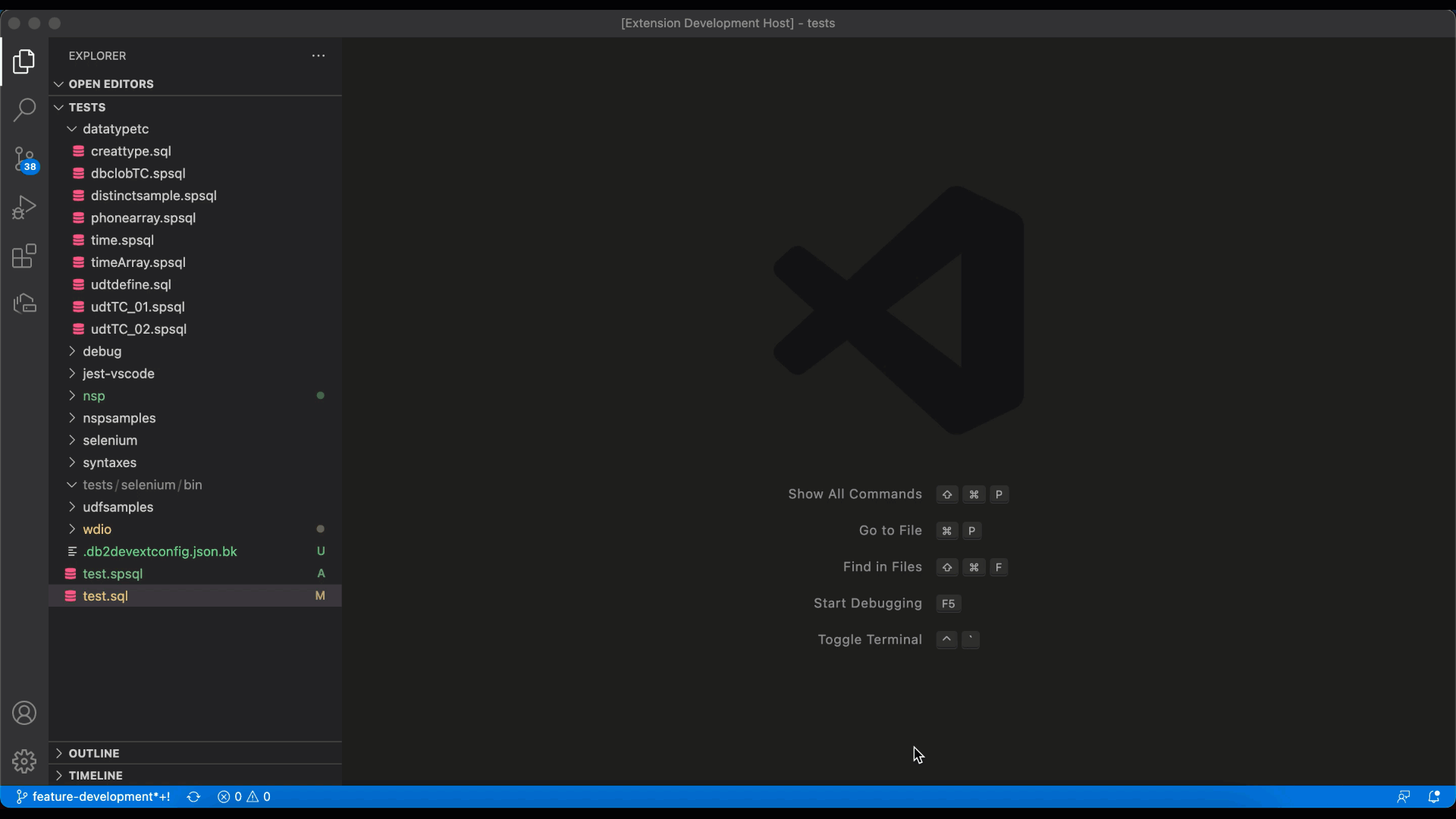
-
Select the entire statement, right-click, and select Tune Selected SQL. The Tuning Actions dialog opens in the right side of the editor, and the statement is displayed at the top of the dialog.
-
Select the Visual Explain checkbox and click Tune. The Tuning Summary window opens, which shows that the status for Visual Explain is Pending. When the Visual Explain action completes, the status changes to Success, and the TUNING HISTORY view is populated with the results.
-
Select the results from the TUNING HISTORY view to open the diagram in the extension.
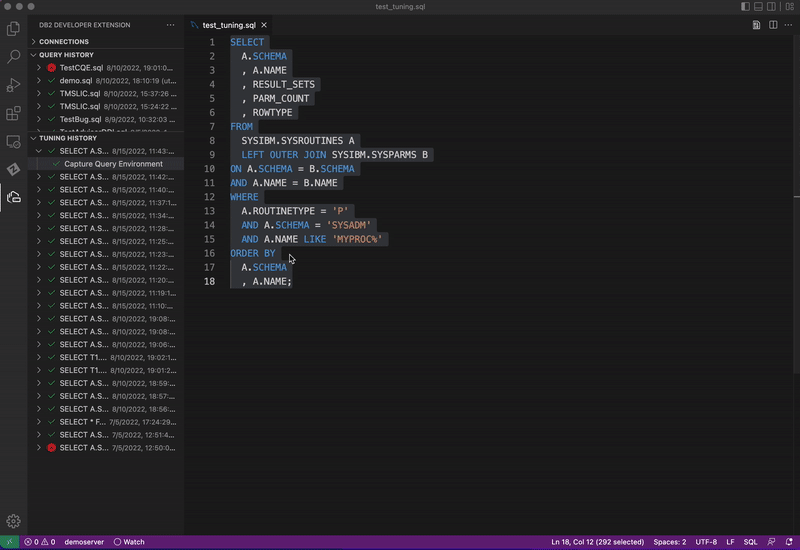
You can also open the diagram in a new browser window or tab by clicking the Open in Browser icon (
 ) or by right-clicking the entry and selecting Open in Browser.
) or by right-clicking the entry and selecting Open in Browser.